Tech specs
| Availability | |
| Released | 2018 |
| Release Info |
|
| Pricing | Surface Go for Consumer
|
| Display | Surface Go |
| Size | 10 Inches |
| Info |
|
| Exterior | Surface Go |
| Dimensions | 9.6” x 6.9” x 0.33” (245 mm x 175 mm x 8.3 mm) Width: 9.6” (245 mm) Height: 6.9” (175 mm) Thickness: 0.33” (8.3 mm) |
| Weight |
|
| Colors | Platinum |
| Keyboard and Trackpad |
|
| Ports |
|
| Internal Specs | Surface Go |
| Processor |
|
| Integrated Graphics |
|
| Memory | 4GB 8GB 1866 MHz LPDDR3 RAM |
| Storage |
|
| Connectivity | Surface Go |
| Wi-Fi |
|
| Bluetooth |
|
Optional LTE
|
| Battery | Surface Go |
| Size | 26.12 Wh |
| Battery Life | Up to 9 hours of video playback |
| Power Supply |
|
| Software | Surface Go |
| OS |
|
| Built-in Apps | Microsoft Office 365 30-days trial |
| Camera & Audio | Surface Go |
| Camera |
|
| Audio |
|
| Misc | Surface Go |
| Inking | Supports Surface Pen 4096 levels of pressure Tilt sensing Best in class latency Paper feel magnetic storage |
| Sensors |
|
| Security |
|
| In the box |
|
| Warranty |
|
| More |
|
Table of Contents
What’s new
The Microsoft Surface Go’s thin and lightweight design and affordable price make it the most compelling Surface device for most consumers. It features a 10-inch PixelSense display with a higher resolution of 1800 x 1200 and a pixel density of 217 PPI.
The device shared many great features with its big brother, the new Surface Pro, including the new 165° full-friction kickstand, Windows Hello support, Surface Connect port, LTE option, and rounded-edge design. It has a USB-C 3.1 port supports data transfers, display out, and alternate charging solutions.

New Intel Pentium Gold processor
Microsoft Surface Go runs on a 7th-generation Intel Pentium Gold processor, a significant jump from the Intel Cherry Trail Atom processor in the Surface 3.
| Processor | 7th Gen Intel® Pentium® Processor 4415Y |
|---|---|
 | |
| Launch Date | Q2'2017 |
| Base Frequency | 1.60 GHz |
| Max Turbo Frequency | Not Supported |
| TDP | 6 watt |
| Level 1 Cache | 128 KB |
| Level 2 Cache | 512 KB |
| Level 3 Cache | 2 MB SmartCache |
| # of Cores | 2 |
| # of Threads | 4 |
| Bus Speed | 4 GT/s OPI |
| Max Memory Support | 16 GB |
| Max Memory Bandwidth | 29.8 GB/s |
| GEEKBENCH 4 | |
| Single-Core Score | 1,836 |
| Multi-Core Score | 3,823 |
| Graphics | Intel® HD Graphics 615 |
|---|---|
 | |
| Base Frequency | 300 MHz |
| Max Dynamic Frequency | 850 MHz |
| Graphics Max Memory | 16 GB |
| Graphics 4K Support | Yes, at 60Hz |
| Graphics DirectX | 12 |
| Graphics OpenGL | 4.4 |
| # Display Supported | 3 |
| Graphics Technologies | Intel® Quick Sync Video Intel® Clear Video HD Technology Intel® Clear Video Technology |
Faster eMMC and SSD
To offer the most affordable $399 price, Surface Go has to cut some costs by utilizing a 64GB eMMC storage for its entry-level model. From our testing using the CrystalDiskMark utility, it has a sequential read speed of up to 292.76 MB/s and a write speed of up to 144.75 MB/s. It is two times faster than the eMMC storage used in Surface 3.

For power users, Surface Go offers a faster solid-state drive (SSD) for configurations with 128GB and 256 GB. It has a much faster sequential read speed of up to 1,200 MB/s.
Tips and Tricks
Our curated list of Surface Go tips and tricks will help you to get the most out of your device. Learn how to optimize battery life, improve performance, increase productivity, and troubleshoot like a pro with our ultimate guide.
- The best accessories for Surface Go to buy right now
- The best film and tempered glass screen protectors for Surface Go
- Protect your Surface Go with these perfectly fit cases and sleeves
- Expand your Surface Go connectivity with these hubs and docks
- The best power banks for Surface Go
- The best optimized MicroSD cards for Surface Go
FAQs
Before making a purchase decision, it’s essential to have a good understanding of the device you’re interested in. That’s why we’ve put together a comprehensive Microsoft Surface Go FAQ to answer all of your questions.
Our FAQ covers all aspects of the Surface Go, including its display, battery life, performance, software, and design.
Microsoft Surface Go was:
- Announced and preordered on July 10, 2018.
- Available on August 2, 2018.
There are two configurations of Surface Go for consumers (Windows 10 Home in S-Mode):
- $399 for 4 GB of RAM and 64 GB eMMC
- $549 for 8 GB of RAM and 128 GB SSD
And there are two configurations of Surface Go for business (Windows 10 Pro):
- $449 for 4 GB of RAM and 64 GB eMMC
- $599 for 8 GB of RAM and 128 GB SSD
- 5.0MP front-facing camera with 1080p HD video.
- 8.0MP rear-facing autofocus camera with 1080p HD video.
According to Surface lifecycle documentation, Microsoft Surface Go 1 will reach the end of its driver and firmware updates on August 2, 2022. The company promises to support all Surface devices starting from its release date for at least four years.
| Device | Release Date | End of Servicing Date |
|---|---|---|
| Surface Go | August 2, 2018 | August 2, 2022 |
After the end of servicing date, the original Surface Go devices will continue to receive Windows OS feature and security updates as long as it meets minimum hardware requirements for any future Windows OS. Currently, Windows 10 is the latest supported operating system for the first-gen Surface Go.
All generations of Surface Go don’t officially support Dolby Atmos for internal speakers. However, its audio driver lets you apply “Dolby Atmos for Headphones” for its internal speakers. It works well with immersive 3D sound effects for playing music, games, and movies.
You can learn more about how to activate the feature with our step-by-step guide here:
For more information check:
Yes, you can play many game titles at low or medium settings. Here is some of the proof available on YouTube:
However, if you’re looking to compile more complex codes on Visual Studio or Android Studio, you should stay away from the 64GB eMMC and you might need a more capable device including Surface Pro, Surface Laptop, or Surface Book instead.
You can charge your Surface Go in two ways:
- Use the OEM charger that comes with your Surface Go – Plug the charger into the power source and plug the Surface Connect connector into the charging port on the right side of Surface Go. It’s a magnet and reversible connector and it’s an official and recommended charging by Microsoft.
- Use a USB charger – The USB-C port on Surface Go supports Power Delivery 3.0 which allows you to charge the device via a USB charger.
Yes, you can. The USB-C 3.1 Gen 1 port on Microsoft Surface Go does support smart charging along with data transfer and video out capability. It supports USB Power Delivery revision 3.0 which supports 4 different power rules (5v, 9v, 15v, and 20v) with the ability to supply power up to over 45W.
For more information check:
Yes, Surface Go comes with full Windows 10. However, there are two versions of Windows 10 that are available on Surface Go:
- Surface Go for consumers: comes with Windows 10 Home in S Mode.
- Surface Go for business: comes with Windows 10 Pro.
Here is how to turn off the S-Mode on Microsoft Surface Go:
- On your PC running Windows 10 in S mode, open Settings > Update & Security > Activation.
- In the Switch to Windows 10 Home or Switch to Windows 10 Pro section, select Go to the Store. (If you also see an “Upgrade your edition of Windows” section, be careful not to click the “Go to the Store” link that appears there.)
- On the Switch out of S mode (or similar) page that appears in the Microsoft Store, select the Get button. After you see a confirmation message on the page, you’ll be able to install apps from outside of the Microsoft Store.
Turning off S-Mode on Surface Go is a one-way method. You can’t turn it back on unless you do a recovery from a recovery drive.
To reset your Surface Go, plug in your Surface Go so you don’t run out of power during the refresh.
- Open Settings > Update & Security.
- Select Recovery.
- Under “Reset this PC“, select Get started.
- Choose either Keep my files or Remove everything.
- If you choose to Remove everything, you can choose to clean only the drive where Windows is installed and all drives.
- Next, you will have the option to just remove my files and remove files and clean the drive. The option to clean the drive is more secure but takes much longer. For example, if you are recycling your Surface, you should clean the drive. If you are keeping your Surface, you just need to remove your files.
- Select Reset.
Surface Go will restart and the Surface logo will appear during the reset process (this can take several minutes).
- Office Mobile is free on Surface Go. Word Mobile, Excel Mobile, and PowerPoint Mobile with “core editing” functions are free on any 10.1-inch or smaller tablet. The display size of Surface Go is exactly 10 inches, so you can download and use Office Mobile apps for free.
- Microsoft Office 365 Home 30-day trial. Microsoft Surface Go comes with a pre-installed Office 365 Home 30-day trial, so you need to purchase a subscription to continue using the full Office suite during the trial period.
- Can you upgrade RAM on Surface Go?
- Can you upgrade SSD on Surface Go?
- Does Surface Go have a headphone jack?
- Does Surface Go have a Thunderbolt port?
- Does Surface Go have a USB-A port?
- Does Surface Go have an HDMI port?
- Does Surface Go have an SD Card Slot?
- Does Surface Go have Ethernet port?
- How to properly shut down a Surface Go?
- Is the Surface Go keyboard backlit?
- Surface Go Facial Authentication
- Surface Go USB-C: Everything you need to know
- What is the weight of Surface Go with and without keyboard?
- What’s ports on Microsoft Surface Go?
- Which Surface Go Model Do I Have?
Videos
Surface Family
Here are the most frequently requested comparisons for Surface Go:
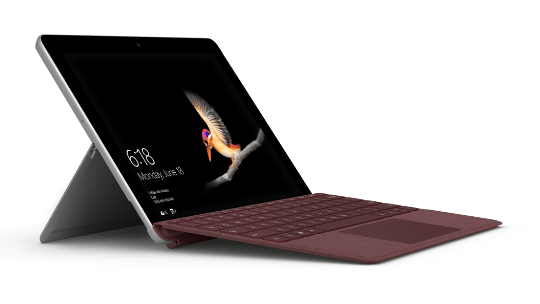
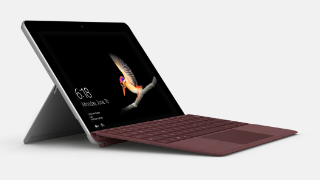











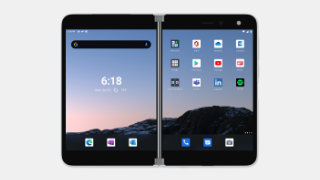



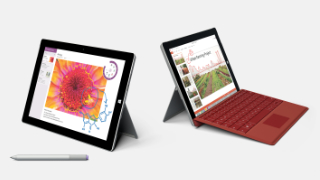










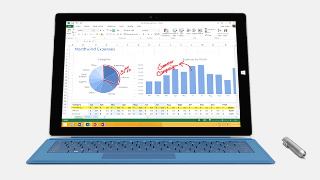

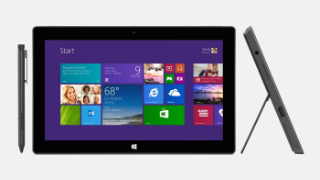



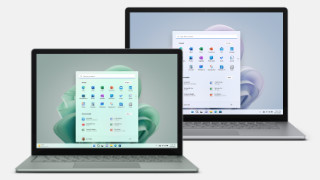
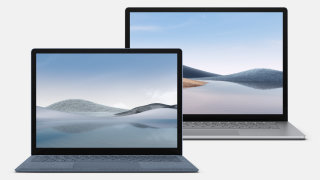




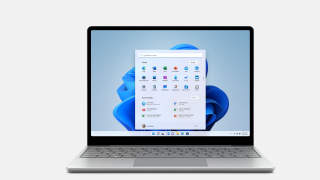




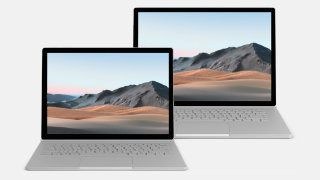
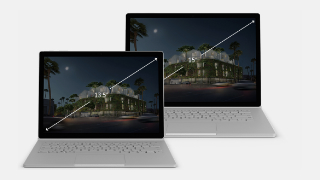


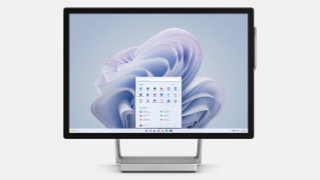

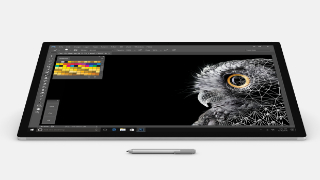





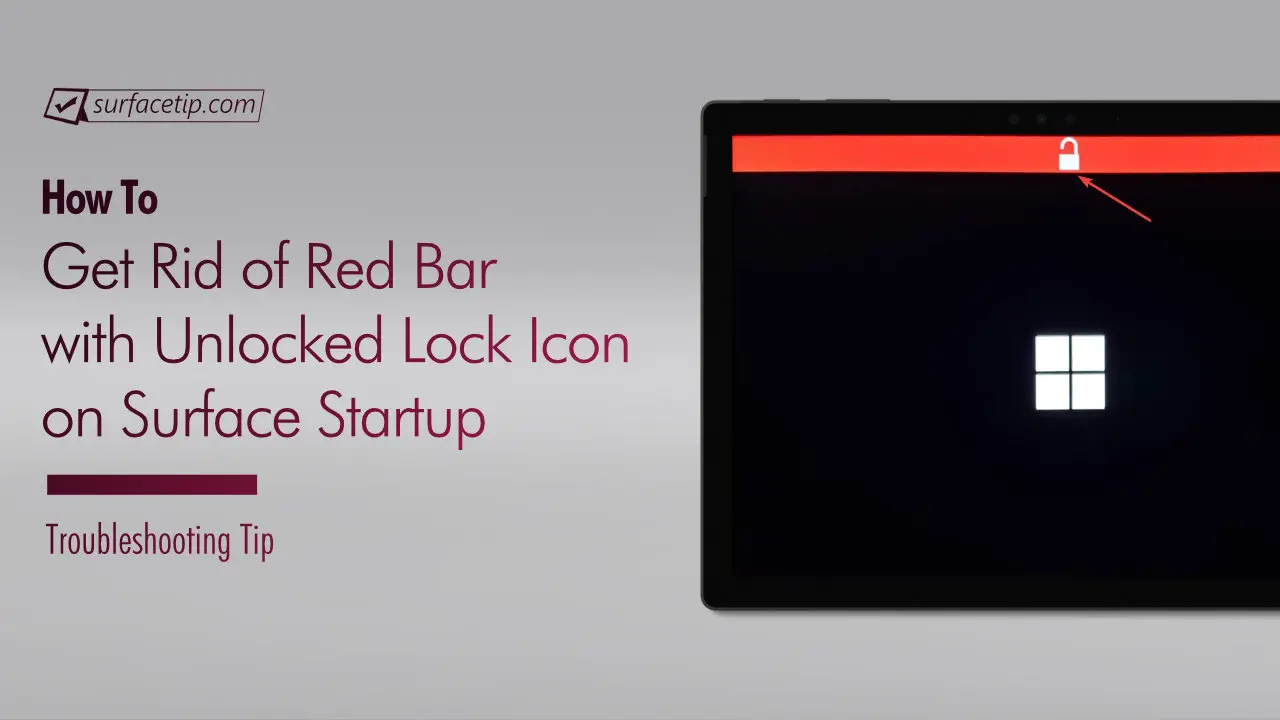
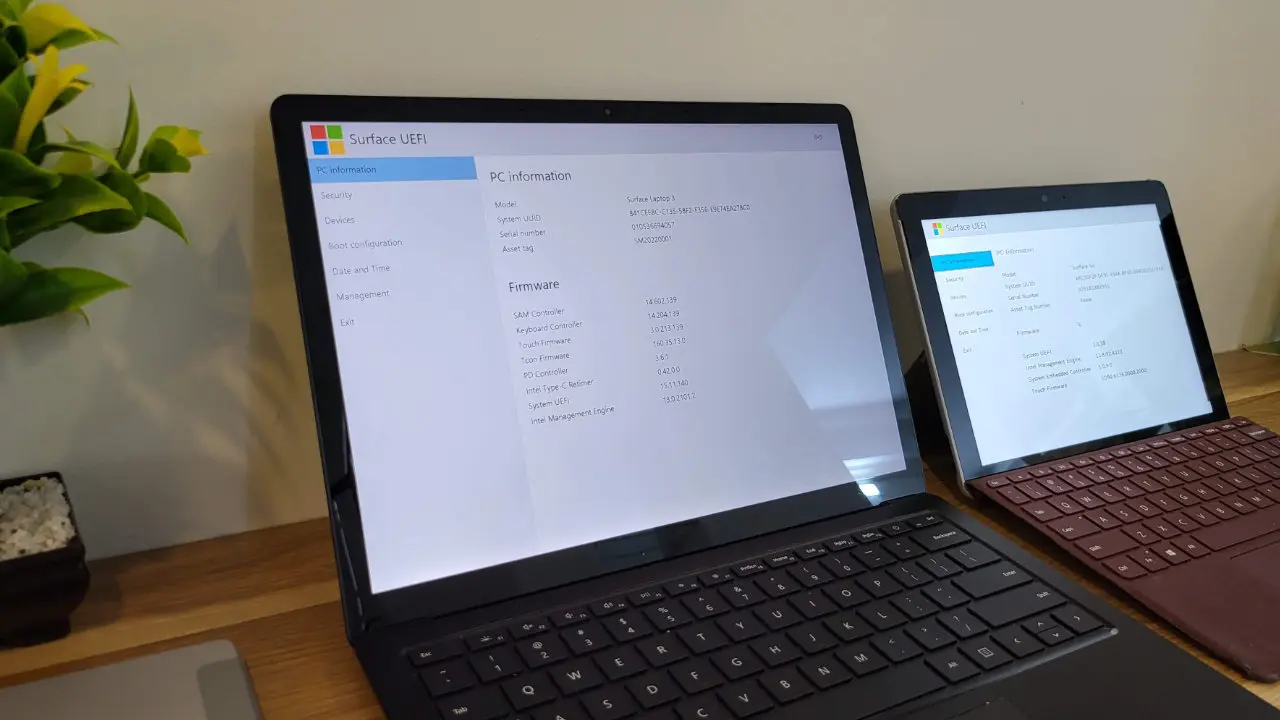
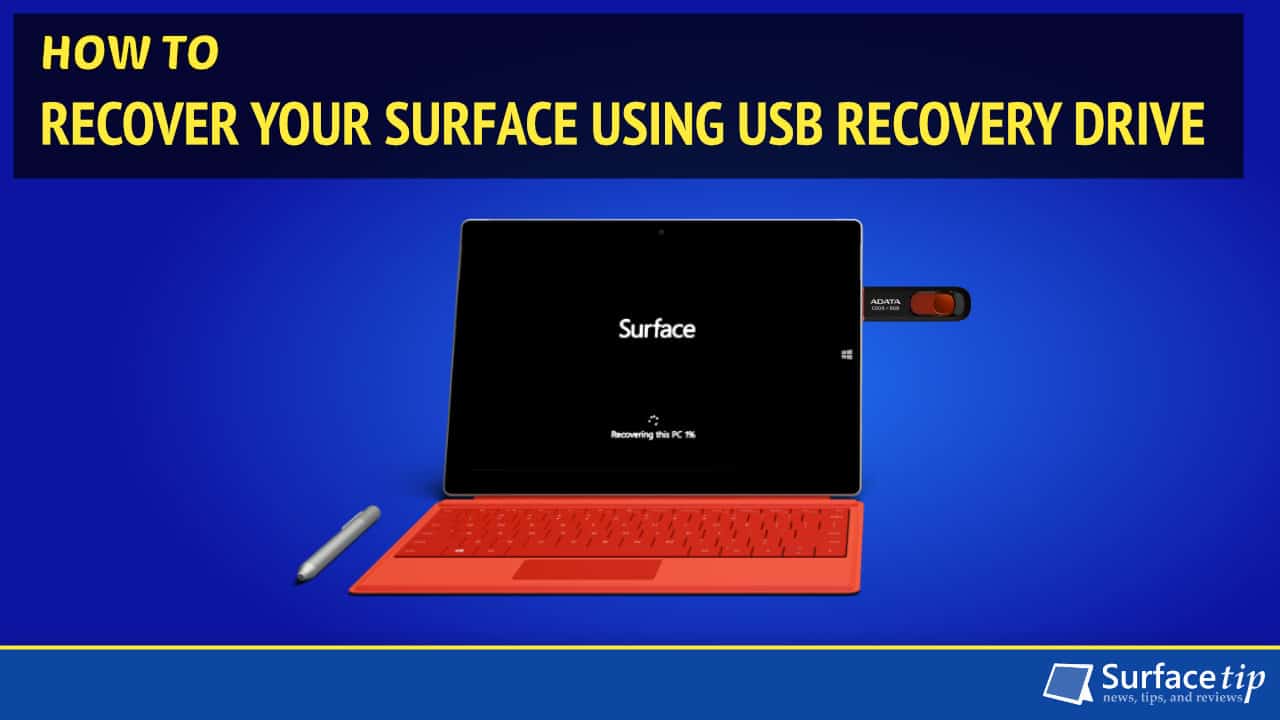


COMMENTS
Let us know what you think!
We appreciate hearing your thoughts, questions, and ideas about “ Surface Go specs, features, and tips”.