
Microsoft Surface Go is the smallest Surface tablet with a pixel-sense display and stereo speakers, great for media consumption and getting the job done on the go. However, It doesn’t officially support Dolby Atmos, a spatial sound technology that brings the same immersive 3D audio you experience in the movie theater to a pair of headsets or speakers.
With the stereo front-firing speakers and the ability to manually enable yourself with the Dolby Access app, you can experience better-surrounded sound for your music, movies, and games with your Surface Go internal speakers or headphones. This article will show you how to install, enable, and customize Dobly Atmos on Microsoft Surface Go.
How to Enable Dolby Atmos on Microsoft Surface Go
To turn on Dolby Atmos surround sound on Microsoft Surface Go:
- Install the Dolby Access app.
Go to Microsoft Store, search for Dolby Access, or download the Dolby Access app here.

- Right-click on the Speakers icon on the taskbar.

- Go to the Spatial sound (Off) > Dolby Atmos for Headphones.

- To verify, right-click the Speakers again and ensure you see the Spatial sound (Dolby Atmos for Headphones) in the menu.

The above methods work on both internal speakers and connected headphones. You can notice the difference by turning the feature on/off while playing music, movies, or games, especially when watching films engineered with Dolby Atmos format.
How to Customize Dolby Atmos Surround Sound Experience
To customize the Dolby Atmos spatial sound experience to your specific scenario:
- Open the Dolby Access app from the Start menu.

- Go to Settings.

- Choose your specific Scenario and Intelligent Equalizer level. Click the Enable button to apply.

More on Surface Go Tips & Tricks
For more helpful tips about Microsoft Surface Go, visit the following resources:
- How to Manage Asset Tag on Microsoft Surface Devices
- How to Check Your Surface Warranty Status
- How to Boot Surface Go From a USB Drive
- The 3 Easy Ways to Adjust Surface Go Screen Brightness
- Here’s how to disable secure boot on Microsoft Surface Go
- Surface Go USB-C Charging: We tested 3 USB-C PD chargers for comparison
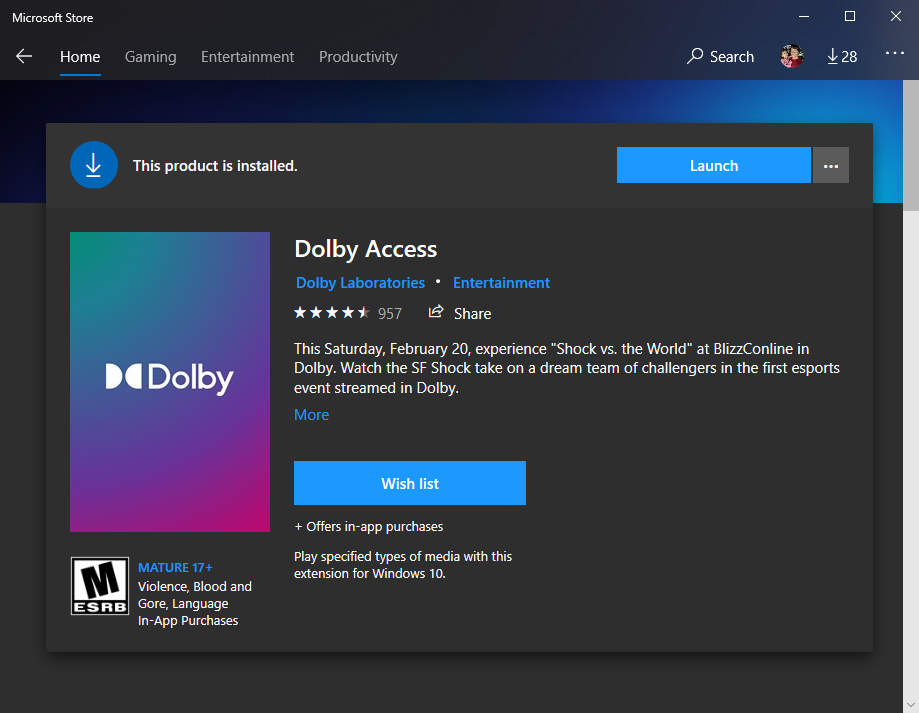
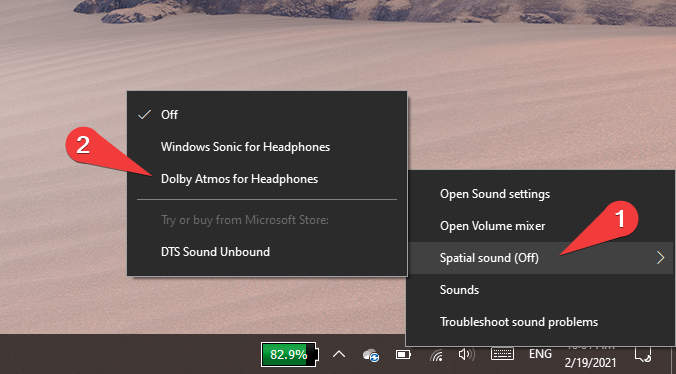
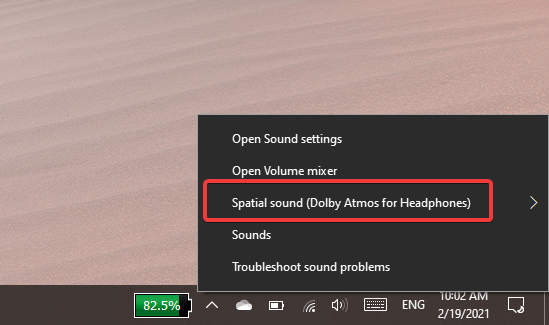
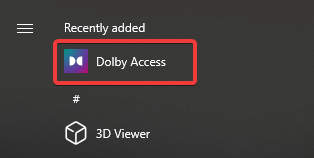
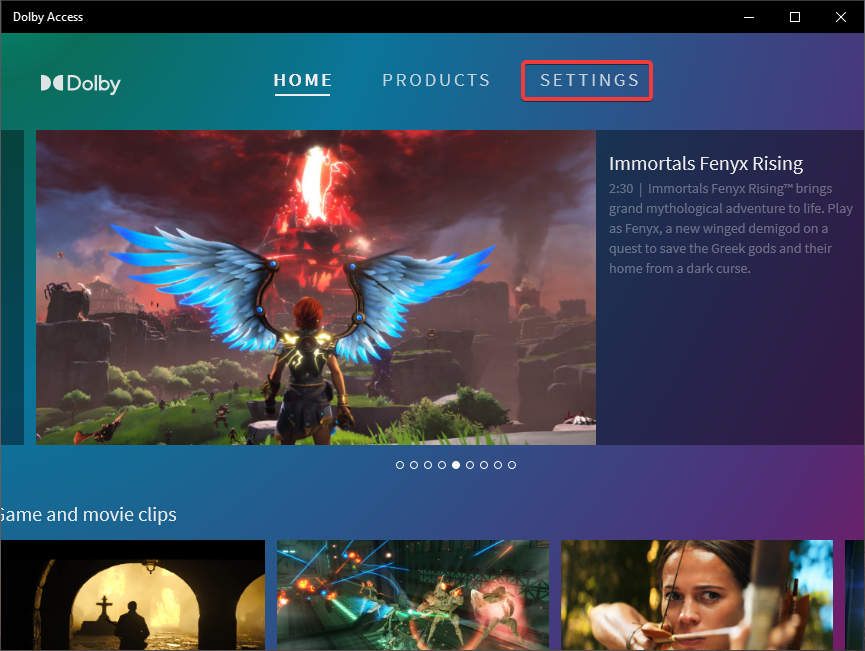
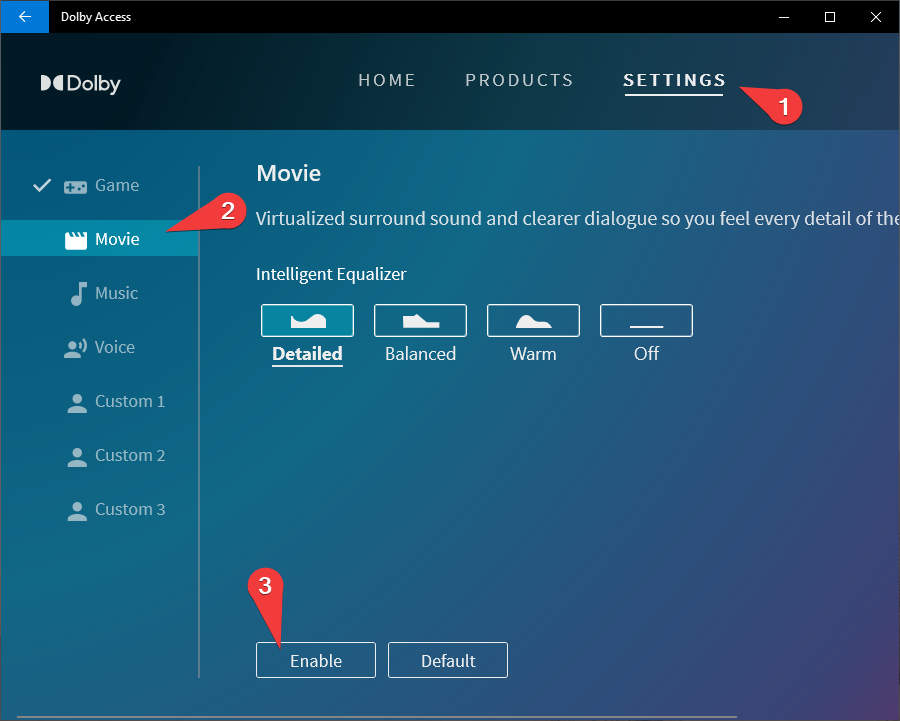







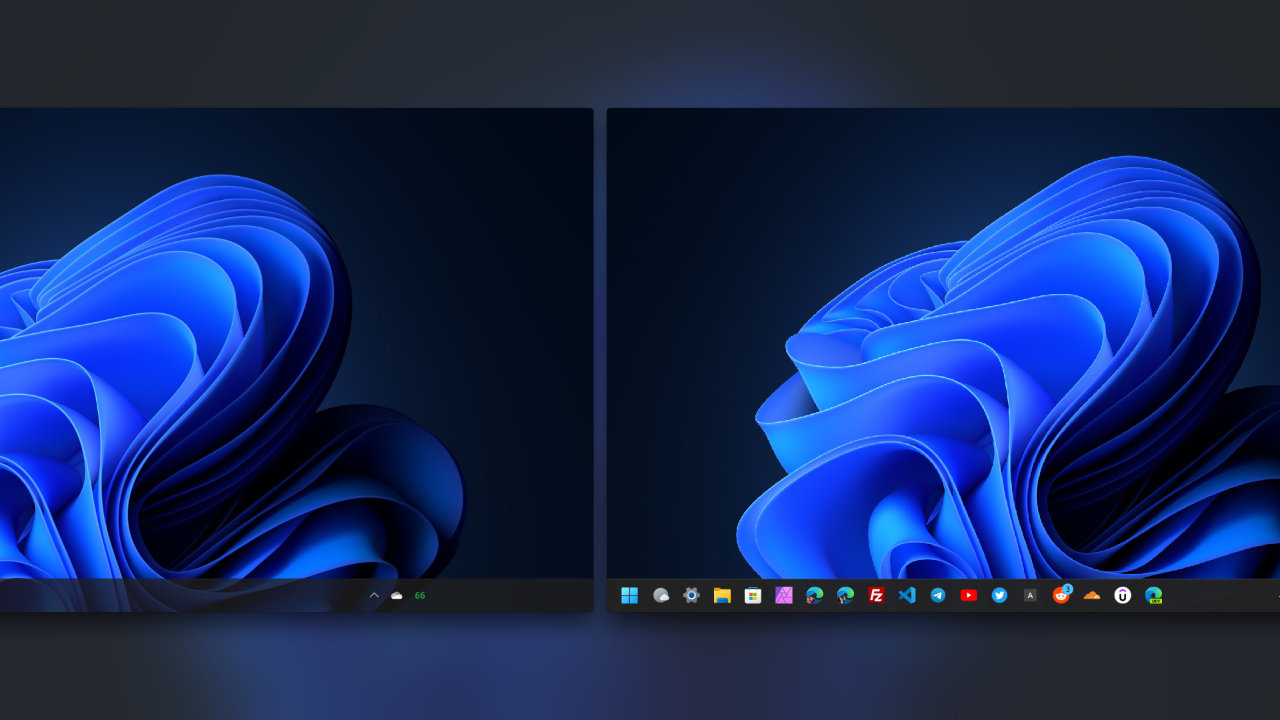


COMMENTS
Let us know what you think!
We appreciate hearing your thoughts, questions, and ideas about “How to Enable Dolby Atmos Spatial Sound on Microsoft Surface Go 1-4”.