
One of Surface Go’s critical features is getting the job done on the go. It is the most portable Surface PC with many capabilities and features as its big brothers. However, one thing that most people aren’t happy about is battery life. As mentioned in our article, the Surface Go won’t last for a typical working day unless you do all our ultimate battery-saving tips.
At SurfaceTip, we have already done two tests for the Surface Go charging topic: the original charger testing and a basic phone charger testing. However, we haven’t yet tested another potential charging method using USB-C with power delivery. Today, we will test not one but three different types of USB-C PD chargers to find out how fast they can charge the Microsoft Surface Go compared to our previous tests.
Table of Contents
Can you charge the Surface Go with USB-C?
In short, yes, you can. The USB-C 3.1 Gen 1 port on Microsoft Surface Go supports smart charging, data transfer, and video out capability. It supports USB Power Delivery revision 3.0, which supports four different power rules (5v, 9v, 15v, and 20v) with the ability to supply power up to over 45W.
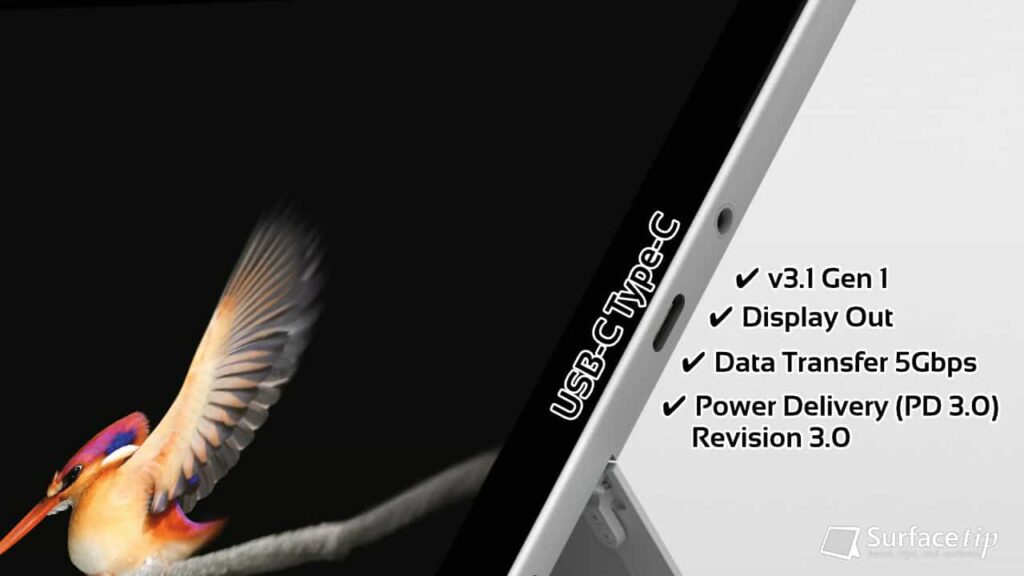
With that said, you will need a compatible USB-C with Power Delivery rated at a higher wattage to fast charge your Surface Go. Fortunately, as we tested, the Surface Go can also be slowly charged via a standard USB charger. So, if you can’t find a USB-C PD charger, don’t panic; you can use any phone’s USB charger or power bank to continue your work.
How do you charge Surface Go with USB-C?
It’s straightforward to charge your Surface with USB-C. Like the Surface Connect connector, the USB-C connector is reversible, so you don’t have to worry about the wrong side plug-in. Anyway, there are two ways to charge your Surface Go over USB-C, depending on the available charger port:
- USB-A to USB-C: You can charge your Surface Go with any standard USB charger or portable power bank with a suitable charging rate (at least 5V/1.5A) by connecting them with the USB-A to USB-C cable.

- USB-C to USB-C: If you have a USB-C PD charger, which is highly recommended, and they use a USB-C port, then you can charge your Surface Go by connecting it with the USB-C to USB-C cable.

Surface Go USB-C chargers we’ve tested
To find out what USB-C PD chargers work best for Microsoft Surface Go, we tested three different chargers with USB-C PD support. To help you understand more about each charger’s specifications, we have put them together in the table below:
| USB-C PD Chargers | Interface | Max Wattage | Power Rules |
|---|---|---|---|
| Google Pixel 2 charger | USB-C to USB-C | 18W | 5V/3A 9V/2A |
| Anker PowerPort Speed PD 30 | USB-C to USB-C | 30W | 5V/3A 9V/3A 15V/2A 20V/1.5A |
| ZMI Turbo USB-C PD | USB-C to USB-C | 45W | 5V/3A 9V/3A 12V/3A 15V/3A 20V/2.25A |

For better comparison, below are the specifications of the original Surface Go charger and a standard phone charger that we’ve already tested:
| Common Chargers | Interface | Max Wattage | Power Rules |
|---|---|---|---|
| Sony Standard Phone Charger | USB-A to USB-C | 7.5W | 5V/1.5A |
| Surface Go Charger | Surface Connect | 24W | 15V/1.65A |
Now, we have an array of chargers with a power range from 7.5W up to 45W with different charging interfaces. And now, it’s time to test it out. Read on for the actual charging speed of those chargers.
Surface Go USB-C chargers testing result
The following table summarizes each charger’s speed, duration, and charging rate. We have ordered the chargers at the maximum charging rate they can offer.
| Battery Level | 20%-80% Rate/Duration | 80%-90% Rate/Duration | 90%-99% Rate/Duration | Total (20%-99%) Rate/Duration |
|---|---|---|---|---|
| Sony Standard Phone Charger Max 7.5W | 4.0W - 3.6W 265 Minutes | 3.59 - 3.43W 47 Minutes | 3.42W - 2.37W 45 Minutes | 4.0W - 2.37W 5 hours 57 Minutes |
| Google Pixel 2 charger Max 18W | 11.2W - 10.2W 90 Minutes | 10W - 8W 16 Minutes | 7.8W - 2.5W 31 Minutes | 11.2W - 2.5W 2 hours 17 Minutes |
| Surface Go Charger Max 24W | 16.6W - 14.5W 60 Minutes | 14W - 8.2W 15 Minutes | 8W - 2.1W 33 Minutes | 16.6W - 2.1W 1 hour 48 Minutes |
| Anker PowerPort Speed PD 30 Max 30W | 18.0W - 16.4W 56 Minutes | 13W - 9W 13 Minutes | 8W - 2.6W 30 Minutes | 17.3W - 2.6W 1 hour 39 Minutes |
| ZMI Turbo USB-C PD Max 45W | 26.3W - 14.9W 46 Minutes | 13W - 7W 16 Minutes | 7W - 2W 37 Minutes | 26.3W - 2W 1 hour 39 Minutes |
What we’ve learned from the result
Now we’ve seen the result. Here are some facts that we can see:
- Battery below 80%: you can expect to get the peak charging rate of each charger.
- Battery between 80% – 90%: the charging rate starts to slow to around 8W.
- Battery between 90% – 99%: the charging rate drops dramatically to around 2.5W, which takes twice as long as between 80%-90%.
- Battery between 99% – 100%: Our tested Surface Go took about 25 minutes to fully charge from 99%, no matter what chargers we’ve tried.
Experiment Condition
Of course, the actual charging speed depends on your device’s settings and usage. It will be much faster to charge your device when it’s off, and it will be slow as you play games or use any heavy tasks.
Below is the testing condition that we used and think most people would use in the general situation:
- Turn off the display: Never (Always-on display)
- Display brightness: 50%
- Auto brightness: No
- Bluetooth: On
- WiFi: On (connected to the internet)
Tracking Tools
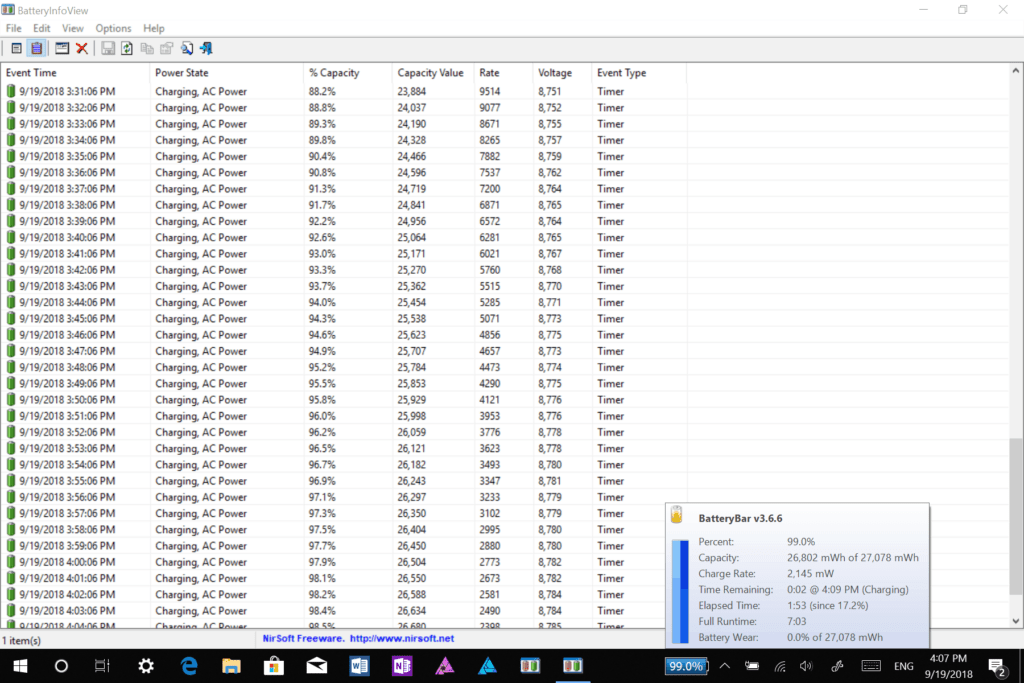
The tool we used to track the battery capacity, speed, and duration of the charging is BatteryInfoView. Besides that, this tool also can display more detailed information about your device’s battery.
We also use our favorite tool, BatteryBar, to view real-time charging stats from the taskbar. You can download both tools for free from the links below:
More Surface Go Resources
Make sure to check out our tips and tricks for Microsoft Surface Go here:

How to Manage Asset Tag on Microsoft Surface Devices
Microsoft made an easy tool for system administrators to manage asset tags on Microsoft Surface devices, and here is how to do that.

How to Check Your Surface Warranty Status
Have trouble with your Surface devices and want to get support from Microsoft? Here is a quick and easy way to check your Surface's warranty status before you make a support request.

How to Enable Dolby Atmos Spatial Sound on Microsoft Surface Go 1-4
In this tutorial, we will walk you through how to install Dolby Access app and enable Dolby Atmos spatial sound on Microsoft Surface Go.

How to Boot Surface Go From a USB Drive
This article will show you how to boot your original Surface Go, Surface Go 2, Surface Go 3, and Go 4 from a USB Drive using three different methods.

The 3 Easy Ways to Adjust Surface Go Screen Brightness
In this tutorial, we will show you three quick and easy ways to adjust screen brightness on Surface Go with or without the keyboard attached.

Here’s how to disable secure boot on Microsoft Surface Go
In this article, you will find out how to disable Secure Boot on Microsoft Surface Go so you can install a different OS or do a clean Windows installation.







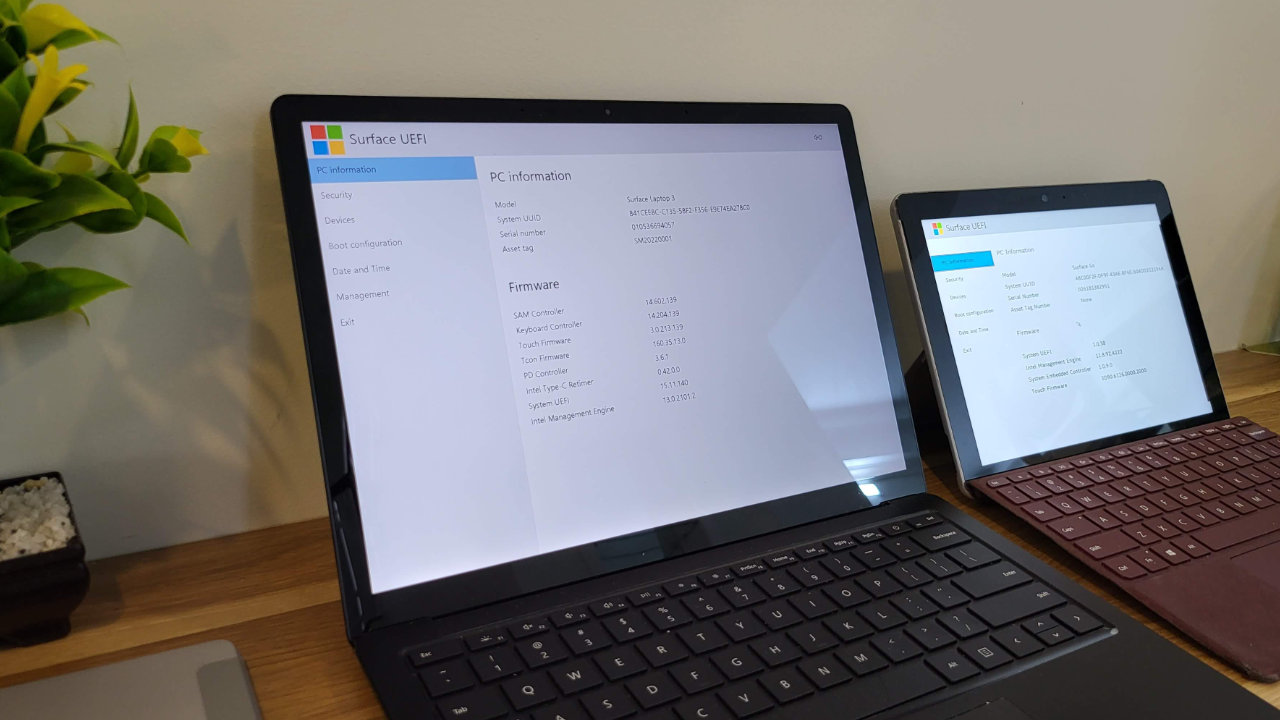
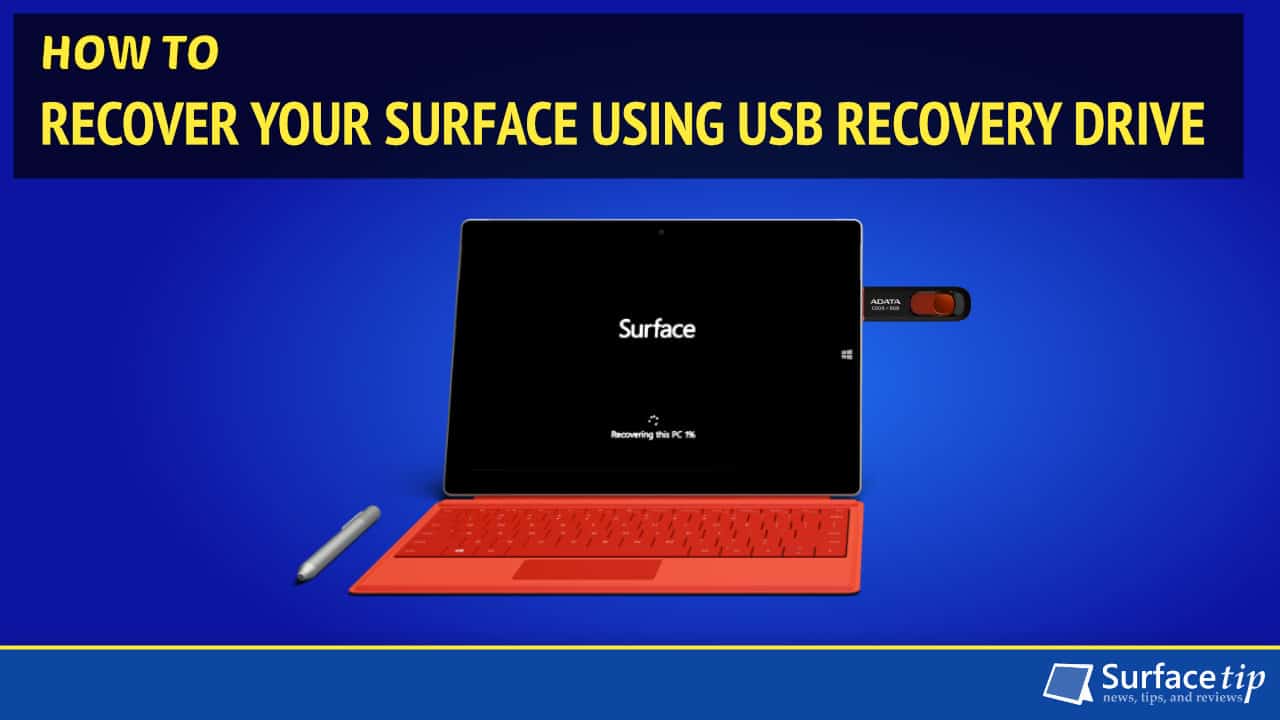



COMMENTS
Let us know what you think!
We appreciate hearing your thoughts, questions, and ideas about “Surface Go USB-C Charging: We tested 3 USB-C PD chargers for comparison”.
Great article!
What if I use their stock charger and a USB c type charger simultaneously? Does it charge faster?
Very useful article. As a result, I have bought a Tommox PowerTravel 3 Pro charger which delivers up to 60 watts and works very well on my Surface Go. Thanks to its’ separate cable, it is also easier to pack away in a very small laptop bag with than the Microsoft one.
From what I’ve read if you have both plugged in it will respect the input from the surface connect charger and not the usb-c
Sorry your wrong and I cant figure out how to fix that. There is no windows setting.
I was using a usb c to usb adapter that provided
Monitor and is. Mouse and keyboard. While in use, the Microsoft charger did not chage , and the drain caused the battery to be depleted. Bummer that you can’t just turn usbc charging off in the power settings.
Are these safe as replacements to the original charger?
Any update for the Surface Go 2? It seems a bit different that the original Surface Go in that it will not charge with USB c with a standard 10 W phone charger. With the one USB c PD charger I had, the Surface Go 2 seemed to draw more than the budgeted amperage when less than 80% charged so the charger shutdown the connection. This may be the result of quick charge which Microsoft says is by design. Above 80% charged the Surface Go 2 would charge but still seemed to cycle between charge and drain as if it was incompatible with the charger.
This is a really useful article but I agree it would be great to see this repeated for the Surface Go 2. I tried using an Anker 24W charger (with USB-A to USB-C cable) and the Go2 fails to charge. The 45W power supply for my Lenovo Laptop works but nothing else I possess does including my handy Xiaomi power bank. The Microsoft site says the charger for Surface Go2 is the same as original Go (24W, 15V/1.6A) but clearly the Go2 is more fussy. (The Anker is 12V/1.6A)
The ability to charge from USB-C is really useful as it means you only need one power supply when travelling for all devices even if charging is slower. Any news on this would be very helpful!
This was very useful. But currently, Jul 2021, all the above chargers are UNAVAILABLE! Any other suggestions. I want a portable charger for Surface Go, that doesn’t need plugging in to a wall socket
any pd 3.0 charger is good,
go for GaN charger a bit expensive but small indeed
recomend 30W charger plug