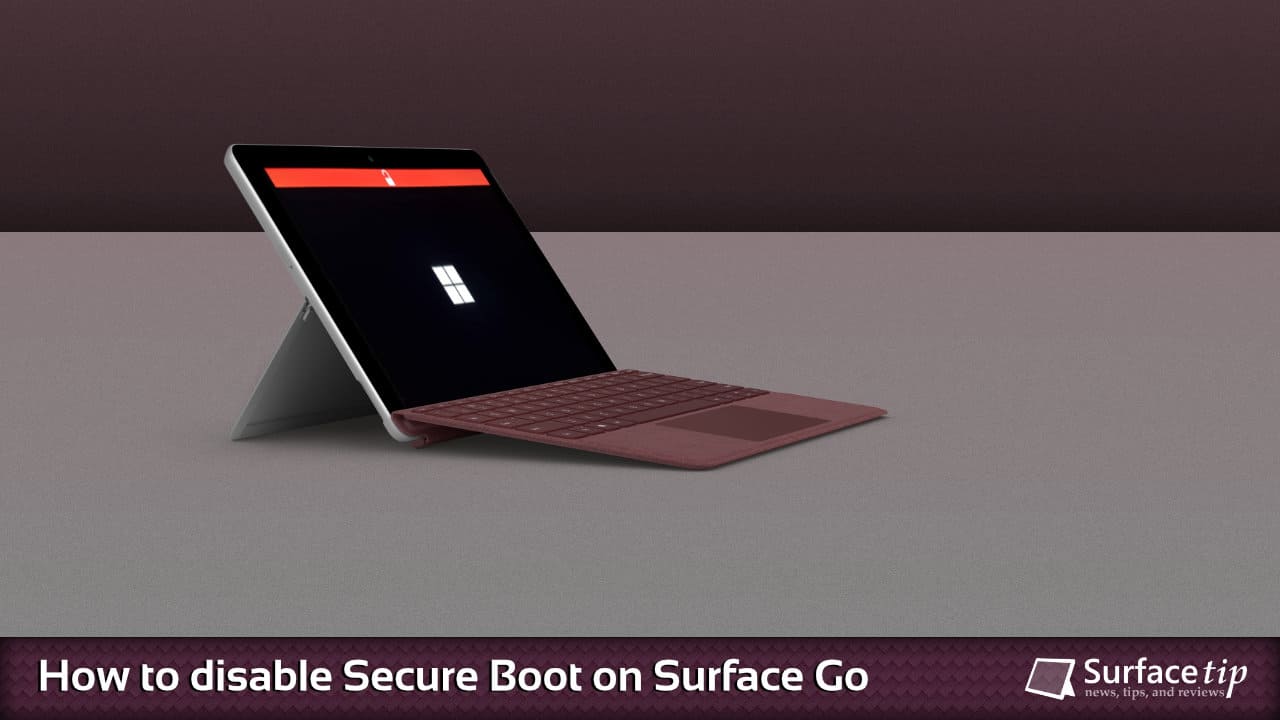
Do you have any issues when you want to install Ubuntu or other Linux distributions on your Microsoft Surface Go? By default, Microsoft has blocked all third-party boot loaders from booting off your Surface devices.
To fix this, you will need to turn off the secure boot on your Surface so you can install a different operating system or do a clean Windows installation. In this tutorial, we will walk you through how to disable and re-enable Secure Boot on Microsoft Surface Go.
Table of contents
What is Secure Boot?
Secure Boot is a new security feature available only on PCs with UEFI enabled to block the loading of uncertified bootloaders and drives. It helps to prevent your Surface from being loaded with unauthorized operating systems and malicious software applications. All Surface devices ship with Microsoft’s certificate in UEFI to verify boot loader integrity before launching.
How to disable Secure Boot on Surface Go
To turn off the secure boot on Microsoft Surface Go:
- Shut down your Surface Go.
- Press and hold the Volume Up button on your Surface, then press and release the Power button.
- When you see the Surface logo screen appear, release the Volume Up button. The Surface UEFI screen will appear in a few seconds.

- Go to the Security page, under the Secure Boot section, and click Enabled.
You can notice that the current setting for Secure Boot is Enabled, as displayed in the button label.
- On the Change Secure Boot configuration dialog, change the option to Disabled.

- Now, the current setting of Secure Boot will be changed to Disabled.

- Now go to the Exit page, click Restart to save the settings, and restart your Surface.

- After rebooting, if you see a red bar with an unlock icon in the middle of the screen, the Secure Boot is successfully disabled.

How to re-enable Secure Boot on Surface Go
When you finish your OS installation, re-enable the Secure Boot option to protect your Surface from malware and remove the red bar on your device’s boot screen when it starts. To do so:
- Follow all the steps above to go to the Security page.
- Click the Disabled button and select Enabled.

- Now, you will notice that the button will be labeled as Enabled.

- Go to the Exit page, click “Restart now” to save the settings, and restart your Surface.

For more information, check our article on configuring Surface Go UEFI here.
More on Surface Go Tips & Tricks
Here are some related articles for Microsoft Surface Go tips & tricks you might want to read:

How to Manage Asset Tag on Microsoft Surface Devices
Microsoft made an easy tool for system administrators to manage asset tags on Microsoft Surface devices, and here is how to do that.

How to Check Your Surface Warranty Status
Have trouble with your Surface devices and want to get support from Microsoft? Here is a quick and easy way to check your Surface's warranty status before you make a support request.

How to Enable Dolby Atmos Spatial Sound on Microsoft Surface Go 1-4
In this tutorial, we will walk you through how to install Dolby Access app and enable Dolby Atmos spatial sound on Microsoft Surface Go.

How to Boot Surface Go From a USB Drive
This article will show you how to boot your original Surface Go, Surface Go 2, Surface Go 3, and Go 4 from a USB Drive using three different methods.

The 3 Easy Ways to Adjust Surface Go Screen Brightness
In this tutorial, we will show you three quick and easy ways to adjust screen brightness on Surface Go with or without the keyboard attached.

Surface Go USB-C Charging: We tested 3 USB-C PD chargers for comparison
In this article, we will record and analyze the charging behavior of different types of USB-C with Power Delivery chargers. You will see how fast you can charge your Surface Go with USB-C PD power adapters.

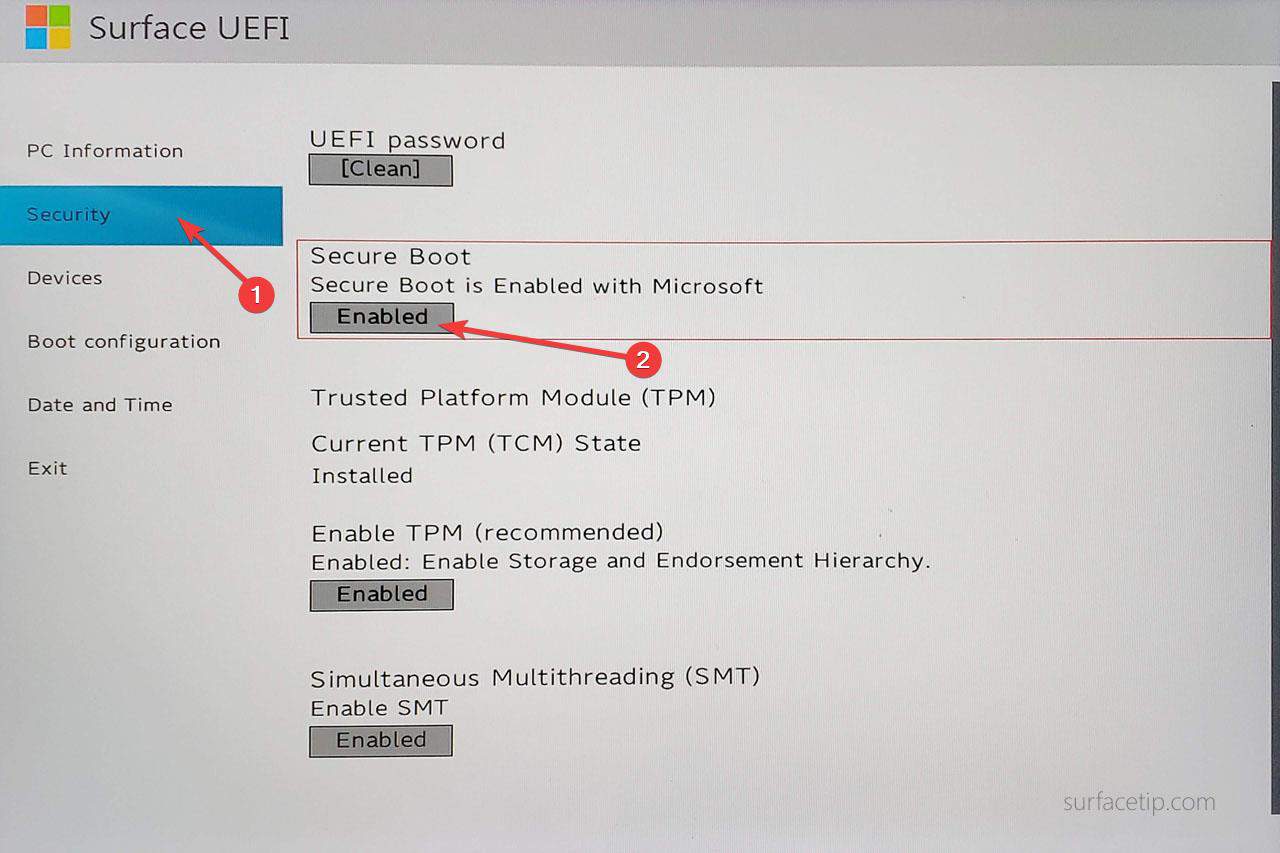
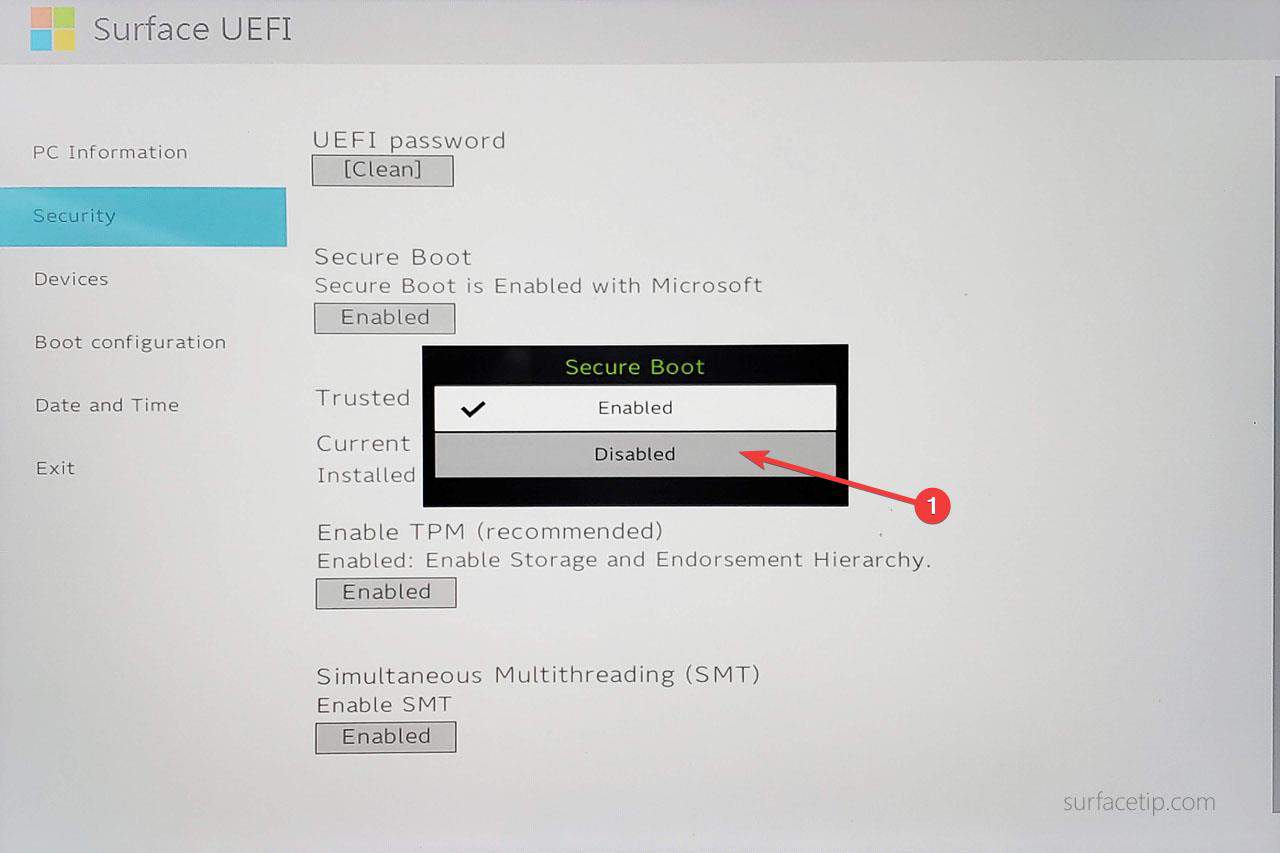
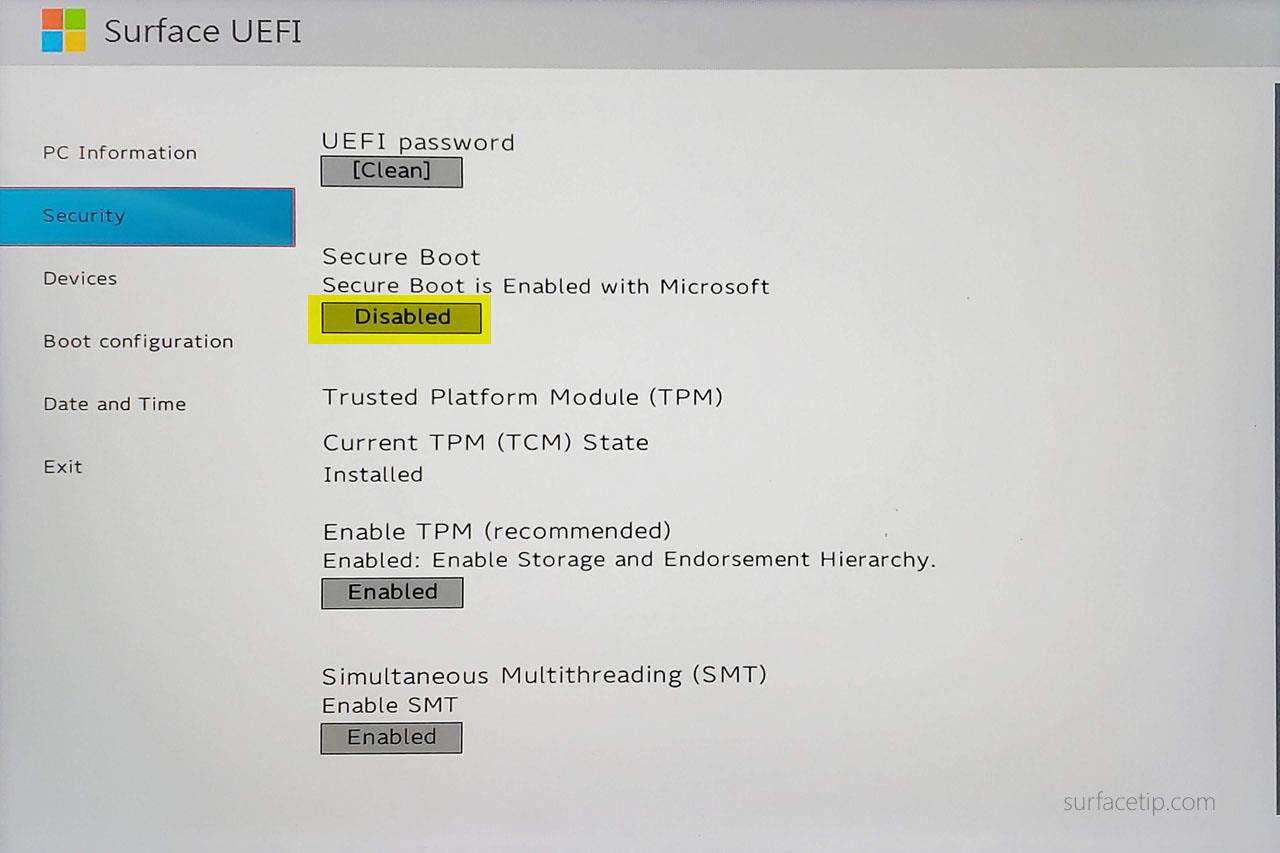
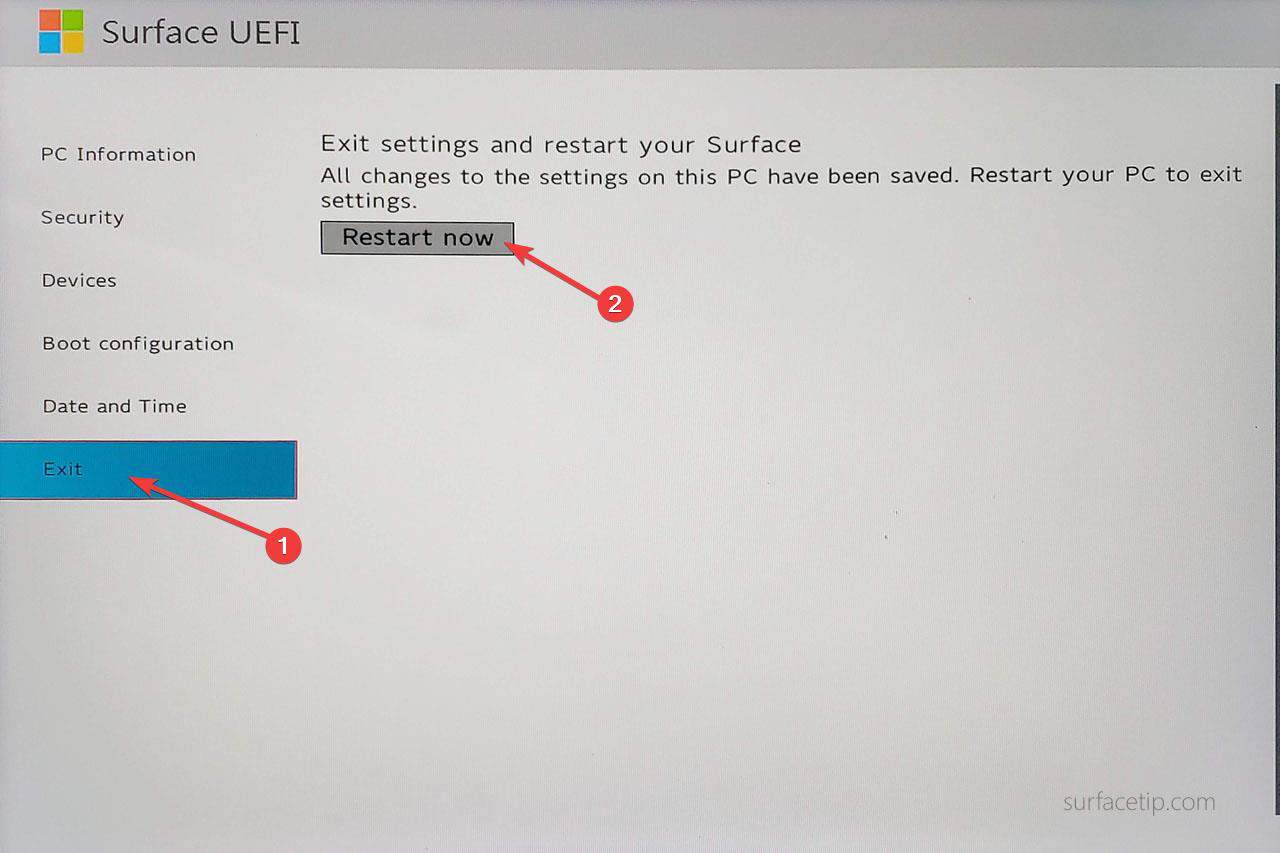
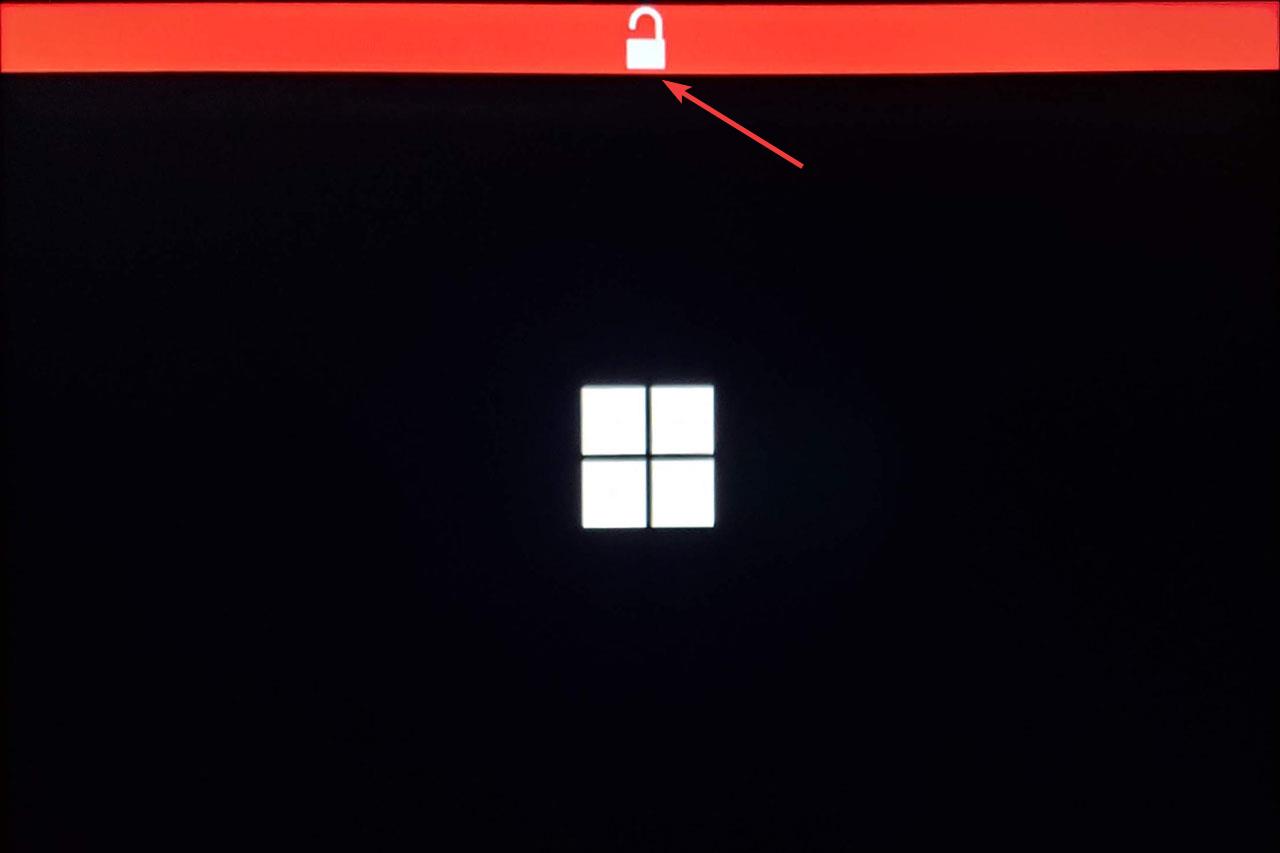
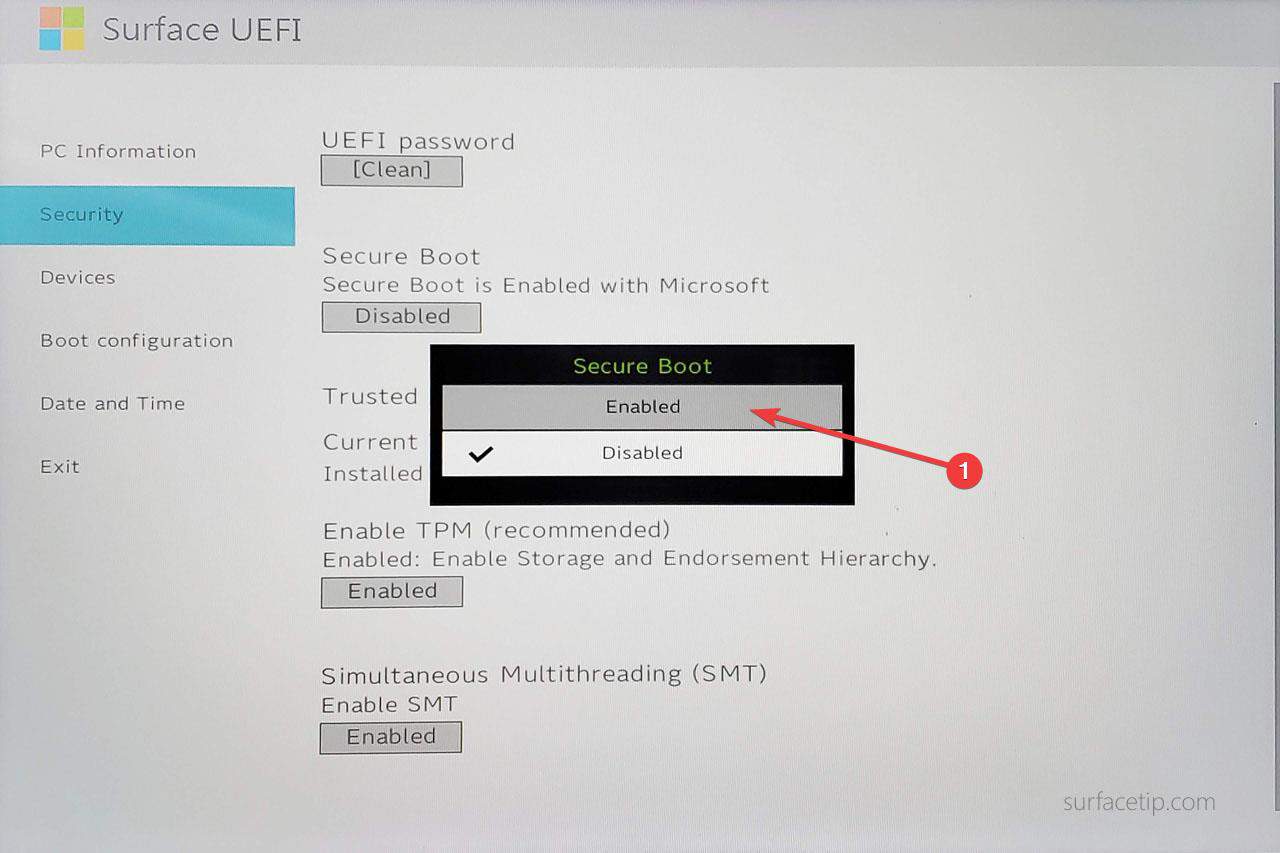
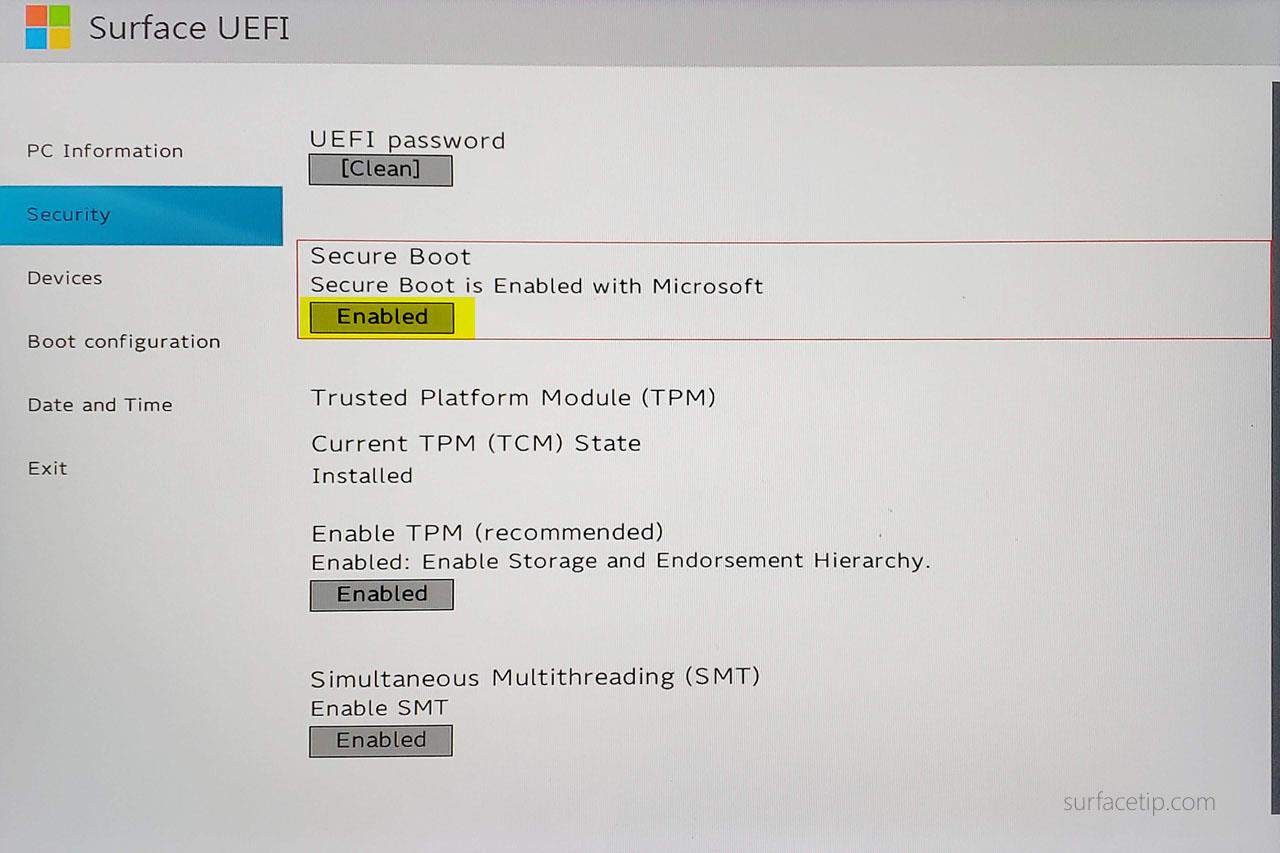







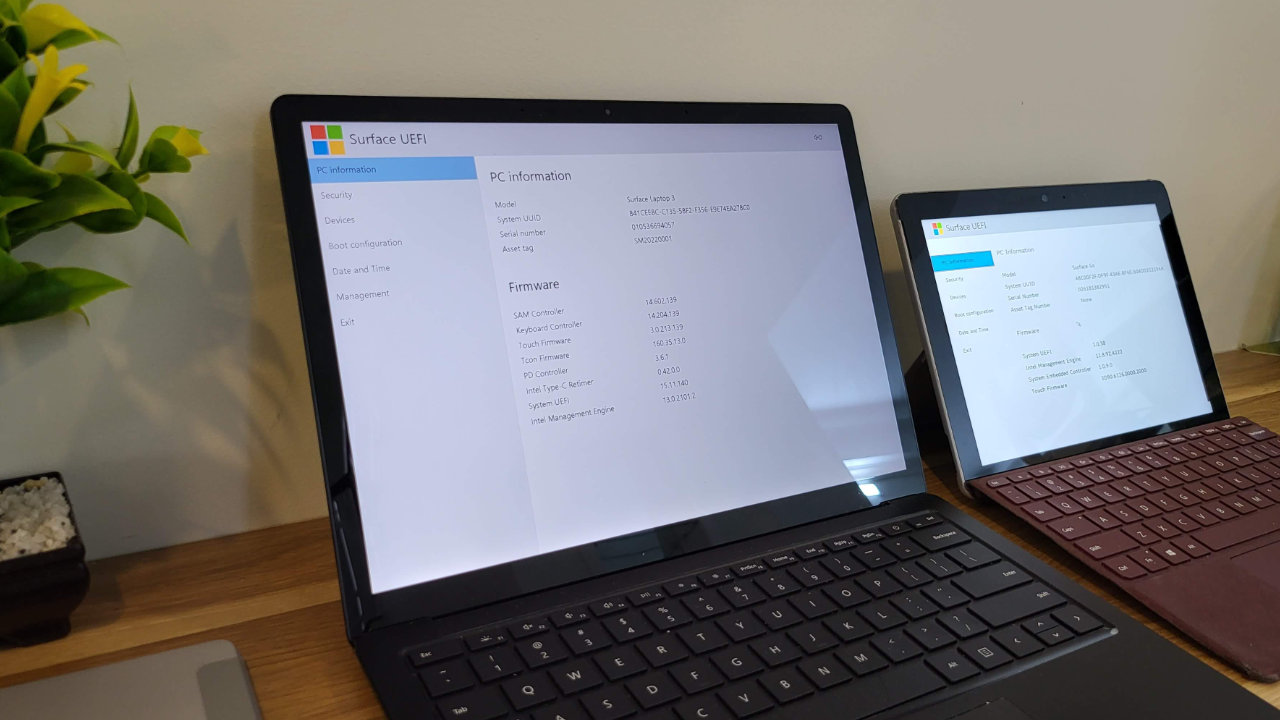

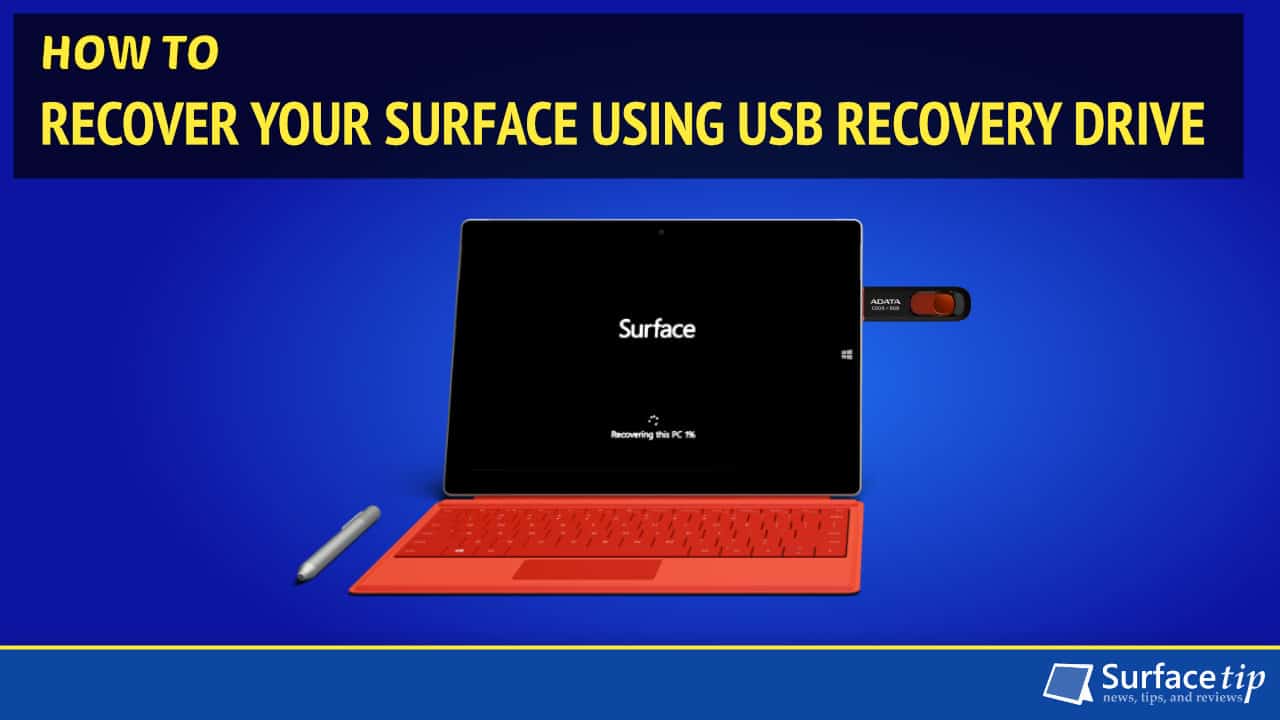


COMMENTS
Let us know what you think!
We appreciate hearing your thoughts, questions, and ideas about “Here’s how to disable secure boot on Microsoft Surface Go”.