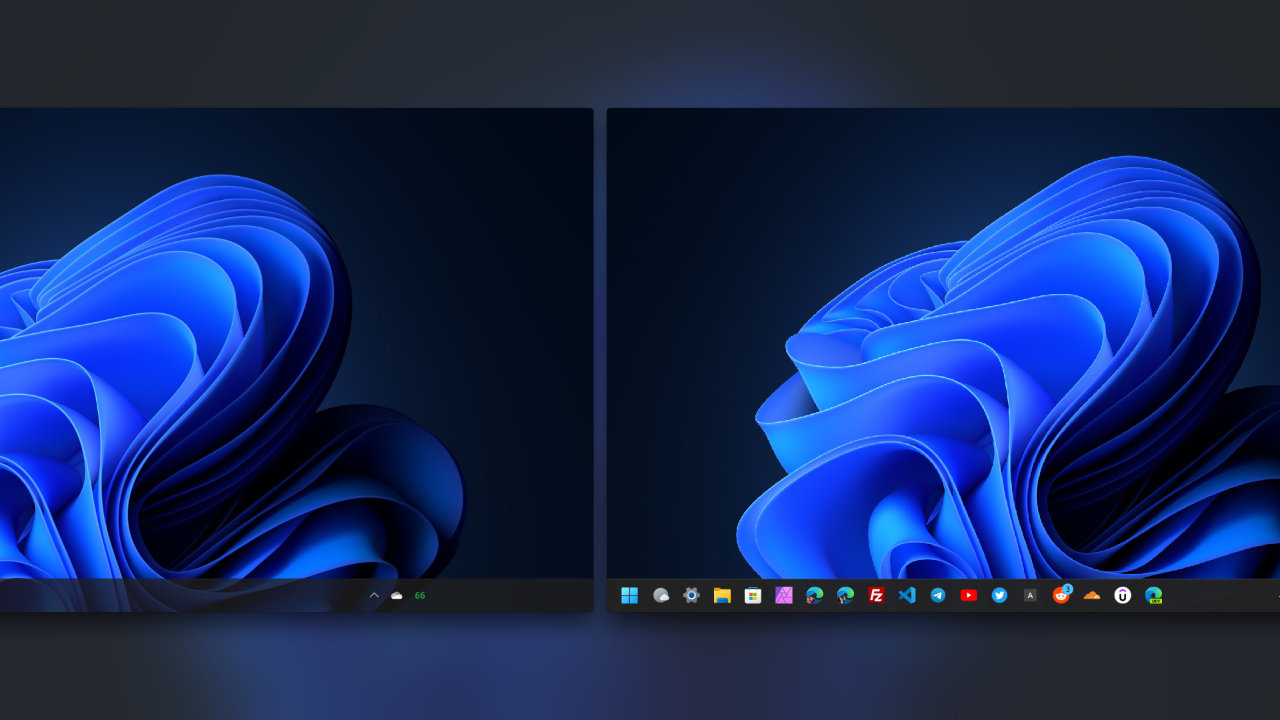
Microsoft Windows 11 brings a lot of new features and improvements over Windows 10. That includes the latest virtual desktop experiences that allow me to organize work, study, and personal tasks more efficiently.
However, it lags and sometimes gets stuck for a few seconds when switching between virtual desktops on some hardware, like my Surface Laptop 3. It isn’t enjoyable since I constantly switch between virtual desktops when working.
Here is what I’ve tried to fix the issues but have had no luck with:
- Manually install the latest drivers and firmware
- Install the recovery image and update to Windows 11
- Change power mode to the best performance
- Change the theme to light and dark mode
Fortunately, I finally found the root cause of the lagging issue for my Surface Laptop 3: the desktop background or wallpaper. Unlike Windows 10, Windows 11 allows you to change the background of each virtual desktop. So, I tried to change all virtual desktop wallpapers to a solid color, and voila! There are no more lagging and stuck issues when switching between virtual desktops.
For detailed directions on setting a solid color as the wallpaper, I’d like you to please take a look at the following step-by-step guides.
Changing all virtual desktop backgrounds to a solid color
Follow the steps below to change each desktop to a solid color background:
Press the Win + Tab on the keyboard to show the Task view with all multiple desktop views. They right-click on any desktop and select the “Choose background” menu.
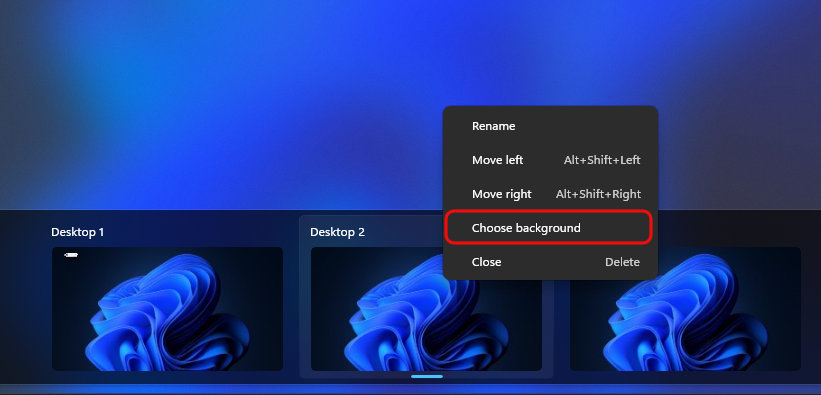
Select the dropdown and the Solid color option from the Personalize your background section.
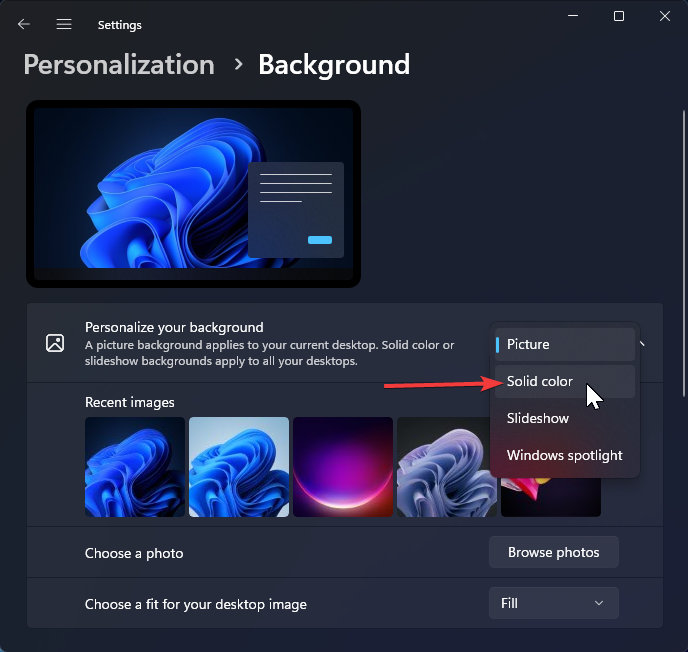
All desktops will have a default solid black color as a background. You are free to choose whatever color you like as a background from the available preset or any custom colors as follows:

That is how I fixed the lagging issues when switching between desktops on my Surface Laptop 3 with Windows 11 installed. I know it’s not a perfect solution since you can no longer have a beautiful background on your PC.
Please let me know if the steps above can fix your issues, and please also share if you found other workarounds.







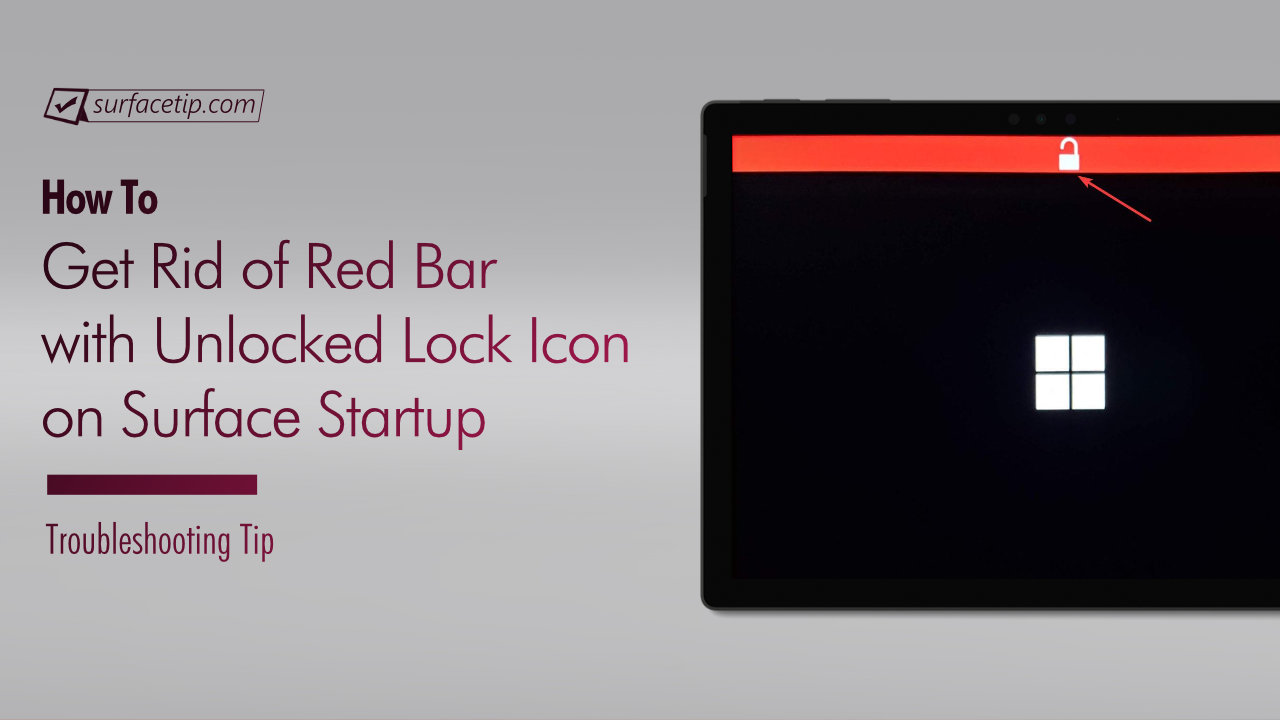


COMMENTS
Let us know what you think!
We appreciate hearing your thoughts, questions, and ideas about “How to fix laggy virtual desktops switching on Windows 11”.
Great idea and yet so obvious. After switching from a Mac this has been annoying me a lot. Thanks for this!
Same issue, thanks for the post about it.
On one hand, I understand why it happens but on the other, I’m like, why provide a feature that is bordering on unusable?
Anyway, changed to the same wallpaper and the switch is now instantaneous.
For anyone wondering why have different wallpapers – I have 3 desktops, one for personal, one for work, and one for another project. It was useful to have a visual indication of which desktop I was on because even with the wallpaper covered, the taskbar would change colours as well.
Great Idea !!!
Same issue, worked like charm.
Use any wallpaper you want. Just make sure that all the virtual desktops have the same wallpaper.
use slideshow wallpaper,,, workfine