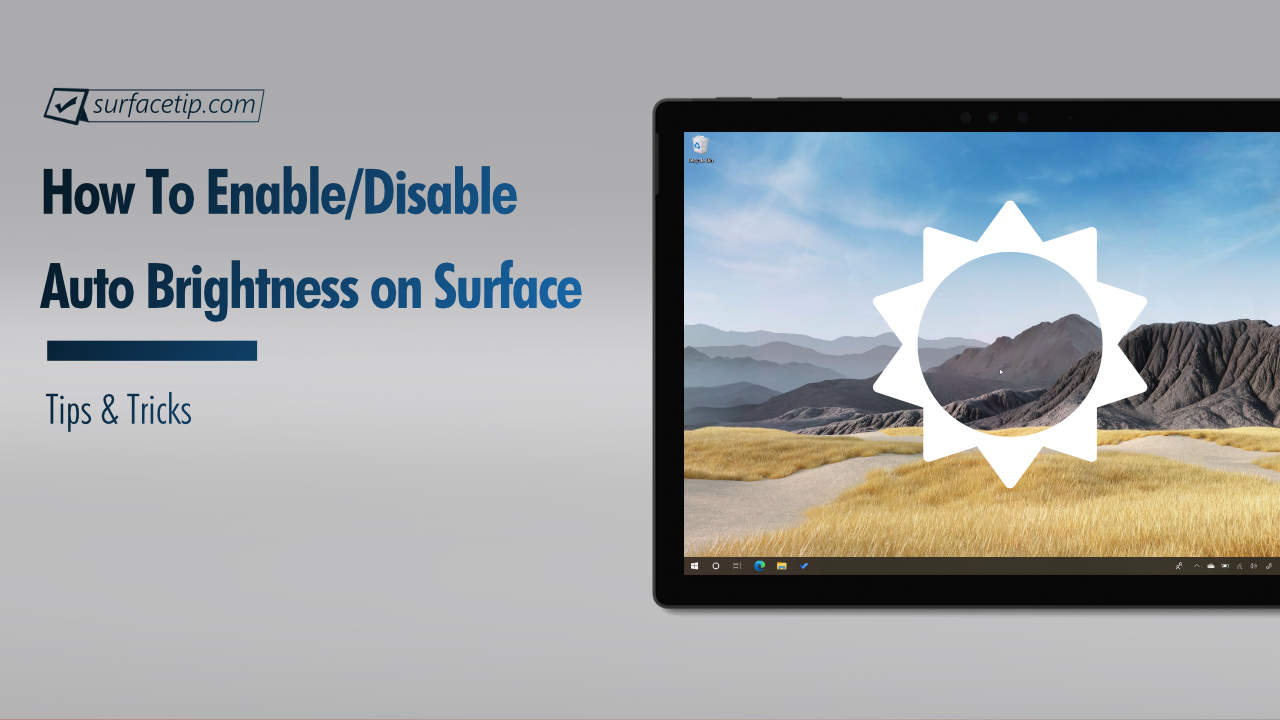
Welcome to Quick Tips, a series where we cover every little thing about Microsoft Surface and Its Accessories-related topics with an easy-to-follow step-by-step guide.
How do you turn the screen brightness on Microsoft Surface on or off?
All Microsoft Surface devices come with an ambient light sensor for detecting your current environment brightness to automatically adjust the Surface screen brightness to an optimal brightness. In case you want to turn on or turn off this feature:
- Go to Start > Settings.
First, you need to access Windows Settings by going to Start and clicking the Gear icon (or by using Win + I shortcut key).

- Go to System.
In Windows Settings, select “System“.

- Go to Display.
- Toggle the “Change brightness automatically when lighting changes” switch to “On” or “Off” to enable or disable auto screen brightness on your Surface.

More Quick Tips and Tricks
For more quick tutorials about Microsoft Surface devices, visit the following resources:
- How to Check Bluetooth Headphone’s Battery Status on Surface?
- How to Check Surface Dock Firmware Version?
- How to Check Surface Key Specifications with Surface Diagnostic Toolkit
- How to Check Surface Mobile Mouse Battery and Serial Number?
- How to Check Surface Warranty Information with Surface Diagnostic Toolkit
- How to Force an App or Game to Use Discrete Graphics on Microsoft Surface Book?
- How to properly shut down a Surface Book?
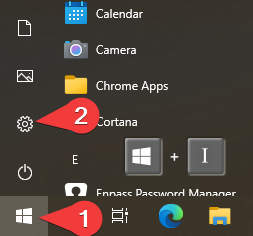
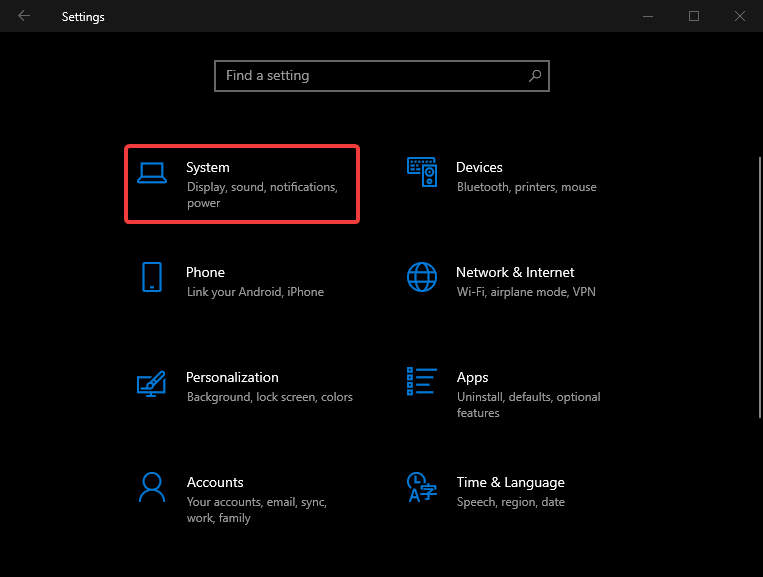
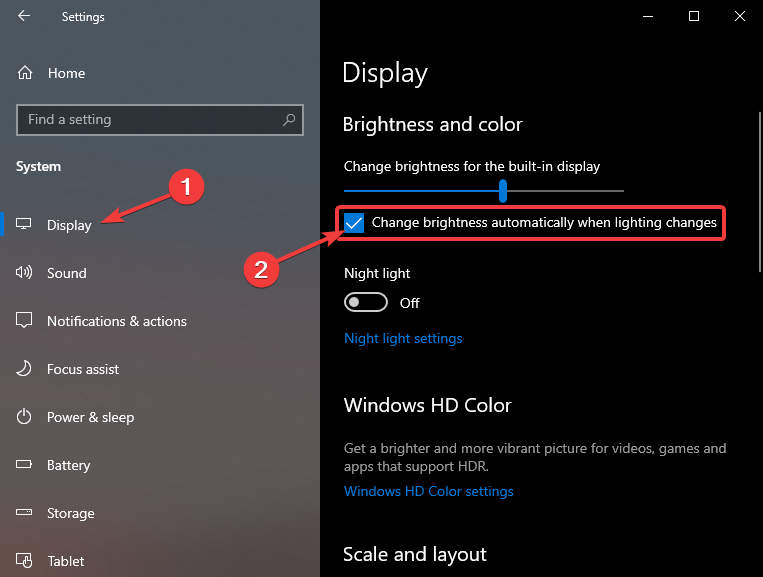






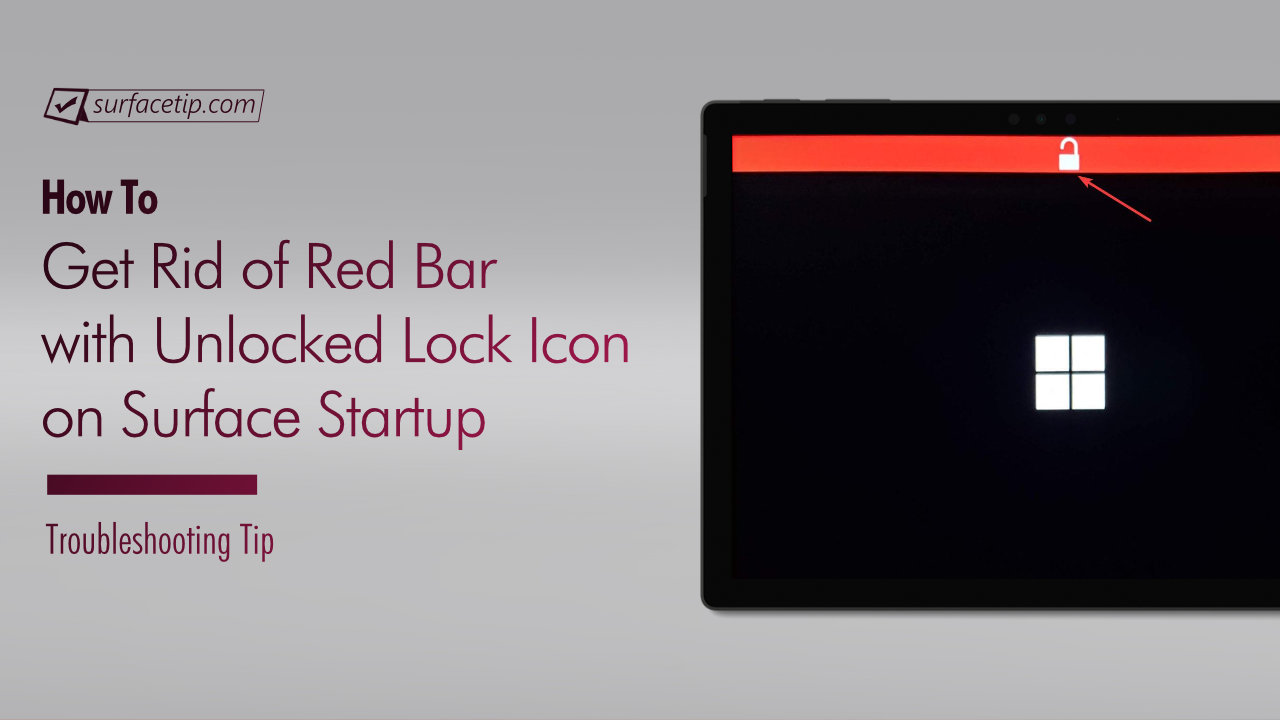
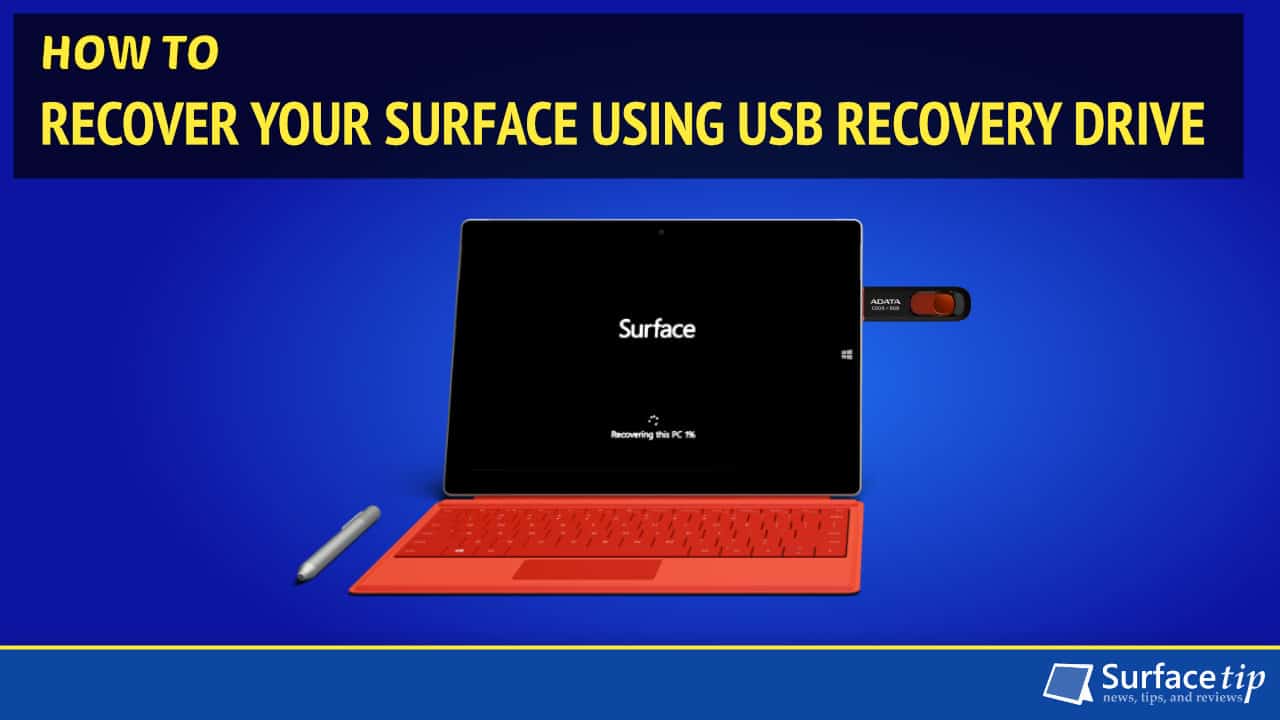



COMMENTS
Let us know what you think!
We appreciate hearing your thoughts, questions, and ideas about “How to Enable or Disable Auto Screen Brightness on Microsoft Surface?”.
That option is not even available, so this did not work.
Worked!
Hi!
I have a Surface Laptop 4 and it seems to adjust the brightness depending on what is displayed, for example a white background will trigger it to turn it down, and a darker background will trigg the opposite.
This is independent of how I set the “Auto brightness”, which it should be since this setting is supposed to adjust depending on the surrounding lighting.
Is there a separate setting for the monitors brightness auto adjustment? Or is this a manufacturing issue?
It’s kind of irritating if I set the brightness to 70% and the brightness goes up and down when opening different applications in Windows.
Hoping for your help!
/BR Oscar
Same here