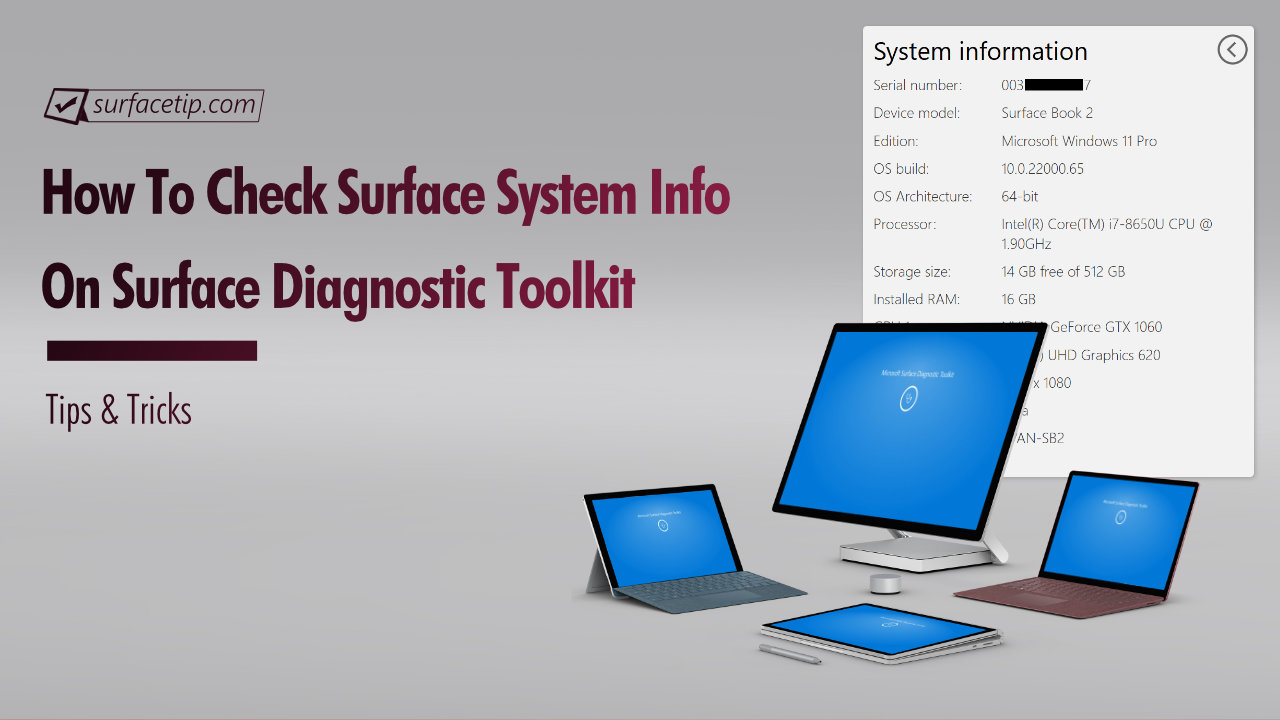
Surface Diagnostic Toolkit is an exclusive tool to guide you through a set of software repairs and hardware diagnostics to quickly and efficiently uncover and resolve issues you are experiencing on your supported Surface devices. On top of that, it also lets you look up information about your device, repair common software issues, and validate your Surface hardware.
Today, we will show you how to use the Surface Diagnostic Toolkit (SDT) to quickly identify your Surface’s serial number and all key specifications about your device in one quick summary report.
Welcome to Quick Tips, a series where we cover every little thing about Microsoft Surface and Its Accessories-related topics with an easy-to-follow step-by-step guide.
How to Get Surface Diagnostic Toolkit
The Surface Diagnostic Toolkit is a free tool from Microsoft hosted on the Microsoft Store. To get it:
- Download Surface Diagnostic Toolkit from Microsoft Store here.
- Or go to the Microsoft Store.
- In the Search box, type “Surface Diagnostic Toolkit“.
- Click “Free” or “Install” to install the app on your device.

How to Check Surface Key Specifications
When the app is installed. To check your Surface’s system information:
- Launch the “Surface Diagnostic Toolkit“.

- Under the hamburger menu, select “System Information“.

- Now your Surface’s system information will show you all your device’s key specifications, including your serial number, device model, Windows edition, OS build, OS architecture, BIOS version/date, processor, storage size, installed RAM, GPU, screen resolution, current user, and domain.

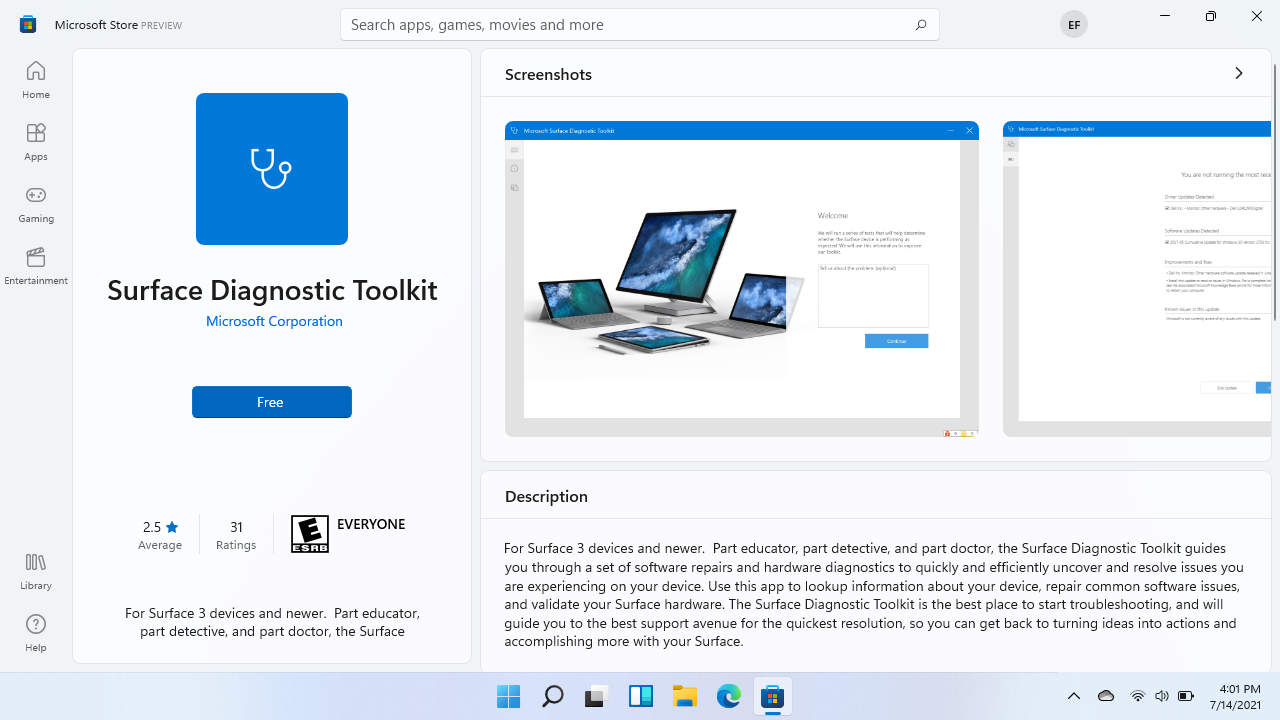
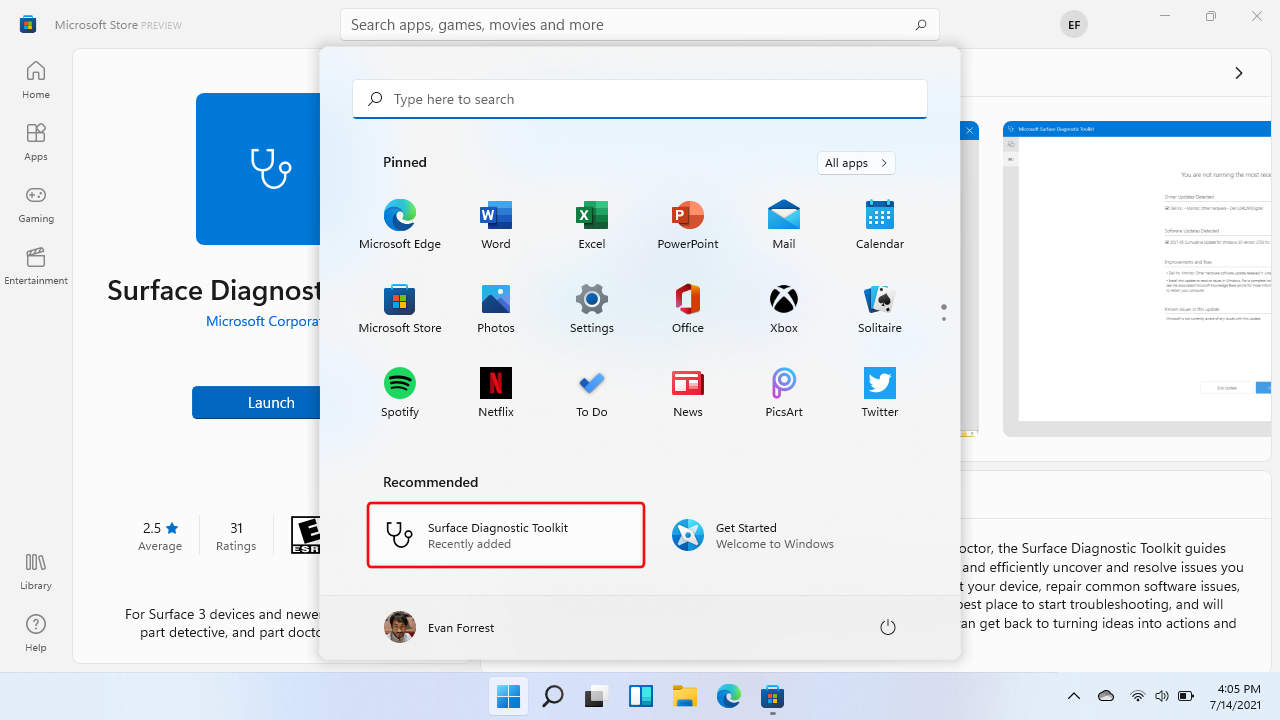









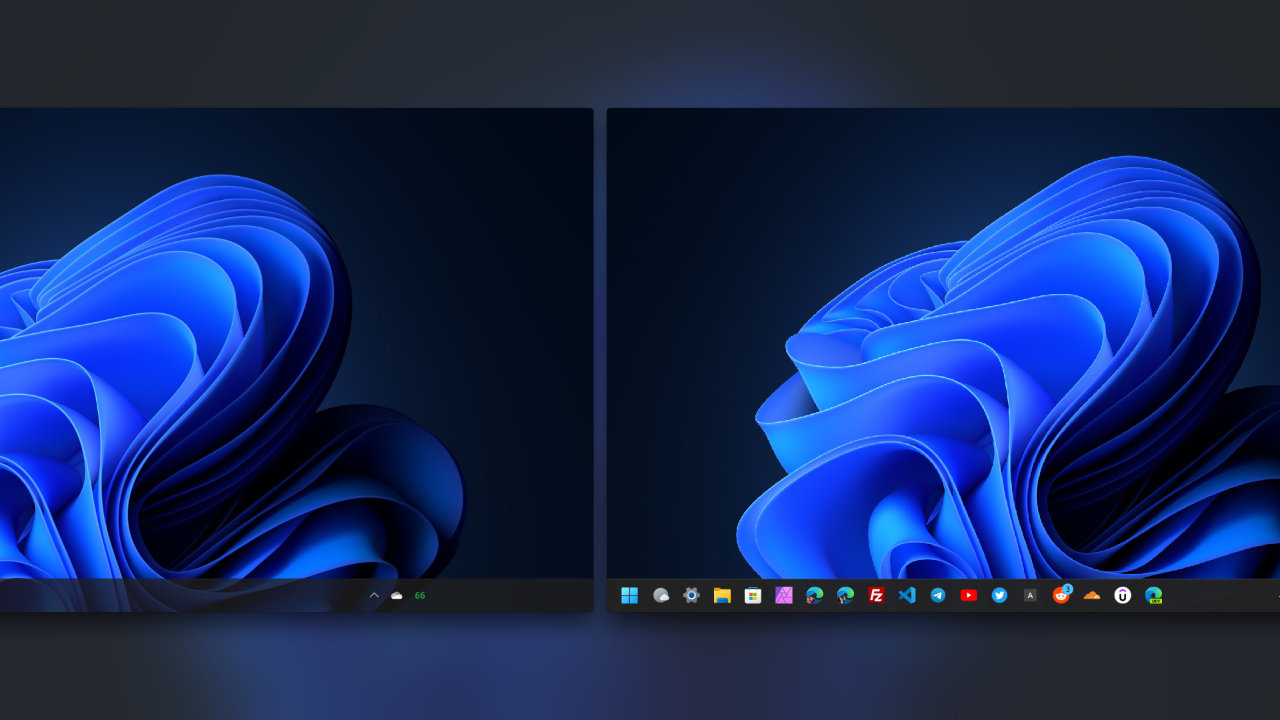



COMMENTS
Let us know what you think!
We appreciate hearing your thoughts, questions, and ideas about “How to Check Surface Key Specifications with Surface Diagnostic Toolkit”.