
Welcome to Quick Tips, a series where we cover everything about Microsoft Surface and Its Accessories related topics with an easy-to-follow step-by-step guide.
How do you check the Surface Mobile Mouse battery and serial number?
There are two approaches to checking your devices’ Surface Mobile Mouse battery percentage.
Method 1: Check the Surface Mobile Mouse Battery via the Settings app
In recent Windows 10 updates, Microsoft lets you check your connected Bluetooth device’s battery from the Settings app. To do so:
- Pair Surface Mobile Mouse
Ensure your Surface Mouse Mouse is already paired and connected to your Surface. - Open Windows Settings
First, you need to access Windows Settings by going to Start and clicking the Gear icon (or by using the Win + I shortcut key). - Go to Devices
In Windows Settings, select “Devices “.
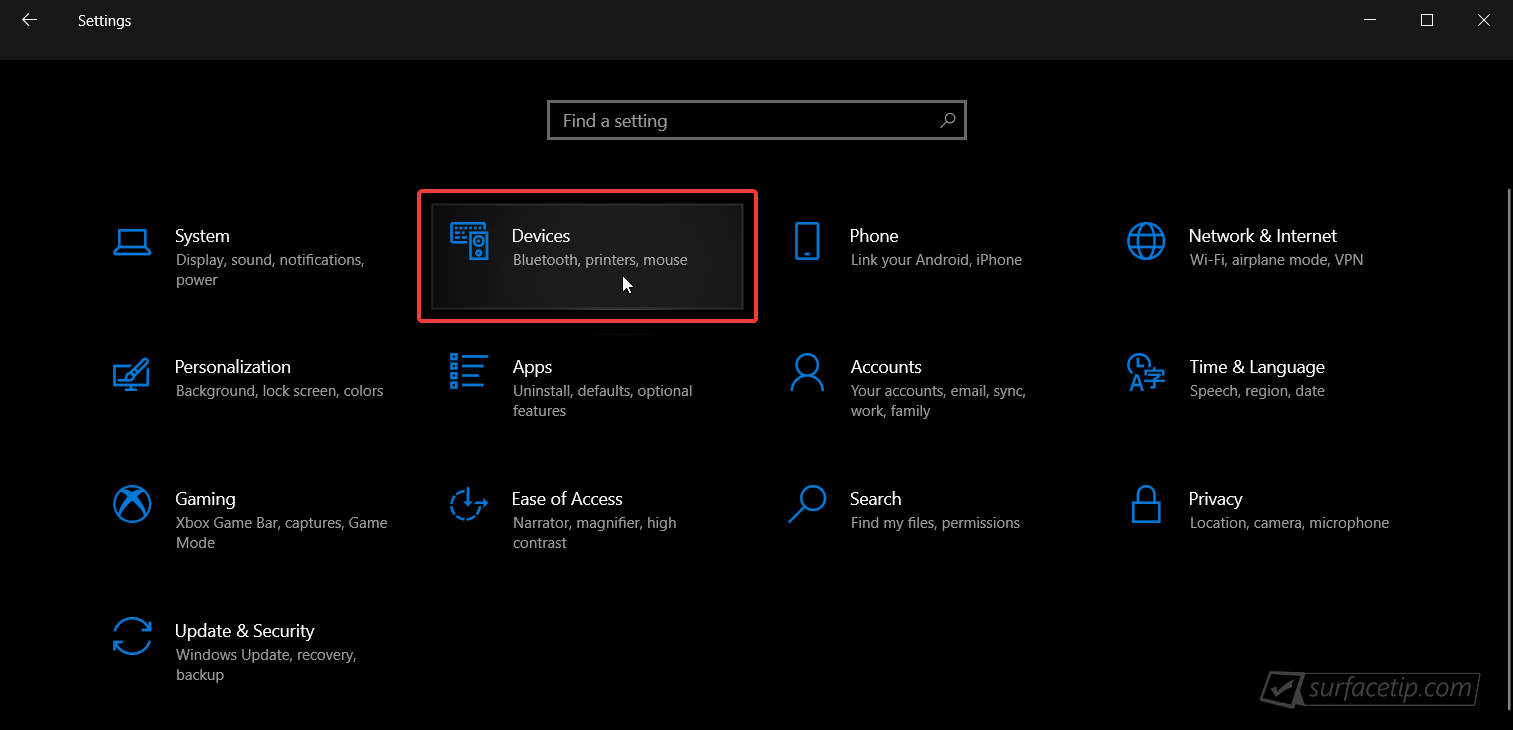
- Go to the Bluetooth & other devices.
Under the “Mouse, keyboard, & pen” section, you will see the battery percentage of the Surface Mobile Mouse.
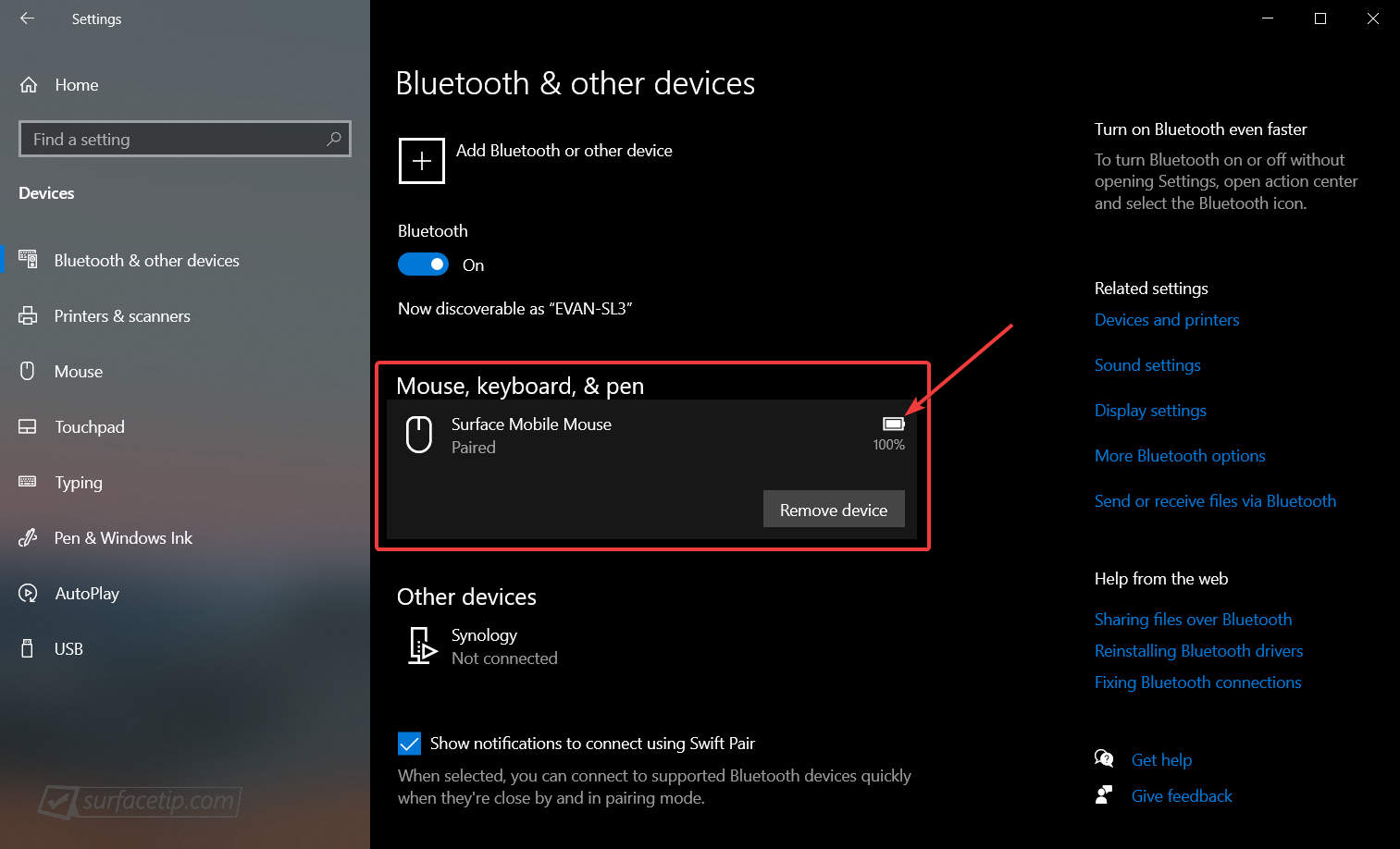
Method 2: Check the Surface Mobile Mouse Serial Number and Battery via the Surface app
Another way to check the Surface Mobile Mouse battery and its serial number is by using the Surface app. To do so:
- Open the Surface app.
You can download the Surface app from the Microsoft Store if you can’t find the app. - Go to the Accessories page.

- Under the Bluetooth accessories section will show you the remaining battery percentage and Serial number for your connected Surface Mobile Mouse.

More Quick Tips and Tricks
- How to Check Bluetooth Headphone’s Battery Status on Surface?
- How to Check Surface Dock Firmware Version?
- How to Check Surface Key Specifications with Surface Diagnostic Toolkit
- How to Check Surface Warranty Information with Surface Diagnostic Toolkit
- How to Enable or Disable Auto Screen Brightness on Microsoft Surface?
- How to Force an App or Game to Use Discrete Graphics on Microsoft Surface Book?
- How to properly shut down a Surface Book?
More Surface Mobile Mouse Tips & Tricks
Here are all related Surface Mobile Mouse tips & tricks topics you might want to know:

How to configure Surface Mobile Mouse with Microsoft Mouse and Keyboard Center
Here is how to configure Surface Mobile Mouse's DPI settings, left-click, right-click, wheel button click, and scrolling behavior here.

How to replace Microsoft Surface Mobile Mouse Batteries
Need to know how to install or replace the batteries on the Surface Mobile Mouse? Here is how to do that with easy-to-follow instructions.

How to connect a Surface Mobile Mouse to your computer
Do you need help connecting Surface Mobile Mouse to your computer? Here, we have an easy and detailed guide on how to do that.

Microsoft Surface Mobile Mouse Specs – Full Technical Specifications
The perfect companion for Microsoft Surface Go. It is light and portable. The metal scroll wheel feels solid under your finger and available in 3 rich colors.
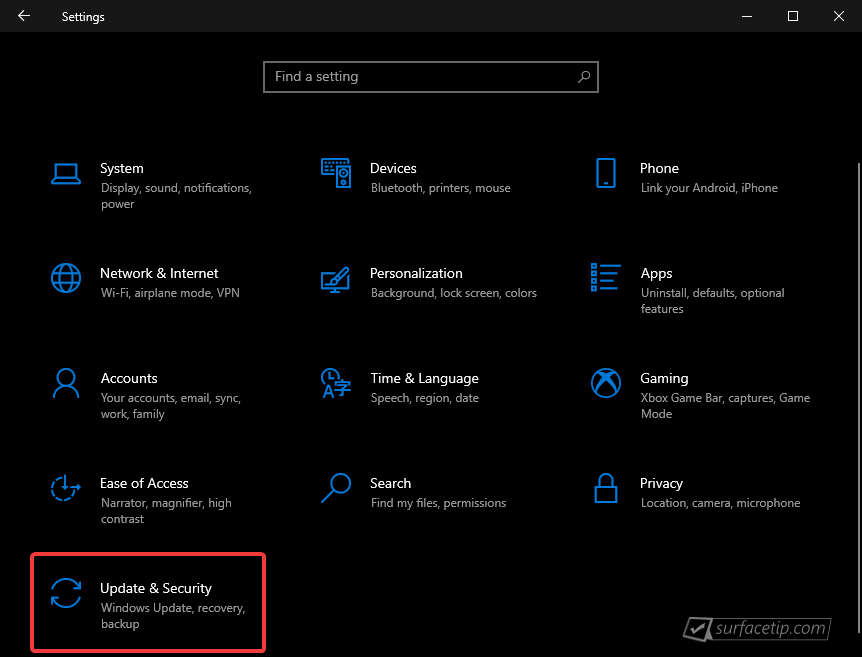

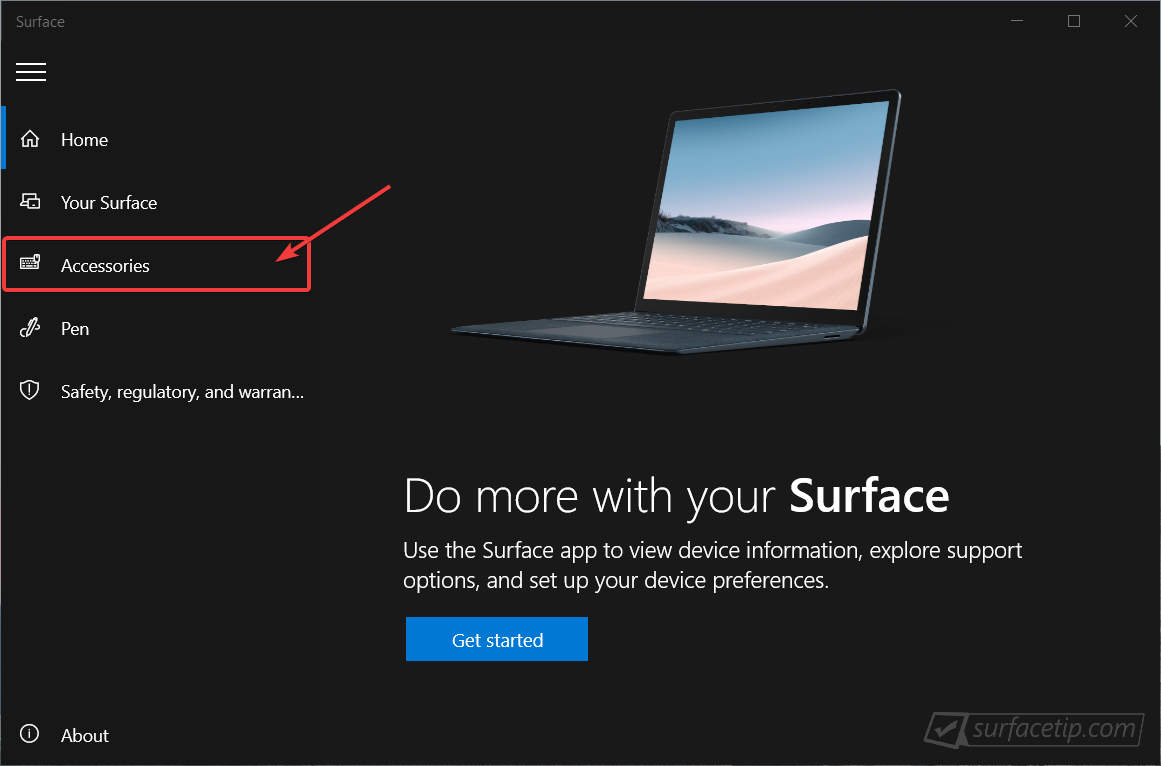
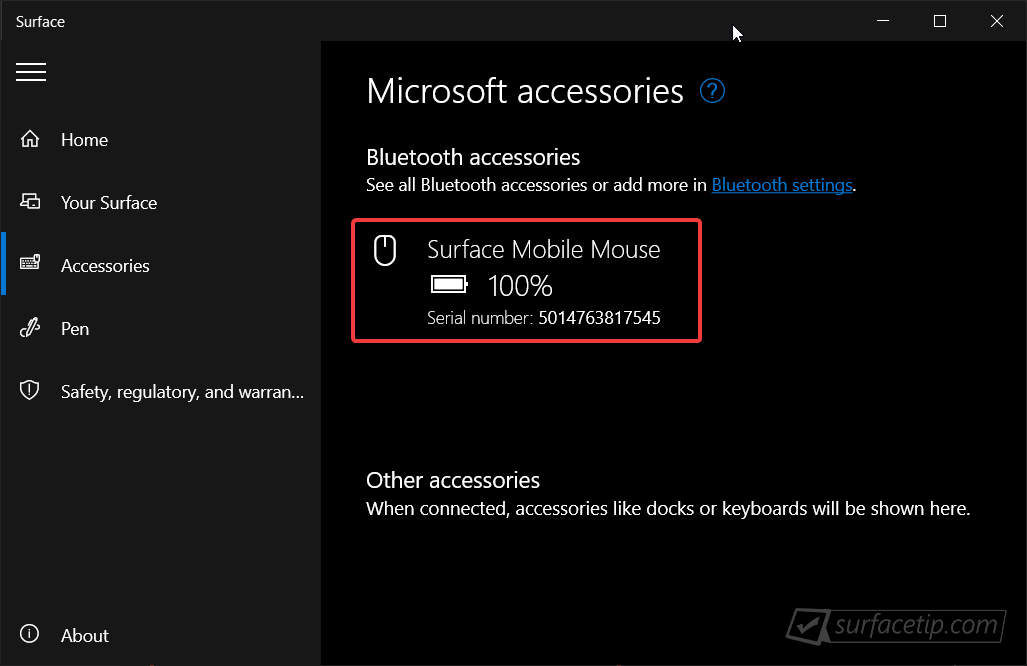












COMMENTS
Let us know what you think!
We appreciate hearing your thoughts, questions, and ideas about “How to Check Surface Mobile Mouse Battery and Serial Number?”.
My Surface mobile mouse shows 39% battery all the time. The mouse was acting up so I checked the percentage and it showed 39% so I replaced them with brand new batteries and it still shows 39%. If I remove them and reinstall the percentage doesn’t change from 39. This is a Surface Pro, any ideas?
Hi micfly,
Have you tried to re-pair your Surface Mobile Mouse? First, remove it from the Bluetooth devices list, then put your mouse in pair mode and pair them again. Follow the instructions detailed here: https://surfacetip.com/connecting-surface-mobile-mouse/.
If it still doesn’t report the battery percentage right, you can try again on another PC.