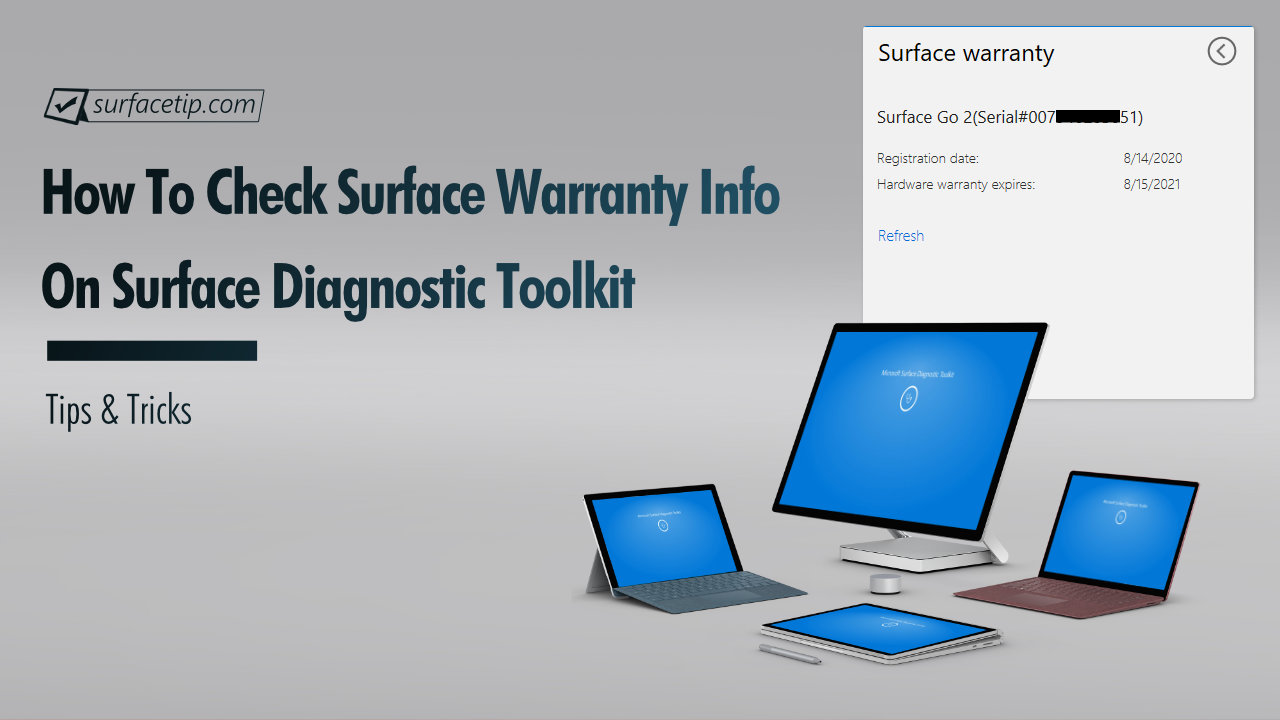
Surface Diagnostic Toolkit is an exclusive tool to guide you through a set of software repairs and hardware diagnostics to quickly and efficiently uncover and resolve issues you are experiencing on your supported Surface devices. On top of that, it also lets you look up information about your device, repair common software issues, and validate your Surface hardware.
Today, we will show you how to use the Surface Diagnostic Toolkit (SDT) to check your Surface’s warranty information, including the registration and hardware warranty expiration dates.
Welcome to Quick Tips, a series where we cover every little thing about Microsoft Surface and Its Accessories-related topics with an easy-to-follow step-by-step guide.
How to Get Surface Diagnostic Toolkit
The Surface Diagnostic Toolkit is a free tool from Microsoft hosted on the Microsoft Store. To get it:
- Download Surface Diagnostic Toolkit from Microsoft Store here.
- Or go to the Microsoft Store.
- In the Search box, type “Surface Diagnostic Toolkit“.
- Click “Free” or “Install” to install the app on your device.

How to Check Your Surface Warranty Registration and Expiry Date
When the app is installed. To check your Surface warranty information:
- Launch the “Surface Diagnostic Toolkit“.

- Under the hamburger menu, select “Surface warranty“.

- The app will show you the Surface warranty status.

More on Surface Tips & Tricks
For more helpful tips about Microsoft Surface, visit the following resources:
- How to Disable Intel Turbo Boost on Microsoft Surface
- How to Download Microsoft Surface Drivers and Firmware
- How to Turn Off Touch Screen on Microsoft Surface Devices
- How to Unlock Power Plans on Surface Devices
- How to configure Surface Arc Mouse with Microsoft Mouse and Keyboard Center
- How to connect a Surface Arc Mouse to your Computer
- How to connect a Surface Mobile Mouse to your computer
- How to download the latest Windows 10 ISO file
- How to set custom screen resolutions on Microsoft Surface
- Microsoft Surface display size and resolution – a complete list
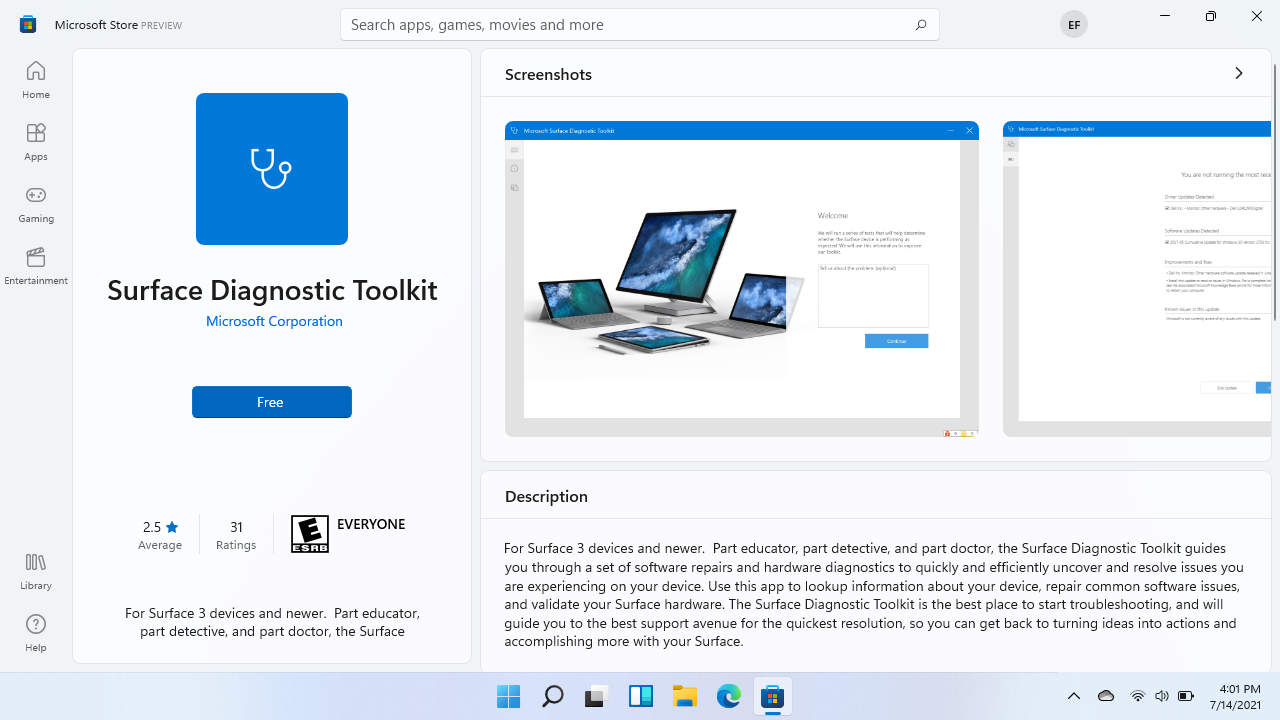
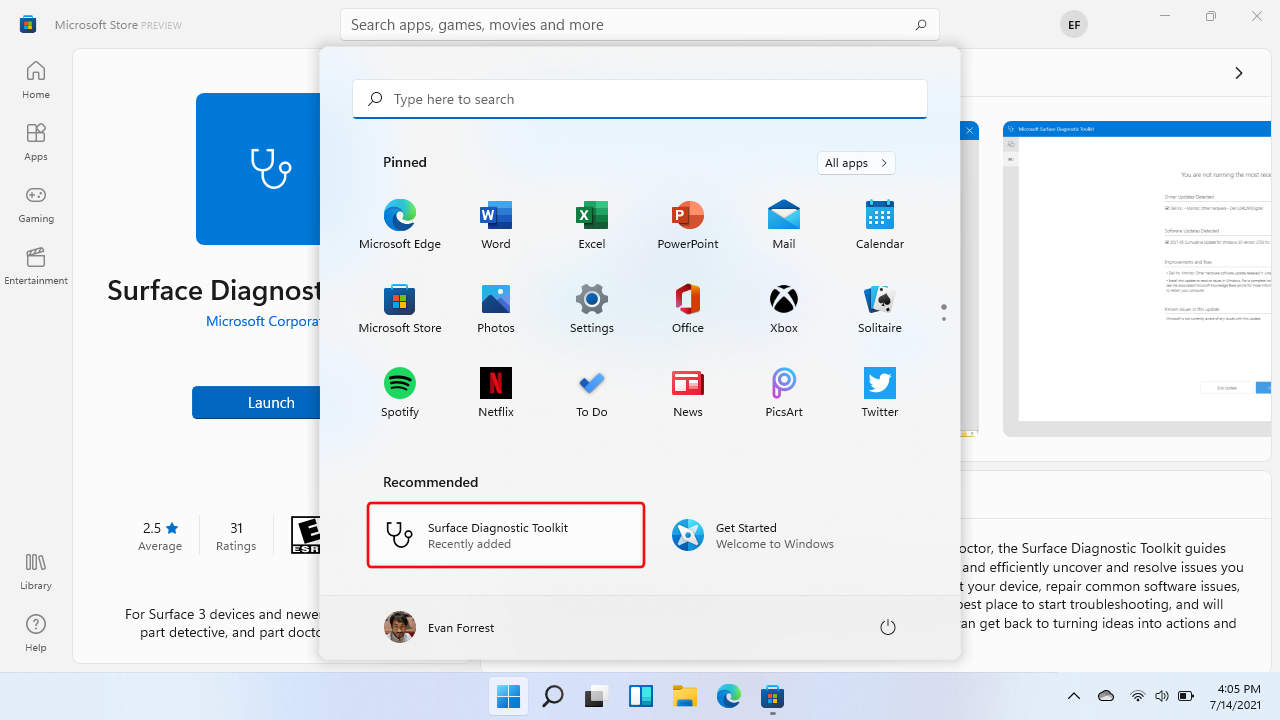
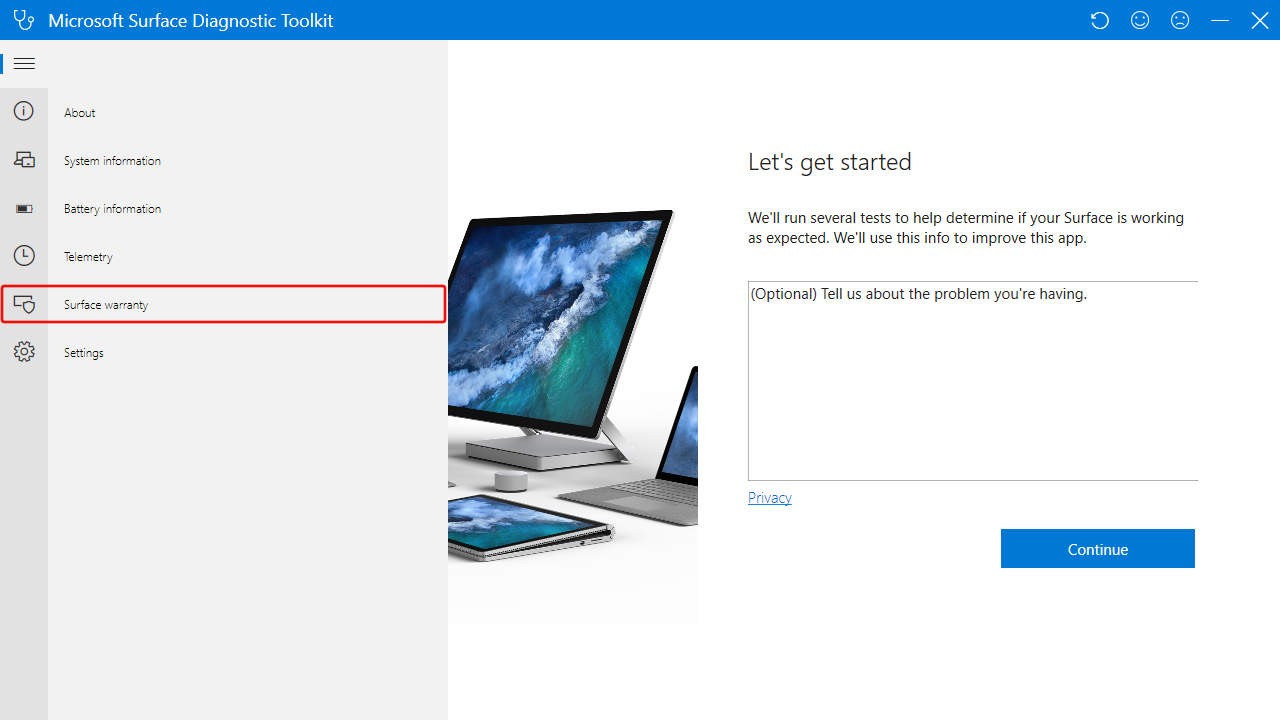





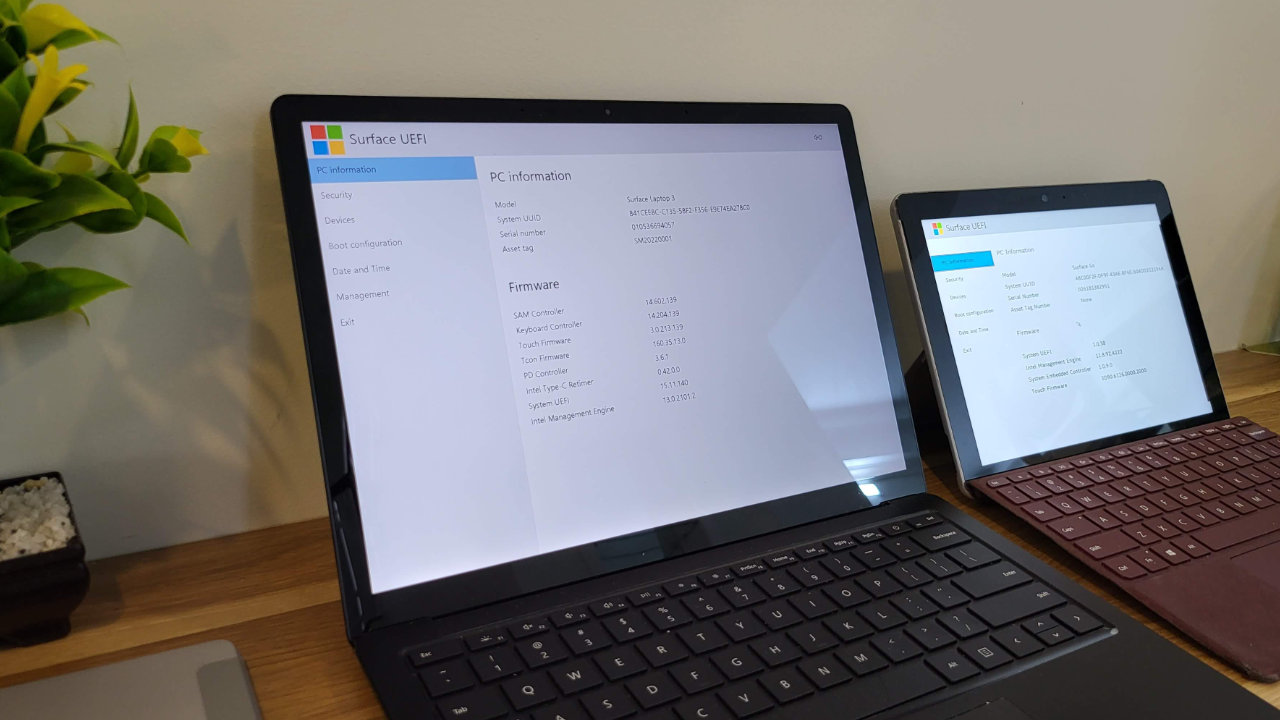
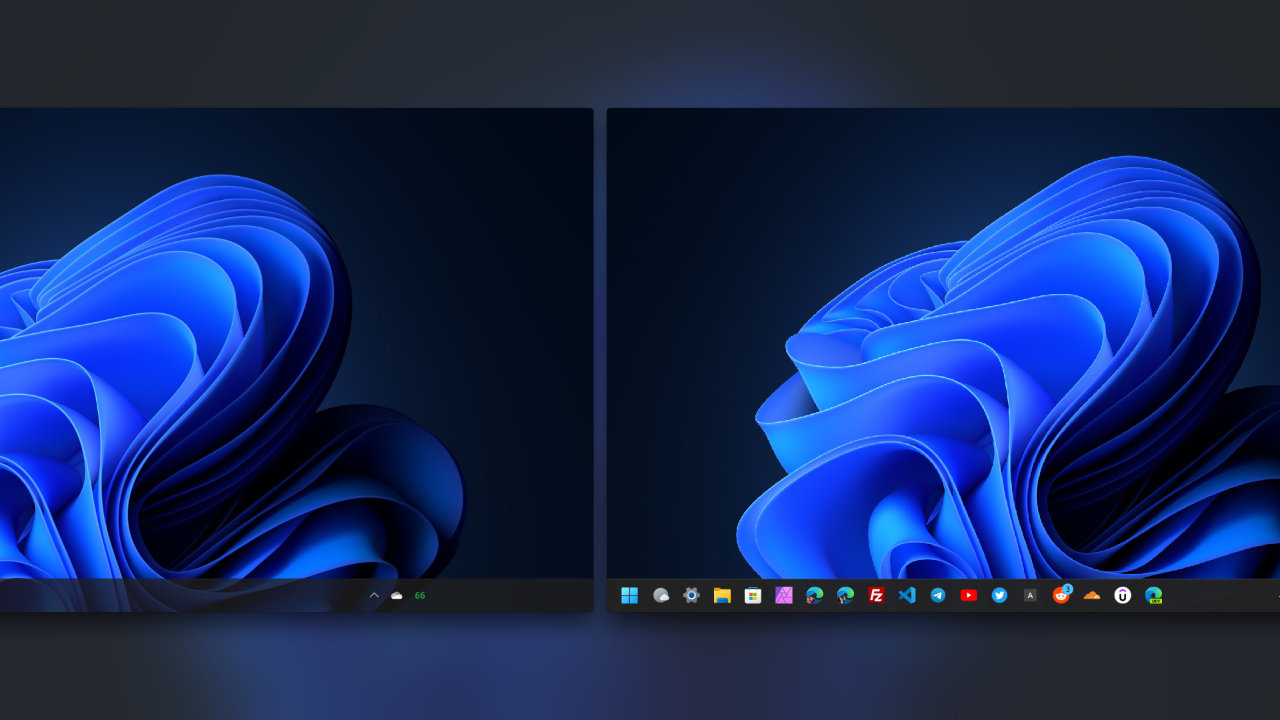



COMMENTS
Let us know what you think!
We appreciate hearing your thoughts, questions, and ideas about “How to Check Surface Warranty Information with Surface Diagnostic Toolkit”.