
The Surface Arc Mouse is the latest and the most portable mouse ever created by Microsoft. It was introduced at the same as the launch of Microsoft Surface Laptop on May 2nd, 2017. It’s a premium mouse that is very slim and light and is available in three colors: light gray, burgundy, and cobalt blue.
This mouse uses the Bluetooth low energy version 4.0/4.1 to connect to your laptops or desktops. So ensure your computer has a built-in Bluetooth module or a Bluetooth adapter version 4.0 or later. Read on to connect your Surface Arc Mouse to your computer.
How to connect Surface Arc Mouse to your computer
The Surface Arc Mouse can only pair to a single computer at a time, so you will need to pair it again every time you change the computer. To connect your Microsoft Surface Mouse to your computer:
- Make sure your computer supports Bluetooth LE 4.0 or later and have it turned on
- On the Surface Arc Mouse, please turn it on by bending the mouse into a snap curve position.

- Press and hold the Bluetooth button for three to five seconds. The laser light under the mouse will blink slowly until it gets paired.

- Press or click the Action Center icon on your computer, hold or right-click the Bluetooth button, and Select Go to Settings.

- Click “Add Bluetooth or other device.”

- Select Bluetooth

- Select “Surface Arc Mouse”

- Click Done

You can now use your Surface Arc Mouse on your Windows 10 PC. Please comment below if you have any questions or problems with the procedures detailed in this tutorial.
Latest Surface Arc Mouse Tips & Tricks
Here are all related Surface Arc Mouse tips & tricks topics you might want to know:
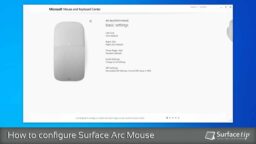
How to configure Surface Arc Mouse with Microsoft Mouse and Keyboard Center
Does Surface Arc Mouse work well for you? Here is how to configure or assign Surface Arc Mouse's DPI value settings, left click, right-click, three-finger click, and scrolling behavior.

How to replace Surface Arc Mouse Batteries
Don't know how to install or replace the batteries on the Surface Arc Mouse? Here is how to do that with easy-to-follow instructions.

Microsoft Surface Arc Mouse Specs
The perfect companion for your Surface, featuring a slim, light, and ready to travel. It comes with improvements including both scrolling directions and multiple colors. Introducing by Microsoft on May 2nd, 2017.


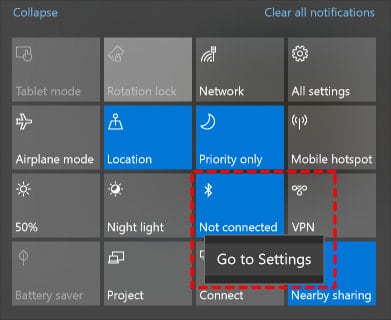
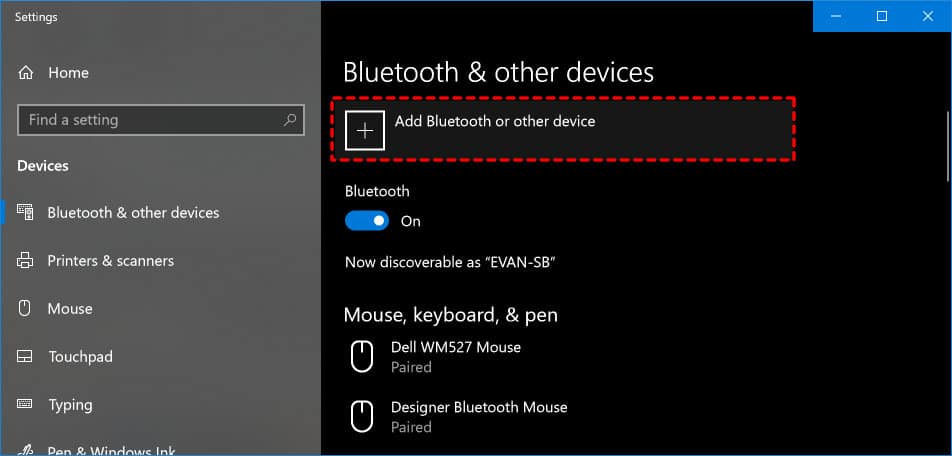
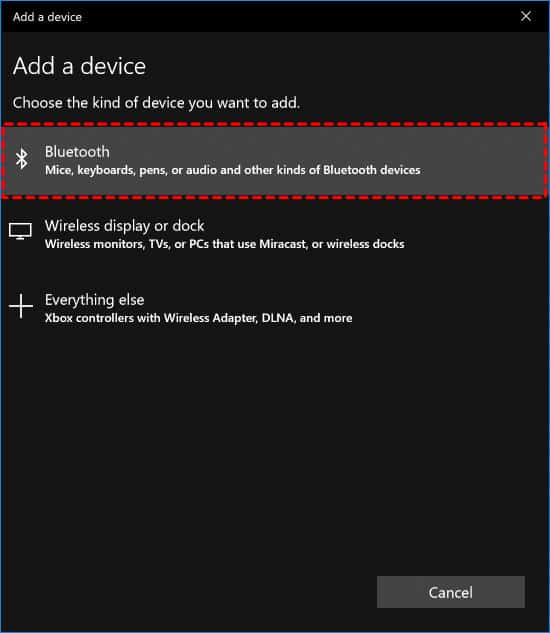
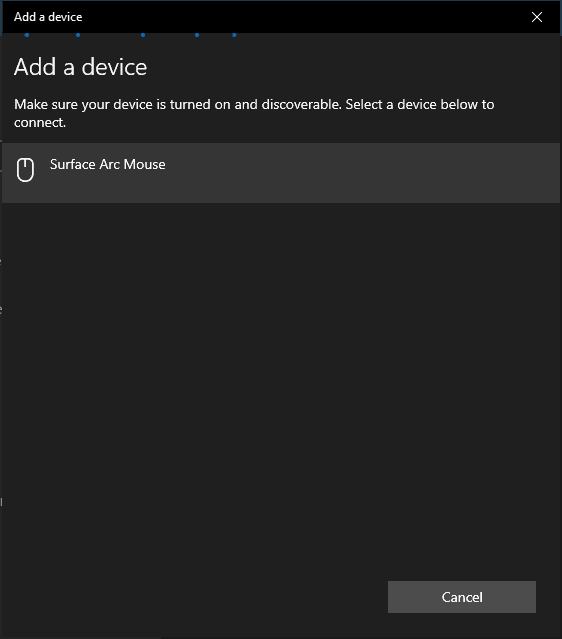
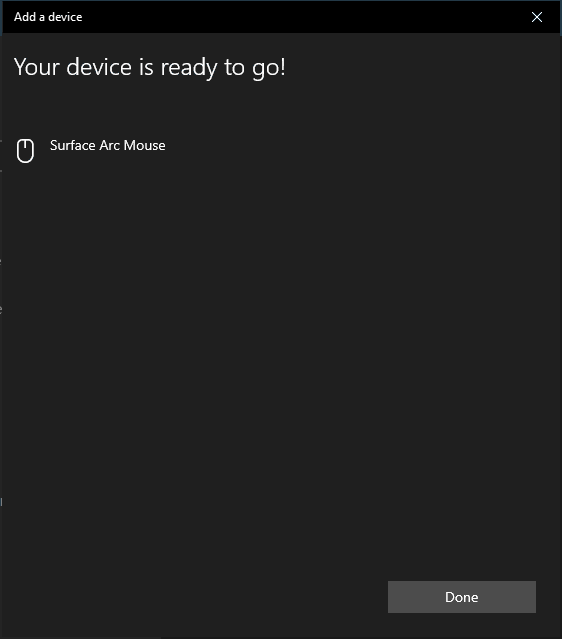






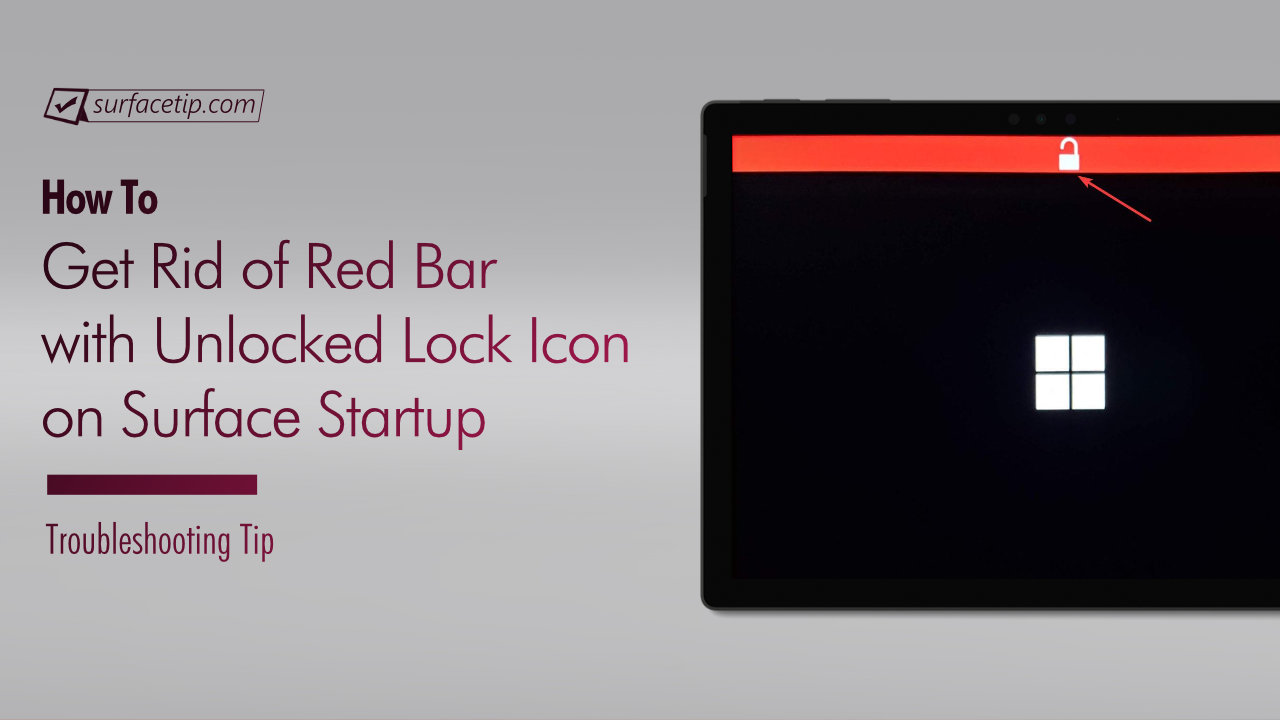



COMMENTS
Let us know what you think!
We appreciate hearing your thoughts, questions, and ideas about “How to connect a Surface Arc Mouse to your Computer”.
my microsoft arc mouse doesn’t have a button – any ideas?
Checkout Step #3 to find your Surface Arc Button.
https://surfacetip.com/connecting-surface-arc-mouse/#comment-654
ok what button if i dont have a bluetooth button
Hi, I have had intermittent issues with my Arc mouse and Surface Pro X dropping connection to each other. I looked in the Bluetooth Control Panel, and the Arc mouse was listed twice. I have removed both, and since rebooted the computer. Pressing the pairing button does not seem to want to make the light flash on the mouse, and when I click add device under bluetooth, the mouse is not coming up on the list of available devices, however the light on the mouse starts to flash. I have taken the batteries out of the mouse, and put them back in and retried on several occasions. Any suggestions, as I just bought this stuff less than a month ago, and it was working. Thanks
I have the same problem
Did you manage to solve it?
My Surface Arc Mouse does not seem to be connecting to my surface go
Any Suggestions?