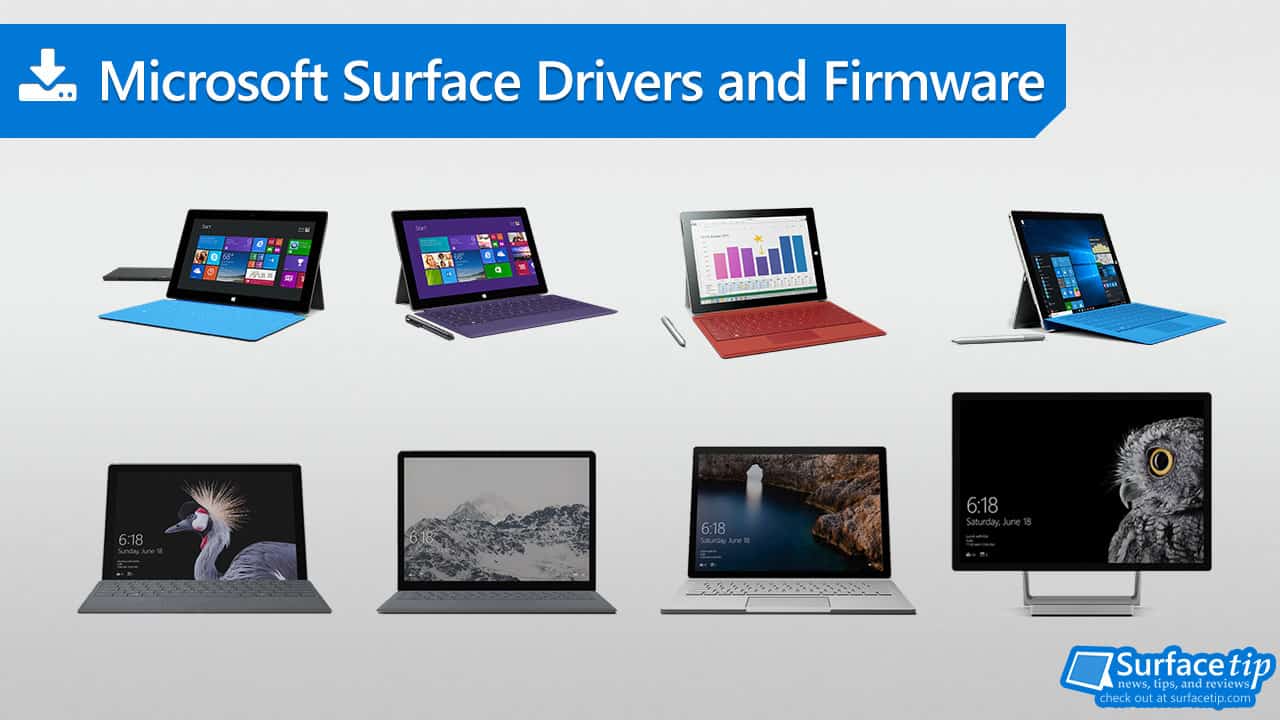
If you are in a situation where you can’t get access to the internet on your Surface PC, you will need to download its drivers and firmware update somewhere else to update your Surface device offline. The download can also be handy when you must do a clean install or troubleshoot driver problems on your Surface devices.
The following links will bring you to the corresponding individual Microsoft Surface drivers and firmware download page. You can download the latest drivers and firmware for your Surface through the Microsoft official download page.
Table of Contents
Download Surface Drivers and Firmware
Click the provided link next to the Surface model. It will redirect you to the right place in Microsoft Download Center, where you can download a specific .msi file to install on your Surface.
- Surface Pro 9 with Intel
- Surface Pro 9 5G with SQ3
- Only available through Windows Update
- Surface Pro 7+
- Surface Pro 7+ with LTE
- Surface Pro 5
- Surface Pro 5 with LTE
- Surface Laptop 4 with Intel Processor
- Surface Laptop 4 with AMD Processor
- Surface Laptop 3 with Intel Processor
- Surface Laptop 3 with AMD Processor
- Surface Go 2
- Surface Go 2 with LTE
- Surface Go
- Surface Go with LTE
- Surface 3
- Surface 3 AT&T
- Surface 3 Verizon
- Surface 3 US Non-AT&T
- Surface 3 Y!mobile & Outside US
Click the Download button.
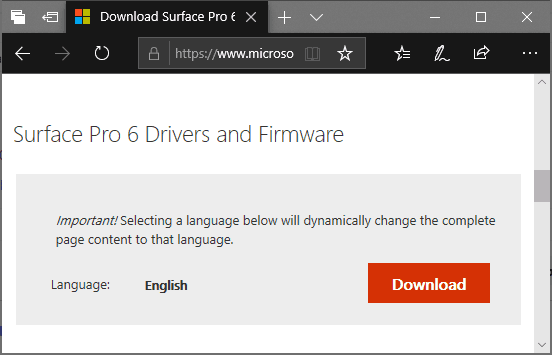
Check all files you want to download and click Next. Here is the format of the file name:
[Surface Model]_[Windows Version]_[Minimum Build Requirement]_[Driver Release Number]_[Upload Number].[Extension].
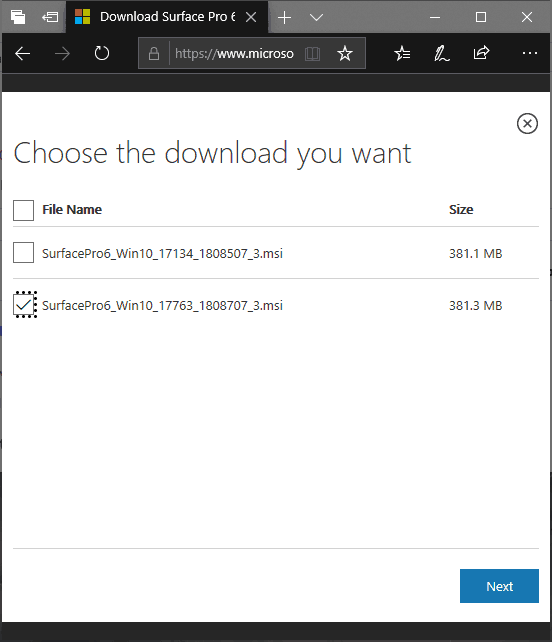
Confirm your download by clicking Save.
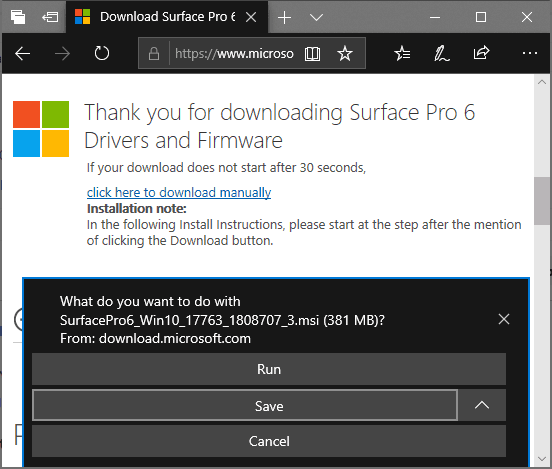
Manually Install Surface Drivers and Firmware
The steps to install Surface drivers and firmware are similar depending on which Surface model you have.
- After you download, you can install the drivers and firmware by opening the file you downloaded

- It will show the installation screen. Click Next to continue.

- Accept the agreement and click Next to continue.

- Choose the installation path. Click Next to continue.

- Click Install to start the installation.

- It may take up to ten minutes to finish the installation. After that, click Finish to close the setup.

- You’ll also need to Restart your Surface to finish updating your system. Click Yes to restart your device.

Verify Surface Drivers and Firmware Installation
If you are not sure whether you have previously installed or which version you have on your device, you can check your current installation by:
- Open Settings > Apps > Apps & features.
- Now looking for “Surface_Model Update xx_xxx_xx (64 bit)”.

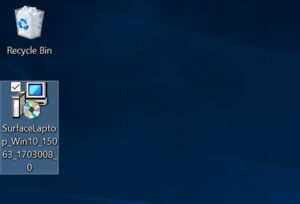
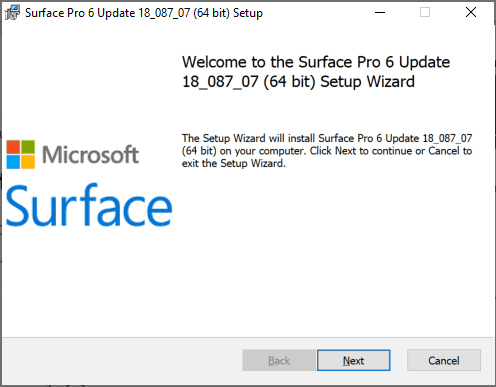
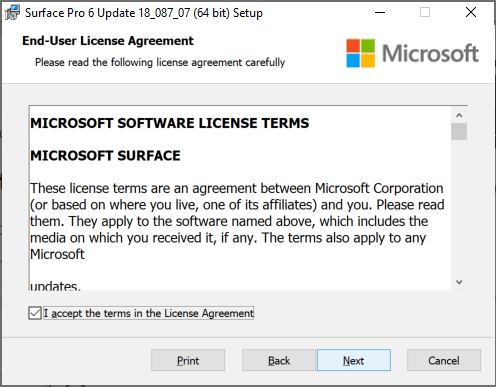
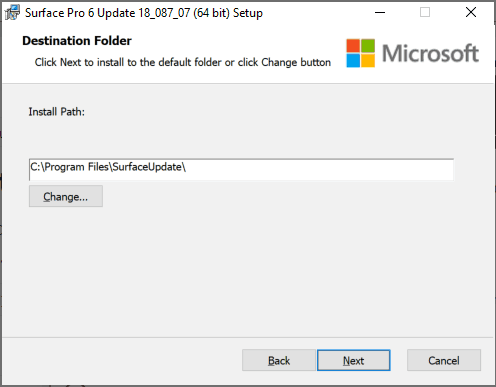
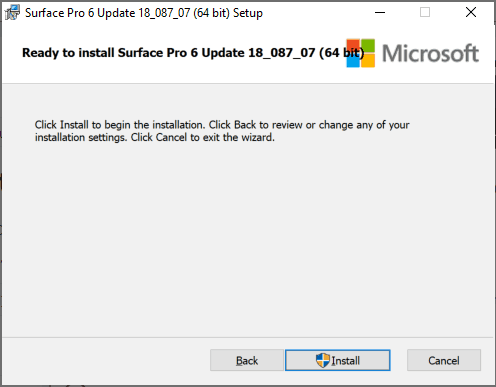
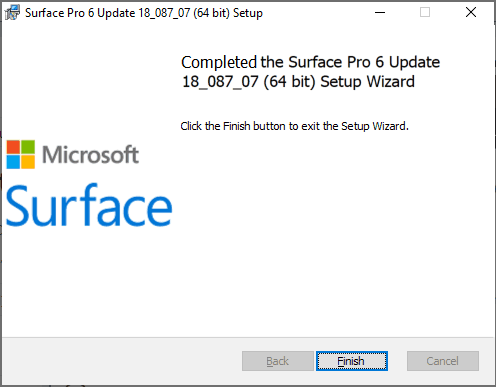
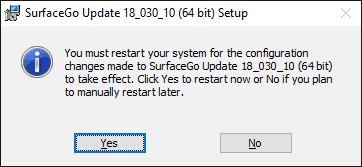
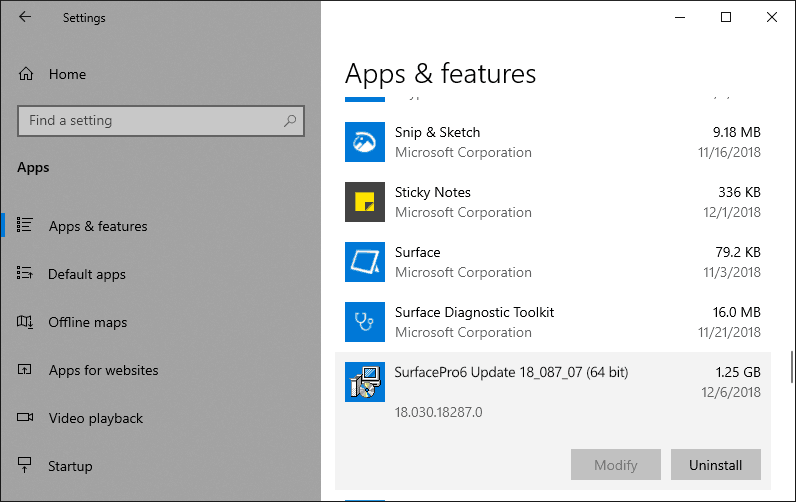




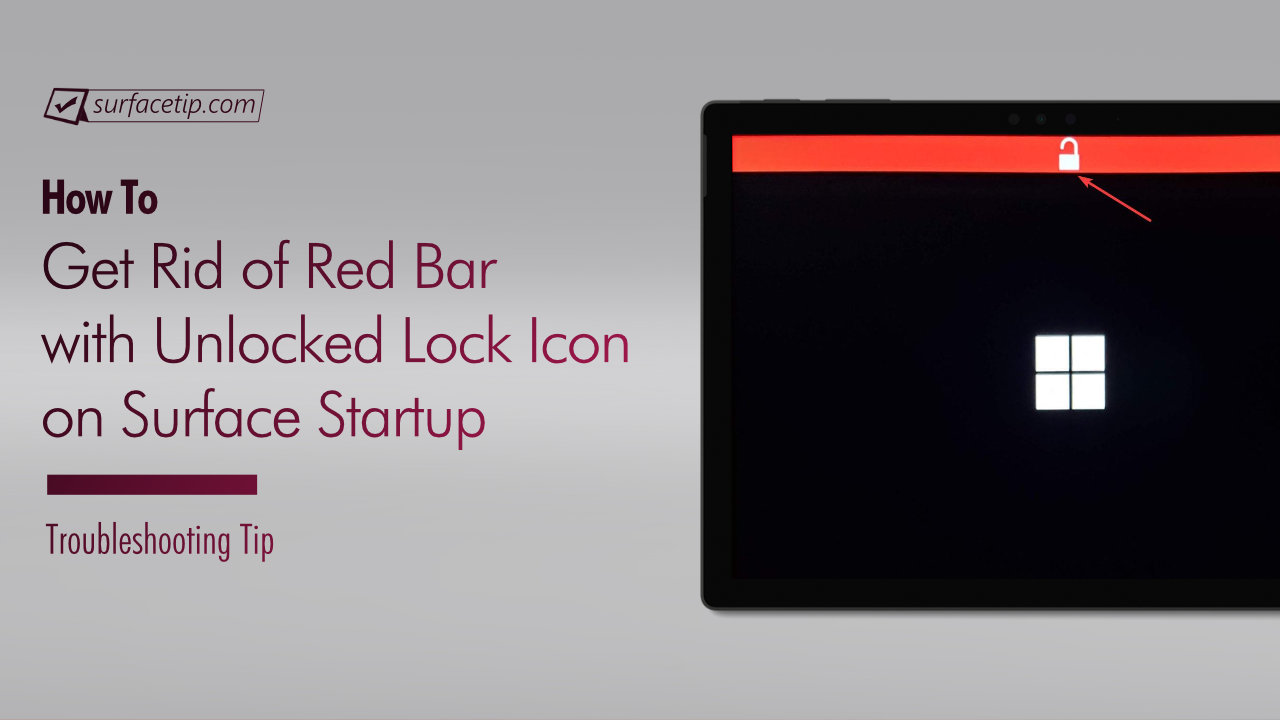




COMMENTS
Let us know what you think!
We appreciate hearing your thoughts, questions, and ideas about “How to Download Microsoft Surface Drivers and Firmware”.