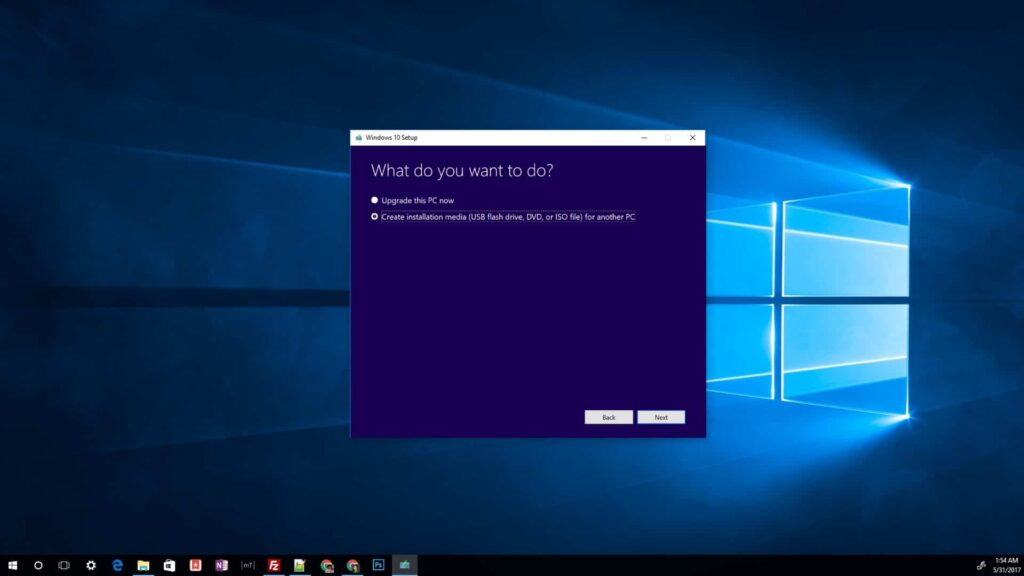
Microsoft now allows users to upgrade their computers easily with the “Media Creation Tool.” This tool will enable you to upgrade your PC or create installation media to install other PCs. Besides that, it also allows users to download the latest Windows 10 version as an ISO file.
The ISO file is becoming a standard file format for storing different kinds of installation media rather than a physical disc. It’s easy to share, burn to a physical disc, or make bootable media. The Windows 10 ISO file allows you to upgrade all your PCs without individually downloading updates on every PC you have.
In this article, we will guide you on downloading the latest Windows 10 version as an ISO file with the Windows Media Creation Tool provided by Microsoft.
Table of contents
How to download Windows 10 ISO on Windows 7/8/10
On Windows 7/8/10, you can download the official Windows 10 ISO file only through the Windows Media Creation Tool. Here is how:
- Download the Media Creation Tool from the Microsoft website.

- Open the Media Creation Tool and review the agreement. Click Accept to continue.

- Choose “Create installation media (USB flash drive, DVD, or ISO file) for another PC. Click Next to continue.

- Review the default selected options, if you want a different, uncheck the “Use the recommended options for this PC” and change to what you want. Click Next to continue.

- Select “ISO file”. Click Next to continue.

- Choose where you want to store your downloaded Windows 10 ISO file. Click Save to continue.

- The ISO file size is around 4 GB, so it will take a while to download the Windows 10 ISO file, depending on your internet speed.

After downloading, the downloaded Windows 10 ISO file will appear on your previously saved location.
How to Download Windows 10 ISO file on older Windows or other platforms
It is pretty straightforward when downloading the latest Windows 10 ISO file on older Windows PCs or other platforms such as Linux or MacOS.
- Go to the Download Windows Disc Image (ISO File) page.
- Select the Windows 10 edition under the “Select edition” section. Click Confirm to continue.
- Select the language under the “Select the product language“. Click Confirm to continue.

- Finally, choose between Windows 10 32-bit or Windows 10 64-bit. Click on the option to start the download.

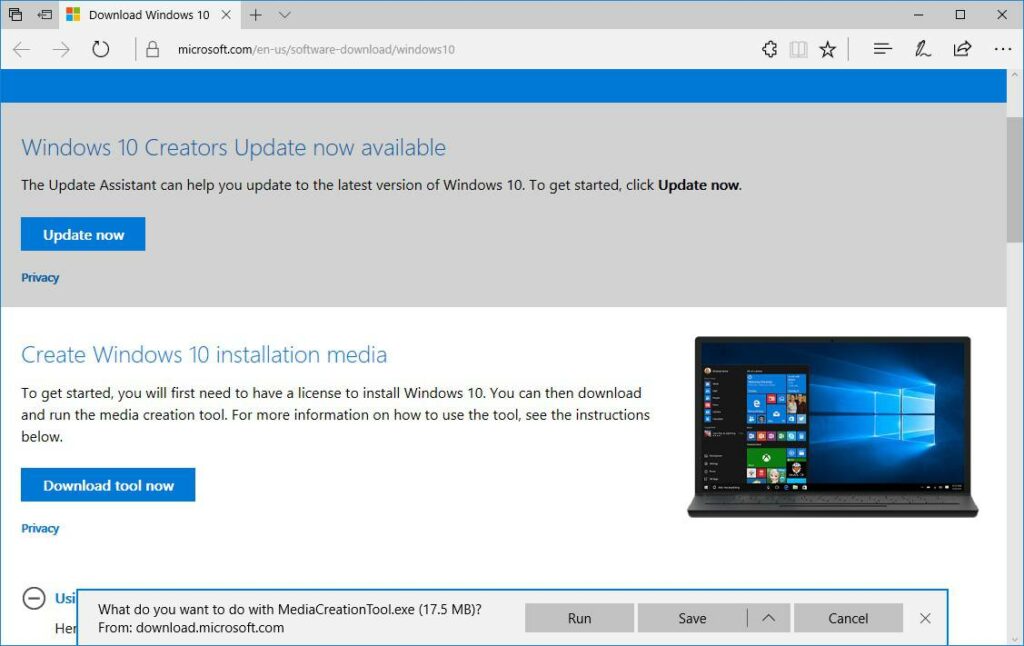
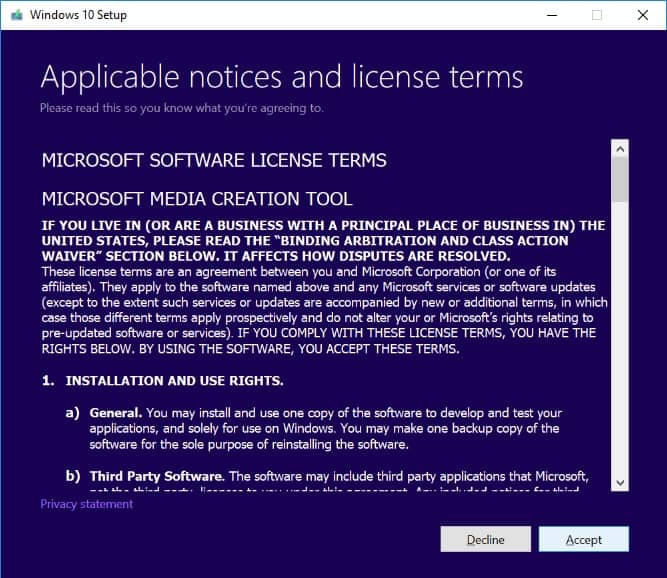
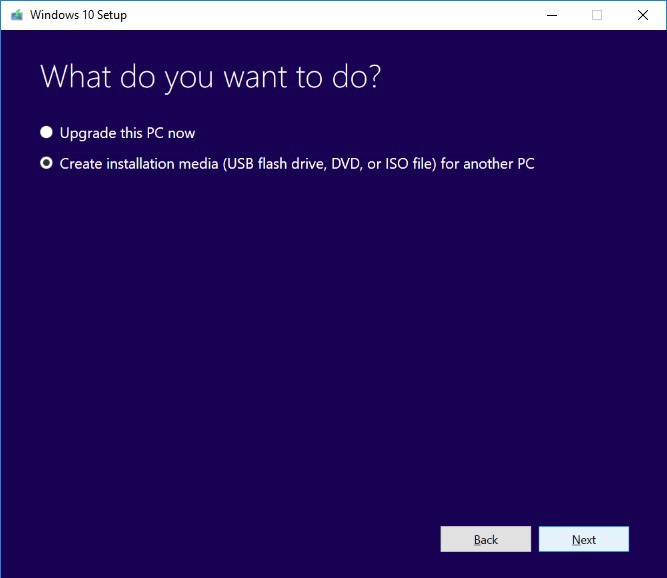
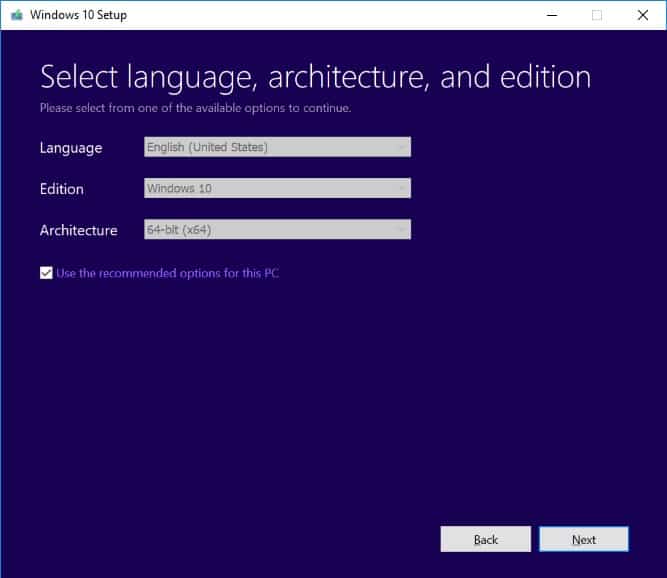
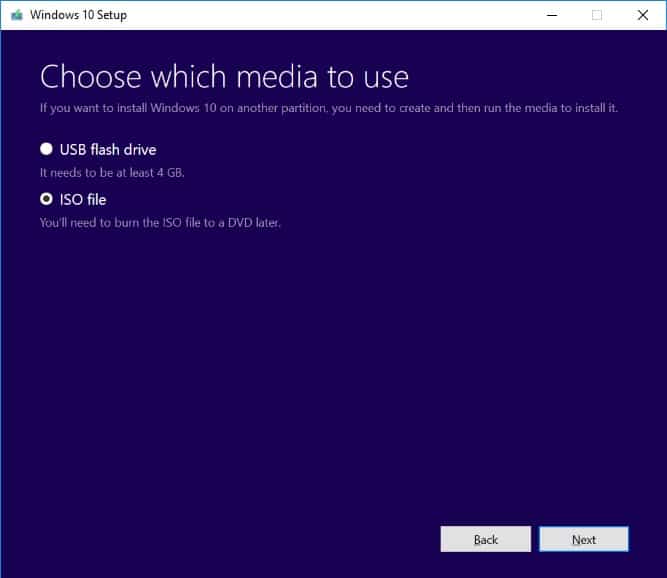
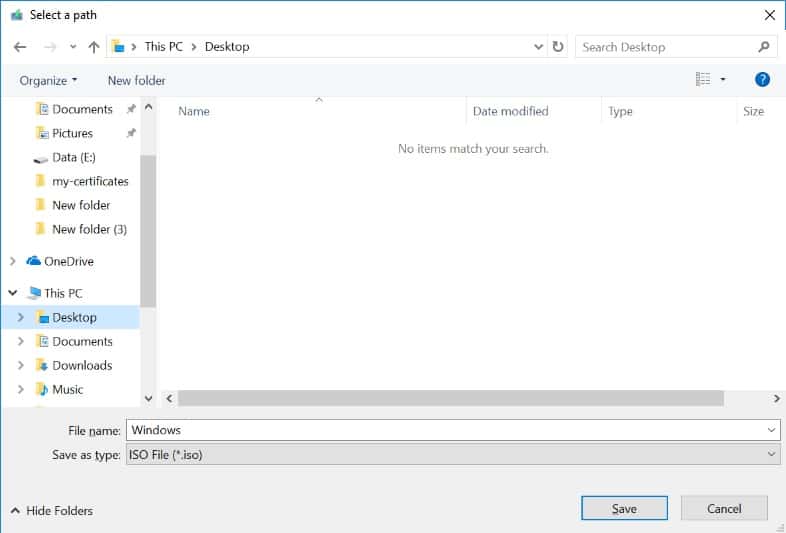
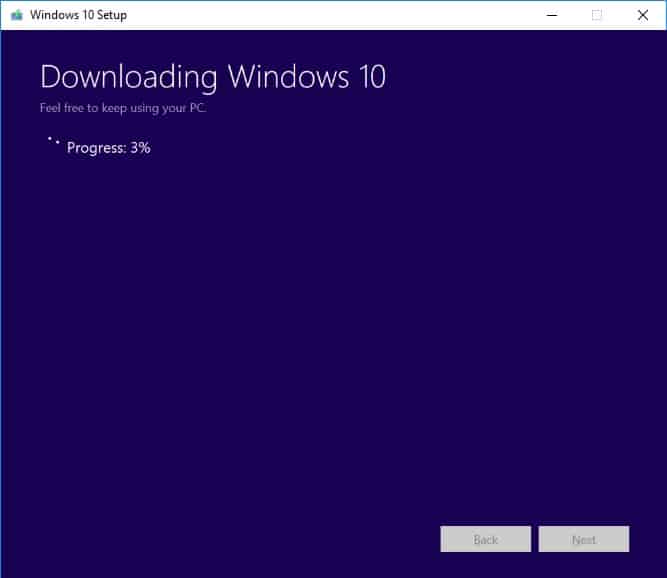
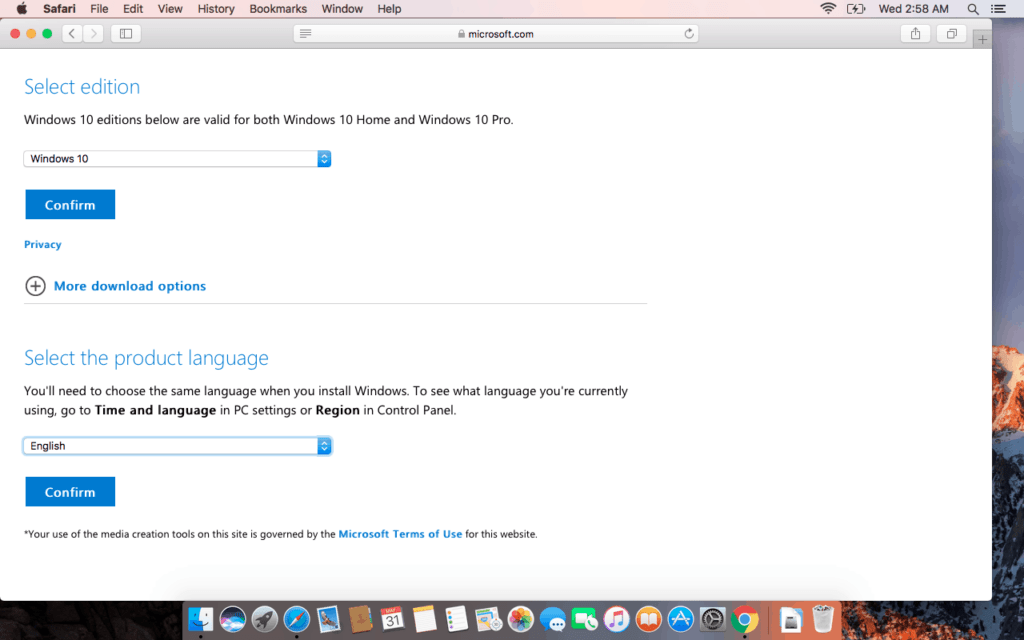
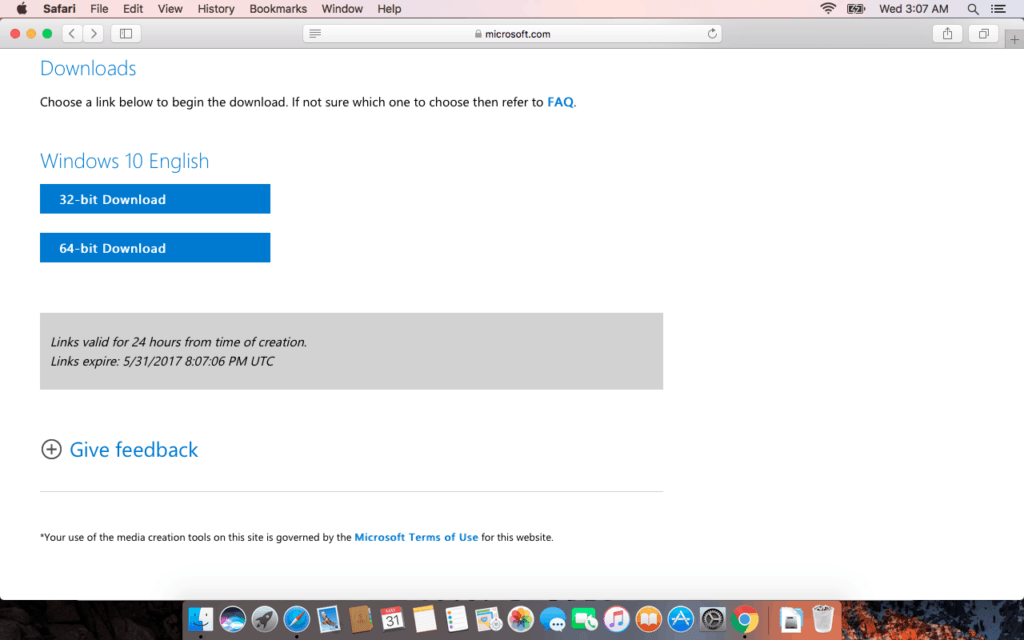






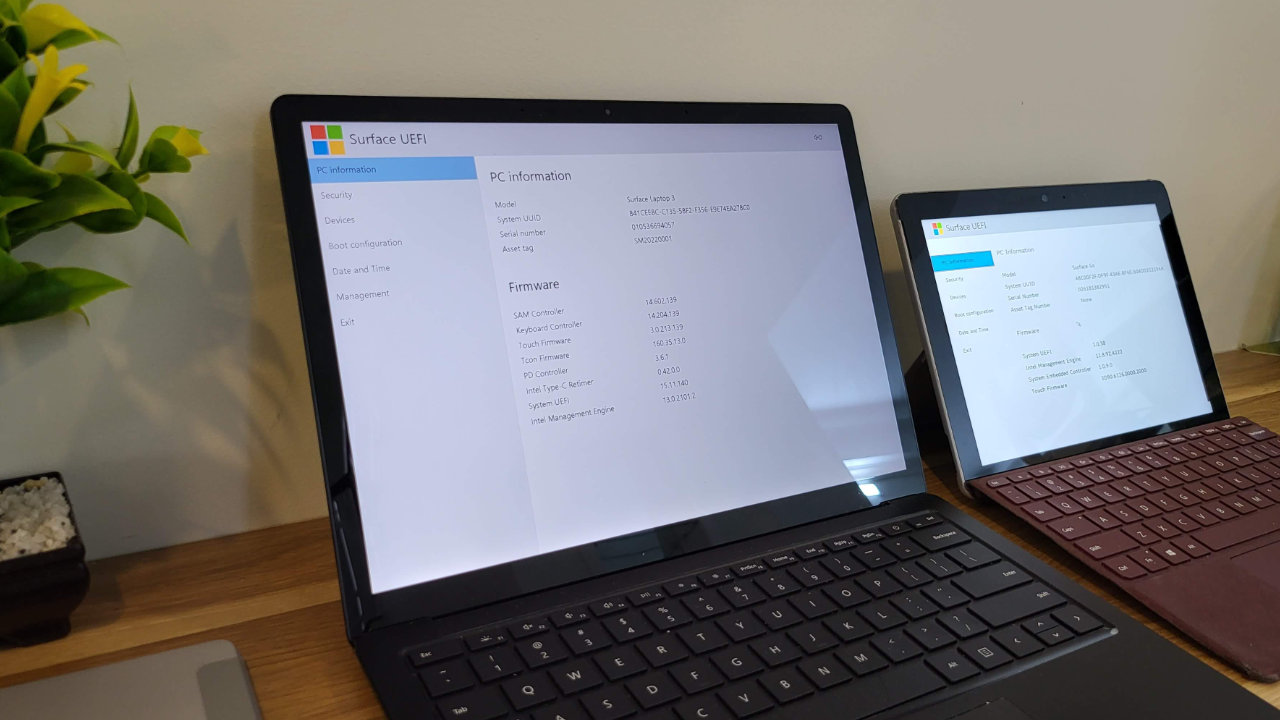

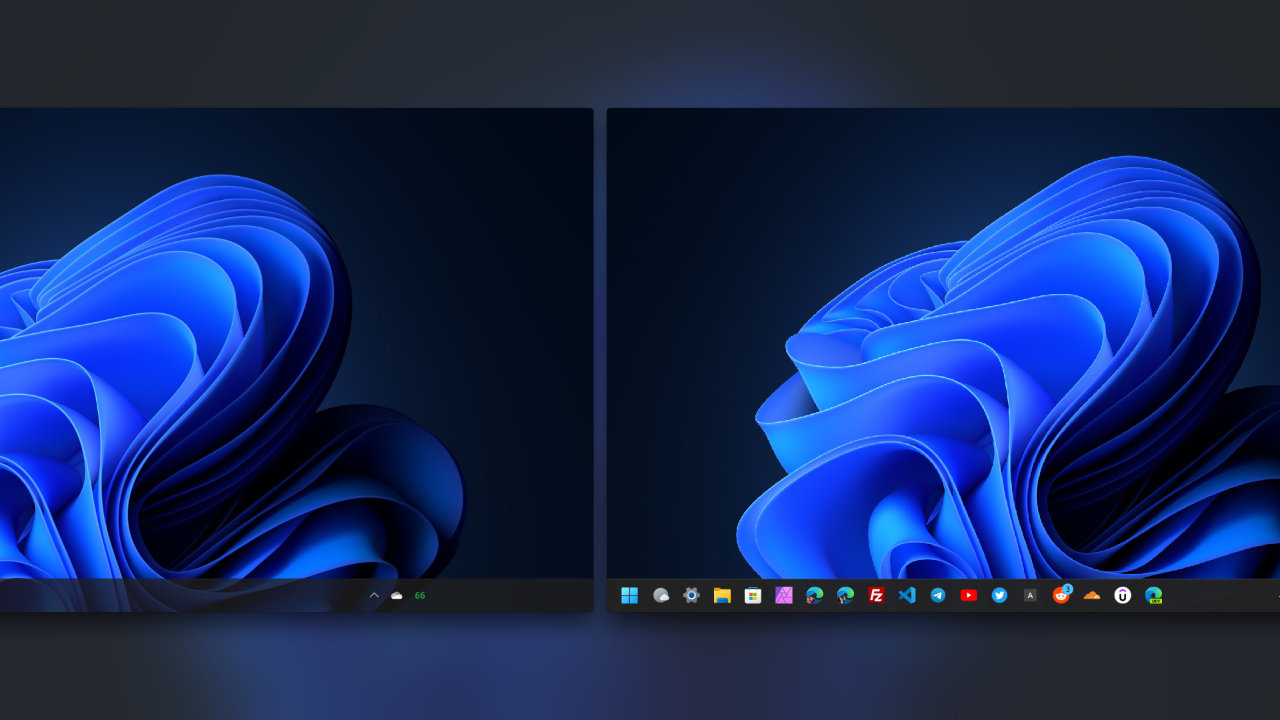


COMMENTS
Let us know what you think!
We appreciate hearing your thoughts, questions, and ideas about “How to download the latest Windows 10 ISO file”.