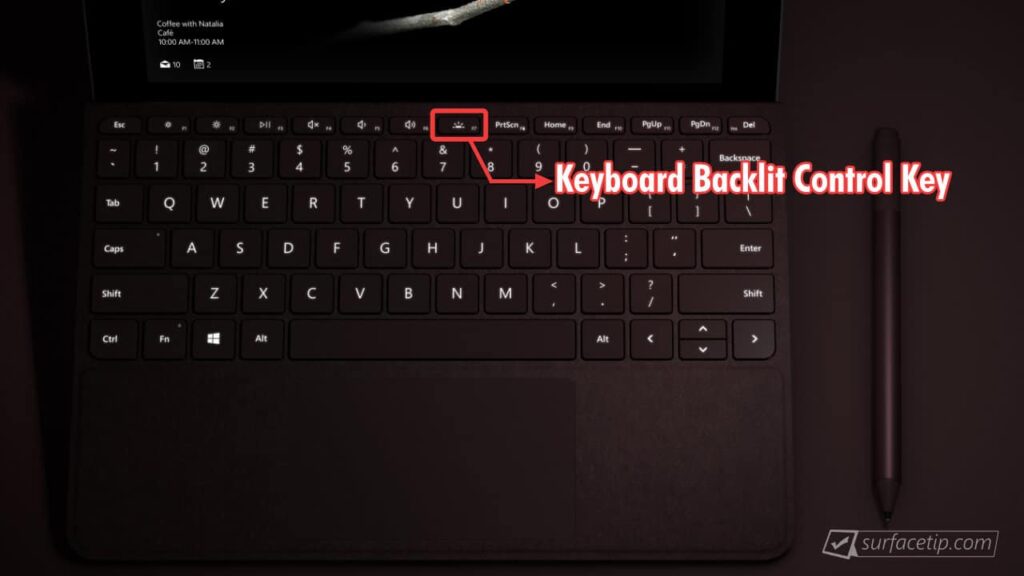
Does the Surface Go keyboard have backlighting?
Yes, it does! All Type Covers for Surface Go have a backlit keyboard with three different brightness levels. You can adjust the backlit on your Surface Go Type Cover by pressing the F1 or F7 media key, depending on the version of your type cover.
Note All Surface Go Type Covers are cross-compatible with all generations of Surface Go, including Surface Go (2018), Surface Go 2 (2020), Surface Go 3 (2021), and Surface Go 4 (2023).When you press the key, it will switch between the following actions:
- 1st Press Activate backlight at level 1 (min).
- 2nd Press Activate the backlight at level 2 (medium).
- 3rd Press Activate backlight at level 3 (max).
- 4th Press Deactivate backlit.
To determine your keyboard type, refer to the pictures of the first and second-generation Surface Go Type Covers below.








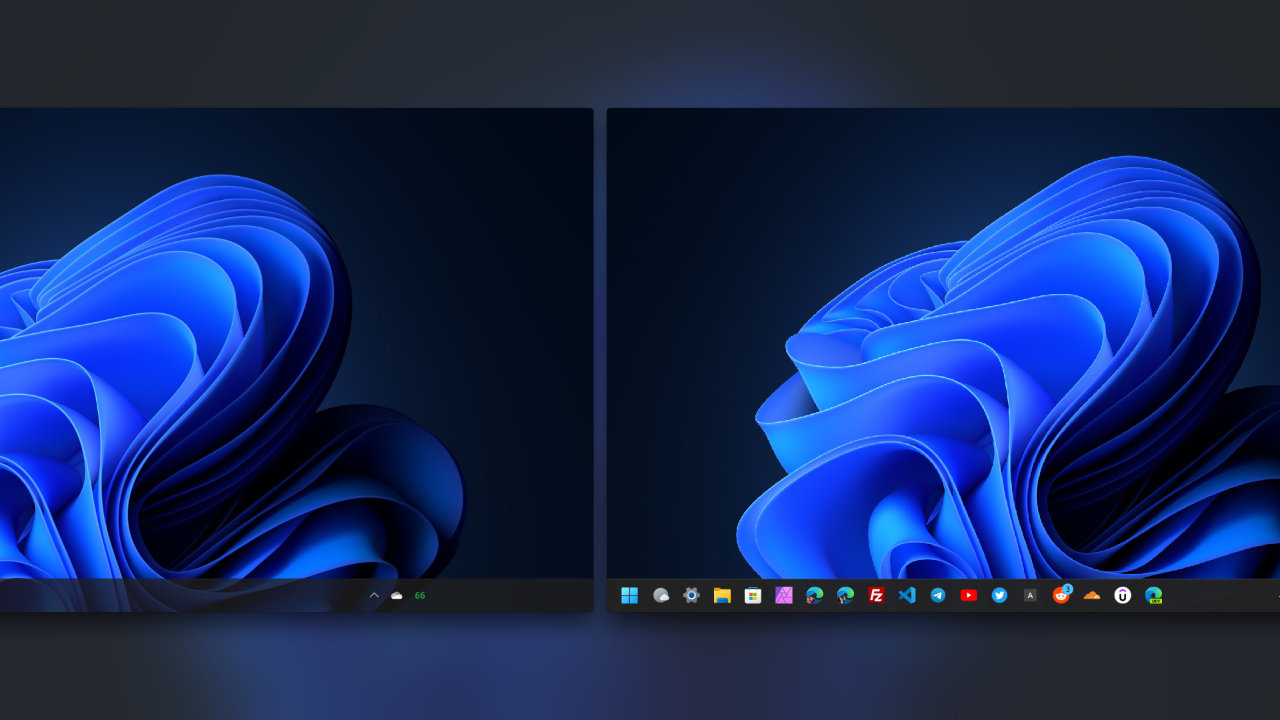




COMMENTS
Let us know what you think!
We appreciate hearing your thoughts, questions, and ideas about “Is the Surface Go keyboard backlit?”.
Pressing F7 only changes the display brightness. to control the keyboard backlight, you need to press F1 next to the ESC key.
Hi Patrick,
Thanks for your input! Microsoft has moved the backlit control key on the second generation of the Surface Go Type Cover from F7 to F1. I have updated the article to reflect this change.