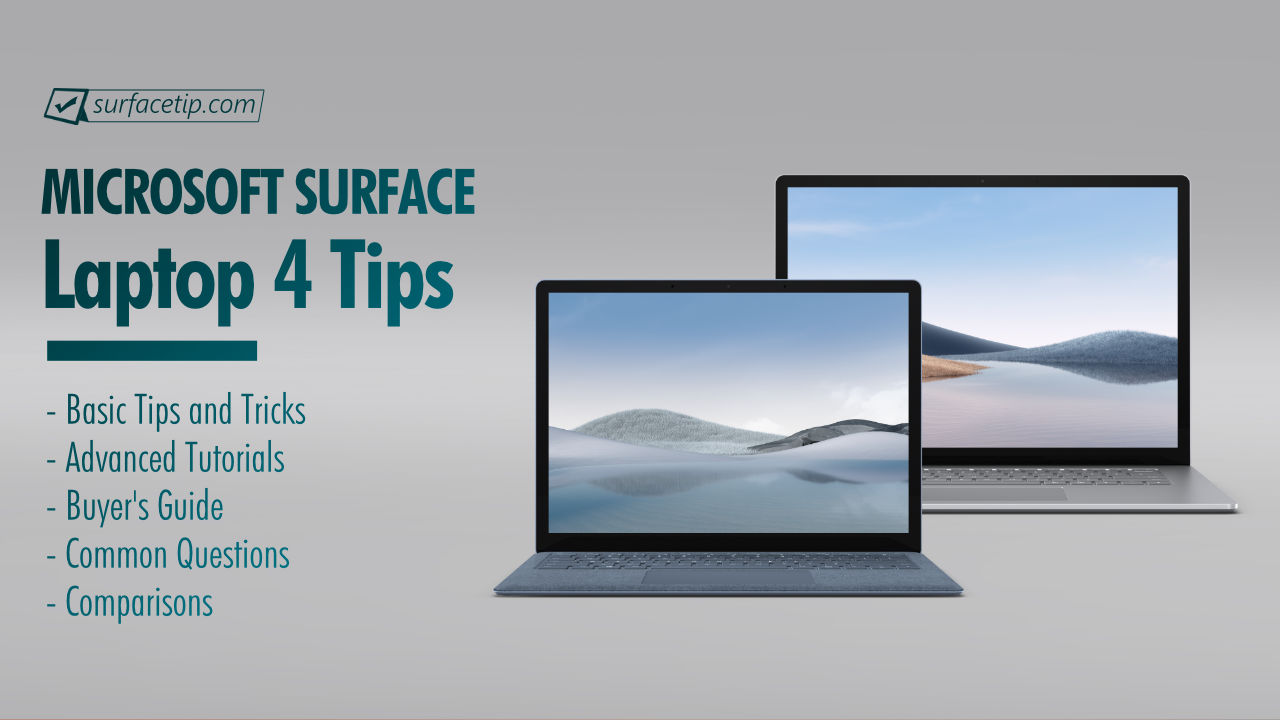
After unboxing your Surface Laptop 4, you will go through the first device setup. The process will lead you to set your language and computer name, connect to WiFi, and set up your Microsoft account. Now everything is ready, and it’s time for you to dig into it. Below, you will see all our published tips, tricks, and tutorials since the product was announced. Those guides are available from basic to advanced and complex instructions.
Table of contents
Surface Laptop 4: Featured Tips and Tricks
Here are the most popular Surface Laptop 4 tips & tricks that you are probably interested in:

How to Claim Surface Laptop 4 Exclusive Offers
Get free Adobe Creative Cloud Photography, Adobe Premiere Rush, and Adobe Fresco with an exclusive offer for Microsoft Surface owners.

Surface Laptop 4 specs, features, and tips
Microsoft Surface Laptop 4 is the fourth generation of the Surface Laptop lineup, introduced by Microsoft on April 13, 2021. It uses the latest 11th-Gen Intel and AMD 4000 processors.

How to screenshot on Surface Laptop 4
Check out the five ways to take a screenshot on Surface Laptop 2 using the keyboard, Surface Pen, and built-in Windows tools.

How to improve your Surface Laptop 4 battery life
These are the ultimate tips to maximize your Surface battery life as long as possible when you are in class, meeting, or working on the site.

How to use your Surface Laptop 4 as a portable wireless display
Having a Surface PC? You can configure your Surface as a beautiful portable wireless display or secondary monitor with the mouse, keyboard, touch, and pen support.

Surface Laptop 4 USB-C Charging
To help you determine which USB or USB-C chargers are compatible with your Surface Laptop 3, we have tested all chargers we can gather.
Surface Laptop 4: Basic Tips and Tricks
Here are the basic Surface Laptop 4 tips & tricks that you should know:

How to charge Surface Laptop 4 via USB-C?
Question1 How to charge Microsoft Surface Laptop 4 via USB-C?AnswerIt's really simple to charge your Surface Laptop 4 via USB-C. Just like...

How to download and install the latest Surface Laptop 3 drivers and firmware updates
You can now download and install the cumulative Surface Laptop 3 drivers and firmware from the Microsoft Download Center. Here's how to do that.

How to download the official Surface Laptop 3 recovery image
We will show you how to download the official recovery image for Surface Laptop 3 if you want to create a USB recovery drive to reset your Surface PC.
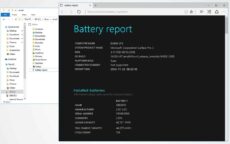
How to access the Surface’s battery report
Battery report allows you to learn more about your Surface's battery information and usage history. Read on for more information and how to generate and access the report.

How to access Surface Laptop 4's battery report
Have trouble with your Surface devices and want to get support from Microsoft? Here is a quick and easy way to check your Surface's warranty status before you make a support request.
Surface Laptop 4: Advanced Tips and Tricks
Here are the advanced Surface Laptop 4 tips & tricks that you should know:

How to Configure Surface Laptop UEFI/BIOS Settings
This article will show you how to enter Surface UEFI/BIOS on Surface Laptop and manage device boot orders, devices, security, and more.

How to reset your Surface Laptop 4 with USB recovery drive
This article will walk you through creating a USB recovery drive, loading a recovery image, and resetting your Surface using the drive.

How to set a custom resolution on Surface Laptop 4
In this tutorial, we will guide you on adding and setting the right custom resolution to resolve the display scaling issues on your Surface.
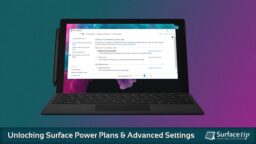
How to unlock all power plans on Surface Laptop 4
In this tutorial, you will learn what Modern Standby is and how to unlock all power plans and advanced settings on Microsoft Surface devices.
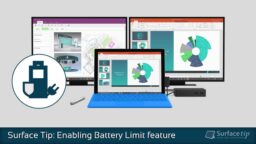
How to manage Battery Limit feature on Surface Laptop 4
In this article, we will walk you through enabling and verifying the battery limit feature on supported Surface devices.

How to Disable Intel Turbo Boost on Microsoft Surface
This tutorial will briefly introduce the Intel Turbo Boost Technology and how to turn off the feature so your device will run cooler and stay longer when needed.

How to disable secure boot on Microsoft Surface Laptop 4
Here is how to turn off the Secure Boot option on Surface Laptop 4 so you can install a different OS or do a clean Windows installation.
Surface Laptop 4: Buyer’s Guides
Here are our recommended gears for Surface Laptop 4:
Surface Laptop 4: Common Questions
Here are all frequently asked questions about Surface Laptop 4:
- Can you add RAM to Surface Laptop 4?
- Can you charge Surface Laptop 4 via USB-C?
- Can you upgrade Surface Laptop 4 SSD?
- Does Surface Laptop 4 have HDMI port?
- Does Surface Laptop 4 have Thunderbolt port?
- Does Surface Laptop 4 support External GPU (eGPU)?
- How to charge Surface Laptop 4 via USB-C?
- Is Surface Laptop 4 keyboard backlit?
- What’s ports on Surface Laptop 4?
Surface Laptop 4: Specs Comparisons
Here are the most frequently requested comparisons for 13.5” Surface Laptop 4:
Here are the most frequently requested comparisons for 15” Surface Laptop 4:
Surface Laptop 4: Latest Tips and Tricks
Here are all related Surface Laptop 4 tips & tricks you should know:

How to Turn Off Touch Screen on Microsoft Surface Devices
Learn how to to easily turn off the touch screen on your Microsoft Surface devices. Why would you do that? We have covered all in this guide.

How to Manage Asset Tag on Microsoft Surface Devices
Microsoft made an easy tool for system administrators to manage asset tags on Microsoft Surface devices, and here is how to do that.
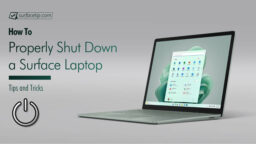
How to Properly Shut Down a Surface Laptop
Don't know how to shut down your Surface Laptop in a proper way. Here are the recommended practices to correctly shut down your Surface Laptop.

How to Check Your Surface Warranty Status
Have trouble with your Surface devices and want to get support from Microsoft? Here is a quick and easy way to check your Surface's warranty status before you make a support request.
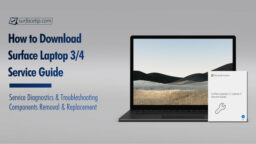
How to Download Surface Laptop 3 and Laptop 4 Service Manual
Have hardware issues with your Surface Laptop 3 and Laptop 4? Here is how to download the official service guide for the laptop with guided information on how to remove and replace hardware components.
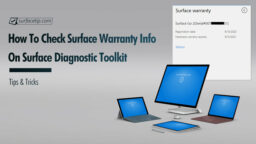
How to Check Surface Warranty Information with Surface Diagnostic Toolkit
If you want simple information about your Surface's warranty information, the Surface Diagnostic Toolkit from Microsoft has what you need.



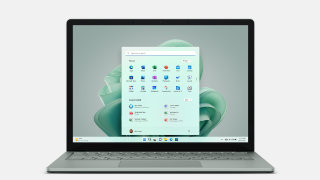
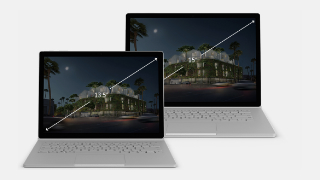




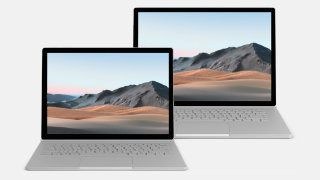

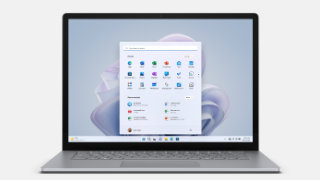











COMMENTS
Let us know what you think!
We appreciate hearing your thoughts, questions, and ideas about “ Ultimate Tips and Tricks for Mastering Microsoft Surface Laptop 4”.