Tech specs
| Key Features | |
| What's new |
|
| What's missing |
|
| Availability | Surface Pro 6 |
| Released | 2018 |
| Release Info |
|
| Pricing | Starting at 899$ |
Surface Pro 6 Price | ||
|---|---|---|
 |
Microsoft Surface Pro 6 (Intel Core i5, 8GB RAM, 128GB) - Newest Version (Renewed) By Microsoft $329.00 | |
 |
Microsoft Surface Pro 6 (Intel Core i5, 8GB RAM, 256GB) - Newest Version (Renewed) By Microsoft $404.99 | |
 |
2019 Surface Pro 6 Business 12.3 Touchscreen (2736 x 1824) Latest Model Tablet PC | Intel Quad-Core i5-8350U | 8GB RAM | 256GB SSD | Windows 10 Pro | Platinum (Renewed) By Microsoft $332.00 | |
 |
MICROSOFT SURFACE PRO 6 I7-8650U 16 512 SSD - PLATINUM By Microsoft $449.00 | |
 |
Microsoft Surface Pro 6 (Intel Core i5, 8GB RAM, 128GB) - Black - NKR-00001 By Microsoft $395.99 $459.00 14% OFF | |
 |
Microsoft Surface Pro 6 12.3" Tablet 128GB WiFi Core™ i5-8350U 1.7GHz, Platinum (Renewed) By Microsoft $200.00 $220.00 9% OFF | |
| Display | Surface Pro 6 |
| Size | 12.3 Inches |
| Info |
|
| Exterior | Surface Pro 6 |
| Dimensions | 11.50” x 7.9” x 0.33” (292 mm x 201 mm x 8.5 mm) Width: 11.50” (292 mm) Height: 7.9” (201 mm) Thickness: 0.33” (8.5 mm) |
| Weight |
|
| Colors | Matte Black Platinum |
| Keyboard and Trackpad |
|
| Ports |
|
| Internal Specs | Surface Pro 6 |
| Processor |
|
| Integrated Graphics |
|
| Memory | 8GB 16GB 1866 MHz LPDDR3 RAM |
| Storage | 128 GB 256 GB 512 GB 1 TB BGA PCIe SSD |
| Connectivity | Surface Pro 6 |
| Wi-Fi |
|
| Bluetooth |
|
| Battery | Surface Pro 6 |
| Size | 45 Wh |
| Battery Life | Up to 13.5 hours of video playback |
| Power Supply |
|
| Software | Surface Pro 6 |
| OS |
|
| Built-in Apps | Microsoft Office 365 30-days trial |
| Camera & Audio | Surface Pro 6 |
| Camera |
|
| Audio |
|
| Misc | Surface Pro 6 |
| Inking | Supports Surface Pen 4096 levels of pressure Tilt sensing Best in class latency Paper feel 0.1mm precision magnetic storage |
| Sensors |
|
| Security |
|
| In the box |
|
| Warranty |
|
| More |
|
Table of Contents
What’s New
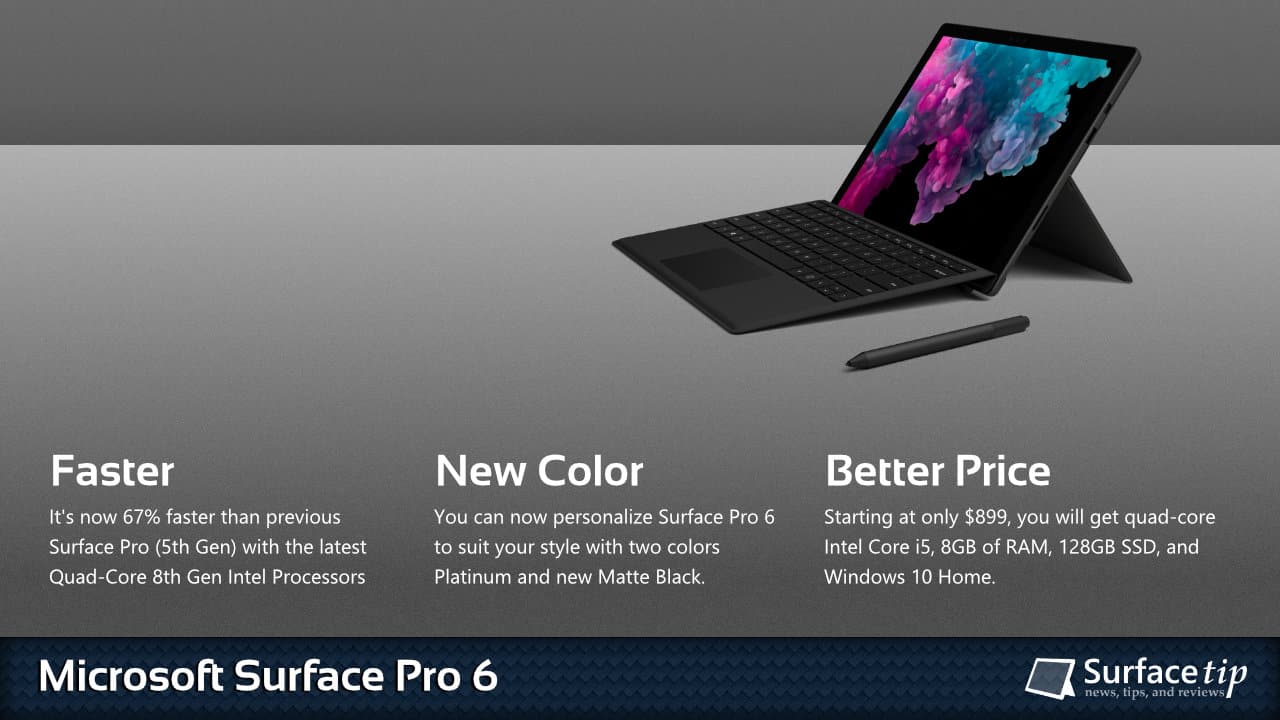
- It’s now 67 percent faster than the Surface Pro (5th Gen) with the quad-core 8th generation Intel processors.
- Now available in 2 colors Platinum Matte Black
- New price structure that slashes the price down to only $899 for quad-core Intel Core i5, 8GB of RAM, and 128 GB of NVMe SSD storage with Windows 10 Home.
Features
- Its weight starts at only 1.7 lb or 770 g, and it is only 8.5 mm thick.
- All-day battery life, with up to 13.5 hours of battery life.
- It features the best 12.3-inch PixelSense display with a 3:2 aspect ratio. It supports 10 multi-touch points and a natural inking experience with low latency, tilt sensitivity, and 4,096 pressure levels.
- A perfect portable and productive device that runs full Windows 10 (Home for consumers or Pro for commercials).
- Supports quick and secure sign-in with Windows Hello face recognition.
- Includes a full-size USB-A 3.0, Surface Connect Port (charging and compatible with Surface Dock), Headphone jack, Surface Pro Type Cover port, and MicroSDXC card reader.
Tips and tricks
Discover how to get the most out of your Surface Pro 6 with our tips and tricks. Our comprehensive guide will help you optimize battery life, enhance performance, boost productivity, and troubleshoot effectively.
- How to configure Surface Pro UEFI/BIOS
- How to download and install the latest Surface Pro 6 drivers and firmware
- How to download the recovery image for Surface Pro 6
- How to reset a Surface with a USB recovery drive
- How to boot a Surface Pro 6 from a USB drive
- How to disable secure boot on a Surface Pro 6
- How to remove the red bar from the Surface Pro 6 boot screen
- How to fix a Surface Pro 6 that won’t turn on
- How to set or clear an asset tag on Surface Pro 6
Update History
Catch up on the latest information about the new Surface Pro 6 features and fixes introduced via driver and firmware updates from Microsoft. Here are the last five releases:
For a complete driver and firmware update release timeline, please visit our Surface Pro 6 update tracker page.
FAQs
Before making a purchase decision, it’s essential to have a good understanding of the device you’re interested in. That’s why we’ve compiled a comprehensive Microsoft Surface Pro 6 FAQ to answer all your questions. The following FAQ covers all aspects of the new Surface Pro 6, including its display, battery life, performance, software, and design.
Surface Pro 6 came out on October 2nd, 2018, with a starting price of $899 for the model with Intel Core i5-8250U, 8GB of 1866MHz LPDDR3 RAM, and 128GB of SSD.
It features quad-core 8th Gen Intel processors that are 67 percent faster than the Surface Pro 5. It also introduced the new matte black chassis, making it more appealing to professional and business customers.
According to Surface lifecycle documentation, Microsoft Surface Pro 6 will reach the end of its driver and firmware updates on June 30th, 2023. The company promises to support all Surface devices for at least four years starting from its release date.
| Device | Release Date | End of Servicing Date |
|---|---|---|
| Surface Pro 6 | October 16, 2018 | June 30, 2023 |
After the end of servicing date, Surface Pro 6 devices will continue to receive Windows OS features and security updates as long as it meets minimum hardware requirements for any future Windows OS.
In some conditions, Microsoft will consider releasing additional updates if there are critical security issues for Surface Pro 6 devices that can only be fixed through patching the firmware. For instance, the Surface Pro 5 came out in 2017 but remains supported until 2024.
Microsoft Surface Pro 6 has the following CPU configurations available:
Surface Pro 6 for Consumer
- 8th Gen Intel® Core™ i5-8250UKaby Lake R, 4 cores, 8 threads, 6MB SmartCache, 1.60 GHz up to 3.40 GHz
- 8th Gen Intel® Core™ i7-8650UKaby Lake R, 4 cores, 8 threads, 8MB SmartCache, 1.90 GHz up to 4.20 GHz
Surface Pro 6 for Business
- 8th Gen Intel® Core™ i5-8350UKaby Lake R, 4 cores, 8 threads, 6MB SmartCache, 1.70 GHz up to 3.60 GHz
- 8th Gen Intel® Core™ i7-8650UKaby Lake R, 4 cores, 8 threads, 8MB SmartCache, 1.90 GHz up to 4.20 GHz

Yes, it does! All Surface Pro 6 models come with a Windows Hello Infrared (IR) camera to enable Windows Hello Face Authentication (Face ID) on Windows 10. It allows you to sign in to your account faster, easier, and more secure with your face.

No, it doesn’t! There is no Ethernet (RJ-45) port available on Surface Pro 6. However, you can use a USB adapter, hub, or dock with an Ethernet port to connect to the Surface Pro 6 USB port, so you can plug in the network cable to connect to your local network. As the full-size USB 3.0 port has high bandwidth (up to 5 Gbps), you can opt for a Gigabit Ethernet adapter for higher bandwidth without any issues.

No, it doesn’t! Microsoft Surface Pro 6 comes with Marvell AVASTAR Wireless-AC Network Controller. The adapter supports only the current Wi-Fi 5 (also known as IEEE 802.11ac standard) technology that offers transfer speeds up to 866Mbps. It also supports all previous Wi-Fi standards as well. Here are the complete supported Wi-Fi standards that Surface Pro 6 supports:
- Wi-Fi 1: IEEE 802.11b, released in 1999.
- Wi-Fi 2: IEEE 802.11a, released in 1999.
- Wi-Fi 3: IEEE 802.11g, released in 2003.
- Wi-Fi 4: IEEE 802.11n, released in 2009.
- Wi-Fi 5: IEEE 802.11ac, released in 2014.
Videos
Surface Family
Here are the most frequently requested comparisons for Surface Pro 6:



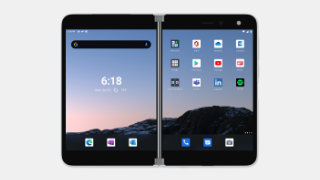



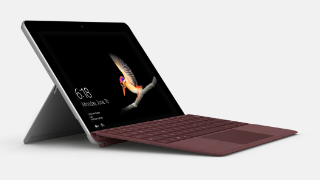
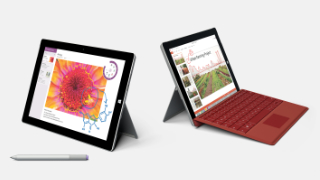









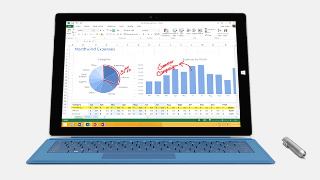

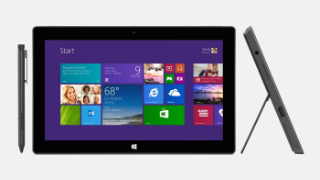



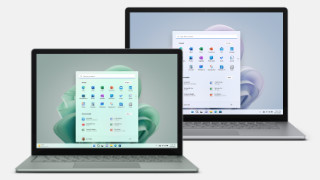
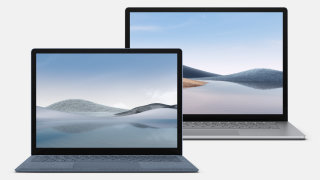




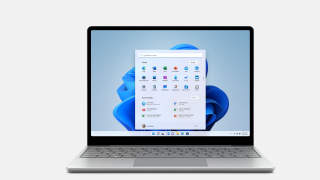




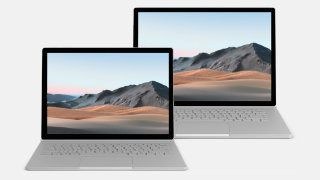
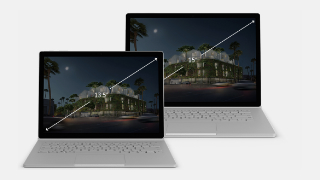


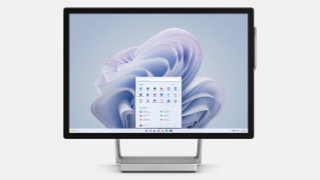

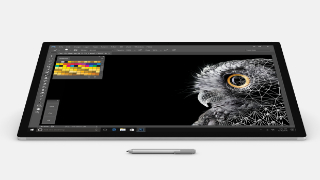







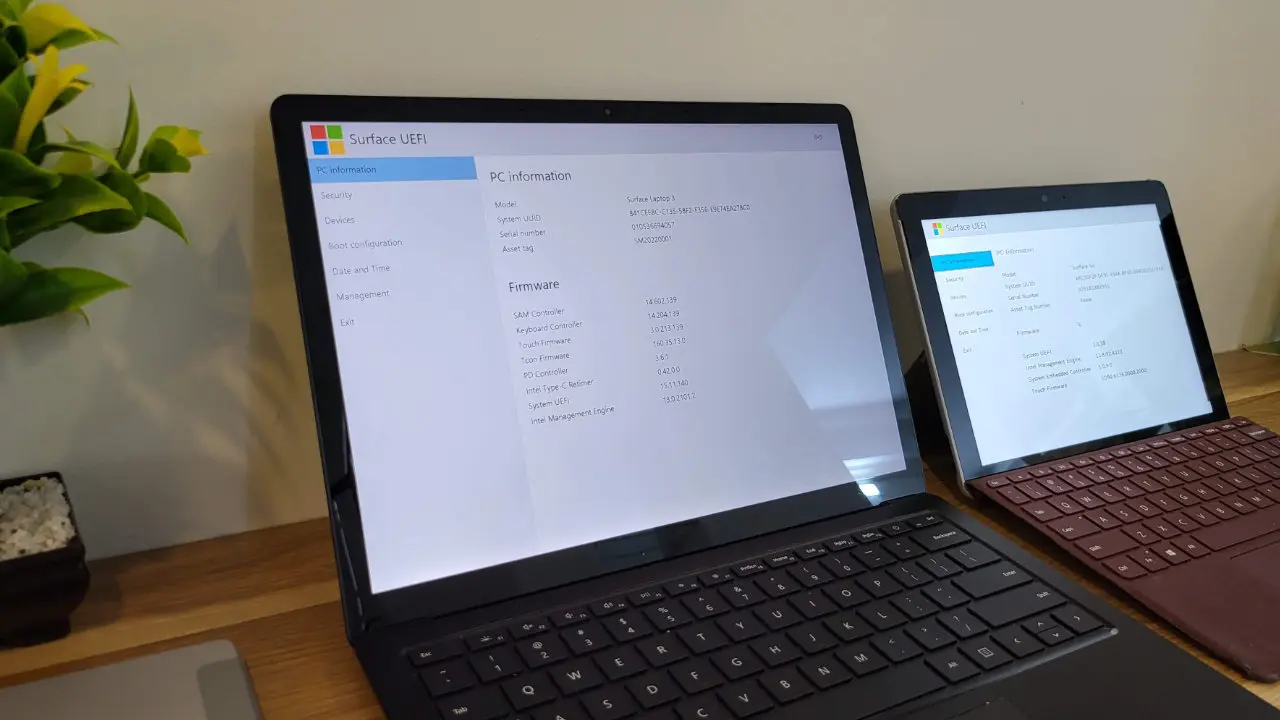

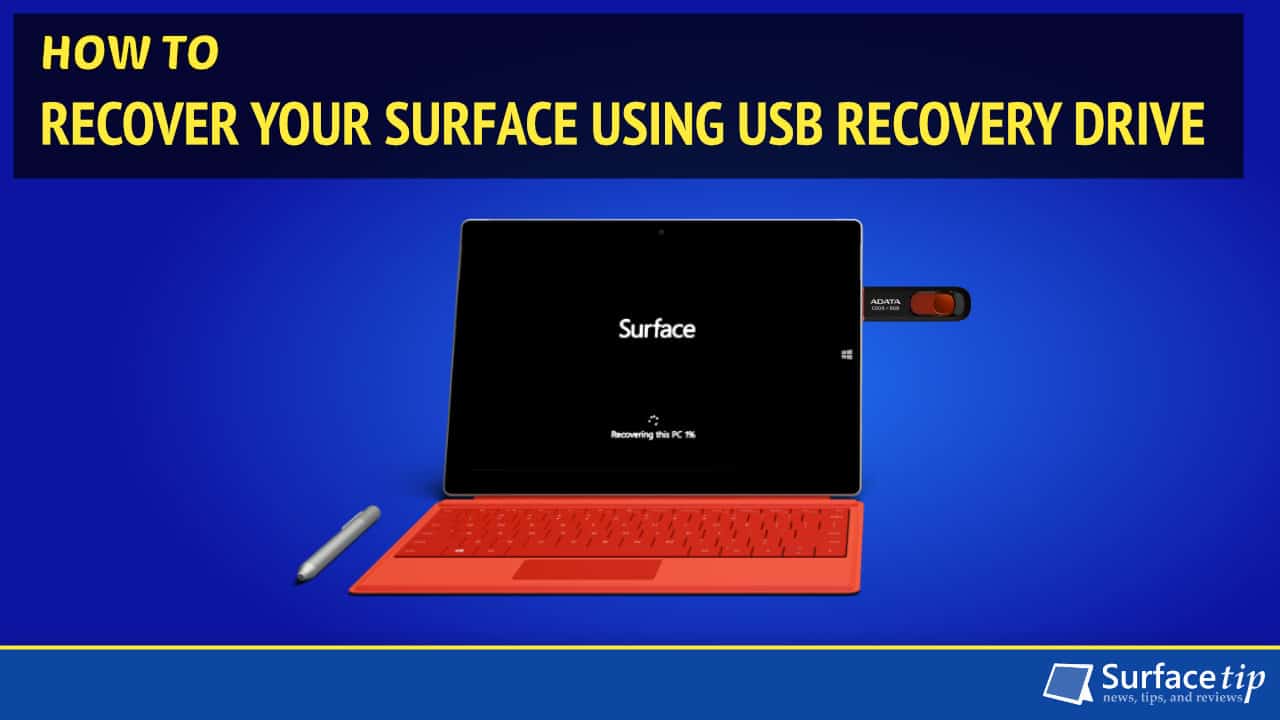

COMMENTS
Let us know what you think!
We appreciate hearing your thoughts, questions, and ideas about “ Surface Pro 6 specs, features, and tips”.
I just upgraded from a Surface Pro 2 to a Surface Pro 6. I notice the chargers a little different, but not much. Can I use my old chargers on my new Surface?
Hi Roberta, you can’t use Surface Pro 2 charger to charge your Surface Pro 6. Both devices use different charging interface. There are 2 generations:
1. First-Gen: Supports Surface RT, Surface 2, Surface Pro, and Surface Pro 2.
2. Sencond-Gen: Supports Surface Pro 3-6, Surface Laptop 1-2, Surface Book 1-2.
Is there a way to hook up 3 external monitors and my Surface Pro at the same time? I currently use the Microsoft Surface Dock and it allows 2 external monitors, I can hook a 3rd monitor directly to the mini-port, but I lose the capability of having my Surface as a display. ( I use it for staging some of my running apps)
It is the limitation of the 8th Gen Intel processors used in Surface Pro 6 that can only support up to three displays simultaneously.
You can use the DisplayLink dongle like this one from StarTech: https://www.amazon.com/dp/B00OD37KHG/. You can plug the dongle into the USB port on the dock to seamlessly connect to all the displays when connecting your Surface to the Surface Dock. This solution will not perform well as the native solution, and it will slow down your Surface.
my surface pro6 has the i7-8650u processor and came with a 44W power supply. i want to purchase another one. can i use a 65W power supply or should i just stick with 44W? the 44 seems harder to find.
thanks
Yes, you can use a 65W power supply with Surface Pro 6 and it will work for sure without any issue.
I am unable to open my surface pro. It has been charged but when I press the on button the windows sign appears momentarily in white then disappears.
What multi port docking station works well with a surfacepro 6?
In my experience, the first-party Surface Dock from Microsoft is the only high-performance dock you can use for Surface Pro 6 to deliver up to two additional native display outputs via mini DisplayPort, a headphone jack, an ethernet port, and four USB-A ports.
I’m trying so hard to work off of the main screen. Are there any dual monitor accessories I can use that have three screens? I travel a lot, and this is my main PC while I’m on the road; it would be much easier if I could find a way to make it three screens. Any suggestions? Your information on this product is stellar; thank you.
Surface Pro 6 supports a max number of three display outputs simultaneously. You can either have a Surface display with two external monitors or three external monitors without the Surface display.
For the first scenario, you can connect your Surface to the Surface Dock to connect to two additional monitors.
For the second scenario, you will need to plug the third monitor into the mini DisplayPort on the Surface Pro 6.
To display even more simultaneously displays is using the DisplayLink dongle like this one from StarTech: https://www.amazon.com/dp/B00OD37KHG/. You can plug the dongle into the USB port on the dock to seamlessly connect to all the displays when connecting your Surface to the Surface Dock. This solution will not perform well as the native solution, and it will slow down your Surface. You can learn more by searching for DisplayLink technology on the web.
Does Surface Pro 6 support eSIM?
Hi Sakari,
No Surface Pro 6 model supports LTE or 5G connectivity, meaning none of them have a SIM slot or E-SIM support.
Why doesn’t the Surface offer the docking stations like they did with Surface Pro 6 bundle integrated with the power supply? It was by far the best options for functionality.