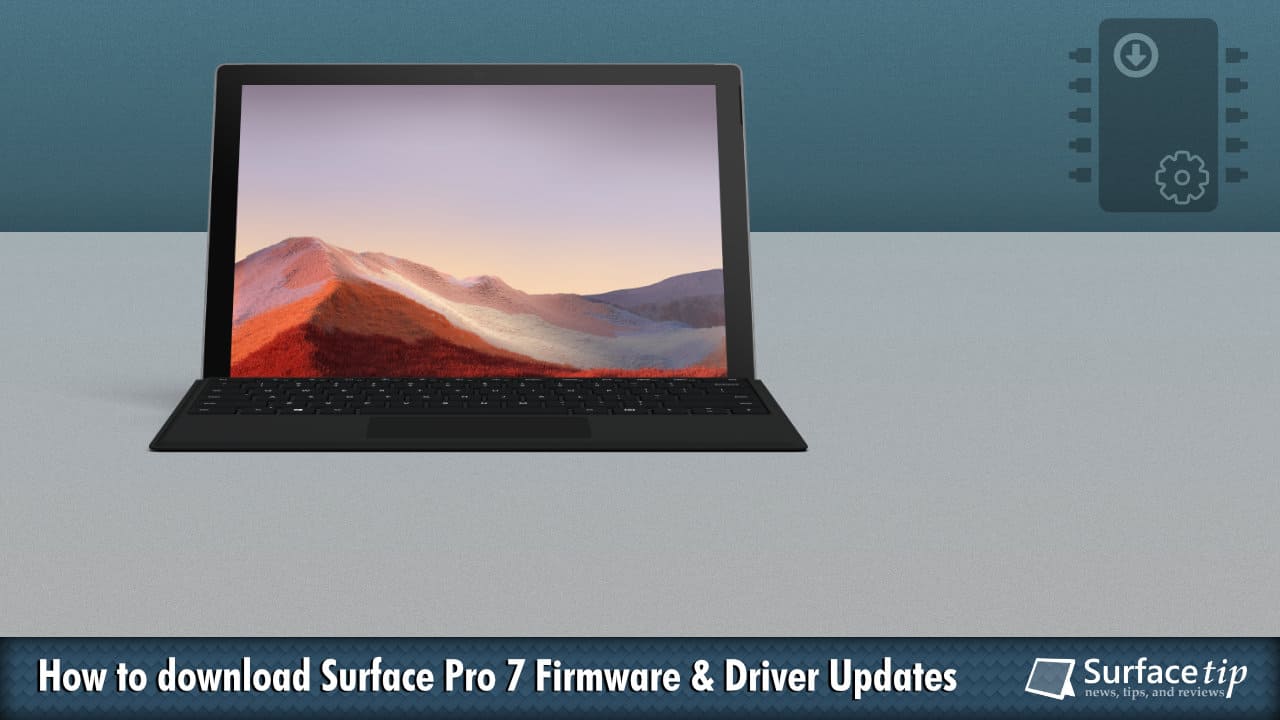
Now you can download the cumulative drivers and firmware update for the Microsoft Surface Pro 7 if needed. This download can be handy when cleaning, installing, or troubleshooting driver problems on your Surface Pro 7. On top of that, it’s also essential in a corporate environment where multiple Surface Pro 7 devices must be installed.
Microsoft will update the download regularly, so make sure you check back the Download page again when you need it. However, if you have access to the Internet, Microsoft recommends you better get drivers and firmware updates via Windows Update instead.
Cumulative and current firmware and drivers for the Surface Pro 7. This firmware and driver package contains drivers for all of the components in the Surface Pro 7, as well as updates to the system firmware that have been released via Windows Update. These drivers and firmware are compatible with Windows 10, including Enterprise versions, The driver MSI files include all of the drivers and firmware needed to deploy custom images of Windows on your Surface devices.
Table of contents
Surface Pro 7 drivers and firmware: How to download the updates
Here is how you can download the Surface Pro 7’s drivers and firmware:
- Go to the Download Surface Pro 7 Drivers and Firmware page.
- Click the Download button.
 Note Here is the format of each update file name:
Note Here is the format of each update file name:
[Surface Model]_[Windows Version]_[Minimum Build Requirement]_[Driver Release Number]_[Upload Number].[Extension]. - Check all the files you want to download and click Next.

- The installation file will download and save to your default download folder.

Surface Pro 7 drivers and firmware: How to manually install the updates
After you finish downloading the file, you can now start the installation process by:
- Double-click the downloaded .msi file.
- It will show the installation screen. Click Next to continue.

- Accept the agreement and click Next to continue.

- Choose the installation path. Click Next to continue.

- Click Install to start the installation.

- It may take up to ten minutes to finish the installation. After that, click Finish to close the setup.

- You’ll also need to Restart your Surface Pro 7 to finish updating your system. Click Yes to restart your device.

Surface Pro 7 drivers and firmware: How to verify the installation
If you are not sure whether you have previously installed or which version you have on your device, you can check your current installation by:
- Open Settings > Apps > Apps & features.
- Now looking for “SurfacePro7 Update xx_xxx_xx (64 bit)”.

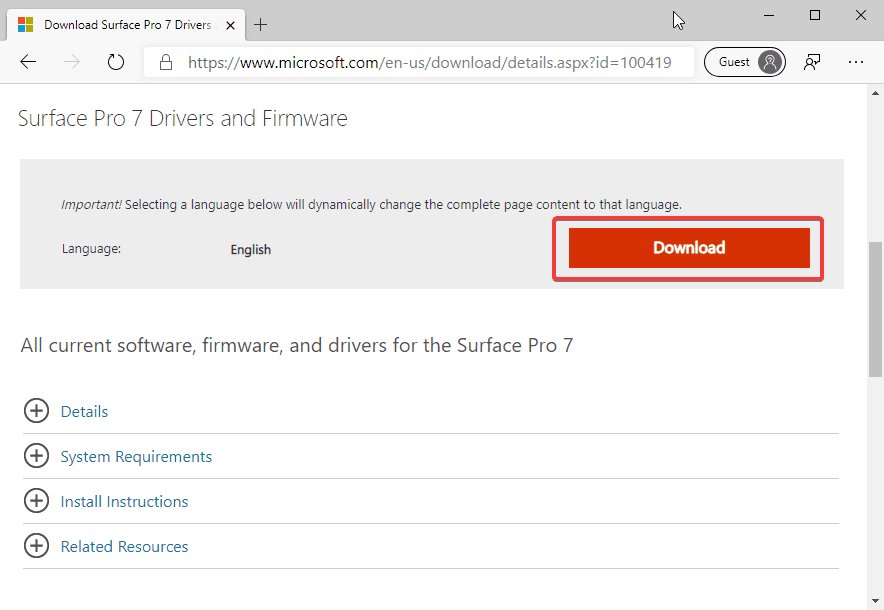
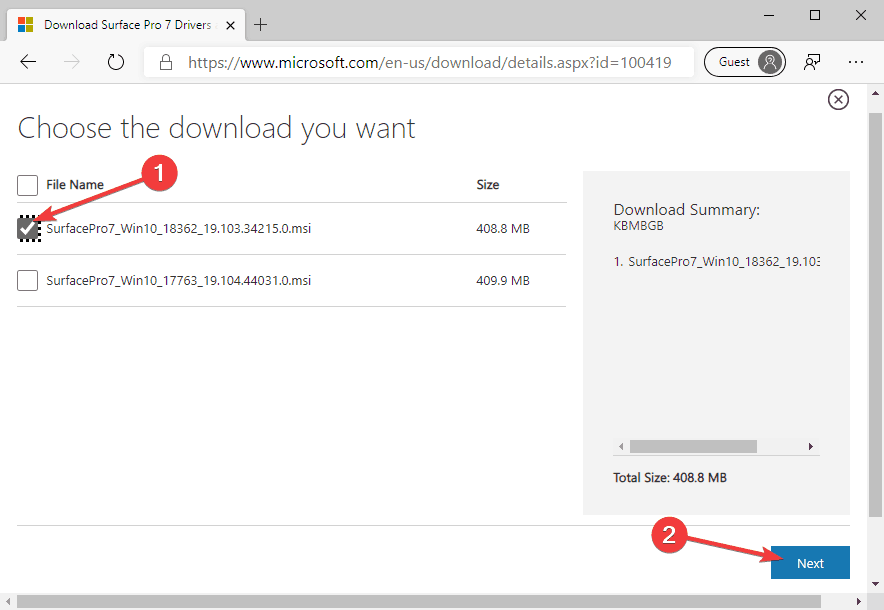
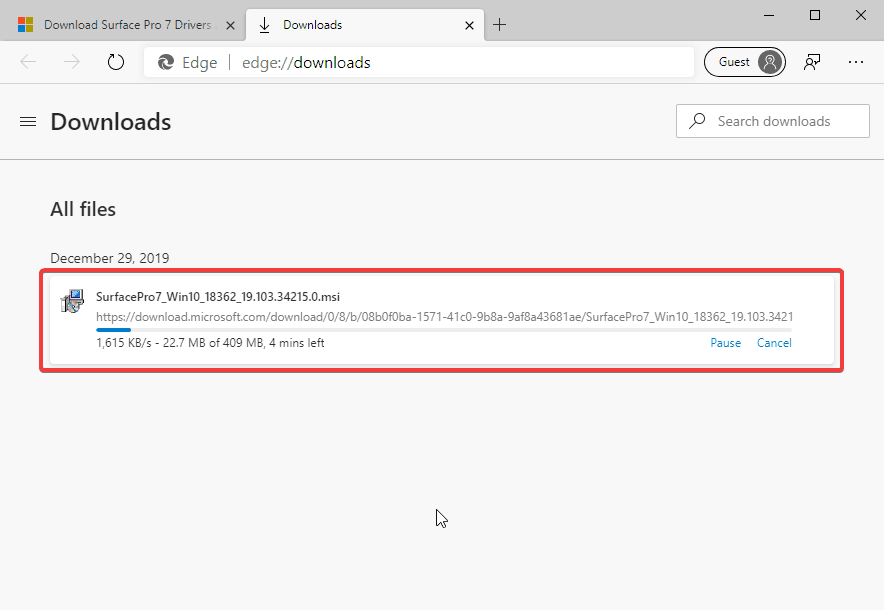
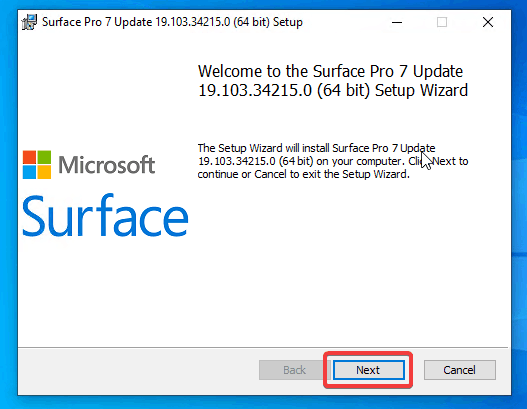
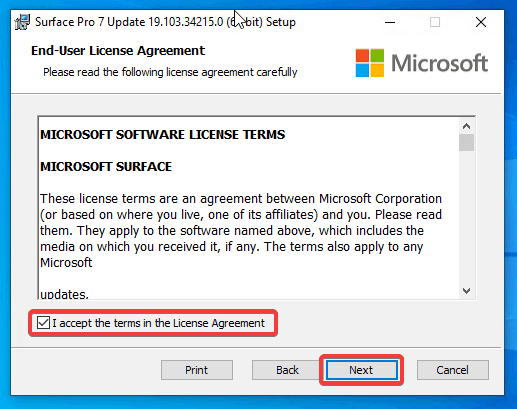

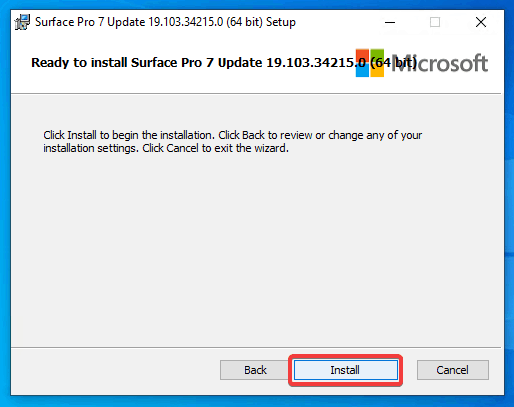
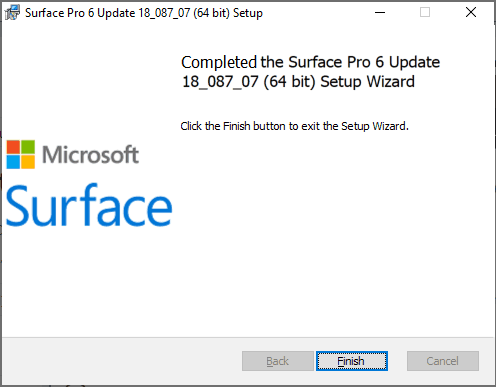
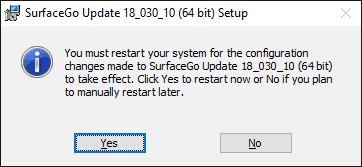
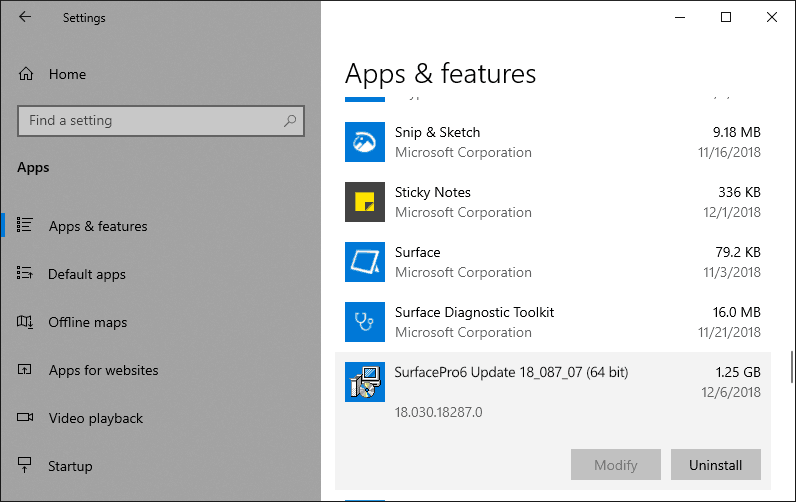






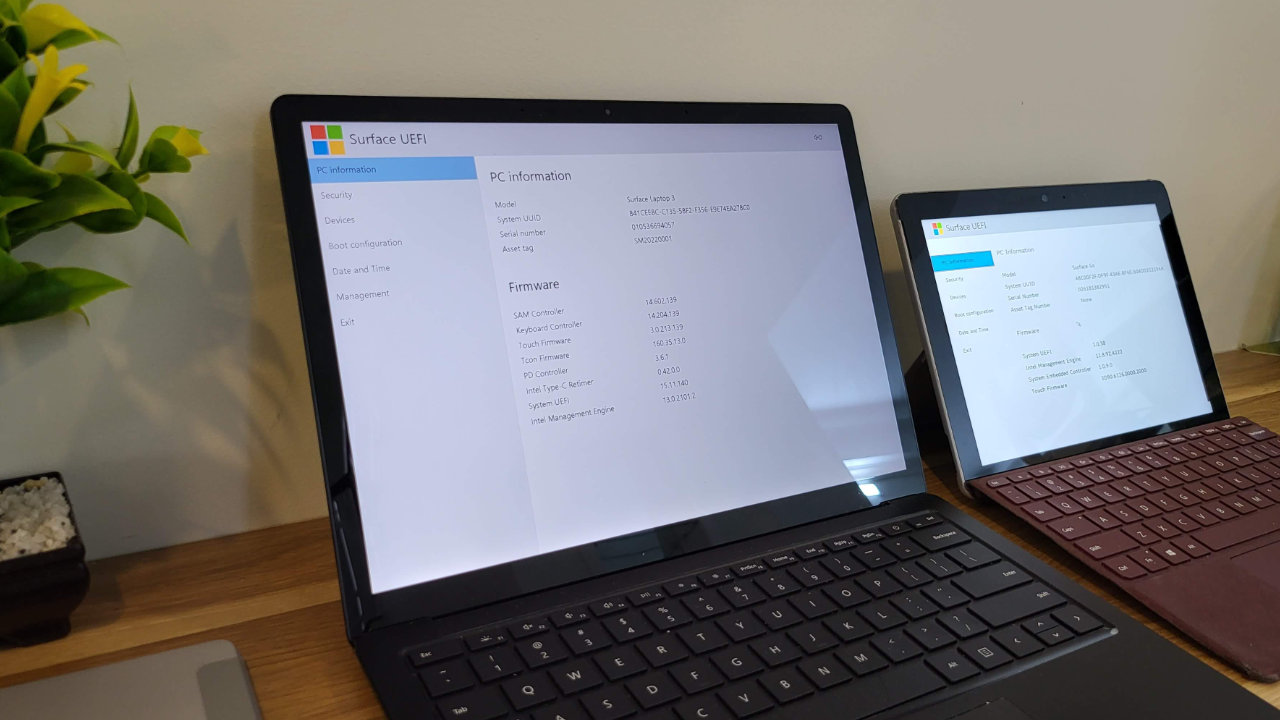




COMMENTS
Let us know what you think!
We appreciate hearing your thoughts, questions, and ideas about “How to download and install the latest Surface Pro 7 drivers and firmware updates”.
Hi, thanks for this article ( I realise its a bit old now, but relevant tom)
Does this actually “install” all the necessary drivers or just extract them.
I keep getting Bugcode USB3 error so am hoping this will resolve by installing correct driver in case its corrupted somehow.
Kind Regards
Ian