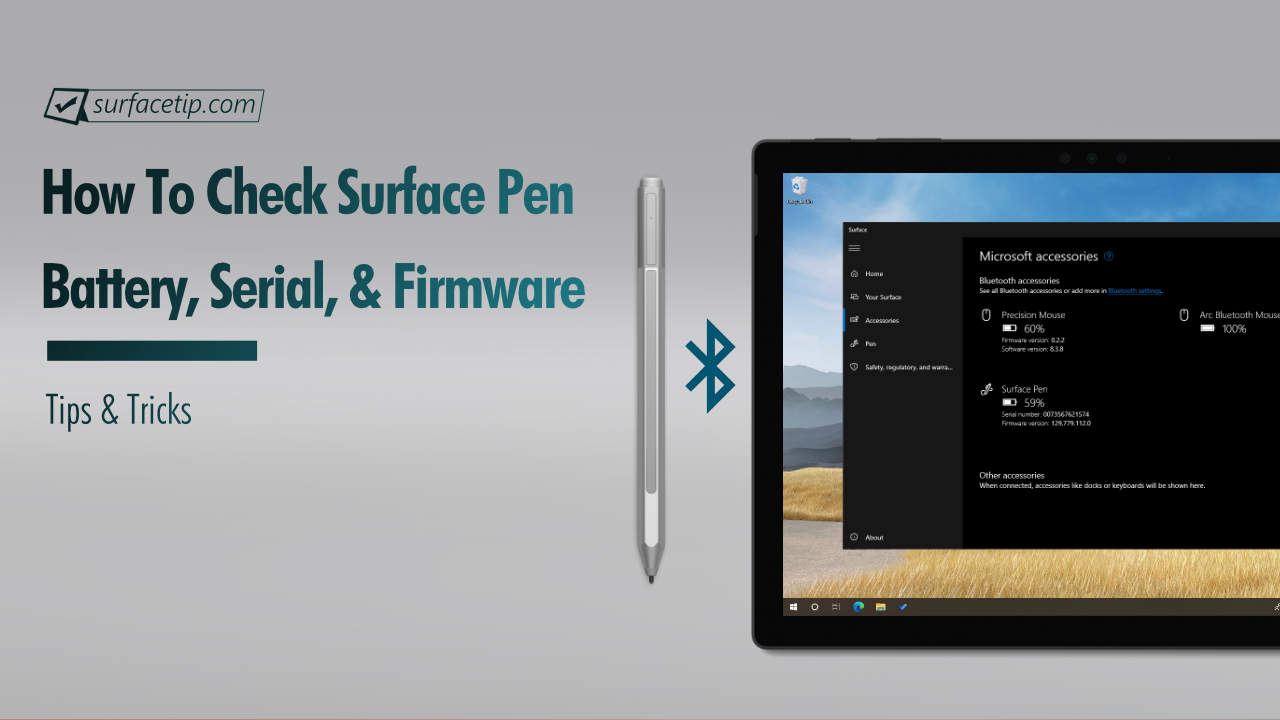
Welcome to Quick Tips, a series where we cover every little thing about Microsoft Surface and its Accessories-related topics with an easy-to-follow step-by-step guide.
How do you check the Microsoft Surface Pen battery, serial number, and firmware version?
Two methods exist to check the Microsoft Surface Pen battery percentage on your Surface devices.
Method 1: Check the Surface Pen Battery via the Settings app
In recent Windows 10 updates, Microsoft lets you check the battery of your connected Bluetooth device from the Settings app. To do so:
- Pair or Connect Surface Pen to Your Surface
Ensure your Microsoft Surface Pen is already paired and connected to your Surface. - Open Windows Settings
First, you need to access Windows Settings by going to Start and clicking the Gear icon (or by using the Win + I shortcut key).

- Go to Devices
In Windows Settings, select “Devices “.
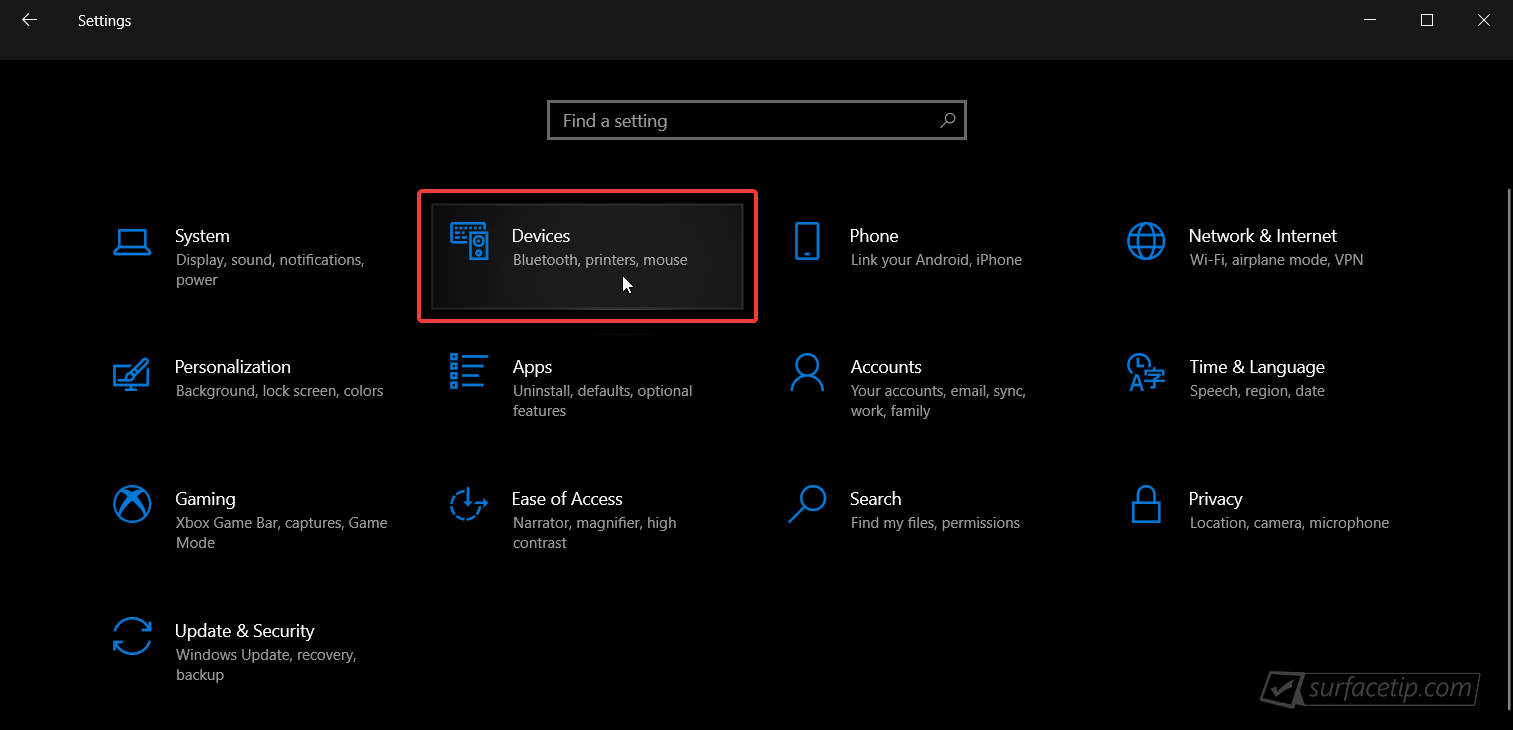
- Go to the Bluetooth & other devices.
Under the “Mouse, keyboard, & pen” section, you will see the battery percentage of the Surface Pen.
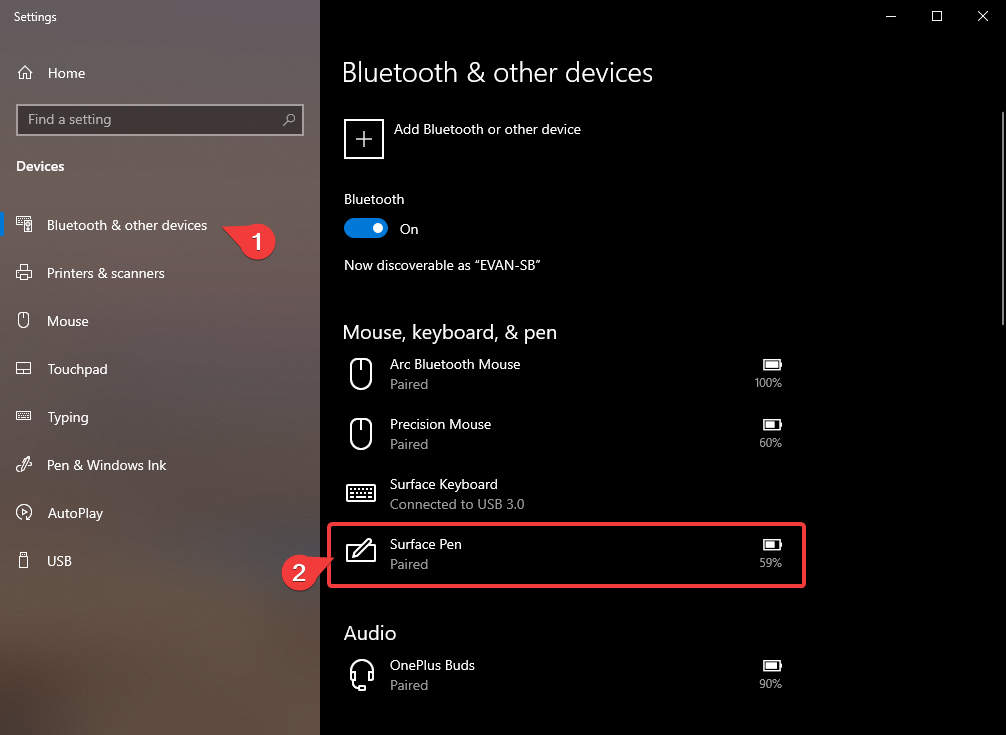
Method 2: Check the Surface Pen Serial Number, Firmware Version, and Battery via the Surface app
Another way to check the Surface Pen battery, as well as its serial number and firmware version, is by using the Surface app. To do so:
- Open the Surface app.
You can download the Surface app from the Microsoft Store if you can’t find the app. - Go to the Accessories page.

- The Bluetooth accessories section will show you the remaining battery percentage, firmware version, and Serial number for your connected Surface Pen.

More Quick Tips and Tricks
For more quick tutorials about Microsoft Surface devices, visit the following resources:
- How to Check Bluetooth Headphone’s Battery Status on Surface?
- How to Check Surface Dock Firmware Version?
- How to Check Surface Key Specifications with Surface Diagnostic Toolkit
- How to Check Surface Mobile Mouse Battery and Serial Number?
- How to Check Surface Warranty Information with Surface Diagnostic Toolkit
- How to Enable or Disable Auto Screen Brightness on Microsoft Surface?
- How to Force an App or Game to Use Discrete Graphics on Microsoft Surface Book?
- How to properly shut down a Surface Book?
More Surface Pen Tips & Tricks
For more helpful tips about Microsoft Surface Pen, visit the following resources:

Microsoft Surface Pro 3 Pen
Microsoft Surface Pro Pen is the first-generation Surface Pen introduced on June 18, 2012, and shipped with the original Surface Pro and Surface Pro 2.

Microsoft Surface Pro Pen
Microsoft Surface Pro Pen is the first-generation Surface Pen introduced on June 18, 2012, and shipped with the original Surface Pro and Surface Pro 2.
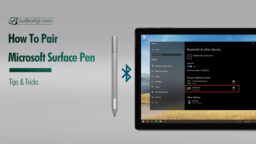
How to Connect or Pair Microsoft Surface Pen
This tutorial will teach you how to pair or connect a Microsoft Surface Pen to your Surface or compatible PCs.

How to take a screenshot on Microsoft Surface
Are you getting stuck on taking a screenshot on your Surface device? Here are the 4 best methods to take screenshots on Surface devices.
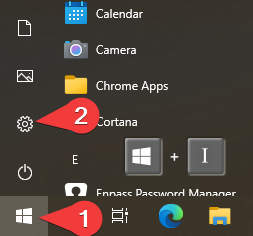
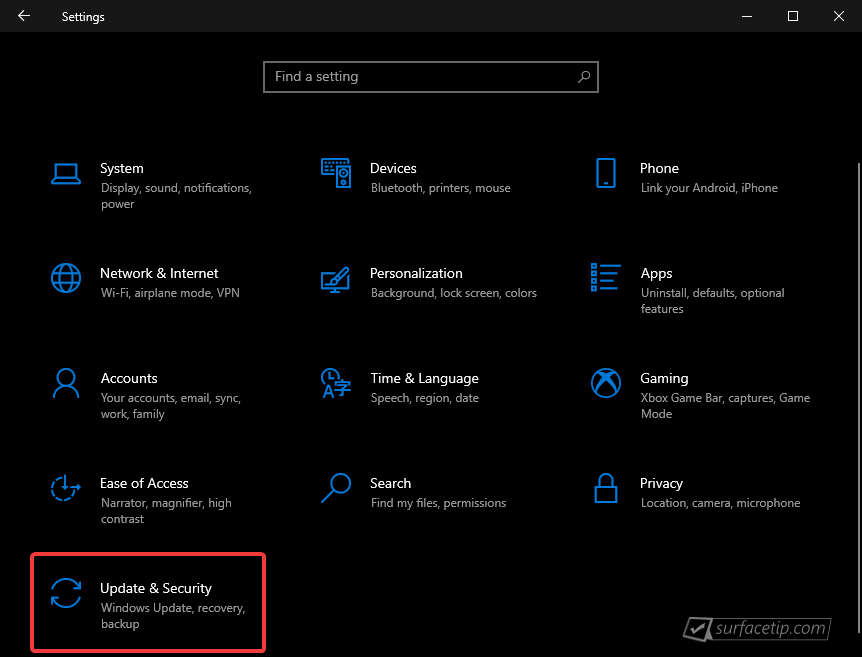

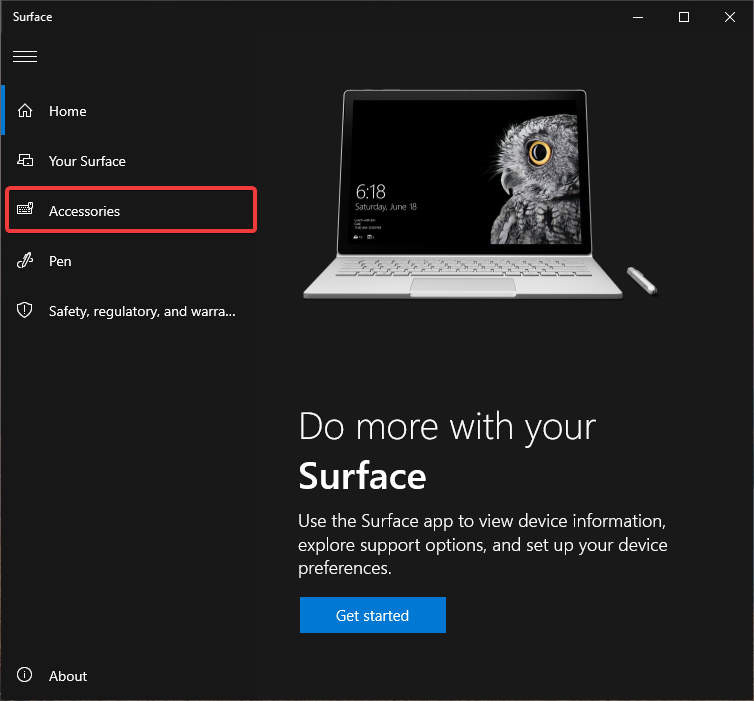
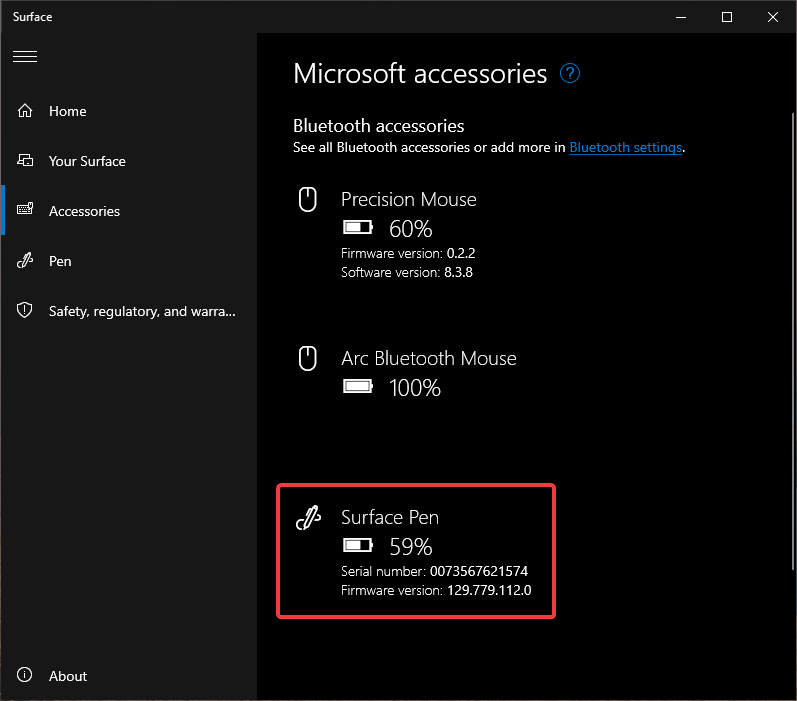




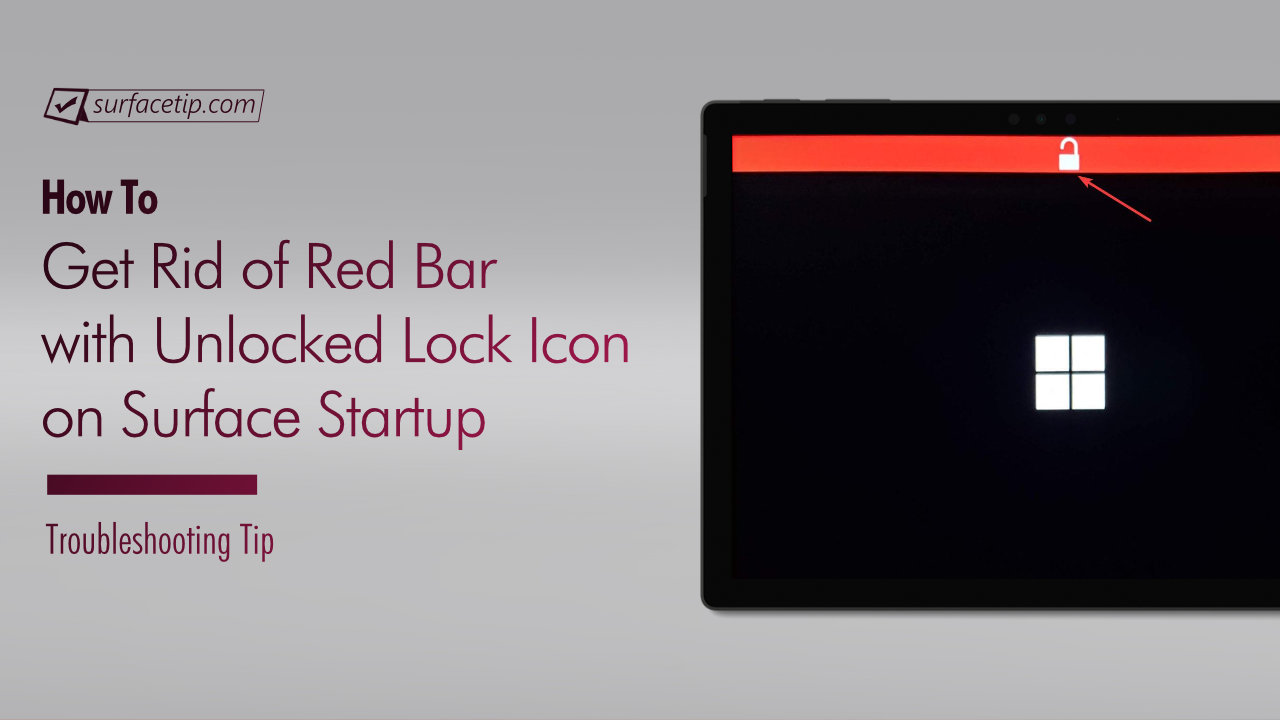

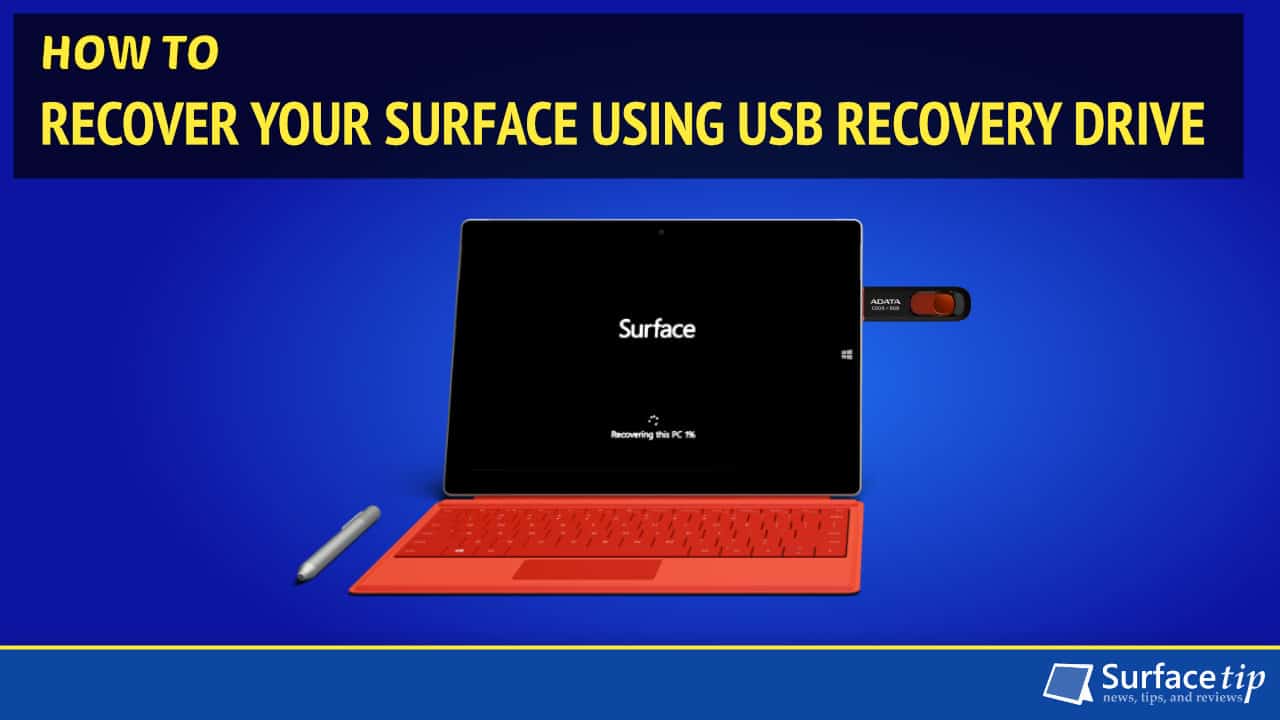




COMMENTS
Let us know what you think!
We appreciate hearing your thoughts, questions, and ideas about “How do you check the Surface Pen Battery, Serial Number, and Firmware Version?”.
Surface pro 7 battery dead. went to Best Buy and they said can’t replace it. Can you help.
Still cant find how to replace s4 pen battery