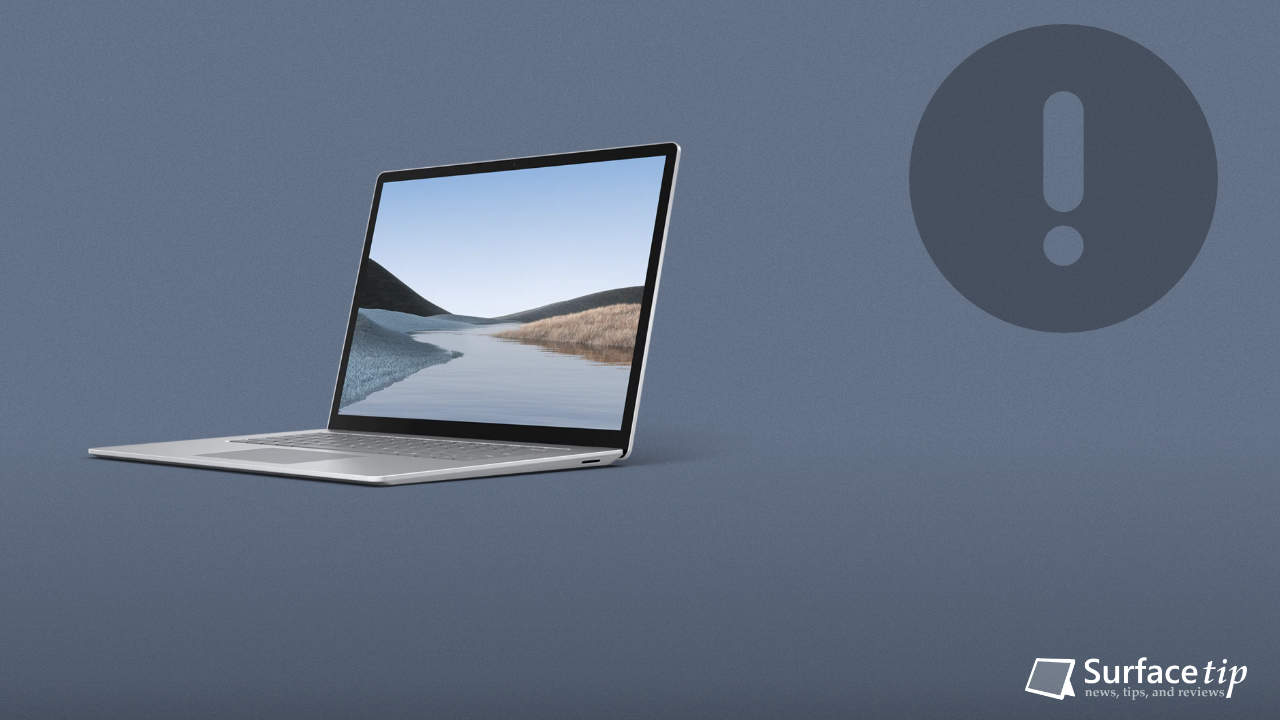
As in previous generations, most Surface devices typically have bugs regarding initial releases. However, when Microsoft gathers enough feedback, most bugs can be fixed via firmware updates.
One of the most commonly reported problems for Surface Laptop 3 is the screen being turned off when the screen brightness is set to the lowest value (0% or 1%). Here is a post on the Microsoft Community forum on this problem.
The laptop works fine when the brightness is at any level except the lowest setting. When it’s set to low, it’ll work for a minute or two, and then the screen turns black. It doesn’t go to sleep because I can still hear videos playing in the background and I can pause/resume them using the spacebar, but the screen is completely black. To bring it back, I have to hit the power key to put it to sleep, and then again to wake it back up.
This is especially annoying because I mainly use the laptop when in bed at night, so I always have it on the lowest brightness.
All software is up to date. Any recommendations?
How do we fix the display being turned off when the screen brightness is set to the lowest value on Surface Laptop 3?
Currently, there are a few workarounds to fix this issue:
Solution 1: Manually set the brightness value to 2 (instead of 0)
Instead of setting the brightness to the lowest with media keys (F6 or F7), use the brightness slider in the notification by setting it to 2 if you want a minimum brightness.
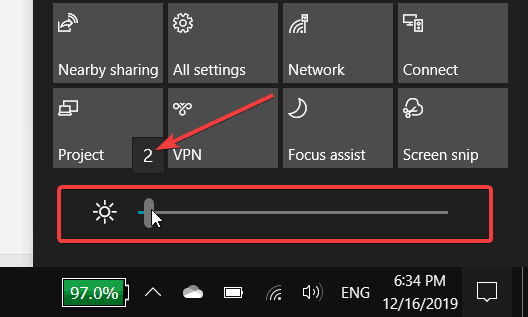
Solution 2: Disable Display Power Savings
It uses Intel Graphics Command Center to disable display power savings, turning off the adaptive contrast on Surface Laptop 3. To do so:
- Download the Intel Graphics Command Center from the Microsoft Store.
- Go to the System section and turn off the Display Power Savings option.

Related Questions
Here are some related questions you might want to know:
More on Surface Laptop 3
Here are some related articles you might want to check out:
- Best Cases and Covers for Microsoft Surface Laptop
- How to Properly Shut Down a Surface Laptop
- How to Download Surface Laptop 3 and Laptop 4 Service Manual
- How to claim Surface exclusive offers for Surface devices
- Surface Laptop 3 Now Supports More 3:2 Aspect Ratio Resolutions
- How to Boot Surface Laptop from a USB Drive
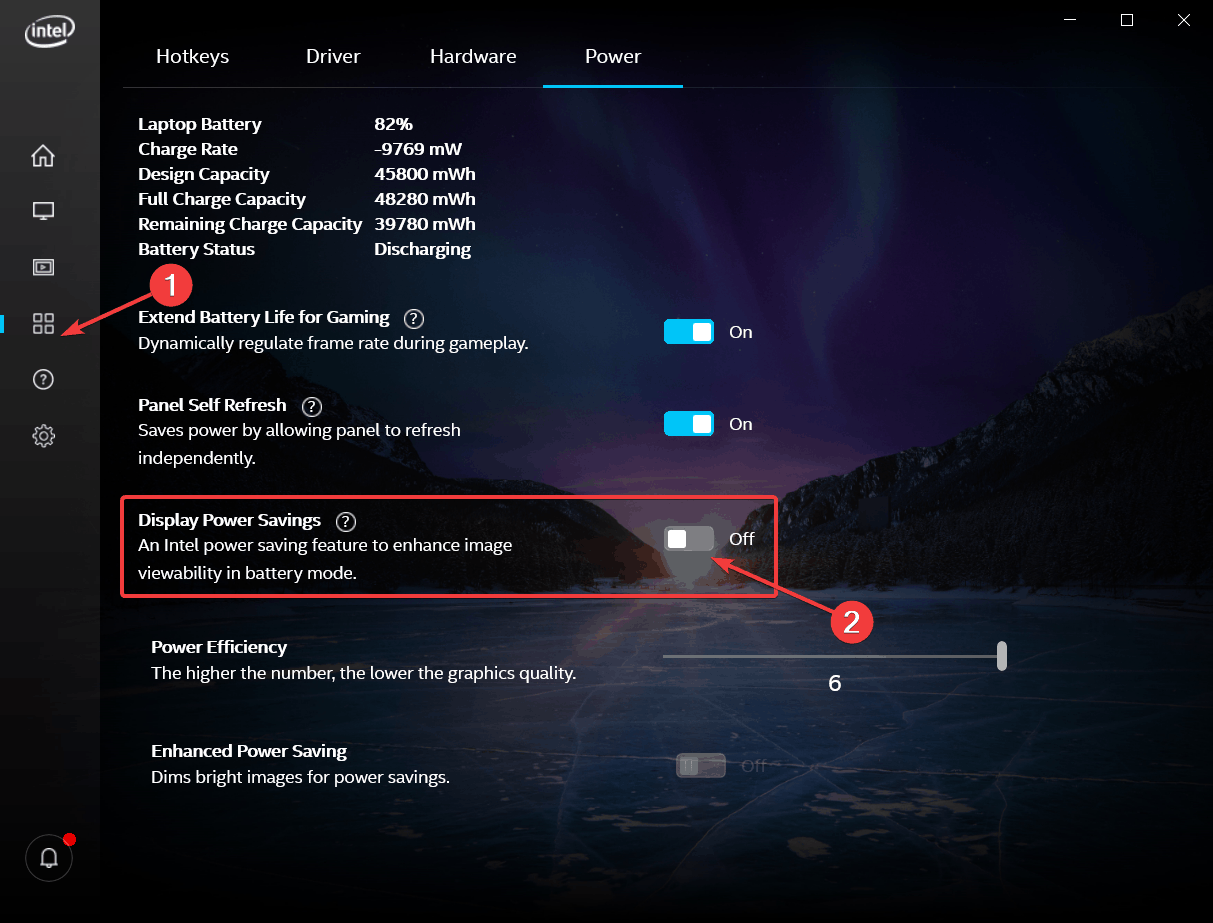




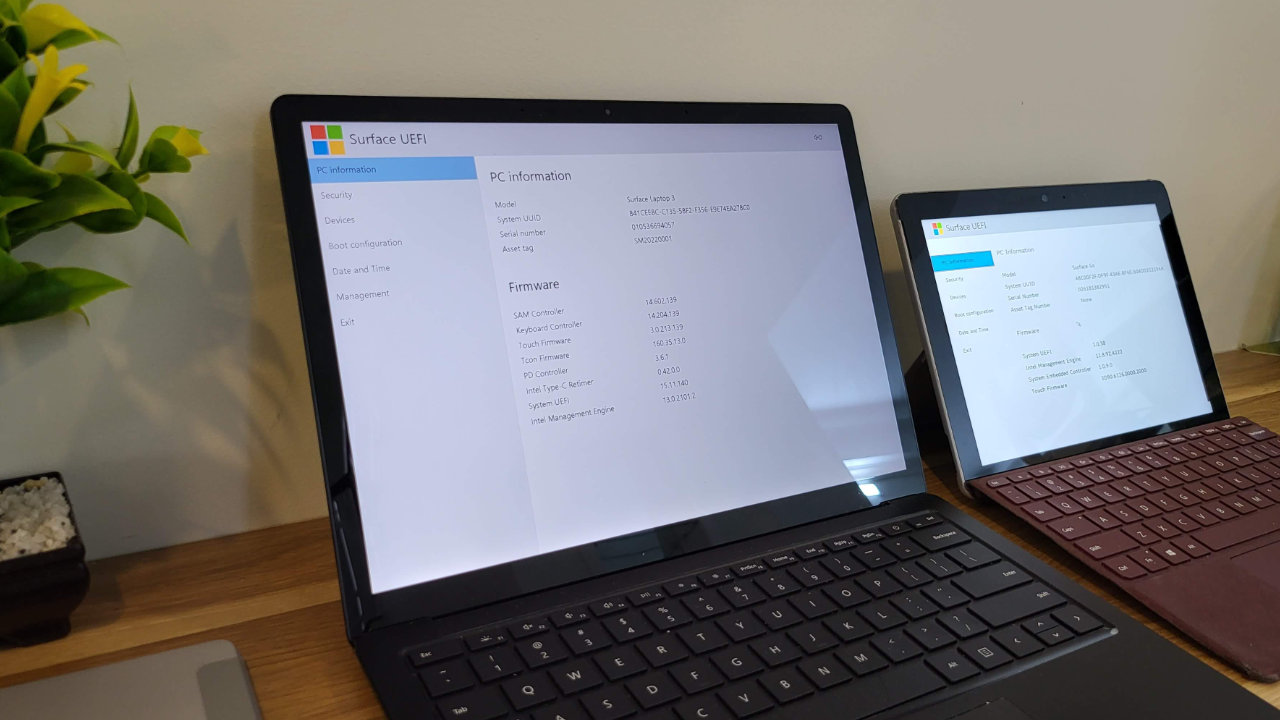
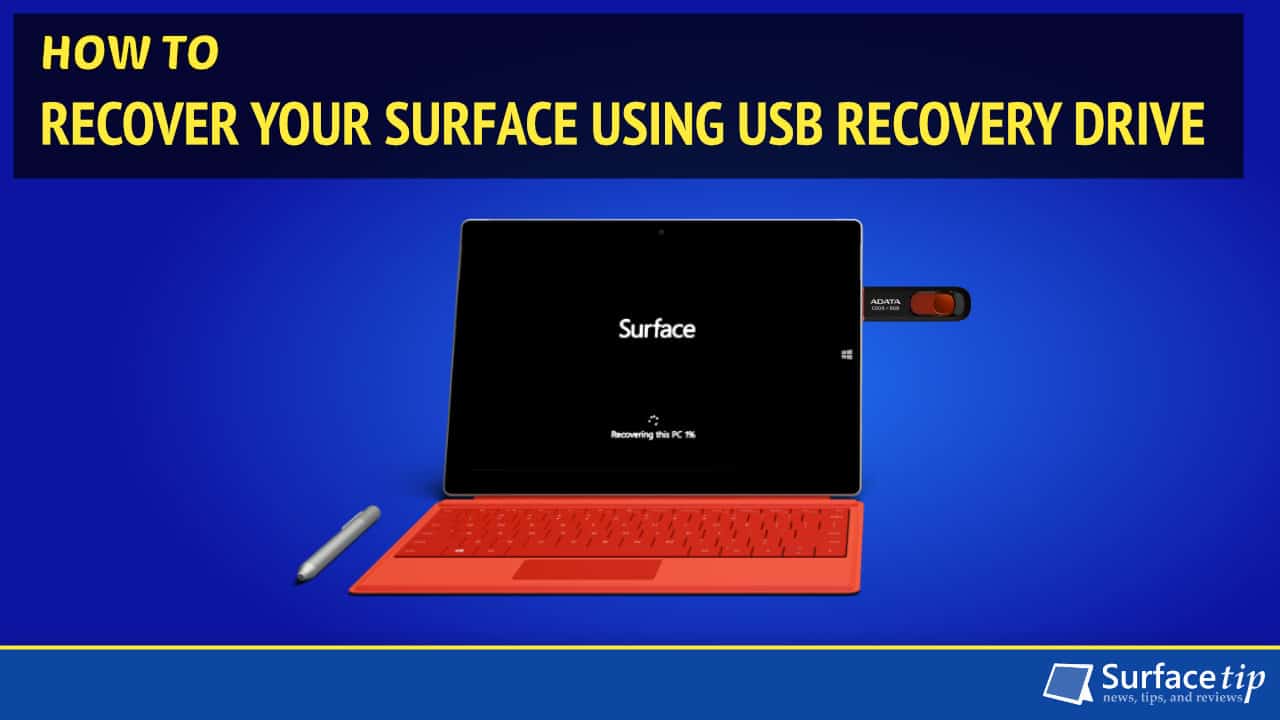



COMMENTS
Let us know what you think!
We appreciate hearing your thoughts, questions, and ideas about “How to fix brightness issue on Surface Laptop 3?”.
I have a Microsoft surface 3 laptop that I can’t get the screen to be brighter. I have tried the steps that I researched and those on the computer and I still can’t get the screen brighter. Any suggestions would be greatly appreciated.
I have a brand new Microsoft surface 3 laptop and the brightness can not adjusted at all. Every time I make changes it goes back to the maximum forcing me wearing a sunglasses to avoid damaging my eyes.
Has anyone got an idea why this is happening?
@Robert, I finally found a fix to this on my Surface Book 3… Google the CPU that your surface has and pull up the Intel site (mine was i7-1065G7, so I typed “i7-1065G7 Intel”). Go to Drivers and Software. Download the latest non-beta graphic release driver to your desktop. Restart your computer in safe mode (hold shift and right-click the start menu and restart), and install the driver while in Safe Mode. Upon reboot, I was able to change the brightness. Hope this helps 🙂
Paul can you share a step-by-step – I still have not been able to find a fix.
its 2024 and i still have the same problem. not even microsoft support could fix it. they just said, “sorry”