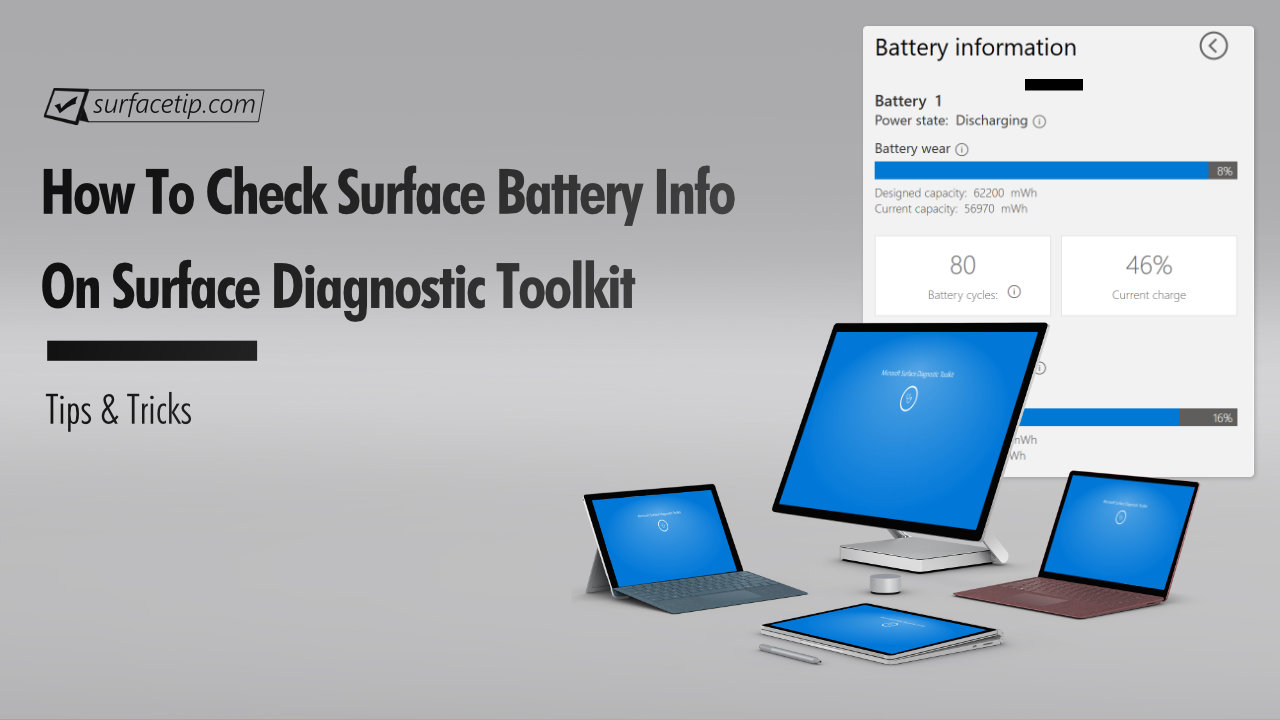
Surface Diagnostic Toolkit is an exclusive tool to guide you through software repairs and hardware diagnostics to quickly and efficiently uncover and resolve issues you are experiencing on your supported Surface devices. On top of that, it also lets you look up information about your device, repair common software issues, and validate your Surface hardware.
Today we will show you how to use the Surface Diagnostic Toolkit (SDT) to check your Surface’s battery health information, including your Surface power state, battery wear, designed capacity, current capacity, battery cycles, current charge, battery capacity readings history for individual battery in one summary report.
Table of Contents
Supported Surface devices
The Surface diagnostic toolkit works on all recent devices, starting from Surface 3, which has Surface UEFI. That includes:
- Surface 3
- Surface Pro 3 or later
- Surface Pro X (all gens)
- Surface Go (all gens)
- Surface Book (all gens)
- Surface Laptop (all gens)
- Surface Laptop Go (all gens)
- Surface Laptop Studio (all gens)
- Surface Studio (all gens)
Downloading the Surface diagnostic toolkit
The Surface Diagnostic Toolkit is a free tool from Microsoft hosted on the Microsoft Store. To get it:
- Download Surface Diagnostic Toolkit from Microsoft Store here.
- Or go to the Microsoft Store.
- In the Search box, type Surface Diagnostic Toolkit.
- Click “Free” or “Install” to install the app on your device.

How to Check Surface Battery Health
When the app is installed. To check your Surface battery health information:
- Launch the Surface Diagnostic Toolkit.

- Under the hamburger menu, select Battery Information.

- Your Surface battery information will be shown below.

FAQs
Check the following frequently asked questions that will answer questions you might have.
What battery cycles are shown in the Microsoft Surface Diagnostic Toolkit?
For example, if the battery runs down to 60% and is charged to 80%, it doesn’t count as a cycle. It is a cycle if the battery runs below 10% and is charged more than 90%.
What is the difference between the designed and current battery capacity?
The designed battery capacity is the total energy storage measured in watt-hours (WH) or amp-hours (AH) that the battery was designed to have by the manufacturer. You can find the complete list of Microsoft Surface-designed battery capacities here.
The current battery capacity is the energy storage reported by the battery’s built-in control circuit inside your Surface. The battery is a consumable component that will lose its capacity over time. So, the current capacity is expected to be less than the designed capacity.
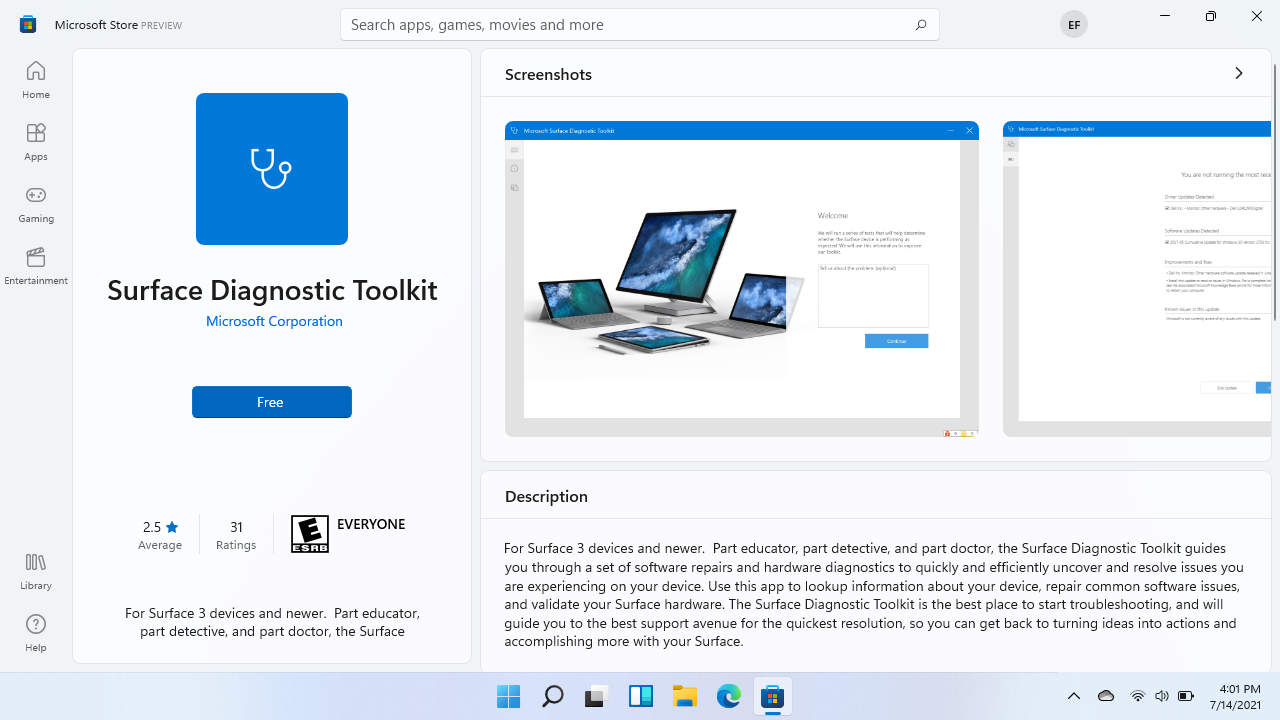
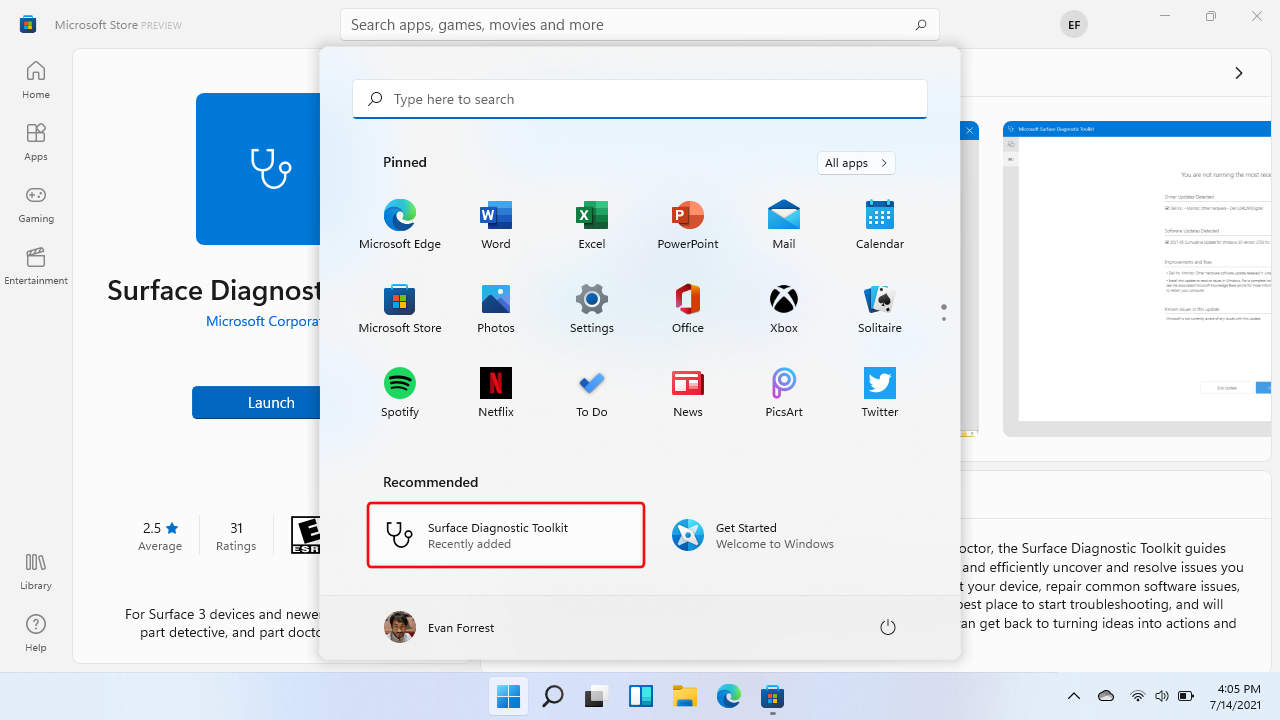
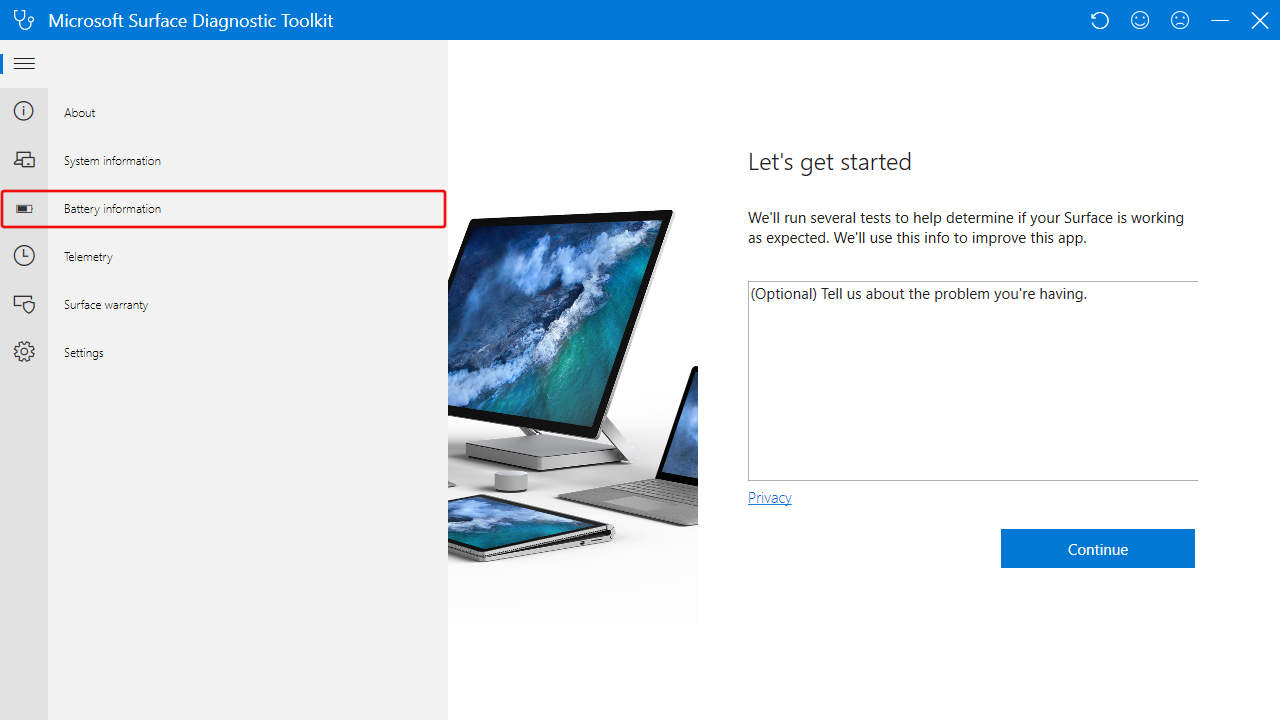
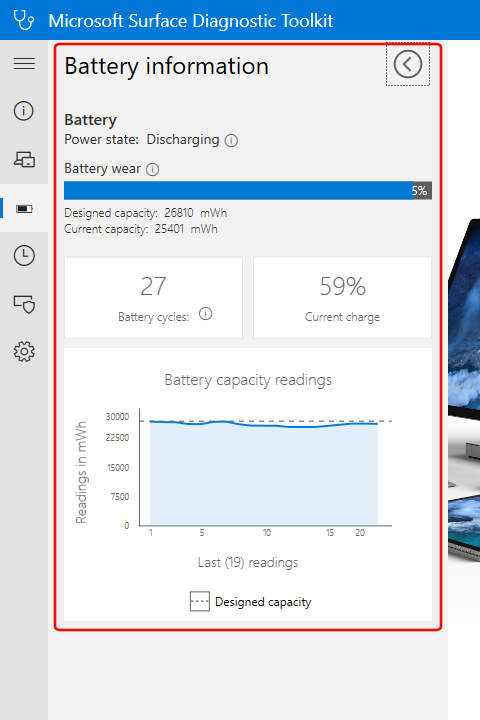






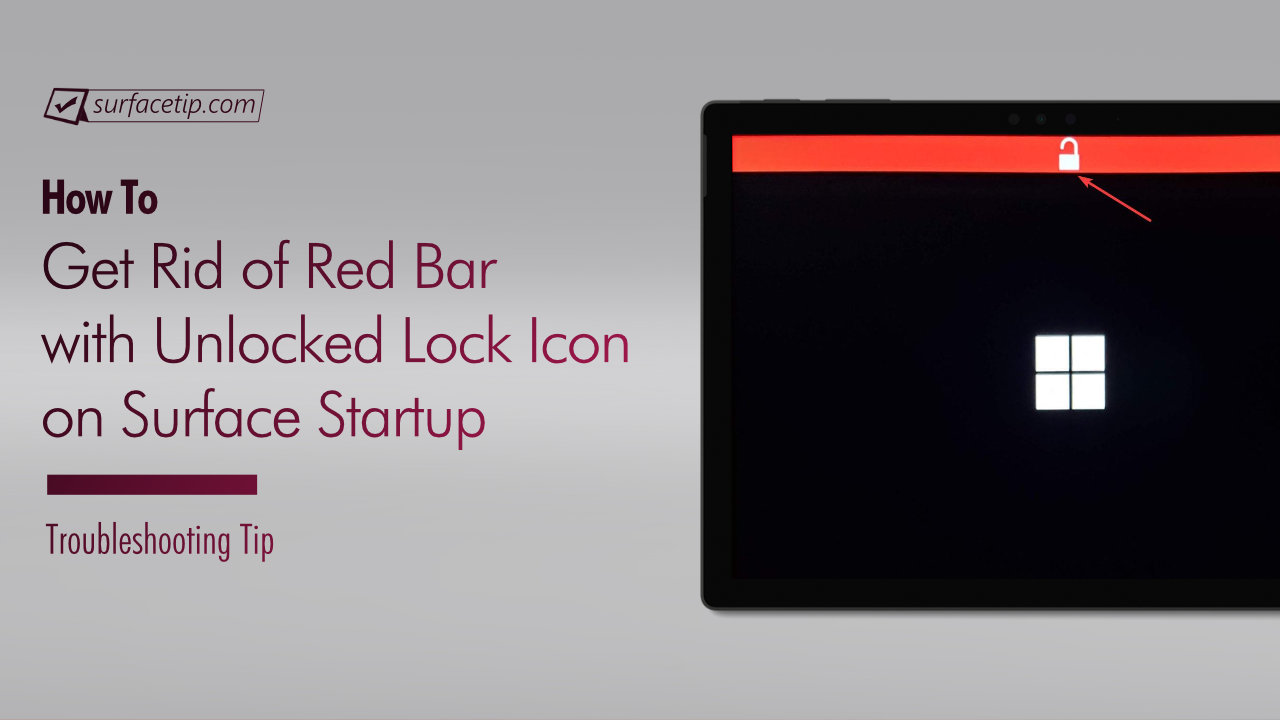
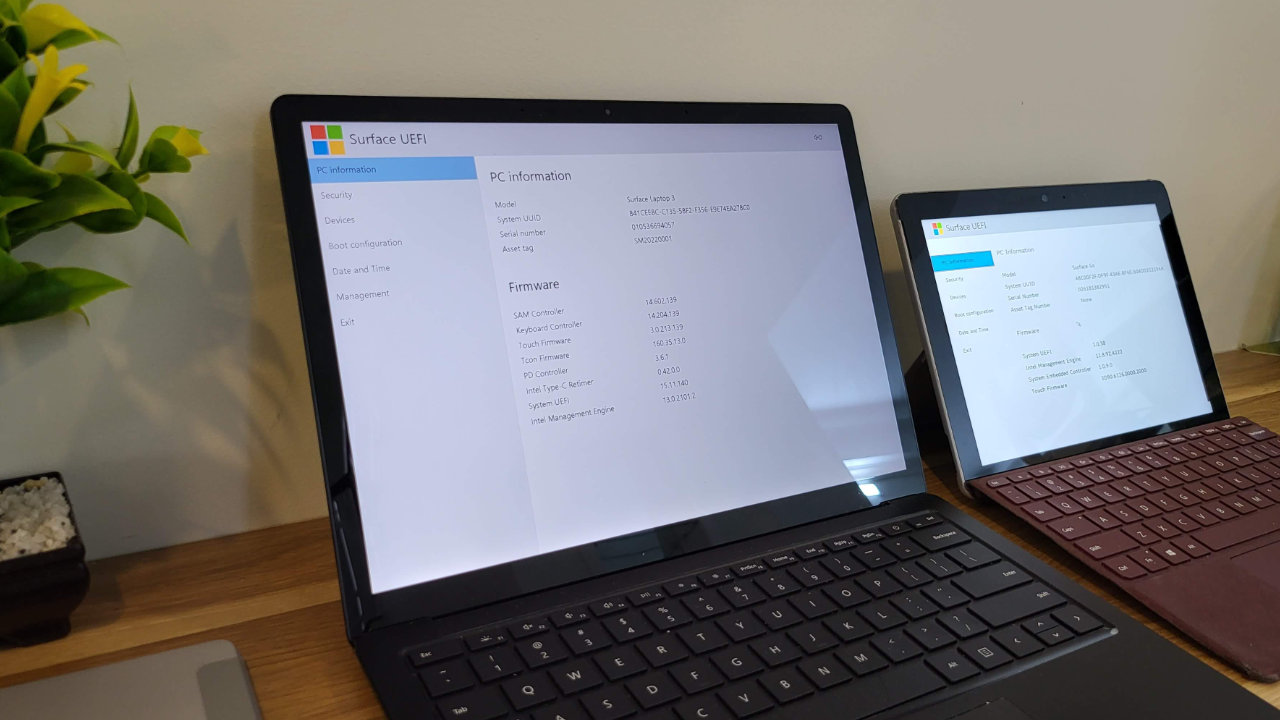


COMMENTS
Let us know what you think!
We appreciate hearing your thoughts, questions, and ideas about “How to Check Surface Battery Health with Surface Diagnostic Toolkit”.
Good tutorial!
I’m learning to draw, but never had my drawing kit with me, so I decided to switch to digital. I got a graphics tablet for my pc, but that kept me tied to my pc. So a lightweight 2-in-1 notebook or tablet seemed to be the next step.
So many choices, so little budget. Chromebooks, iPads, Windows, Android, Linux, all with models available with a good pen input. And so many drawing apps! Fortunately, all the best apps are available on most platforms.
I set my budget to be around $400, as all I needed was basic drawing support, no gaming or video editing or CAD use. I won’t go through all the online discussions, but it soon became clear that running Windows 11 would also let me run Android and Linux drawing apps, and the perfect Windows device for my use clearly was a Factory Refurbished Surface Pro 6, which is the oldest Surface Pro that will run Windows 11.
By the time I got the tablet, Microsoft keyboard-cover and Renaisser pen it added up to just over $500, but I figure it was worth it. I love it!
And it’s been great finding sites like this to help me master my Surface Pro. Thanks!
Thank you, so what is the lowest % that battery run down before we can charge without count as per cycle? Is that over 20% or 30%? In your example above you said 60%?