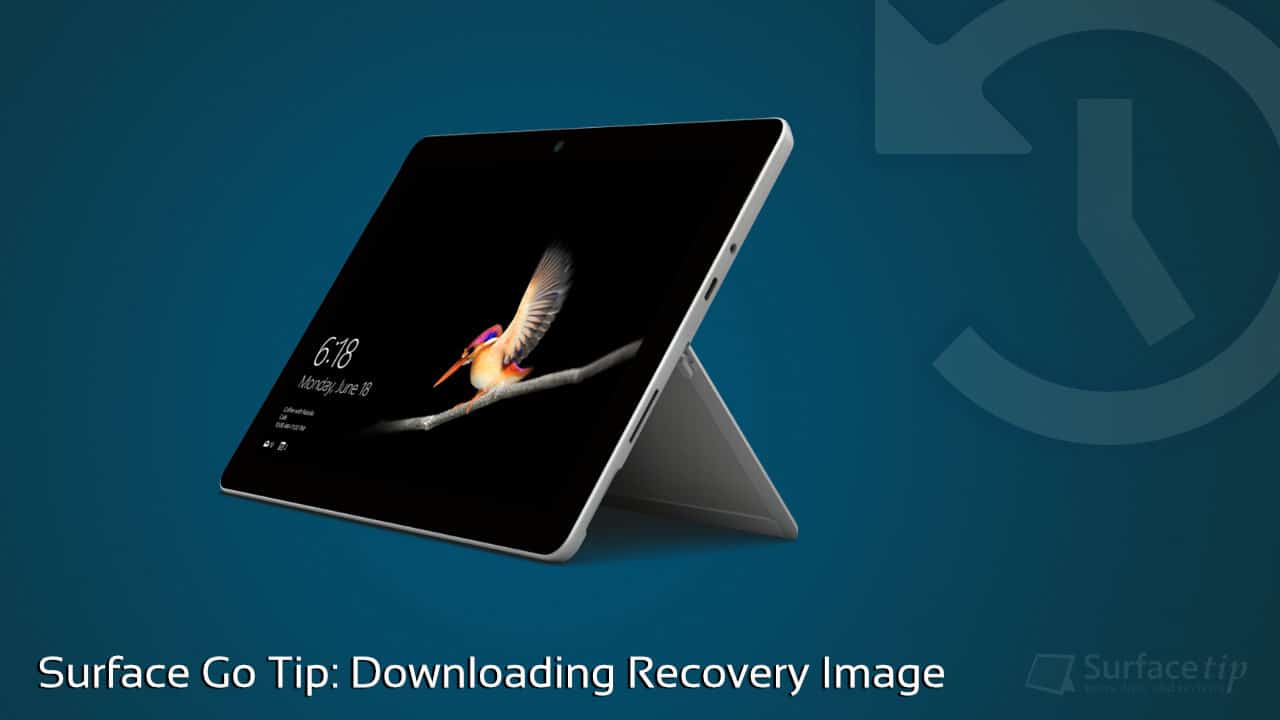
Microsoft finally unveiled its 10-inch tablet with the name “Microsoft Surface Go.” It’s over three years since the company released the Microsoft Surface 3 on May 5, 2015. This new generation has much better features than its predecessor, including the new 10-inch PixelSense display with a higher DPI of 217, double performance, a new 165° total friction kickstand, Windows Hello support, a Surface Connect port, and a more rounded edge design.
Every Microsoft Surface PC also comes with a recovery partition, making it easy to reset your Surface back to factory settings if needed. However, if you can’t reset your Surface Go with the existing recovery partition, or it no longer exists, you can use a recovery drive instead. To create a recovery drive, you must have the official recovery image specifically for your Surface Go model.
This tutorial will walk you through downloading the correct recovery image for your Surface Go.
Table of Contents
Two pieces of information you need to know when you want to download a correct recovery image for your Surface Go.
- Surface Model: Surface Go.
- Serial number: 12-digit number located under the kickstand.
Now, you must visit and download a recovery image page on the Surface support site.
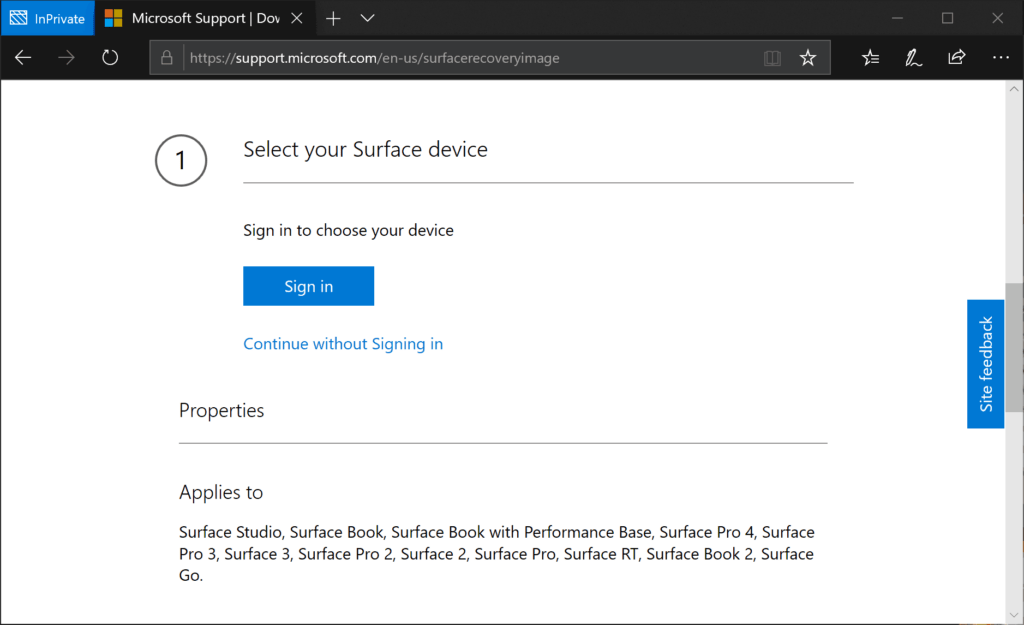
Option 1 – Download without Signing In
To download Surface Go recovery image without Signing in.
- Click Continue without Signing in from the options above.
- Select Surface Go, and enter your device’s Serial number. Then click Continue.

- If you type the correct serial number, it will show the correct version of the recovery image made specifically for your device’s model. Click Download recovery image.

- Click Save to start downloading. By default, it will be saved to your computer’s Downloads folder.

Option 2 – Download with Microsoft Account
If you have already registered your device with your Microsoft account, you can use this option to download the image quickly without retyping the serial number again.
- Click Sign in, and sign in with your Microsoft account.

- Select the device you want to download from the list of registered devices, and click Continue.

- Now, you can download by just clicking on the Download recovery image.

Troubleshooting Tips
Some people cannot download the recovery image when they click the provided Download recovery image link. The browser’s pop-up blocking feature generally causes this issue. To fix this:
- Microsoft Edge: Make sure you allow pop-up requests from the site when you click download. Click Always Allow.

- Google Chrome: Make sure to notice the pop-up blocking notification in the address bar, Allow the pop-up request and try to download again.

More Surface Go Resources
Make sure to check out our tips and tricks for Microsoft Surface Go here:
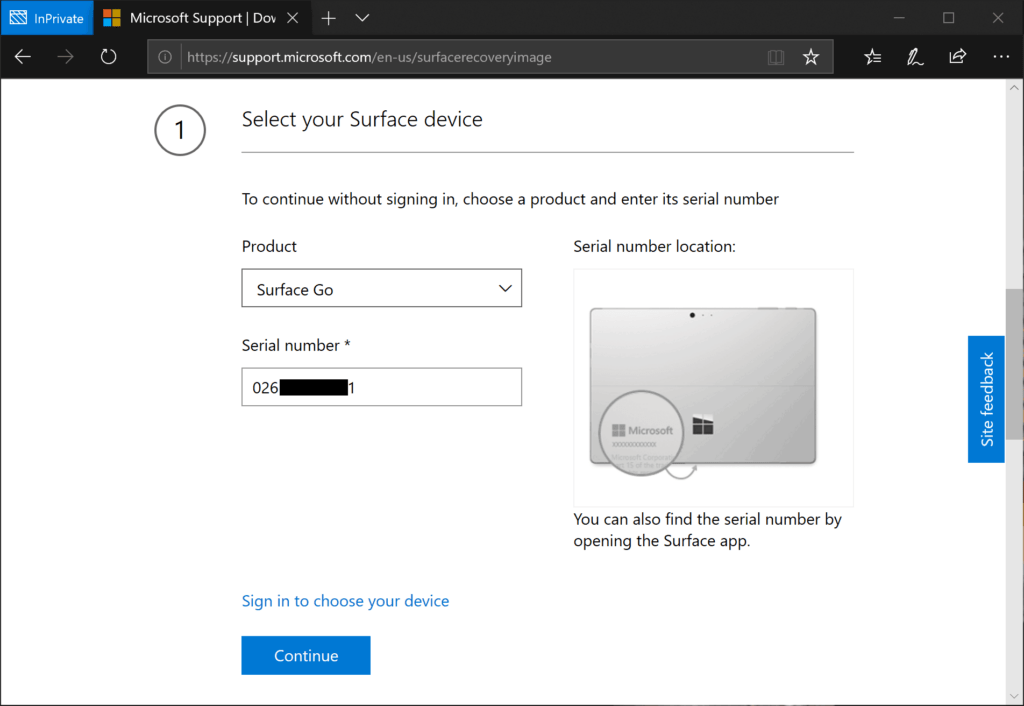
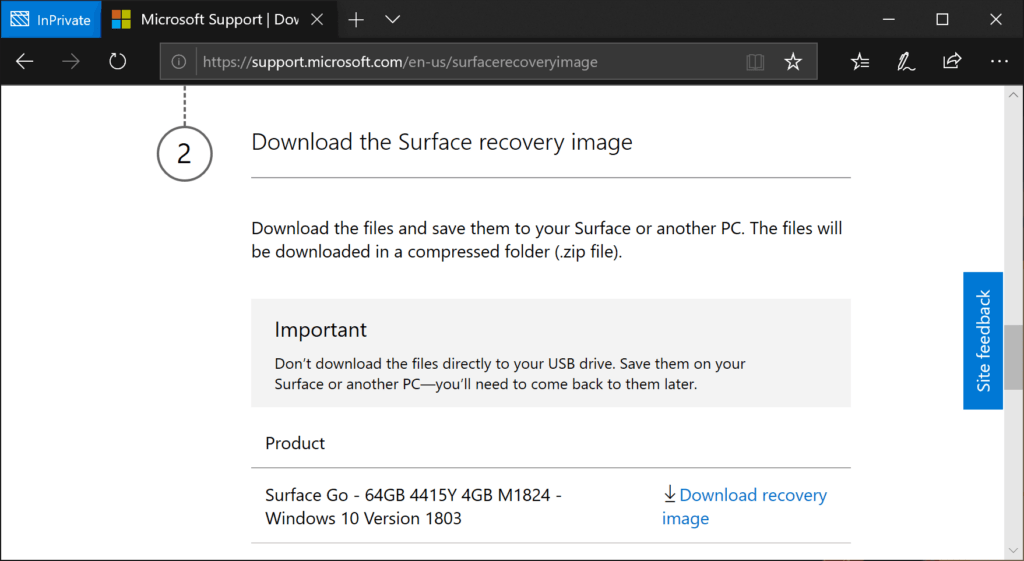
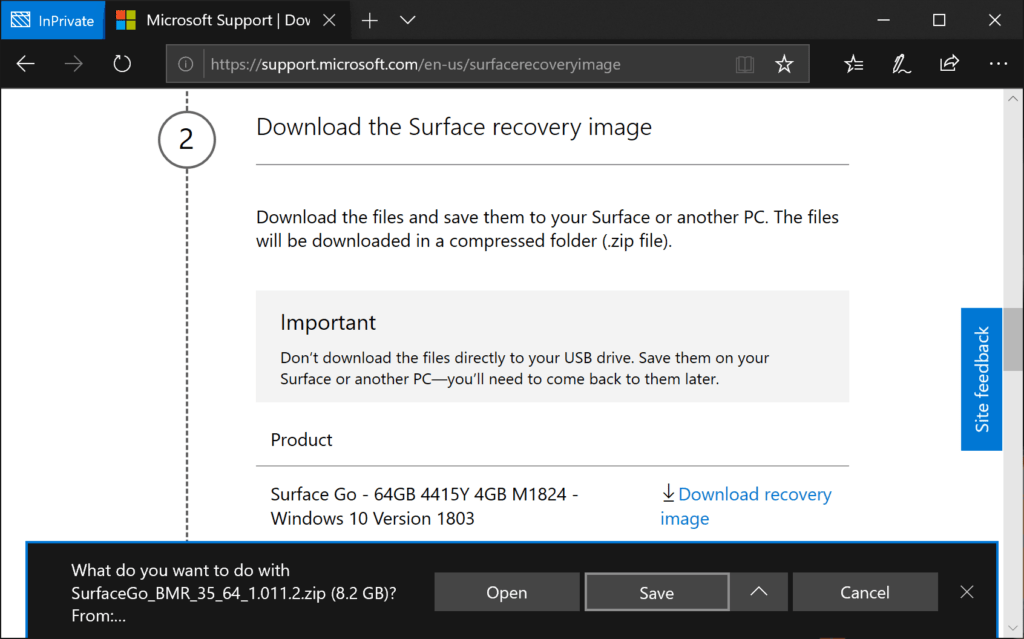
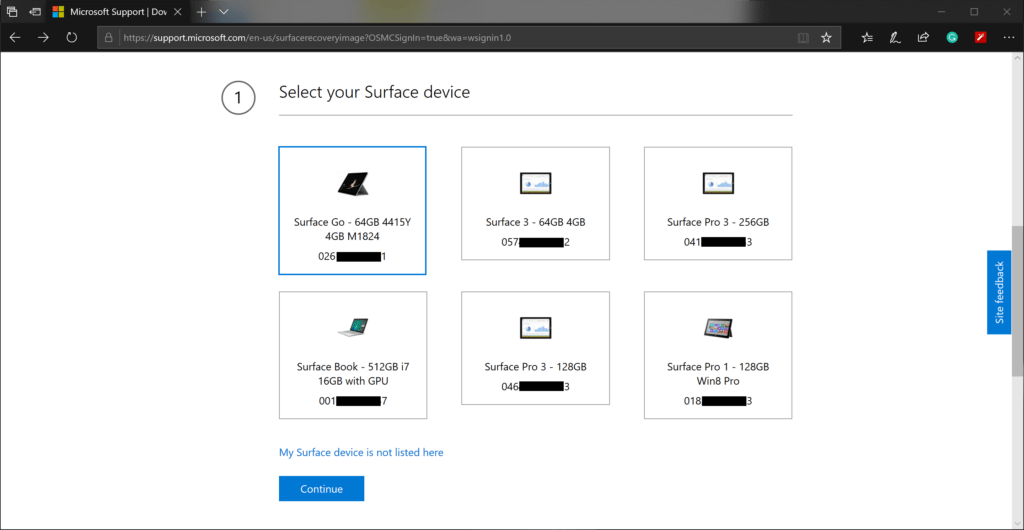









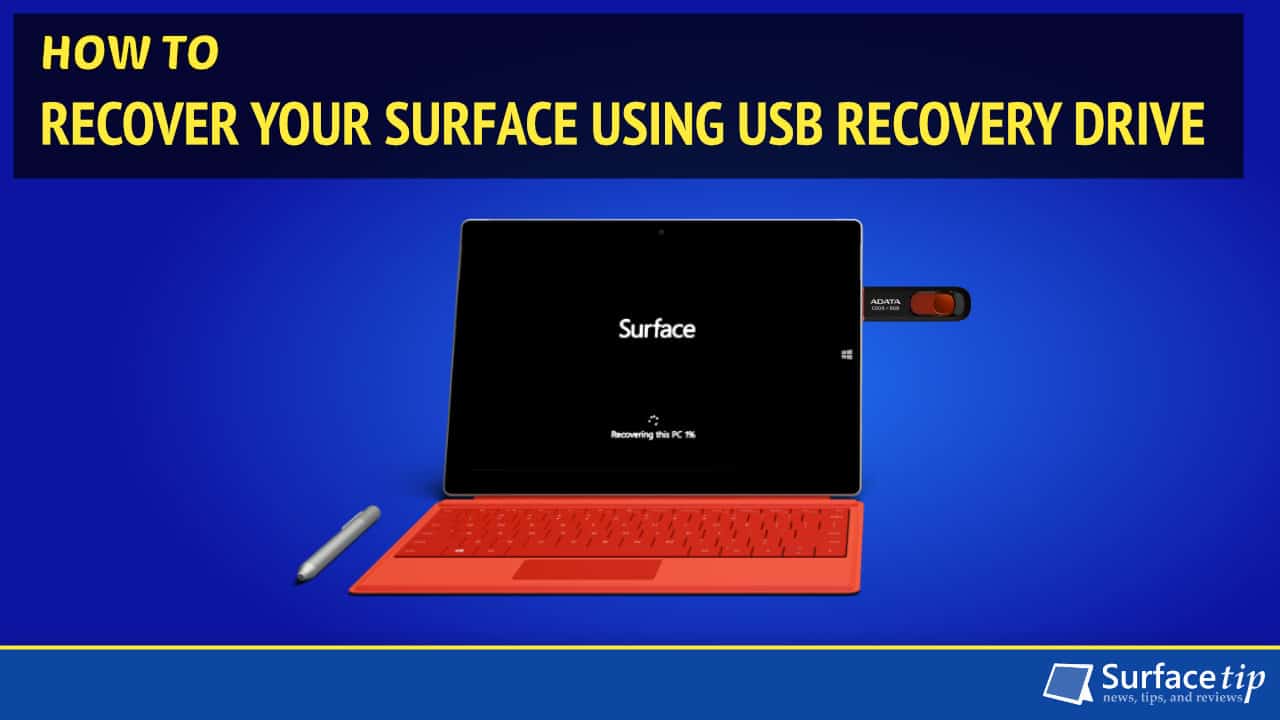

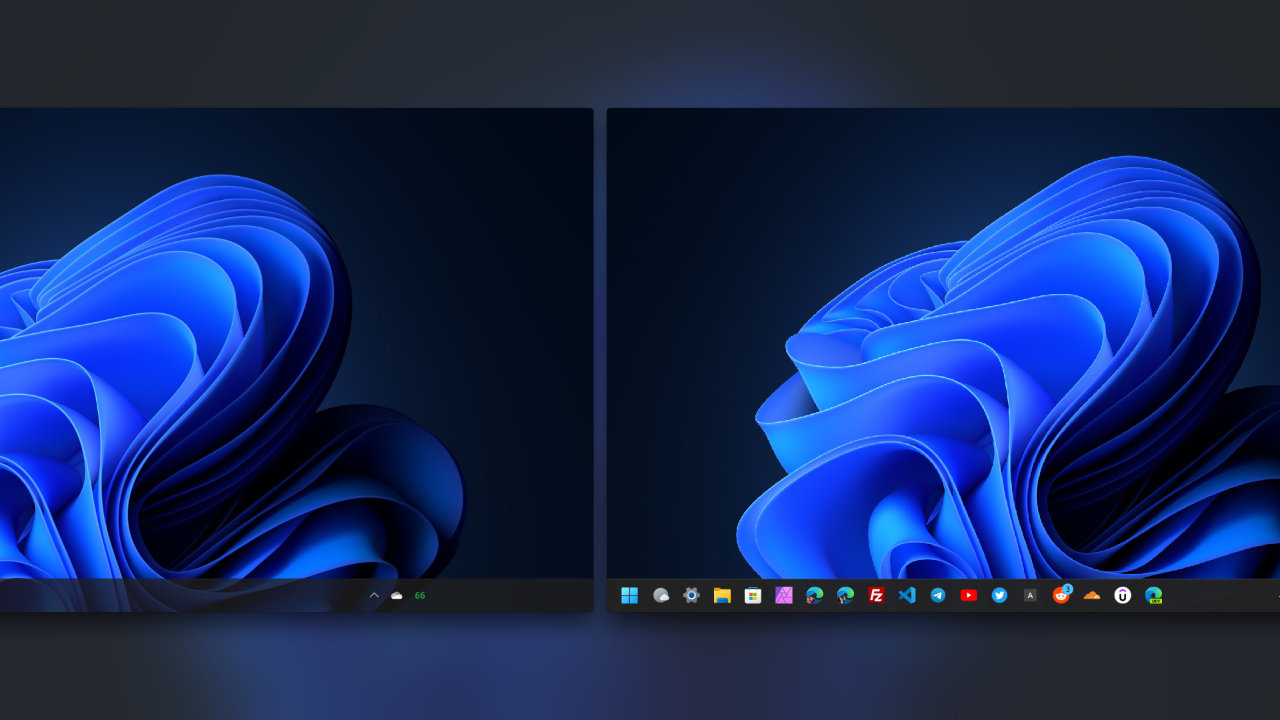


COMMENTS
Let us know what you think!
We appreciate hearing your thoughts, questions, and ideas about “Surface Go Tip: How to download the official recovery image”.
Thats all ok but what do you do with the recovery image once you’ve downloaded it. How do you get it onto the pen drive?
You can check this out https://surfacetip.com/reset-surface-using-usb-recovery-drive/