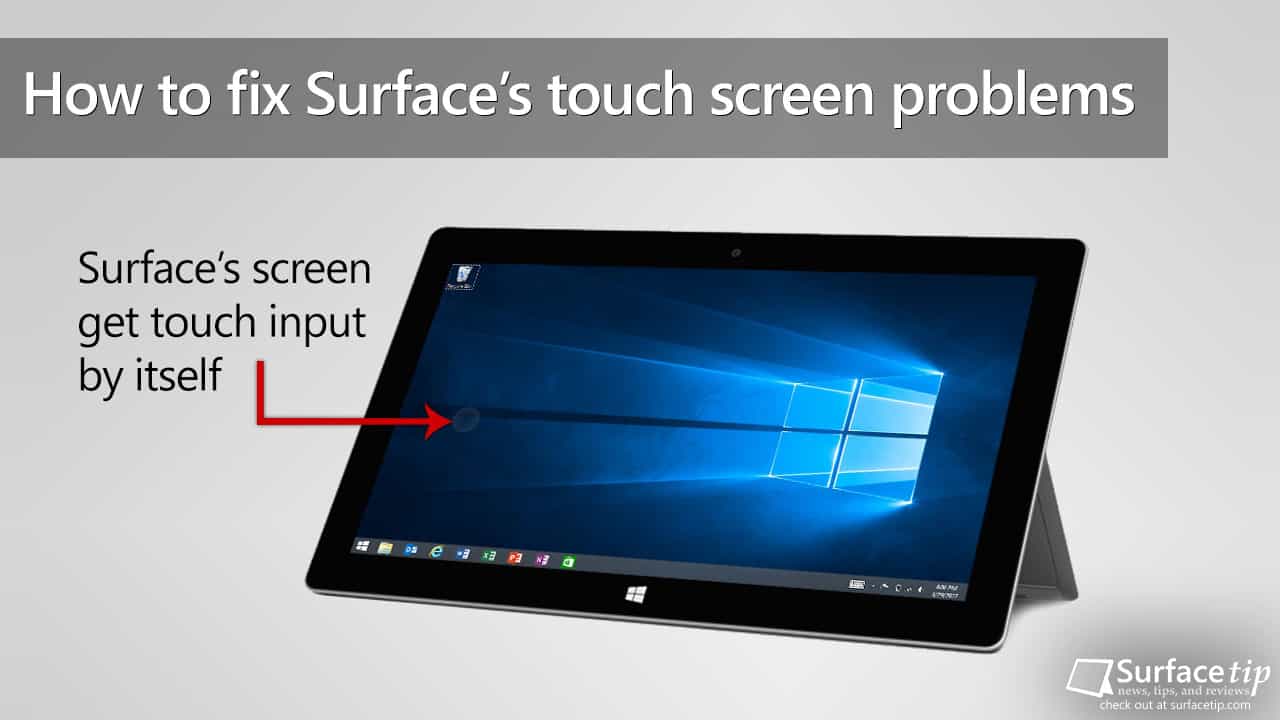
Today, I want to share a problem with a touchscreen issue that I found on my Surface RT. Most of the time, I don’t use my Surface RT as I use my Surface Pro 4 for most of my work. So, I have installed many kids’ apps and games and given the tablet to my kid to play with.
Recently, my Surface randomly registers touch input (phantom touches). Here are all the related issues that I found:
- It often gets touch input by itself (at the left side of the screen).
- After about 5 minutes with the screen on, it will not accept any more touch input. I need to turn the screen off and on again to get it to work.
- It happened more often when it was in charge.
- Most of the time, my device doesn’t charge properly; I have to reconnect the charging connector many times. Sometimes, it gets charged without an LED light indicator as well.
Here are all the solutions I have tried and don’t fix my problem:
- I tried to clean the screen many times to ensure no dust or wetness.
- Restart my Surface.
- Install all the latest updates.
- Reset my Surface.
Step 1 – Clean the Surface Charging Port
Here is what I have figured out: the root cause of the problem. As I noticed that the touchscreen problems occur more often while the device is charging, I think the charging port should be the root cause. And here is what I did to resolve the touchscreen problems:
- Unplug charging cable
- Use a soft, wet cloth to clean dirt and dust inside the charging port.
- Use another soft dried cloth to remove the wet. Make sure it is clean.

Step 2 – Tighten the device’s screws
The Surface RT is about five years old and might travel with you. Over time, the screws on your Surface loosen without any notice. When your device is not closing tightly, it will also affect your Surface’s touchscreen. The simple solution to fix this issue is you need to use a T5 Torx screwdriver to tighten those loose screws.

After I’ve done the above steps, there are no more touchscreen issues. Another thing I also noticed is that my device gets a better charging experience; plug in the charging cable, and it gets charged immediately. Finally, I hope this guide will fix your problems as well. Please let me know whether the above solution can fix your issues in the comments section below.







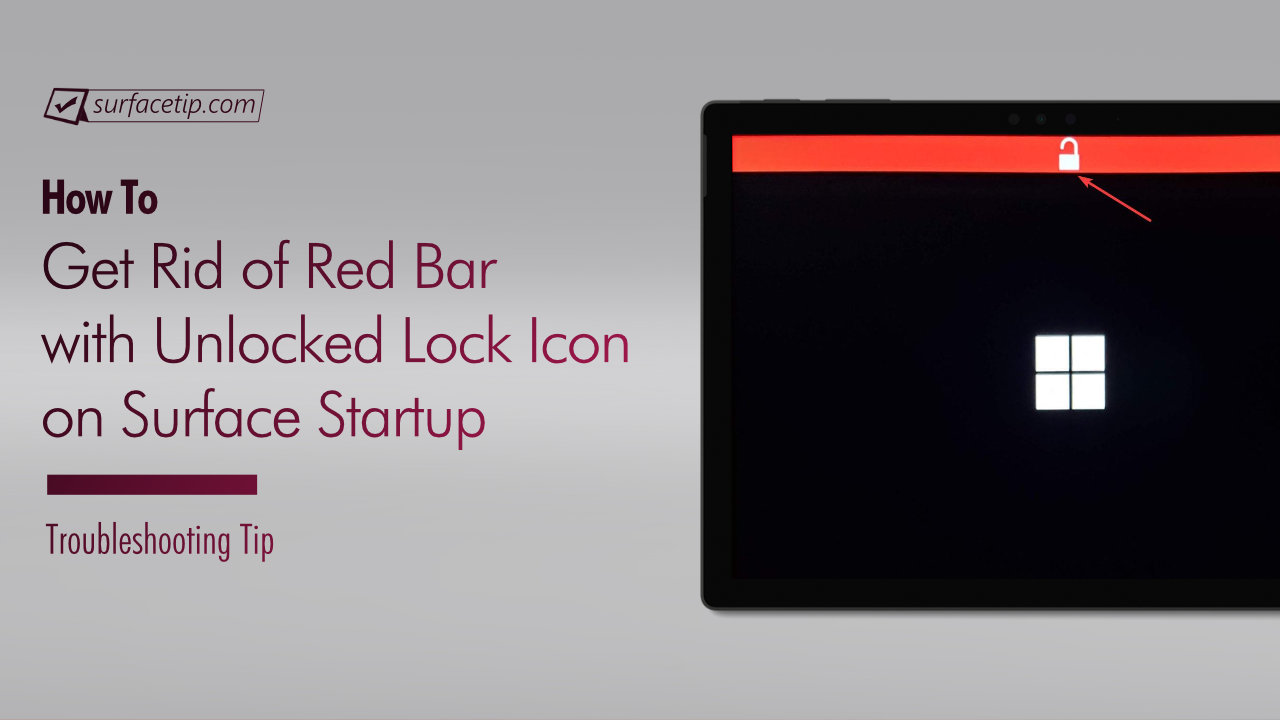
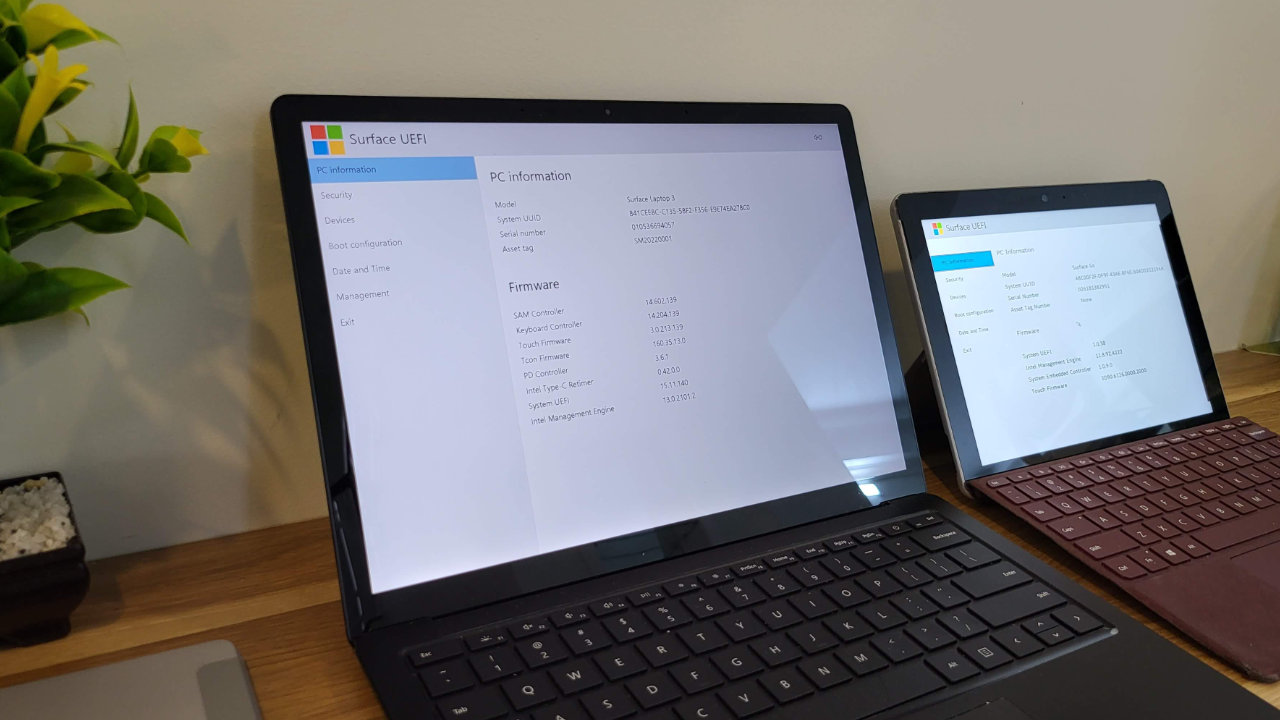

COMMENTS
Let us know what you think!
We appreciate hearing your thoughts, questions, and ideas about “How to fix Surface RT/2 or Surface Pro/2 phantom touch or ghost touch”.
You’re definitely on to something here. I had an issue with my RT losing power last week though it was plugged in. The charge cord wouldn’t light up so I thought I needed to buy a new one. A few days later, I tried to charge it with the same cord and suddenly it worked again….but then came numerous issues including this irritating phantom touch (which happens with my touch cover and sometimes with the touch screen).
So I just tried cleaning the charge port like you advised, input and output, and yes the problem most certainly stops when the tablet is unplugged, but immediately comes back when I plug in the charger.
I might just have to purchase a new charge cord after all and see if that helps. Definitely appreciate your insight though!
You’re welcome. Thank!
This is crazy . I have a relatively new Surface Go and when I touched the screen it registered multiple touches. Completely impossible to use. Then, I unplugged the power cable. That “fixed” the problem… On the one hand great. On the other hand, how many problems am I going to have with this POS
I hadn’t used my Surface Pro in years due to phantom touch but I needed a tablet for class. I tried all sorts of solutions online but none of them worked. I was getting ready to give up on the tablet and buy a new one because the phantom touches would make the tablet unusable. Cleaning the charging port solved the issue!! Thank you so much for posting this!!!
How do you clean the newer model surfaces chargers?