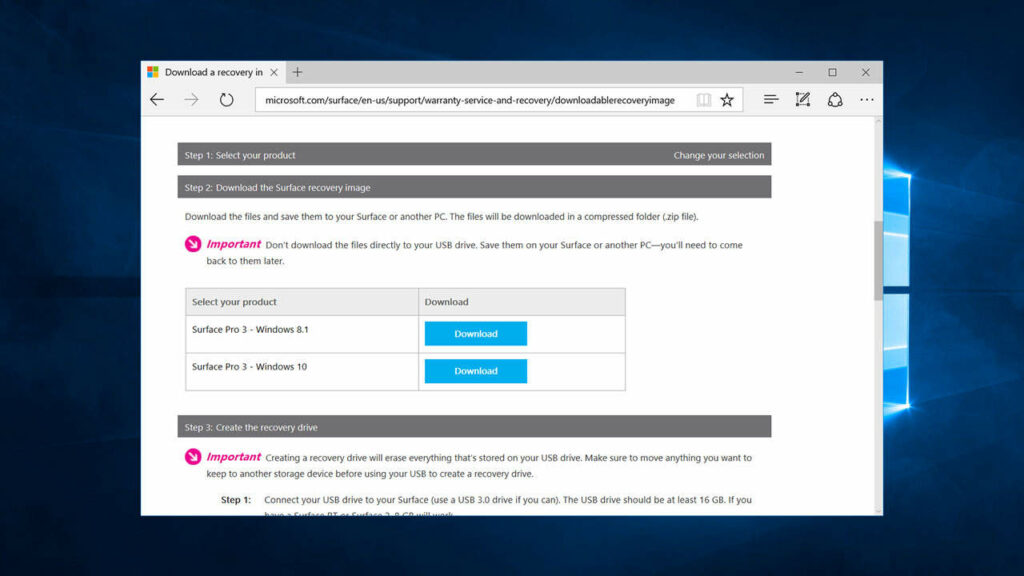
Since Windows 8, Microsoft has introduced a new way to reset your computer to the factory settings. But this function will work only if you have a recovery partition on your disk or recovery drive.
For Microsoft Surface, every device has a recovery partition from the factory by default. However, If you can’t access the partition or it has been deleted for any reason. You can still download a specific recovery image for your Surface tablet from the Microsoft Surface support website.
Table of contents
Download the recovery image
Prior to downloading the correct recovery image for your Surface tablet, you need to have a Microsoft account and the serial number of your Surface device.
- Visit the Download a recovery image for the Microsoft Surface website.
- Sign in with your Microsoft account.
- Choose your current Surface device If you have registered your Surface device already.
 Otherwise, choose your Surface model and type your Surface device’s serial number in Option 2. Then click the Continue button.
Otherwise, choose your Surface model and type your Surface device’s serial number in Option 2. Then click the Continue button.

- Some models may have multiple recovery images for different Windows versions.

- Click on the Download button to download the recovery image.
Creating a recovery drive using the downloaded recovery image
After you have clicked the Download button, it will lead you to Step 3 that will show you how to create a recovery drive for your Surface device.
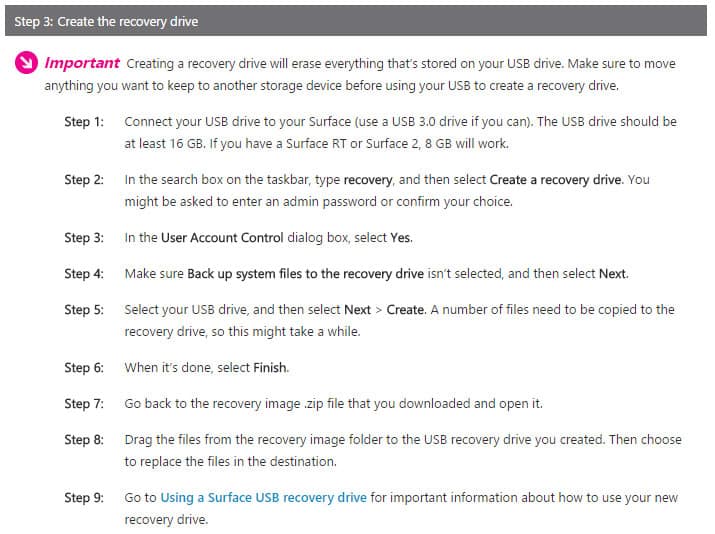
To learn more about how to use the downloaded recovery image, make sure you read our step-by-step guide here.
Microsoft might update the recovery image in the future. Check back again when you need to reset your Surface device next time.
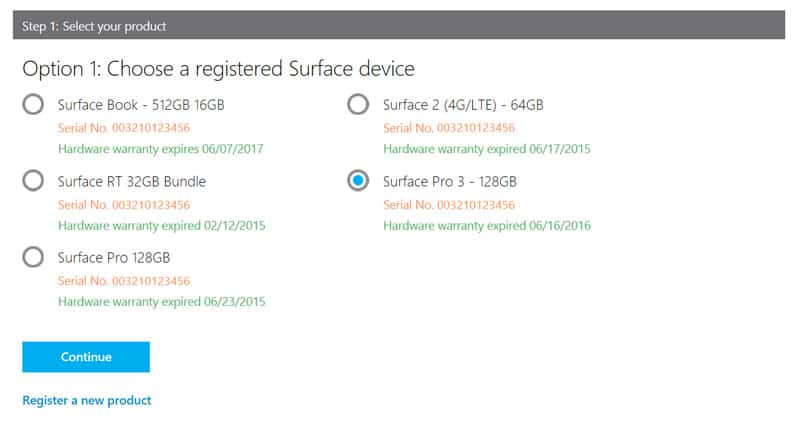 Otherwise, choose your Surface model and type your Surface device’s serial number in Option 2. Then click the Continue button.
Otherwise, choose your Surface model and type your Surface device’s serial number in Option 2. Then click the Continue button.
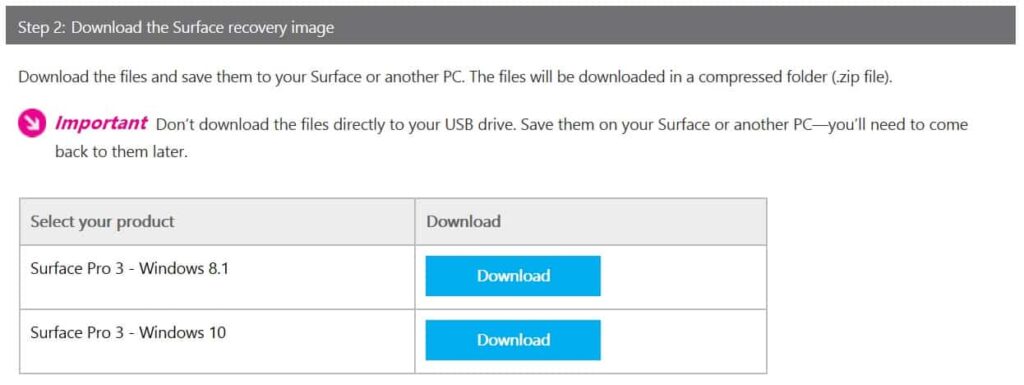




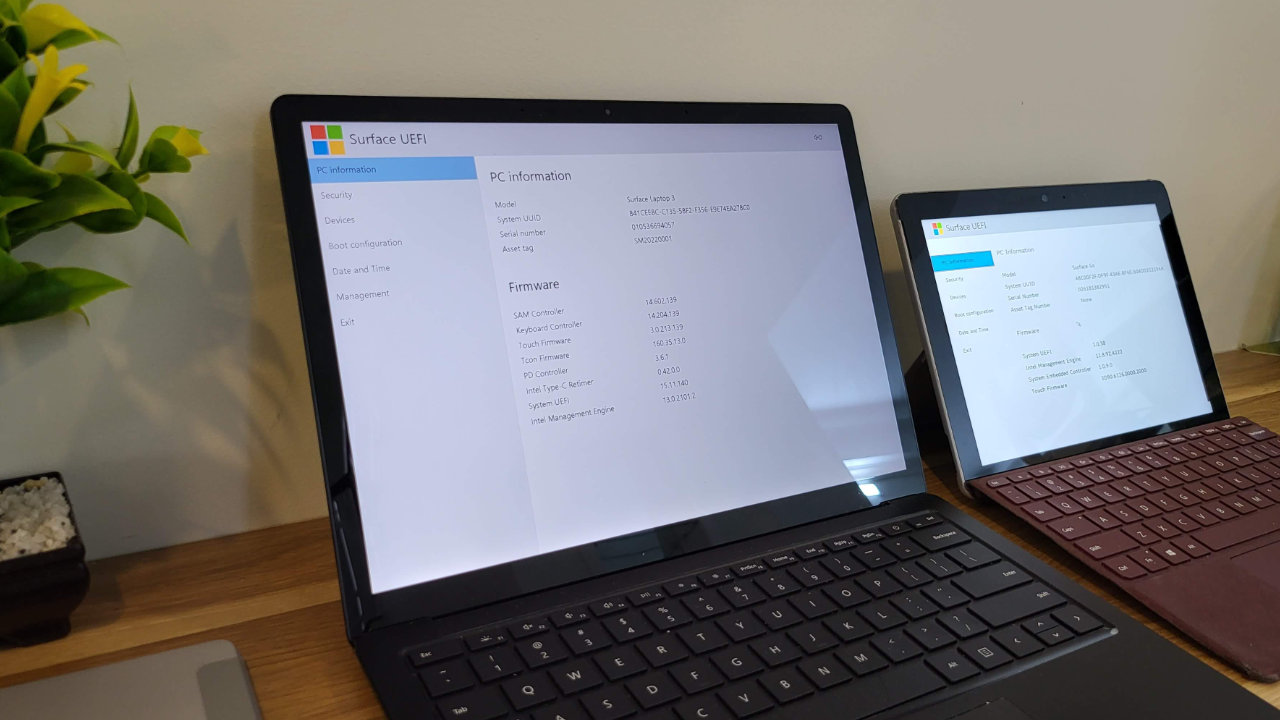


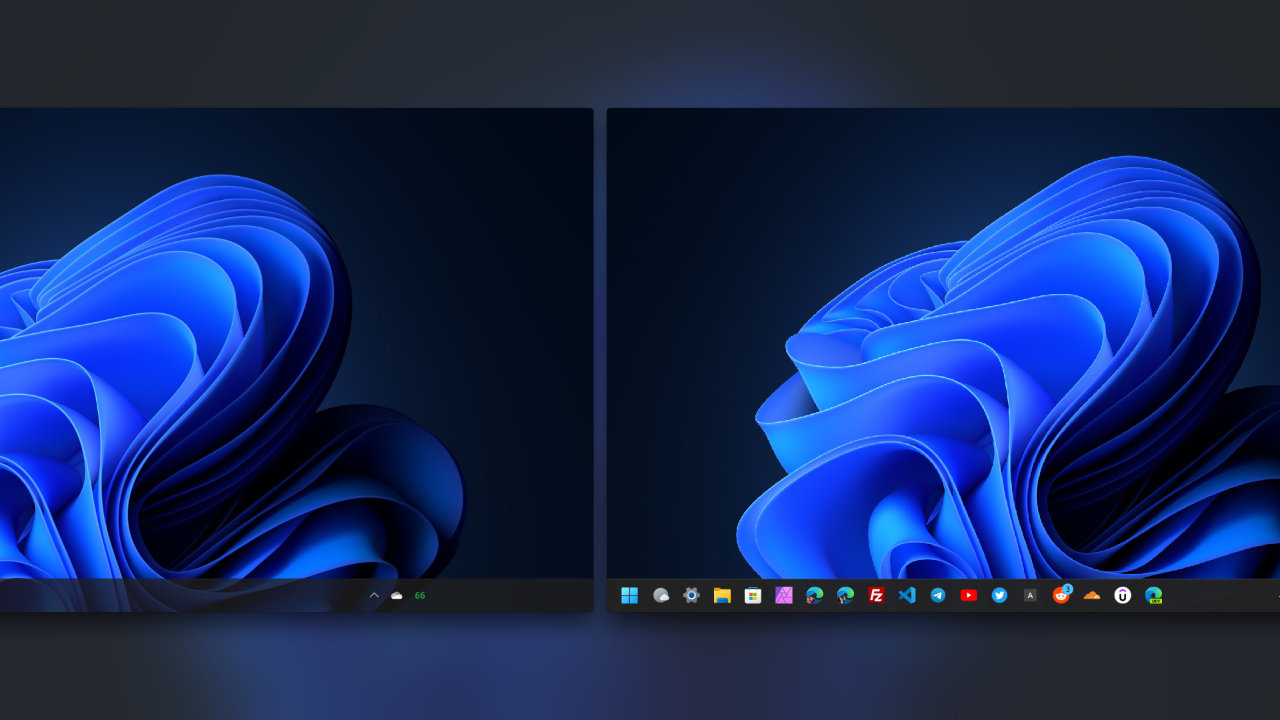


COMMENTS
Let us know what you think!
We appreciate hearing your thoughts, questions, and ideas about “How to download official recovery image for Microsoft Surface”.