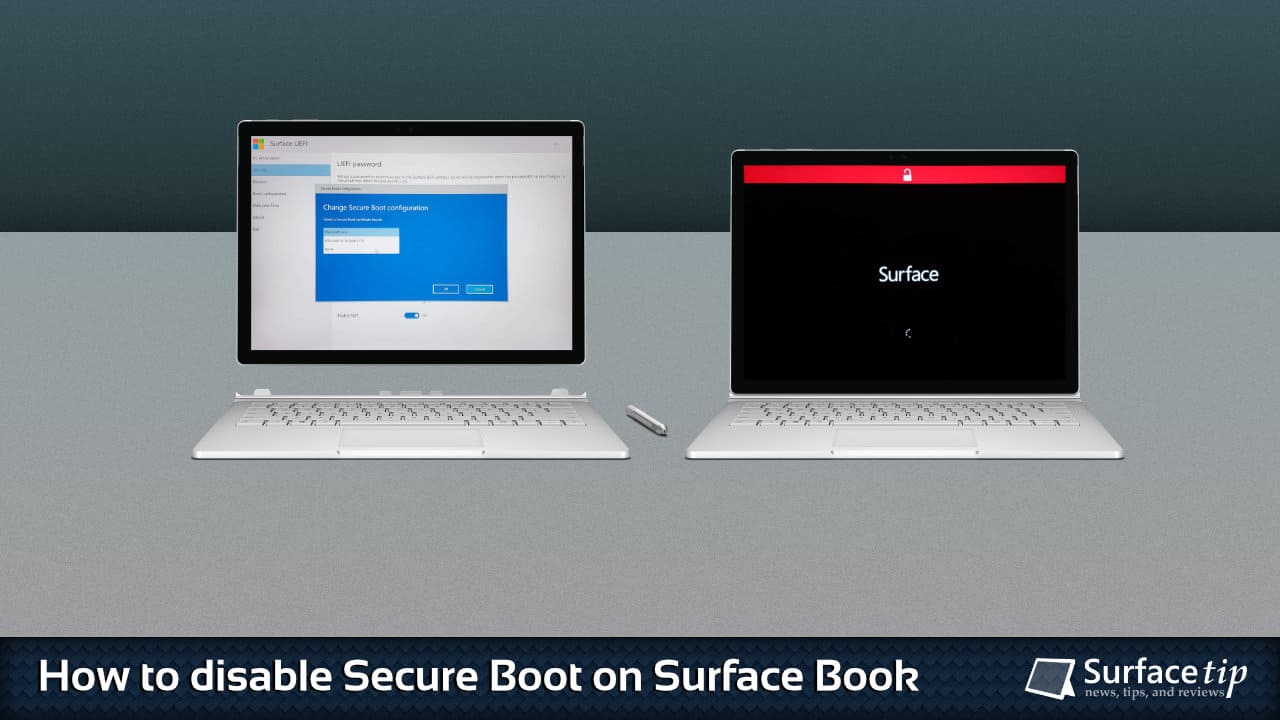
Do you have any issues when you want to install Ubuntu or other Linux distributions on your Microsoft Surface Book devices? By default, Microsoft has blocked all third-party boot loaders from booting off your Surface devices.
To fix this, you will need to turn off the secure Boot on your Surface so you can install a different operating system or do a clean Windows installation. In this tutorial, we will walk you through how to disable and re-enable Secure Boot on Microsoft Surface Book.
Table of contents
What is Secure Boot?
Secure Boot is a new security feature available only on PCs with UEFI enabled to block the loading of uncertified bootloaders and drives. It helps to prevent your Surface from being loaded with unauthorized operating systems and malicious software applications. All Surface devices ship with Microsoft’s certificate in UEFI to verify boot loader integrity before launching.
There are three options available in Microsoft Surface Book UEFI for the Secure Boot setting.
Secure Boot is configured by selecting a Secure Boot certificate keyset. There are three keysets to choose from on this PC.
- Microsoft only: Only boot software signed by Microsoft will execute on the PC.
- Microsoft & 3rd-party CA: Boot software which is signed by Microsoft or the Microsoft Corporation UEFI CA 2011 will execute on the PC. Choose this option for compatibility with 3rd-party UEFI software and drivers.
- None: No keyset is installed and Secure Boot is disabled. Any boot software will execute on the PC. This configuration is not recommeded and should only be used by advanced users.
How to disable Secure Boot on Surface Book
To turn off Secure Boot on Microsoft Surface Book:
- Shut down your Surface Book.
- Press and hold the Volume Up button on your Surface, then press and release the Power button.
- When you see the Surface logo screen appear, release the Volume Up button. The Surface UEFI screen will appear in a few seconds.

- Go to the Security page, under the Secure Boot section, and click Change Configuration.
You can notice that the current setting for Secure Boot is Enabled.
- On the Change Secure Boot configuration dialog, change the option to None and click OK to apply the option.

- Now, the current setting of Secure Boot will be changed to Disabled.

- Now go to the Exit page, click Restart to save the settings, and restart your Surface.

- After rebooting, if you see a red bar with an unlock icon in the middle, it means the Secure Boot is successfully disabled.

How to re-enable Secure Boot on Surface Book
When you finish your OS installation, re-enable the Secure Boot option to protect your Surface from malware and remove the red bar on your device’s boot screen when it starts. To do so:
- Follow all the steps above to go to the Security page.
- Select Microsoft only if your current OS is Windows 10, and click OK.

- Now go to the Exit page, click Restart to save the settings, and restart your Surface.

For more information, check our article on configuring Surface Book UEFI here.
More on Surface Book Tips & Tricks
Here are some related articles for Microsoft Surface Book tips & tricks you might want to read:

How to Manage Asset Tag on Microsoft Surface Devices
Microsoft made an easy tool for system administrators to manage asset tags on Microsoft Surface devices, and here is how to do that.

How to Check Your Surface Warranty Status
Have trouble with your Surface devices and want to get support from Microsoft? Here is a quick and easy way to check your Surface's warranty status before you make a support request.
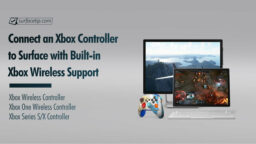
How to Connect Xbox Controller to Surface with Xbox Wireless Support
Do you have Xbox Controllers and Surface with Xbox Wireless Support? Here is how you connect both devices to utilize Xbox Wireless fully.

How to claim Surface exclusive offers for Surface devices
Get free Adobe Creative Cloud Photography, Adobe Premiere Rush, and Adobe Fresco with an exclusive offer for Microsoft Surface owners.
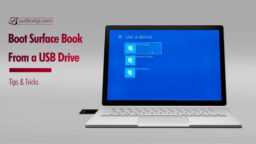
How to Boot Surface Book From a USB Drive
This article will show you how to boot your original Surface Book, Surface Book with Performance Base, Surface Book 2, and Surface Book 3 from a USB Drive using three different methods.
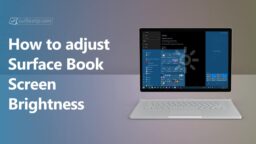
How to Adjust Surface Book Screen Brightness
This tutorial will show you the three quick and easy ways to adjust screen brightness on a Surface Book in tablet and laptop modes.
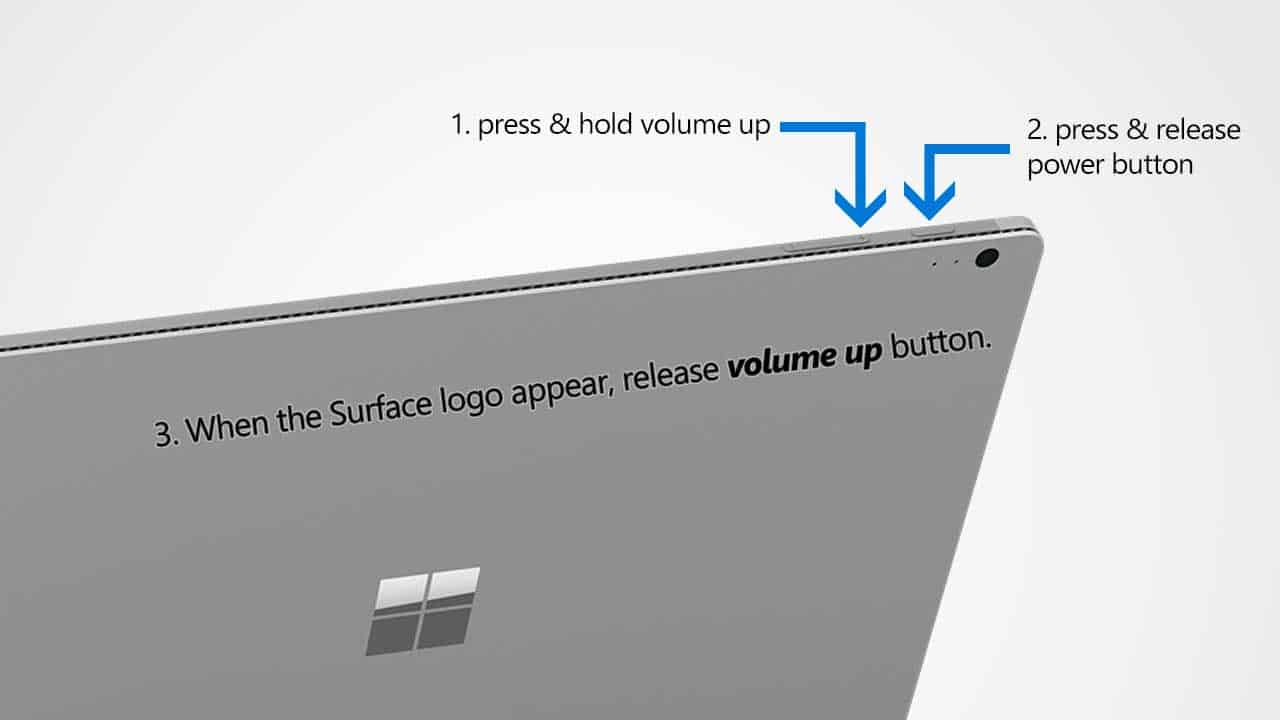
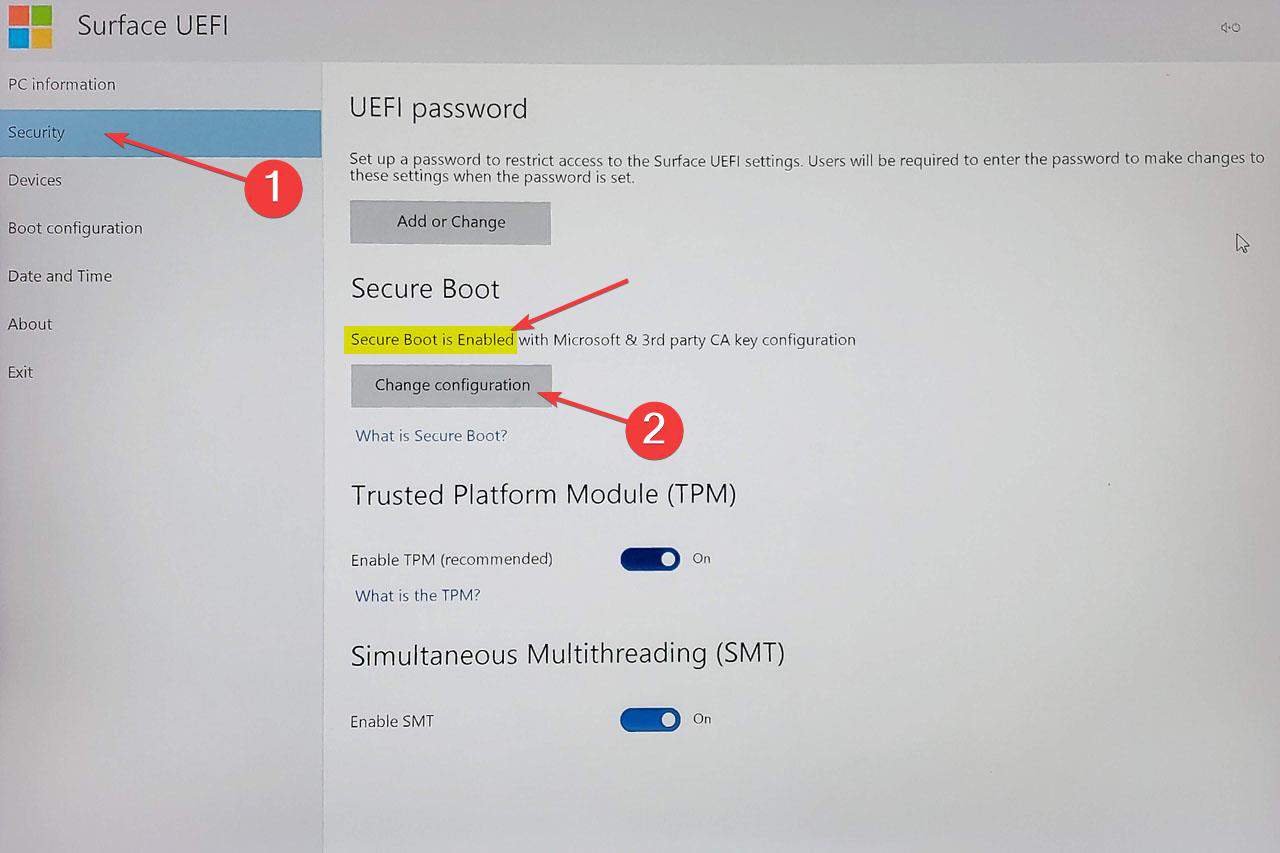
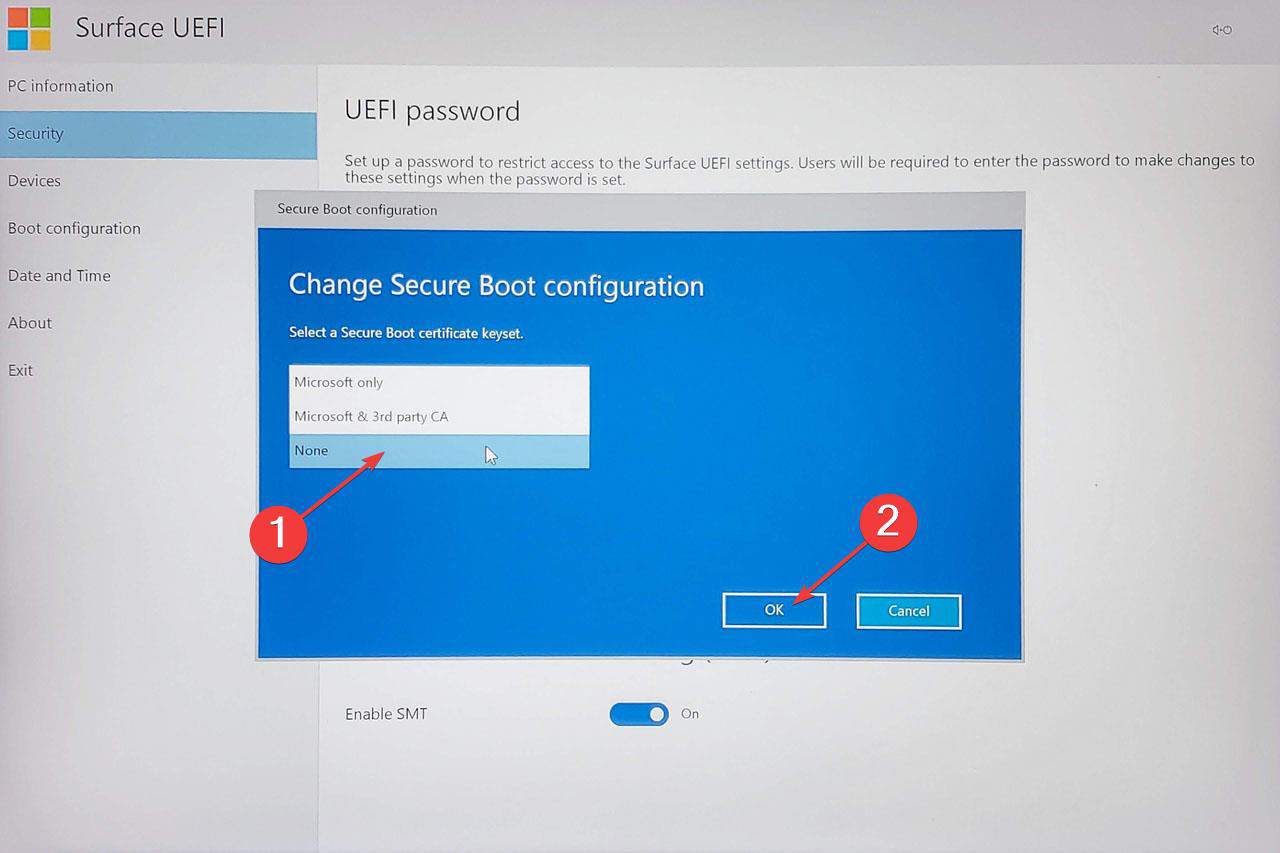
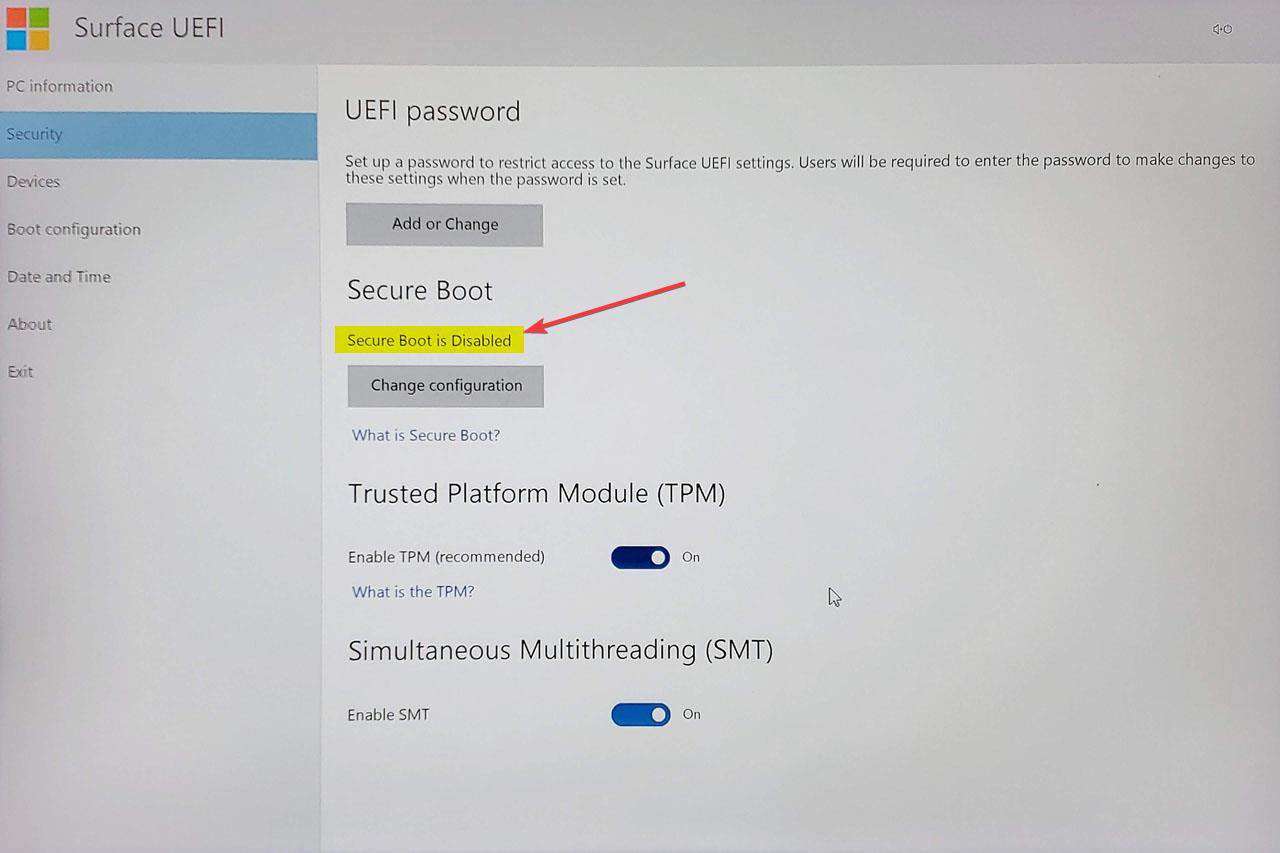
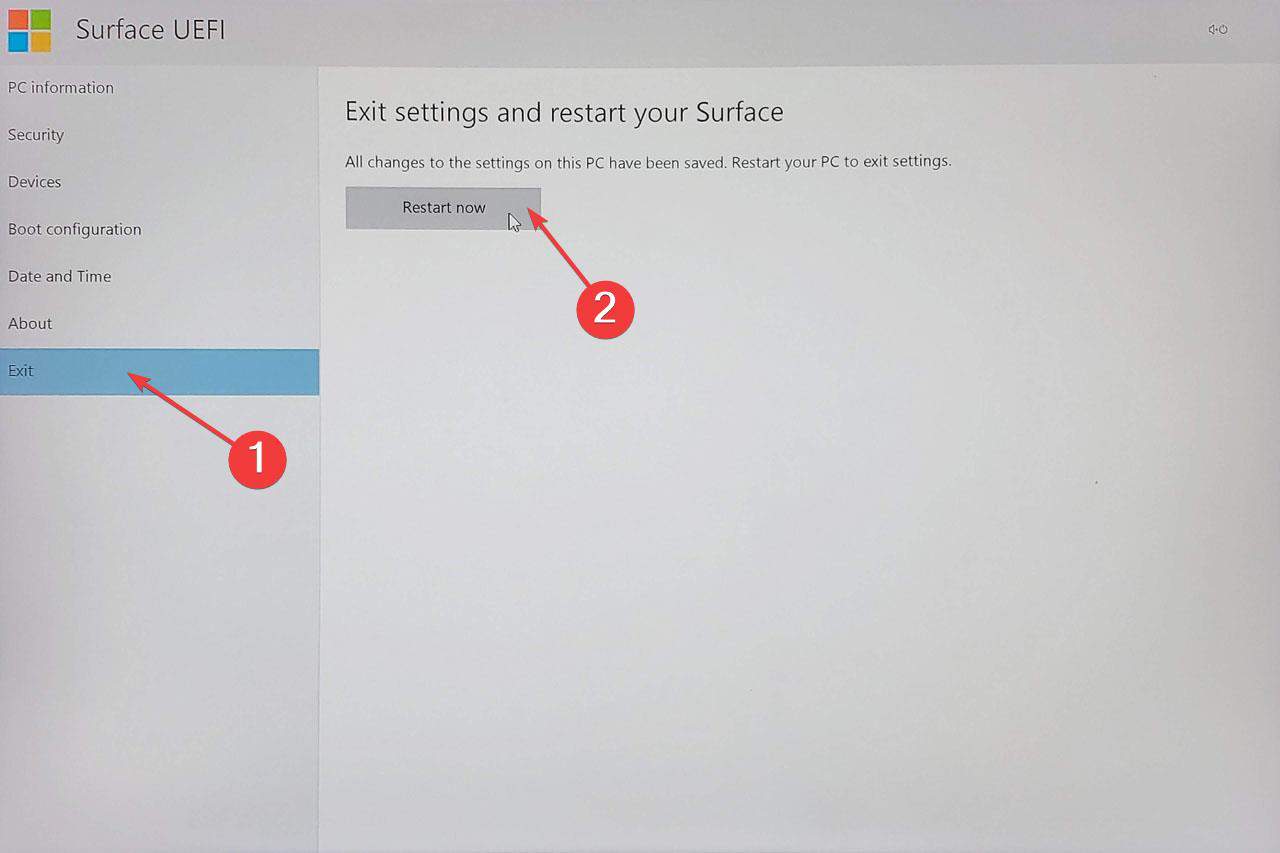

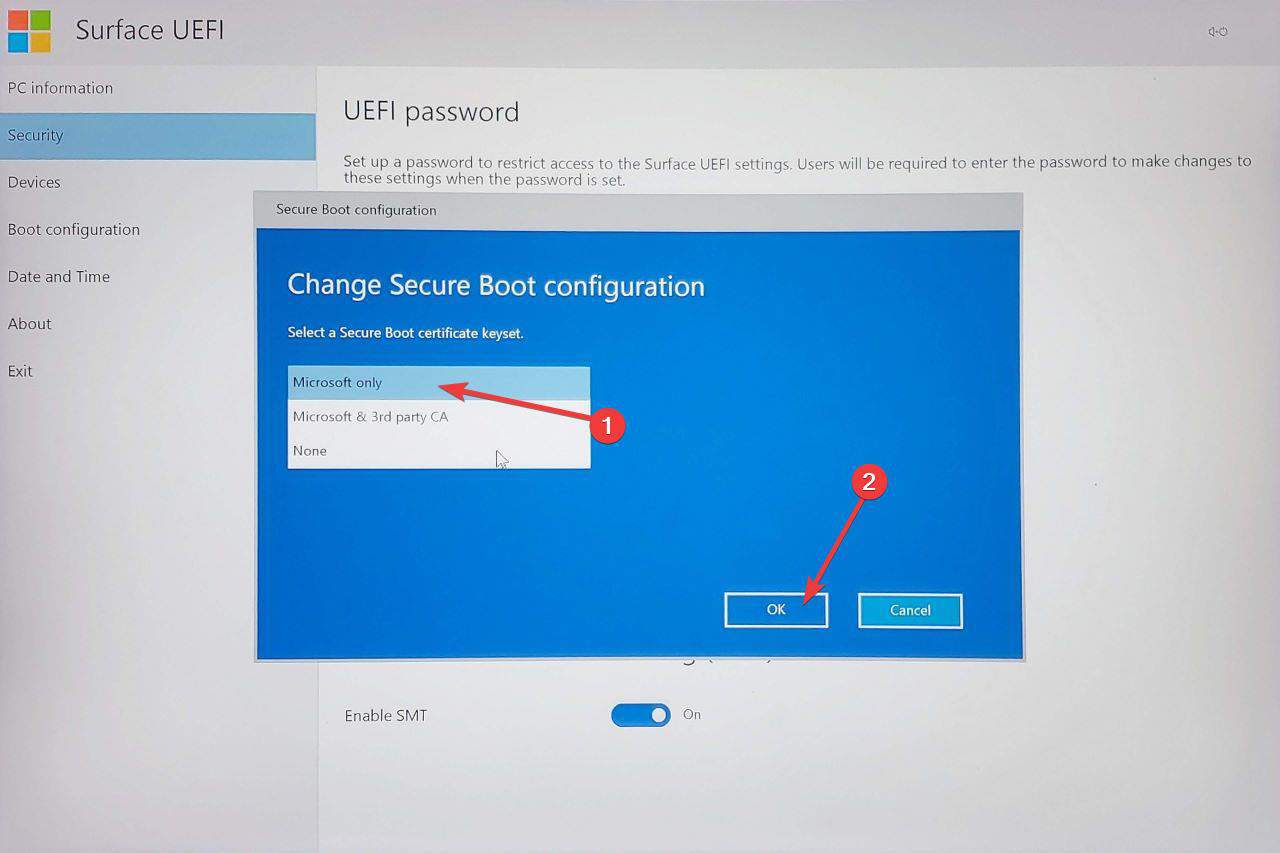




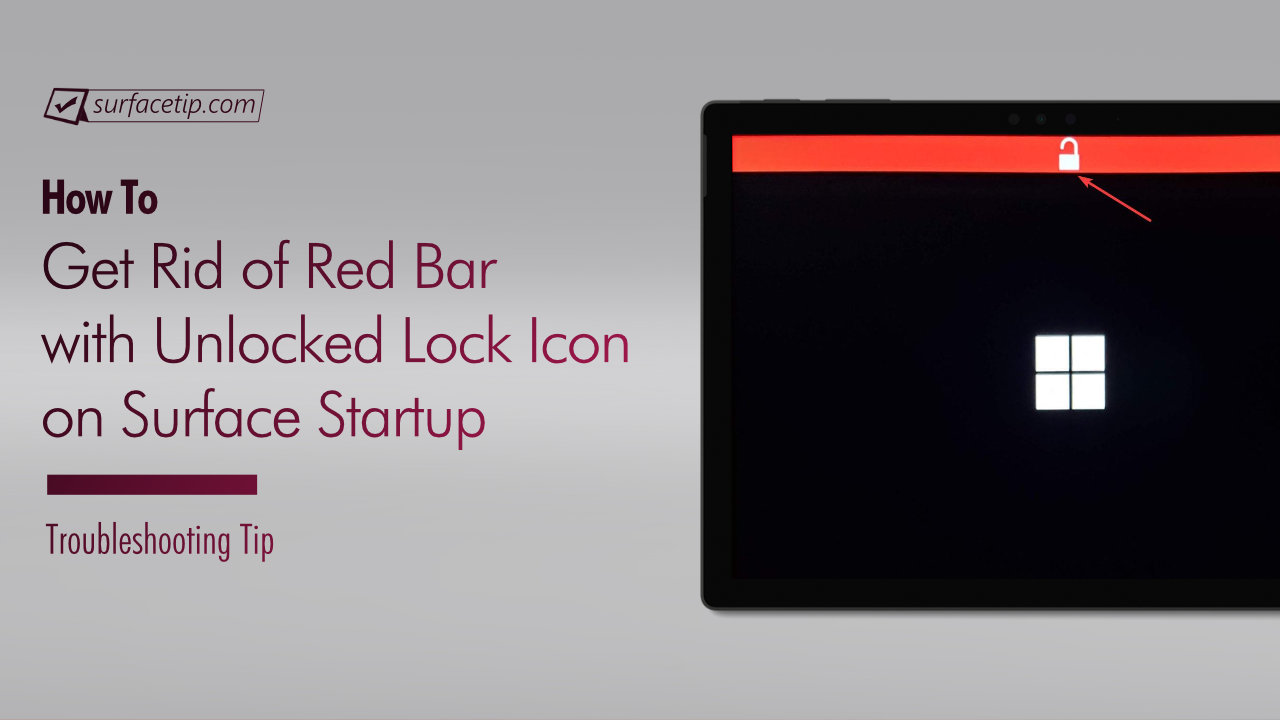
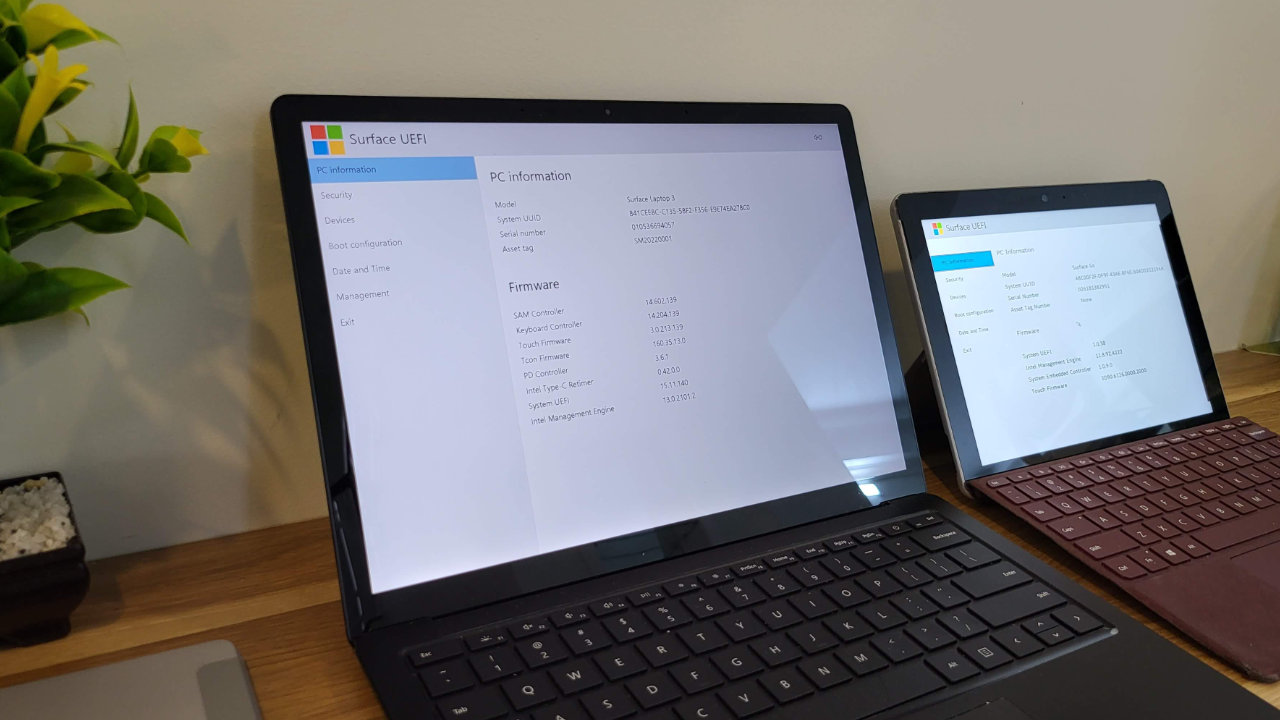

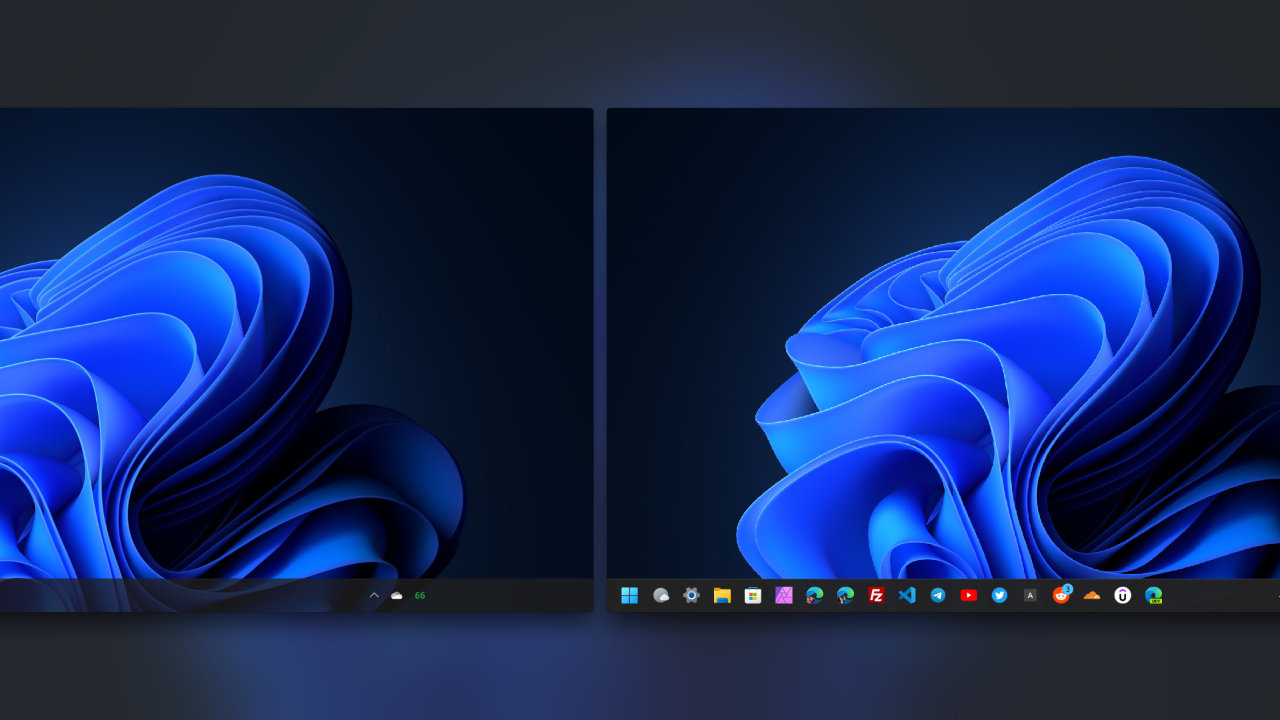

COMMENTS
Let us know what you think!
We appreciate hearing your thoughts, questions, and ideas about “Here’s how to disable secure boot on Microsoft Surface Book”.