
You may be familiar with Surface’s battery report, which provides insight into your device’s battery usage and history. To access this report, you must first generate it. Today, we will guide you through the process of creating a single batch file that will allow you to access the battery report immediately.
To do this:
- Click on Start
- Type “notepad” and hit Enter key
- Type the following command lines:
powercfg /batteryreport start %CD%/battery-report.html
- Go to File menu > Save As…
- Change Save as type to All Files (*.*), and enter “Battery Report.bat” into the file name box.
- Click on the Save button
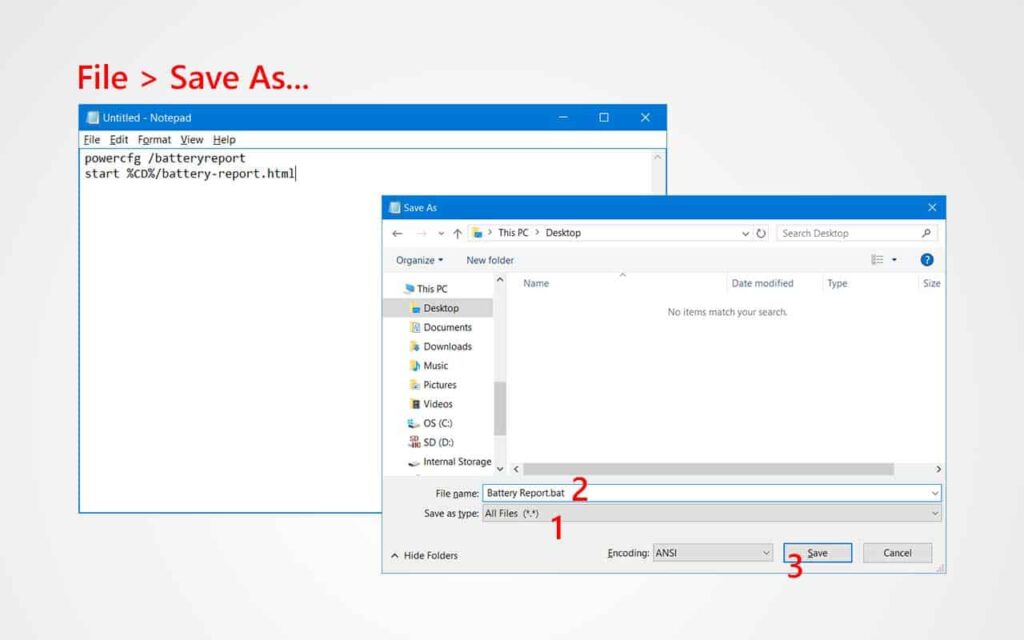
Now you can access the battery report by going to Desktop and double-clicking on Battery Report.bat. It will generate the report and open the report for you automatically.








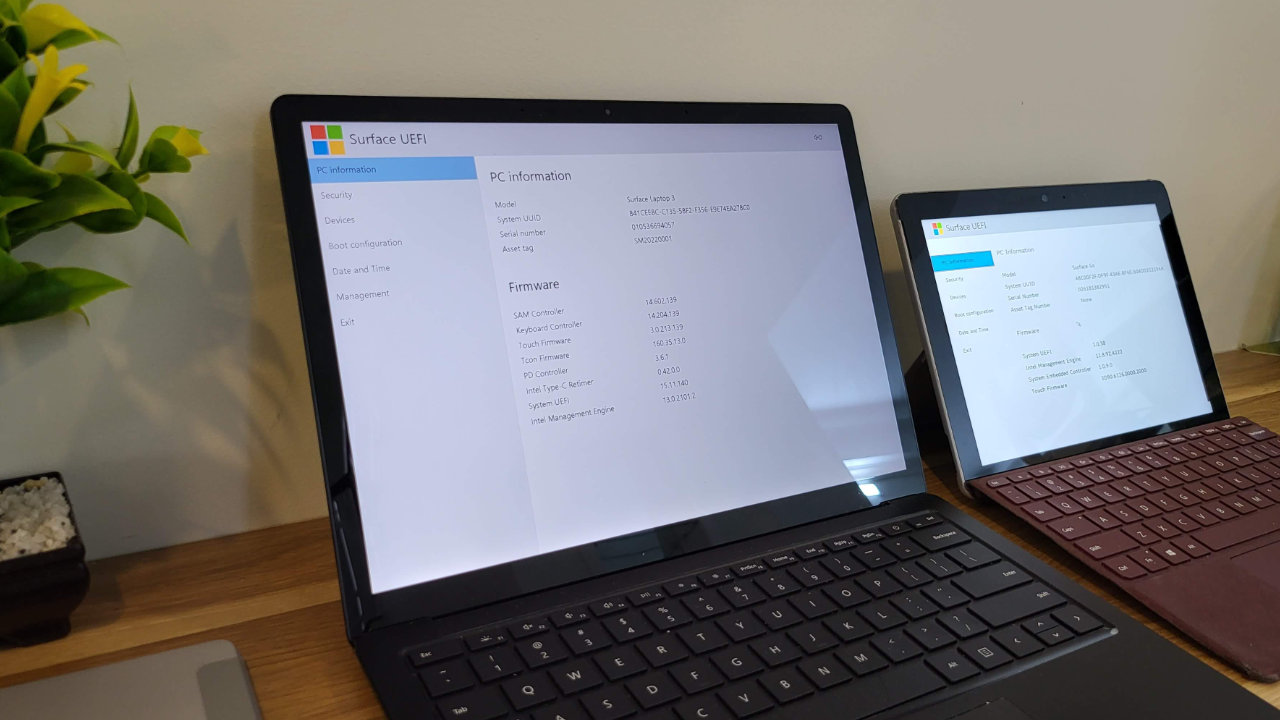
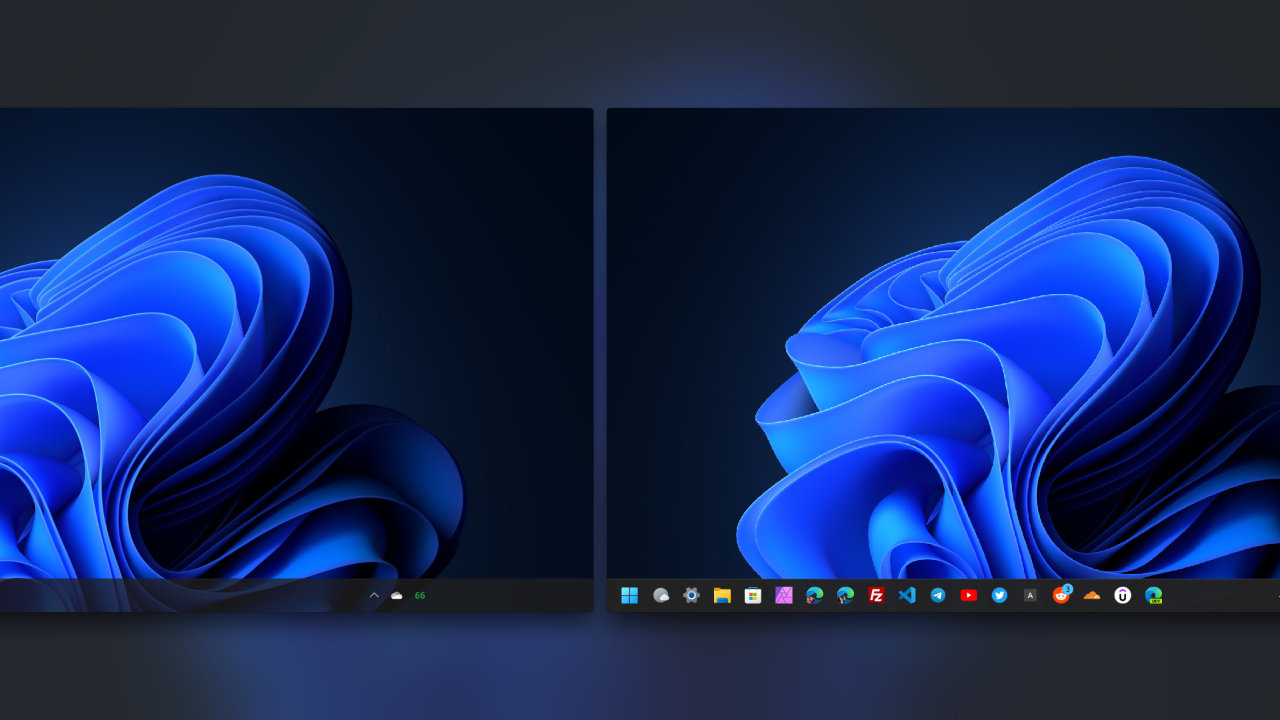


COMMENTS
Let us know what you think!
We appreciate hearing your thoughts, questions, and ideas about “Quick access to Surface’s battery report with a simple batch file”.
The second line in the example batch file contains a forward slash instead of a backslash.
Also, “%CD%” won’t work in a folder name with spaces but “.” will.
So here’s my version of the above script with errors corrected and no text output in command prompt:
@echo off
powercfg /batteryreport >nul
start .\battery-report.html >nul
thank you both!!