
Why do you need to properly shut down your Surface Book?
Here are several reasons that you will need to properly shut down your Surface Book:
- Apply and install all pending firmware, drivers, and Windows update.
- Refresh your laptop’s system resources for faster performance.
- Preventing battery drain issues.
- Preventing device overheating when keeping in the bag.
To shut down your Surface Book via Start Menu:
- Select the Start icon on the bottom left of the screen.
- Select the Power button next to the start menu.
- Select the “Shut down” button from the pop-up list.

How to shut down your Surface Book via Power Button?
Every Surface device has a power button and you can shut down your Surface Book via the power button too. To do so:
- Press and hold the Power button (about 3s).

- Wait until you see the message “Slide to shut down your PC”.

- Use your finger to slide the lock screen down to shut down your device
- Or use your mouse pointer to click, hold, and move the lock screen down to shut down your device.
Related Questions
Here are some more related Surface Book questions:
More on Surface Book
Here are all recent related articles you might want to check out:
- How to Manage Asset Tag on Microsoft Surface Devices
- Best Cases and Covers for Surface Book
- How to Check Your Surface Warranty Status
- How to Connect Xbox Controller to Surface with Xbox Wireless Support
- How to claim Surface exclusive offers for Surface devices
- Maximize Your Surface Productivity with Our Favorite External Monitors
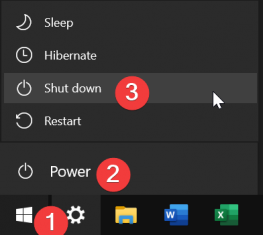






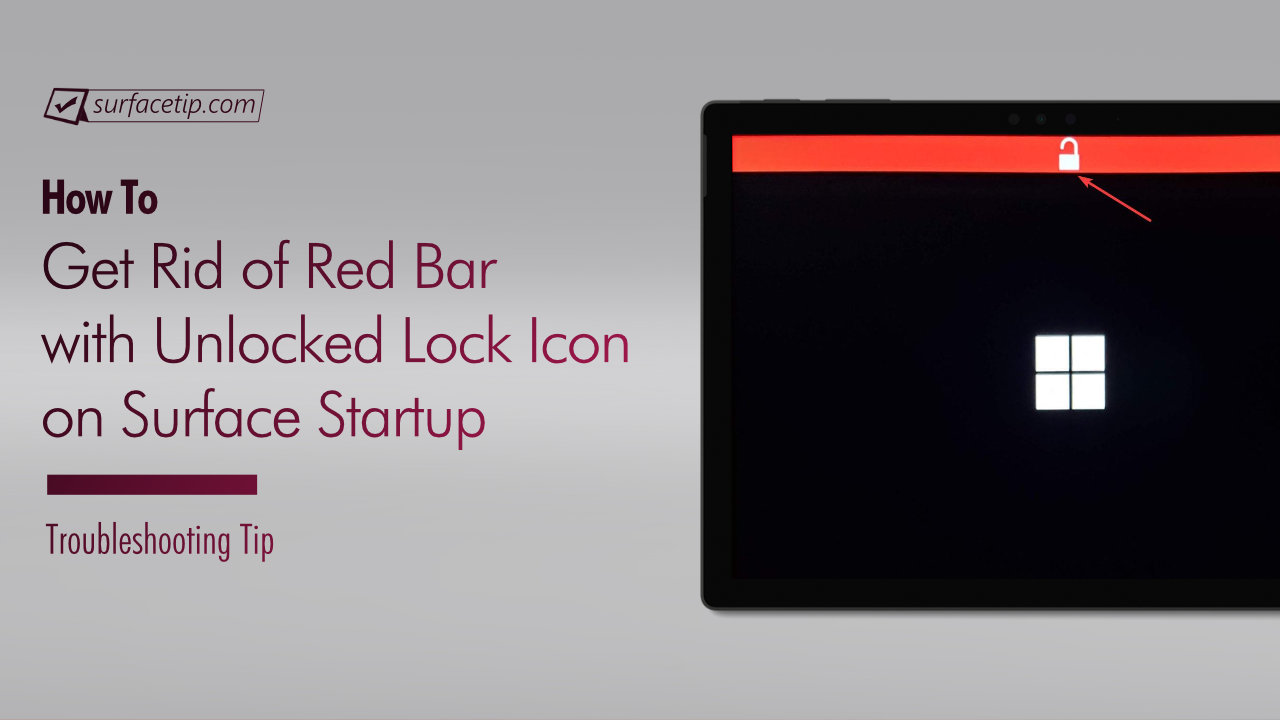
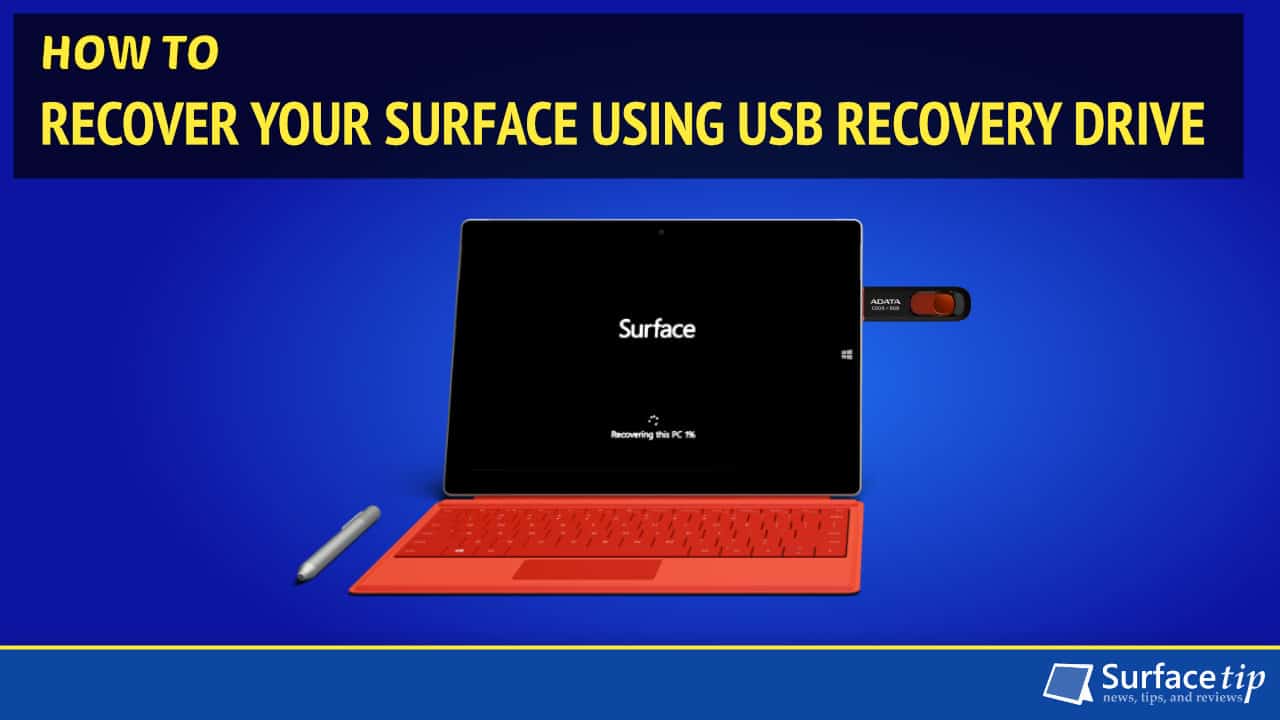

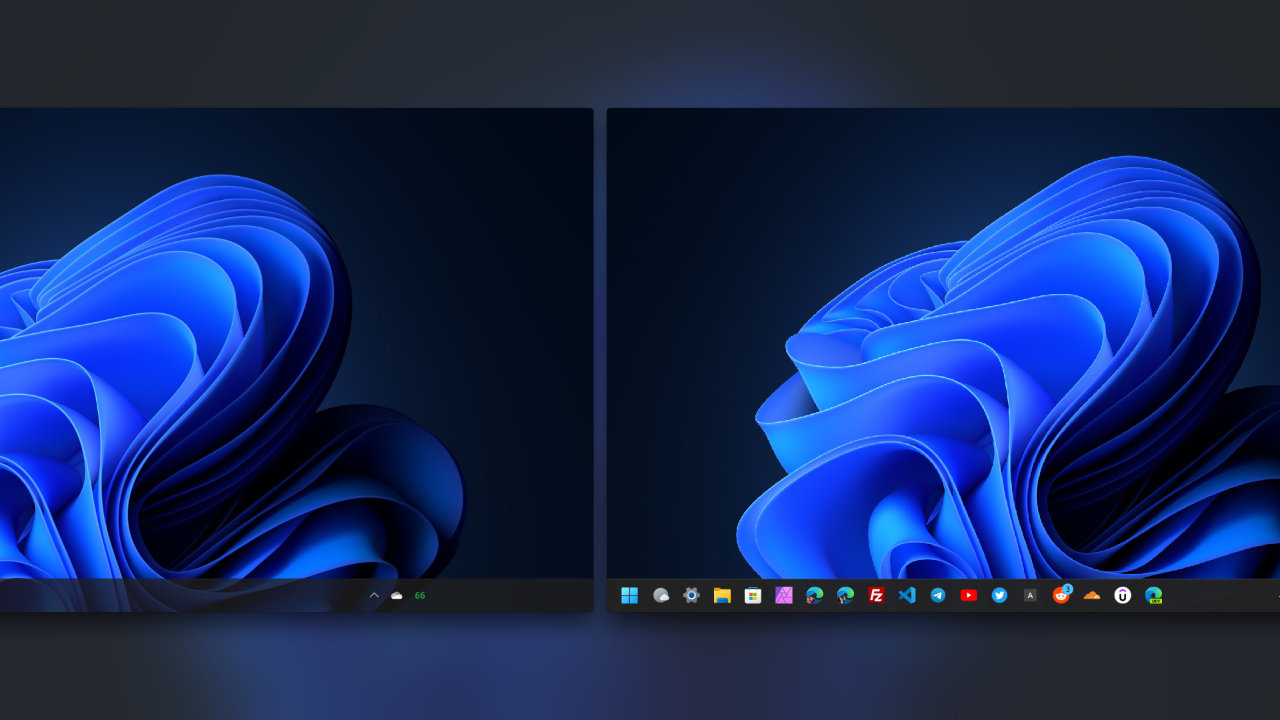



COMMENTS
Let us know what you think!
We appreciate hearing your thoughts, questions, and ideas about “How to properly shut down a Surface Book?”.