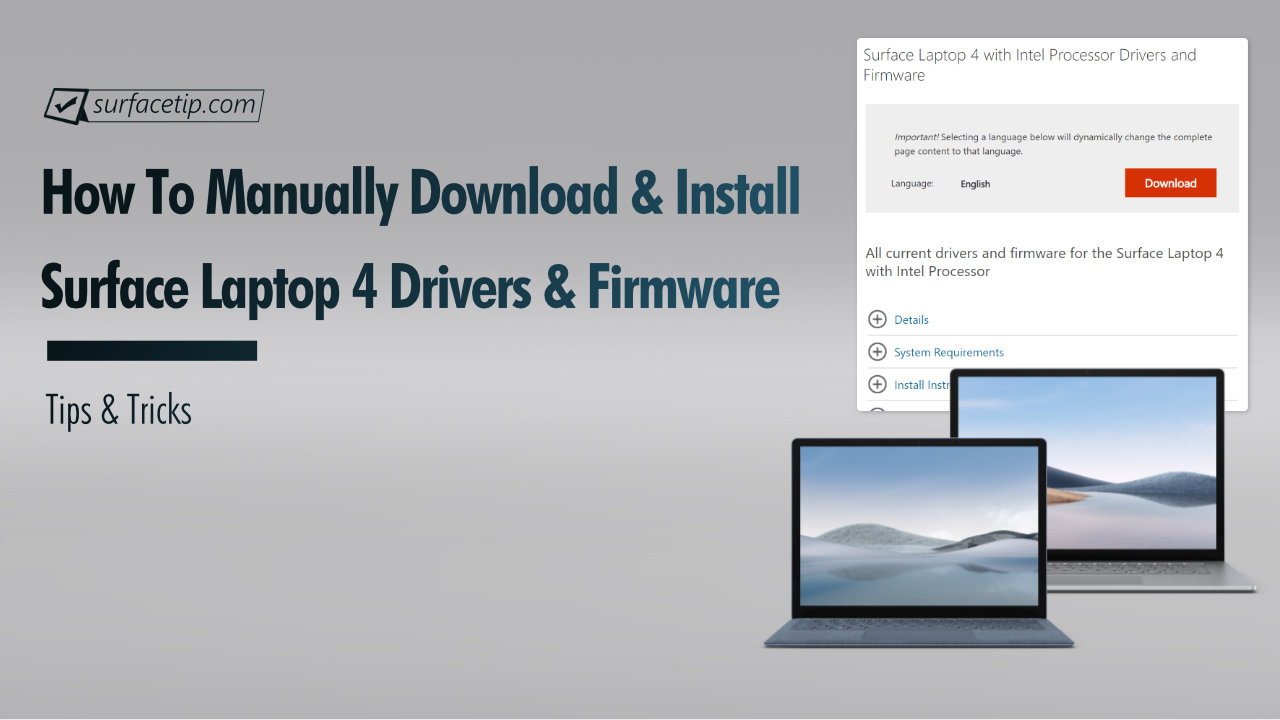
Now you can download the cumulative drivers and firmware update for the Microsoft Surface Laptop 4 in case you need it. This download can be handy when cleaning, installing, or troubleshooting driver problems on your Surface Laptop 4. On top of that, it’s also essential in a corporate environment where multiple Surface Laptop 4 devices must be installed.
Microsoft will update the download regularly, so make sure you check back the Download page again when you need it. However, if you have access to the Internet, Microsoft recommends you better get drivers and firmware updates via Windows Update instead.
Cumulative and current drivers and firmware for the Surface Laptop 4. This package contains drivers for all of the components in the Surface Laptop 4, as well as updates to the system firmware that have been released via Windows Update. The driver MSI files include all of the drivers and firmware needed to deploy custom images of Windows on your Surface devices.
Table of Contents
How to download Surface Laptop 4 drivers and firmware
Here is how you can download the Surface Laptop 4’s drivers and firmware:
- Go to one of these URLs:
- Surface Laptop 4 with Intel Processor
https://www.microsoft.com/download/details.aspx?id=102924 - Surface Laptop 4 with AMD Processor
https://www.microsoft.com/download/details.aspx?id=102923
- Surface Laptop 4 with Intel Processor
- Click the Download button.
 Note In case there are multiple versions of drivers and firmware available for Surface Laptop 4, here is the format of each update file name:
Note In case there are multiple versions of drivers and firmware available for Surface Laptop 4, here is the format of each update file name:[Surface Model]_[Windows Version]_[Minimum Build Requirement]_[Driver Release Number]_[Upload Number].[Extension]
- In this case, there is a single available driver and firmware version, and it will start downloading immediately. The installation file will download and save to your default download folder.

How to Manually Install Drivers and Firmware
After you finish downloading the file, you can now start the installation process by:
- Double-click the downloaded .msi file.
- It will show the installation screen. Click Next to continue.

- Accept the agreement and click Next to continue.

- Choose the installation path. Click Next to continue.

- Click Install to start the installation.

- It may take up to ten minutes to finish the installation. After that, click Finish to close the setup.

- You’ll also need to Restart your Surface Laptop 3 to finish updating your system. Click Yes to restart your device.

How to Verify the Installation
If you are not sure whether you have previously installed or which version you have on your device, you can check your current installation by:
- Open Settings > Apps > Apps & features.
- Now looking for “SurfaceLaptop4 Update xx_xxx_xx (64 bit)”.

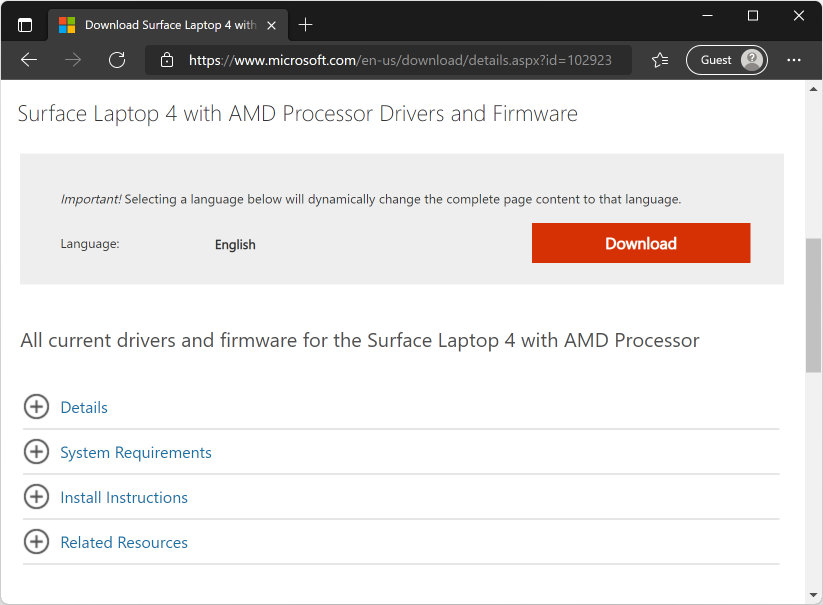
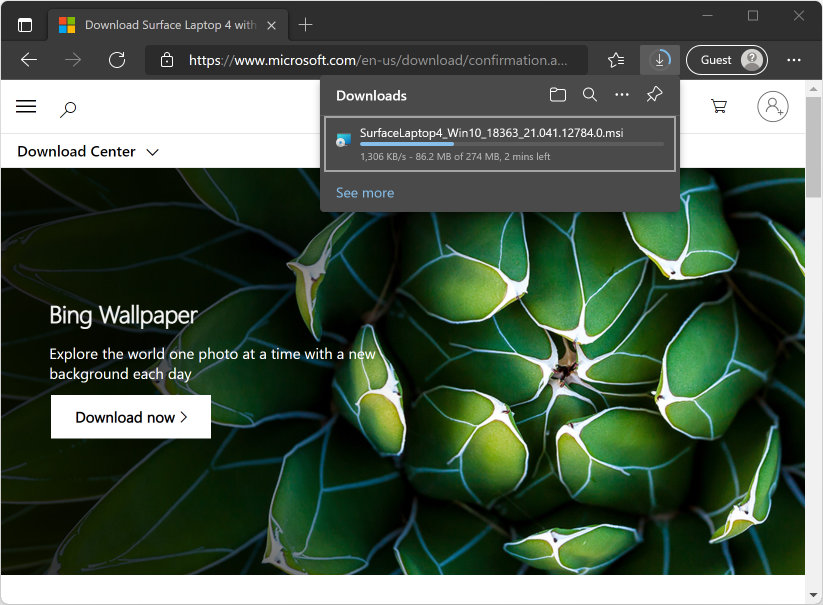
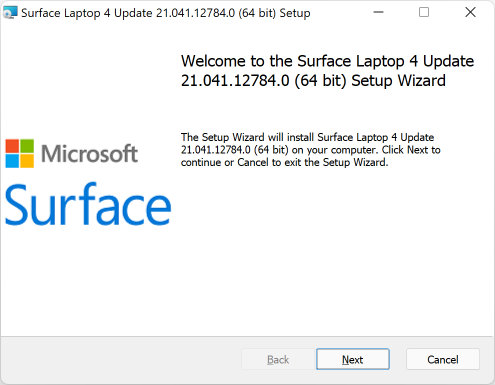
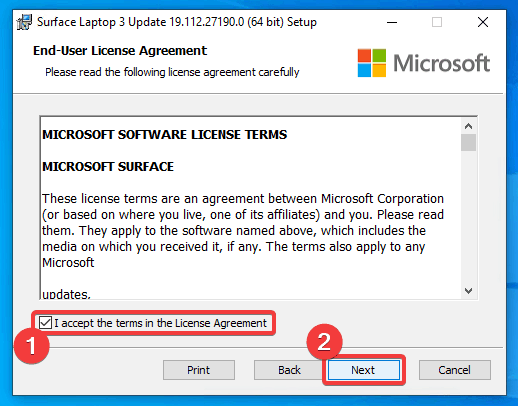
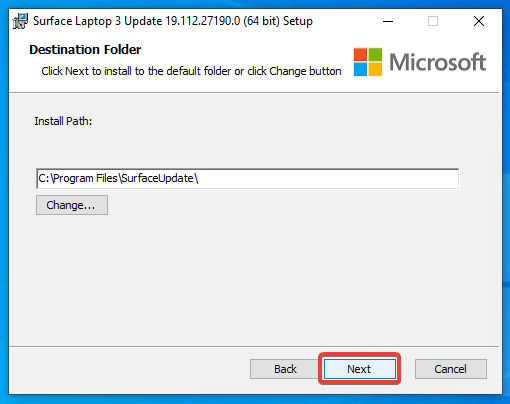

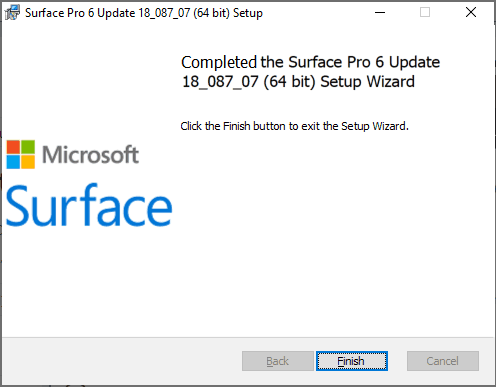
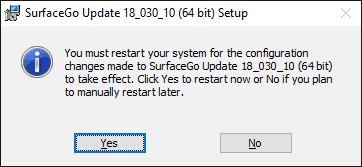
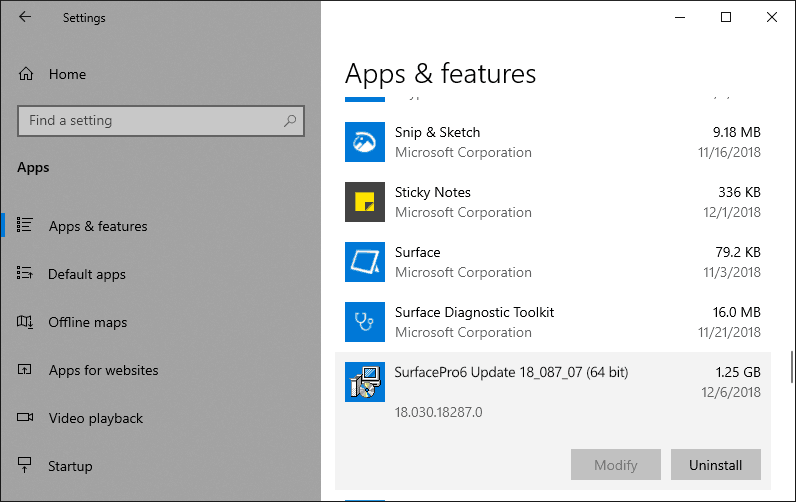








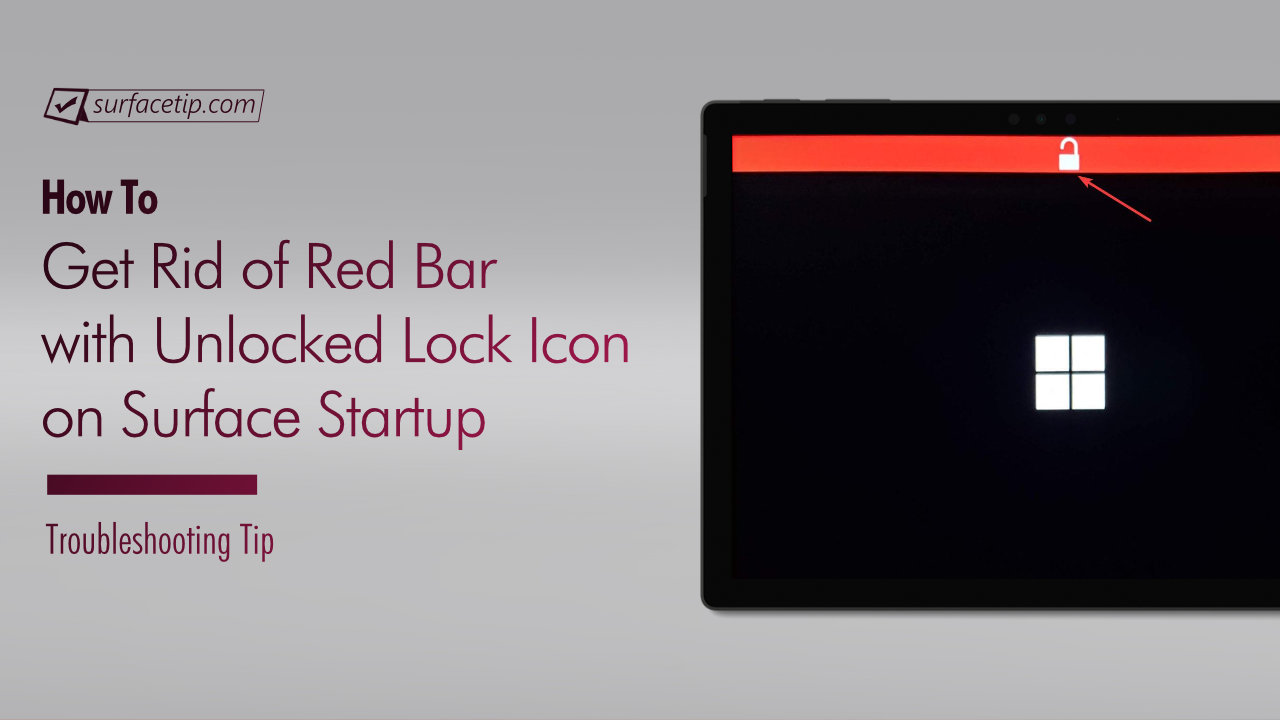
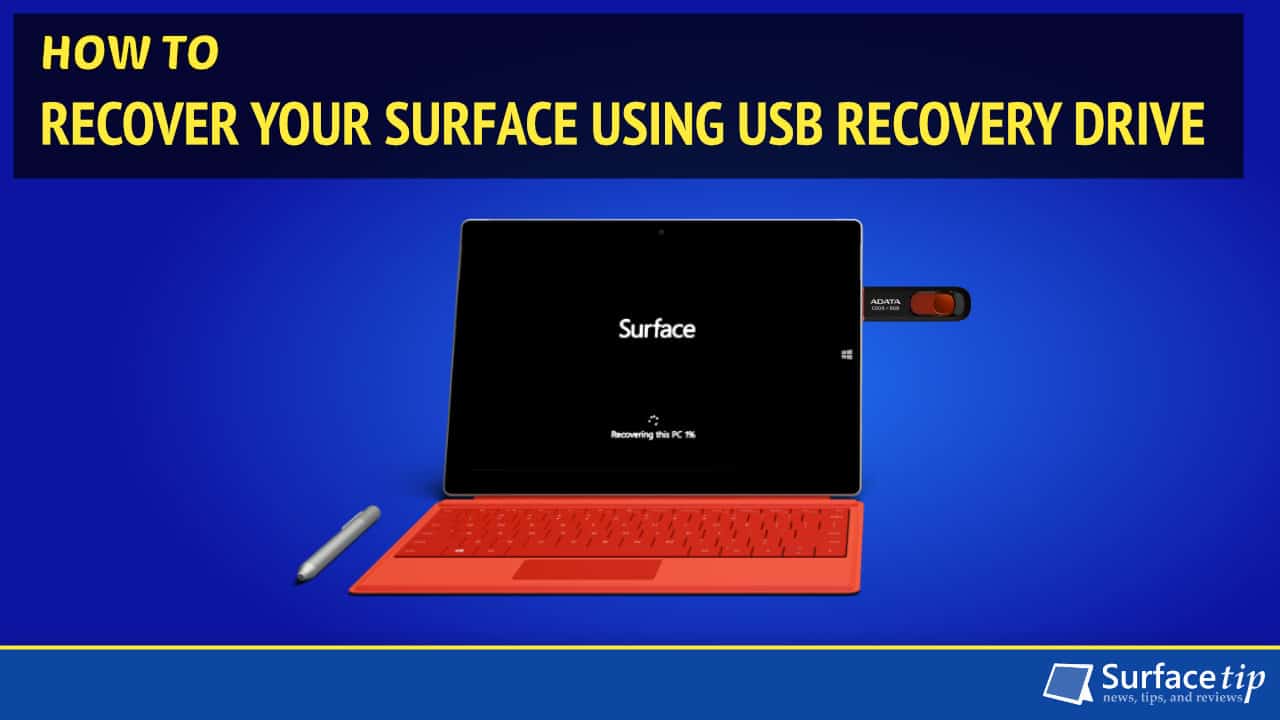


COMMENTS
Let us know what you think!
We appreciate hearing your thoughts, questions, and ideas about “How to Manually Download and Install Surface Laptop 4 Drivers and Firmware”.