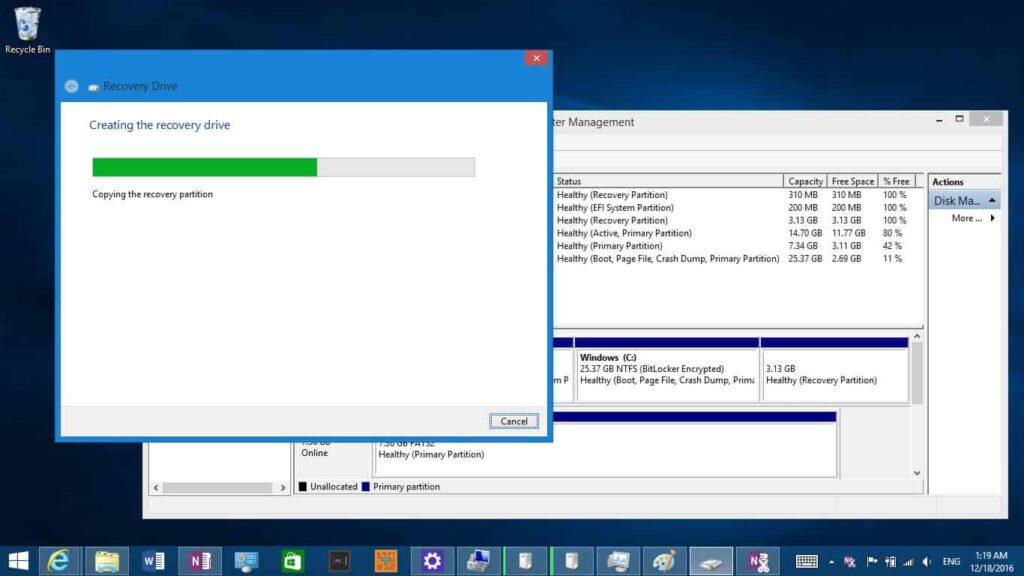
The Microsoft Surface RT has two storage options: 32 GB and 64 GB. It’s worth noting that the amount of free space you can use to store your apps, games, music, photos, videos, and other documents is limited. Specifically, the 32 GB version only has 15 GB of available space, while the 64 GB version has 45 GB.
The Surface tablet’s recovery partition takes up a significant portion of its storage space and the Operating System files. Removing the recovery partition can free up 3,200 MB of disk space.
Table of contents
How to check for recovery partition existent
You can verify that your Surface device has the recovery partition or not by following the simple steps below:
- Right-click on Start Menu (Win + X) and click on Computer Management
- Go to Storage > Disk Management
- Then, you will see the last partition labeled Healthy (Recovery Partition), with a storage space of 3.13 GB.

How to remove the recovery partition on your Surface tablet
There are many ways to remove the recovery partition from your Surface tablet. However, a proper way to do this is by using an existing Windows tool called “Create a recovery drive.” You will need a USB flash drive that can hold at least 4GB. This tool will back up your recovery drive to the USB flash drive and let you delete the recovery partition.
To create a recovery drive, first, you need to insert a USB flash drive with a storage size of at least 4GB. Then:
- Press Win + S and type create a recovery drive
- Click on Create a recovery drive

- Make sure you select Copy the recovery partition from the PC to the recovery drive.

- Select the USB flash drive you inserted

- Click Create to start creating the recovery drive

- It will take around 15 minutes to complete the process of creating the recovery drive.

- After the USB flash drive is created, Click “Delete the recovery partition” to delete the recovery partition on your Surface tablet.

- Click the Delete button to confirm deleting the recovery partition.

- It will take a few minutes to complete the process of deleting the recovery partition on your Surface device.

- Now, you will see that 3,200 MB of disk space has been added to (C:).

- Now you can see no more Recovery partitions in the Disk Management.

After you create the USB flash drive with recovery files, keep it safe, as you will need it to recover your device later.
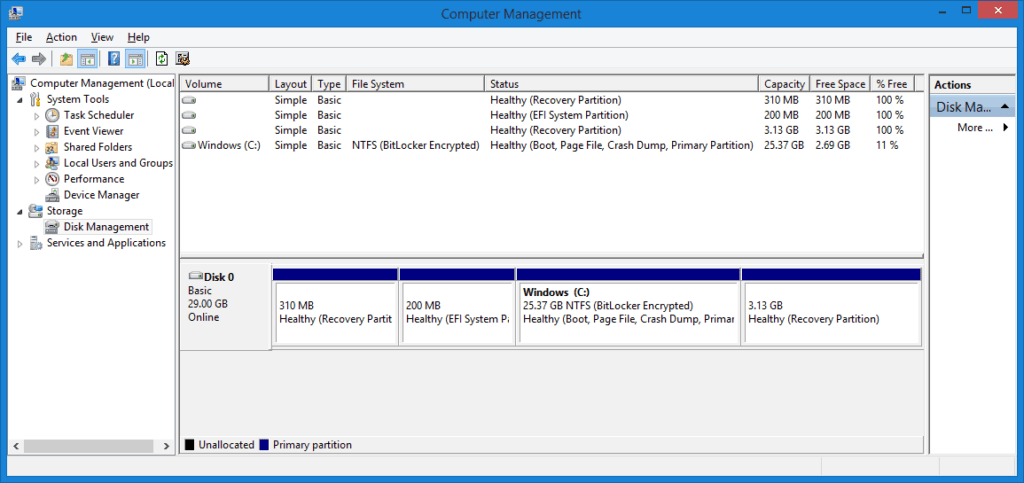


















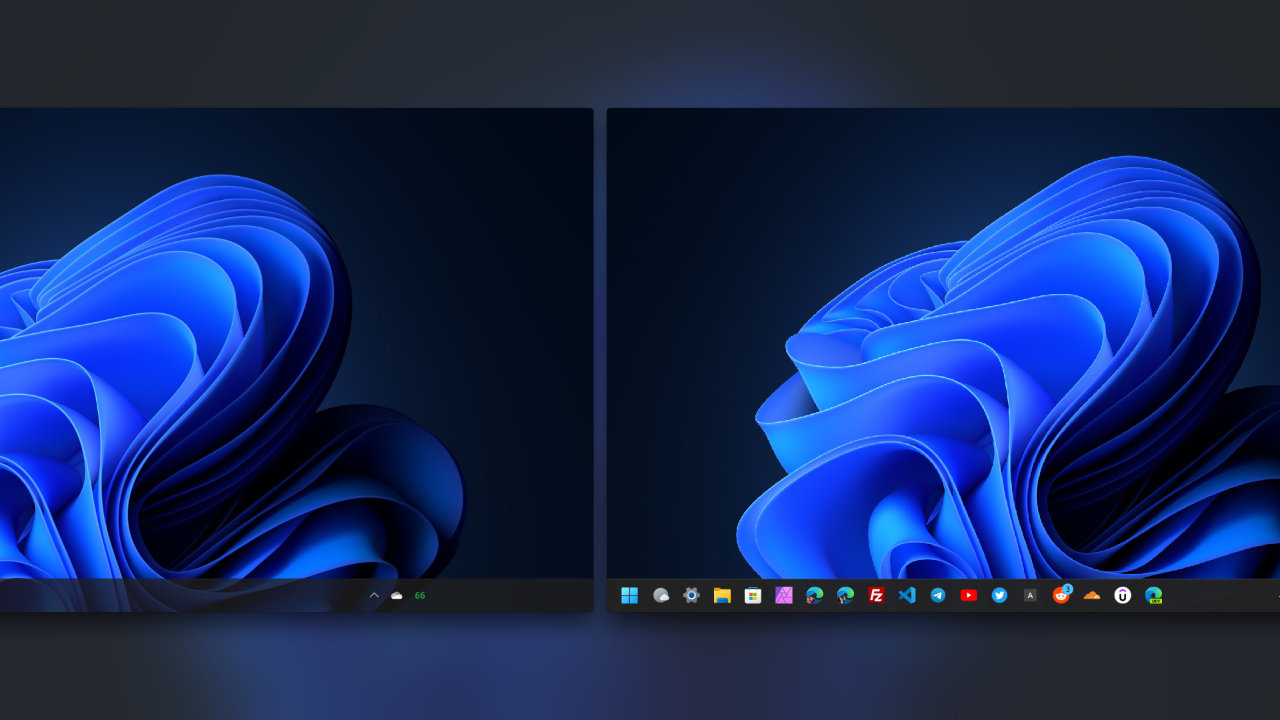


COMMENTS
Let us know what you think!
We appreciate hearing your thoughts, questions, and ideas about “How to Remove Recovery Partition on Microsoft Surface RT”.