
Microsoft finally unveiled its latest generation of the Surface Pro lines with significant updates. The new Surface Pro comes with 800 new custom parts including a bigger battery, new kickstand, new heatsink design, onboard NVMe SSD and so on. Microsoft started shipping the new Surface Pro on June 15, 2017, with Windows 10 Pro Build 1703 (Creators Update) installed.
Every Microsoft Surface PC also comes with a recovery partition, making it easy to reset your Surface back to factory settings if needed. However, you can use a recovery drive instead if you can’t reset your Surface Pro (2017) with an existing recovery partition. To create a recovery drive, download the recovery image for your Surface Pro (2017) from the Microsoft Support website.
Table of contents
Download Surface Pro (2017) Recovery Image
Before downloading the correct recovery image for your Surface tablet, you need to have a Microsoft account and the serial number of your Surface device.
- Visit the Download a recovery image for the Microsoft Surface website.
- Sign in with your Microsoft account.
- Choose your new Surface Pro If you have registered your new Surface Pro already.

- Otherwise, choose your Surface model and type your Surface device’s serial number in Option 2. Then click the Continue button.

- Click on the Download button to download the recovery image.

Creating a recovery drive using the downloaded recovery image
After you have clicked the Download button, it will lead you to Step 3, which will show you how to create a recovery drive for your Surface device.
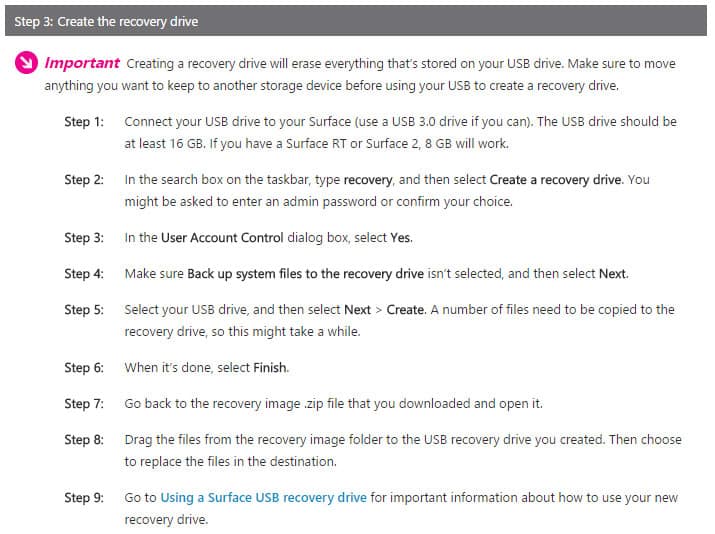
To learn more about how to use the downloaded recovery image, make sure you read our step-by-step guide here.
Microsoft might update the recovery image in the future. Check back again when you need to reset your Surface device next time.

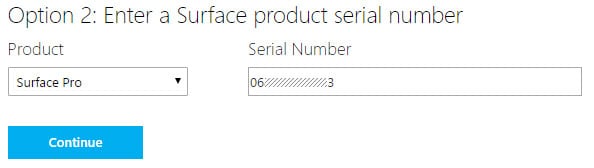
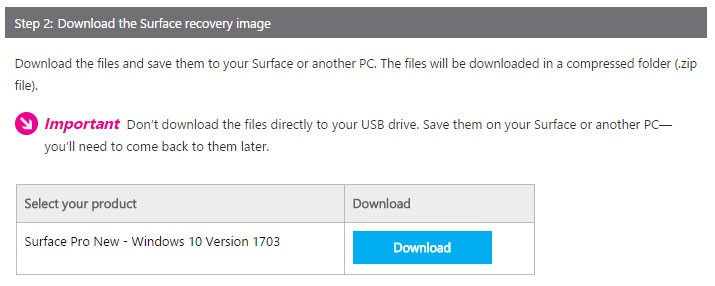




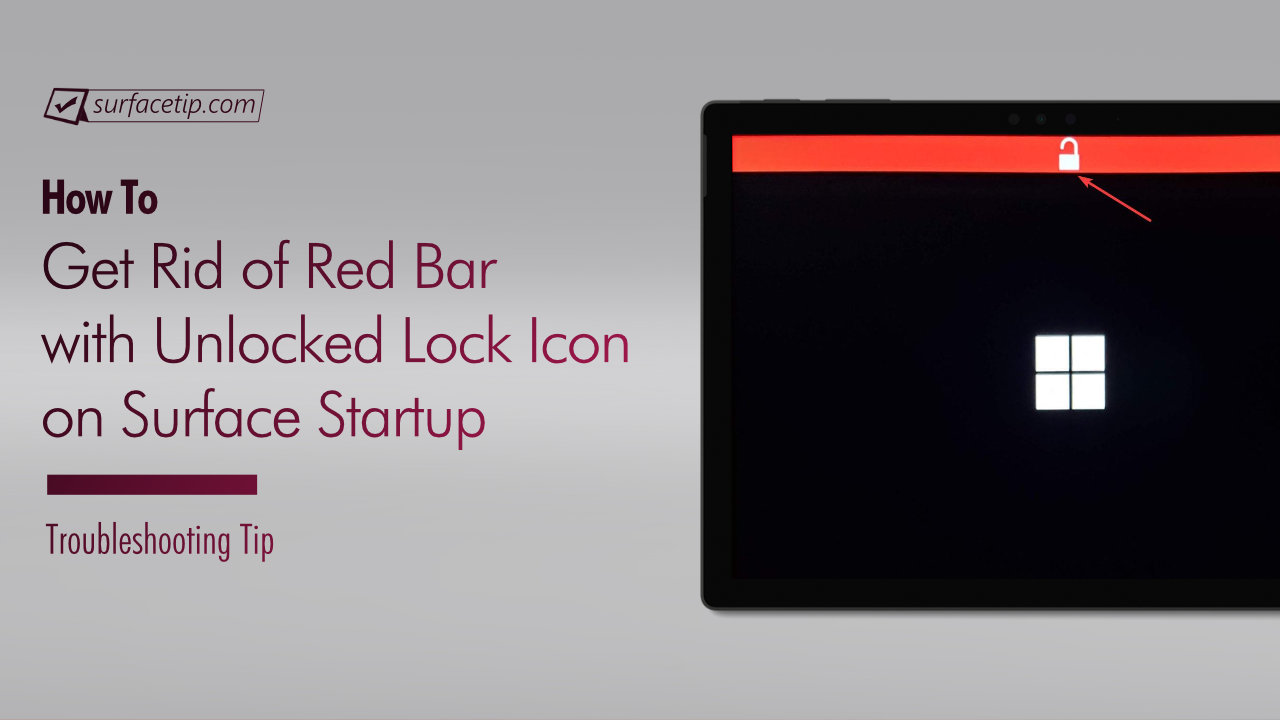
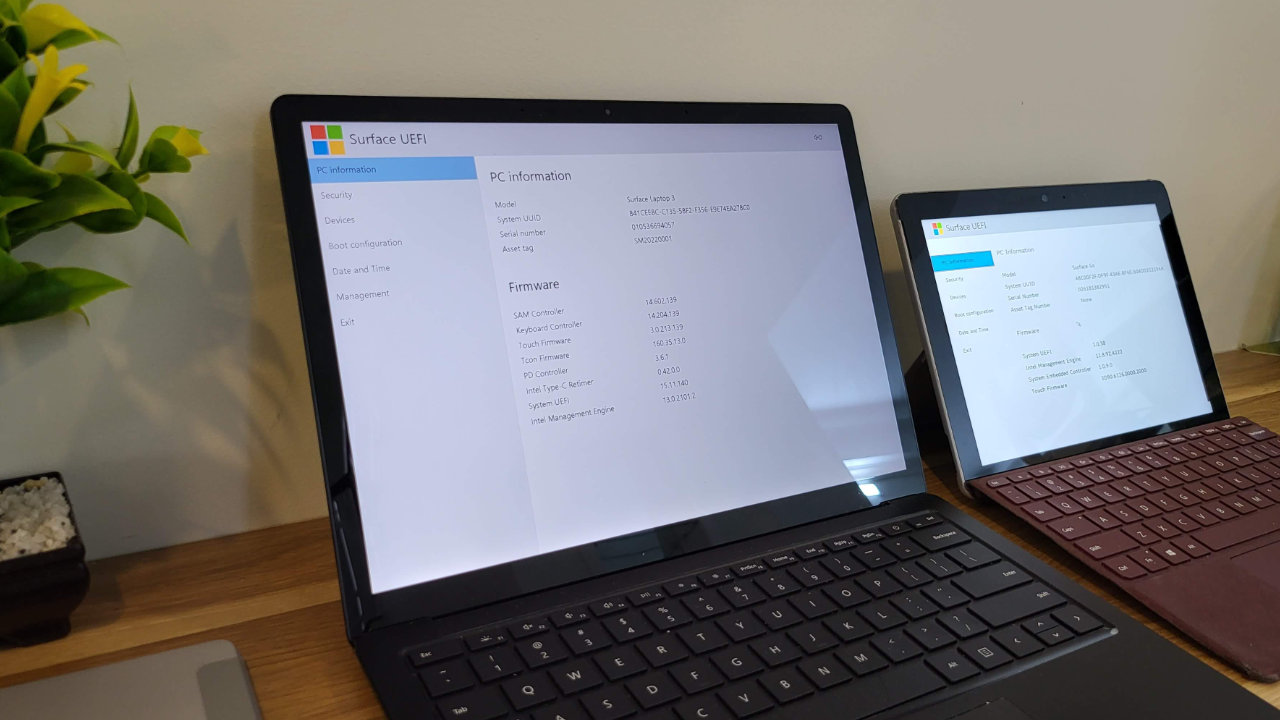




COMMENTS
Let us know what you think!
We appreciate hearing your thoughts, questions, and ideas about “How to download Surface Pro (2017) Recovery Image”.
This no longer seems to work as my SP4 is not detected and the resultant site from your link indicates non SP4 statements at the bottom (https://support.microsoft.com/en-us/surfacerecoveryimage) and does not show up as you portray.
Hi Gomer Pile,
Since there are a few changes in the Surface Recovery Download page, now you can download your Surface recovery image with following steps:
1. Go to the same url.
2. Click Continue without Singing in. (If you’ve not yet register your Surface)
3. Chose your Surface Model, type your Surface Serial Number (See it under your Surface’s kickstand).
4. Coose which Windows 10 version you want to download.
Check out following screenshots:
https://uploads.disquscdn.com/images/3349f2a87e8d03c1fcc85f75bcf5acf6786634b7565ca53808d596ef9eecfc53.png https://uploads.disquscdn.com/images/1298b366e814105eb5004403fc6e12b2e9a6818b76f08a49b2228262bf4b7cf6.png https://uploads.disquscdn.com/images/f76fdcf628d77bc8e04537698a084cee43575caeff09427537c6a8e09567d234.png
Does the ‘download recovery image’ link work for you? I am trying to download a recovery image for the latest Surface but the link does not work for me. When I click on the link, it jumps to the next step instead of downloading.
same here, tried signing in too.
ook at the web address bar to the right end of it, it should show that your popup blocker blocked it, (chrome/edge browser) they both blocked it, just click on it and select allow, the click on the download again, it should work, iI had the same problem.
try explorer browser, i was using chrome and it did nothing, on explorer it works. God i hate Microsoft.
Thank you! I was using Chrome as well.
Thanks for the tip. I tried for 2 hours to download the recovery image, and the link did nothing in Chrome. One click in Edge and it was downloading. Greatly appreciated.
look at the web address bar to the right end of it, it should show that your popup blocker blocked it, (chrome/edge browser) they both blocked it, just click on it and select allow, the click on the download again, it should work, iI had the same problem.
You’re right. I forget that happens with Chrome. Thanks!
My surface pro 4 has no settings and I can’t reset or restart my surface pro 4 I’ve tried everything I can to get it running again can you please help me with this issue I’m having to get it up and running again