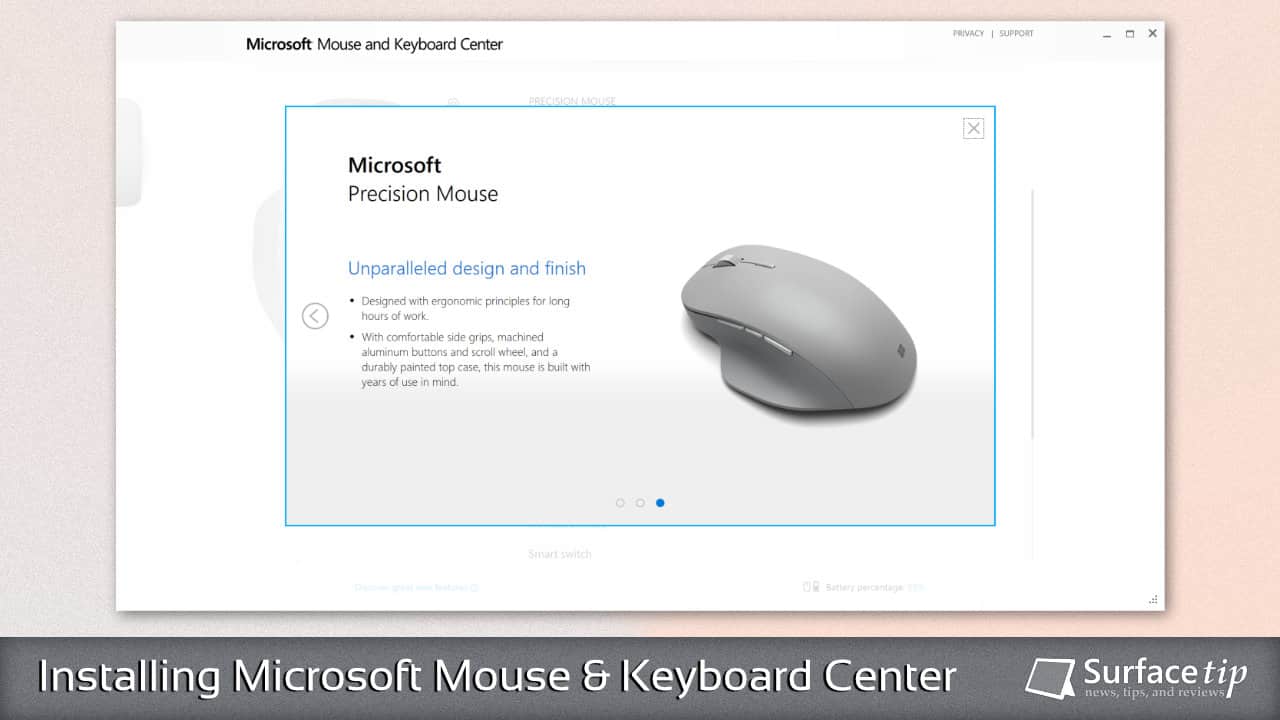
To enable a more advanced and more personal mice and keyboard experience, Microsoft has a tool called Microsoft Mouse and Keyboard Center to do. This tool allows you to access and unlock all features available on the mouse or keyboard made by Microsoft. The configurations for each device will be different depending on the features and functions the device can offer.
If you have a mouse or keyboard made by Microsoft that supports Microsoft Mouse and Keyboard Center, you should take advantage of the tool. It might have some options that make your workflow more accessible than before. Today, we will show you how to download and install the Microsoft Mouse and Keyboard Center on your computer.
Table of contents
How to download the Microsoft Mouse and Keyboard Center
To download the Microsoft Mouse and Keyboard Center from the Microsoft download site:
- Open a web browser and go to the Microsoft Mouse and Keyboard Center download page.
- You will see an option to download at the middle of the page. Click the 64-bit version if you’re using Windows 64-bit.

- Click Save to start downloading the installation file.

- After downloading the installation file, click Run to start the installation process if you want to install it now.

How to install Microsoft Mouse and Keyboard Center
The installation process is straightforward after you’ve downloaded the installation file with the steps above:
- After you click Run from the last step above, it will show you the setup windows below. Click Accept to continue.

- Check all the options that you want to add to the installation. Click the Install to start the installation process.

- It will take a few minutes to finish the installation.

- After the installation, Microsoft Mouse and Keyboard Center will be launched automatically, or you can open it manually from the start menu.

- Now, it will show all compatible mice and keyboards that you’ve connected to your computer.
Some older Microsoft devices are no longer supported in the latest Microsoft Mouse and Keyboard Center; however, they are still supported by an old version of Microsoft Mouse and Keyboard Center 2.3 on Win7 and/or the legacy IntelliPoint 8.2/IntelliType Pro 8.2 software on Win7/Vista/XP.
Conclusion
The configurations will be different between the devices you have. If you can’t find your devices in the application, make sure your devices are supported by Microsoft Mouse and Keyboard Center and properly connected to your computer. Please comment below if you have any questions or problems with the procedures detailed in this tutorial.
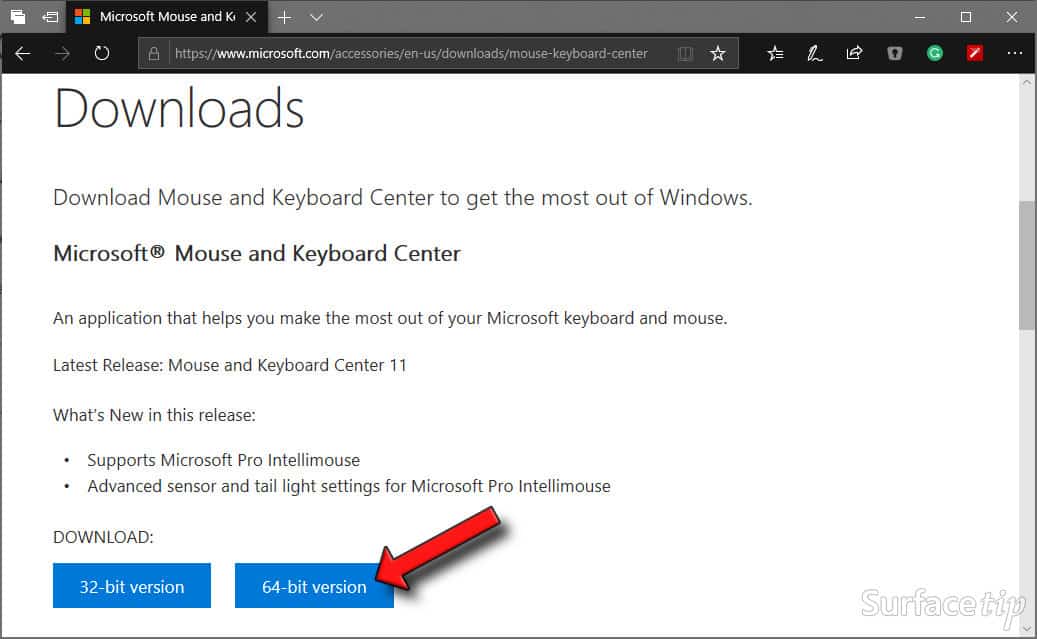
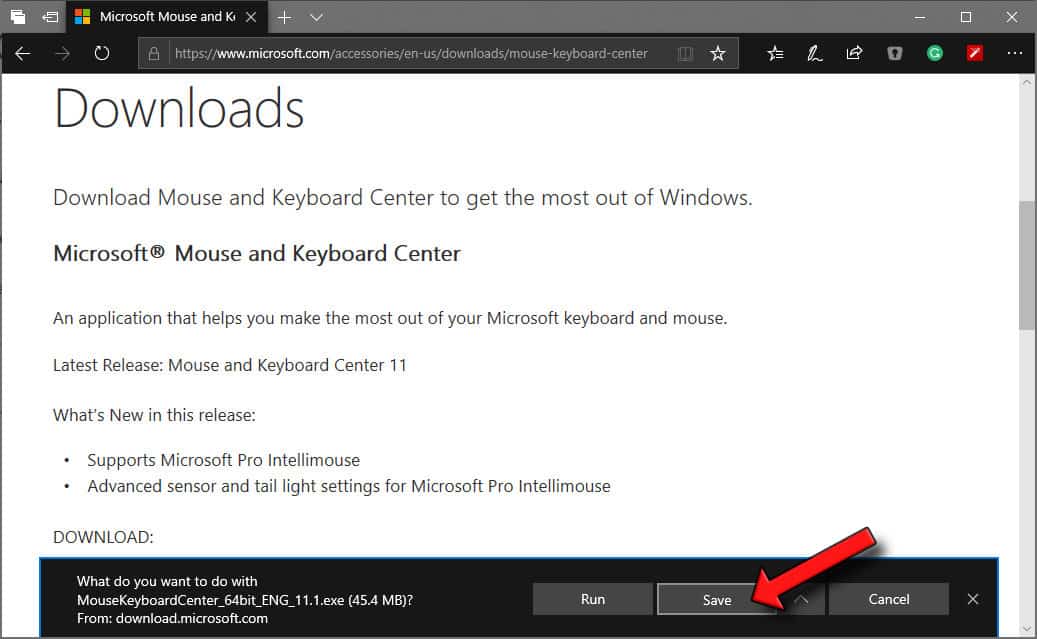
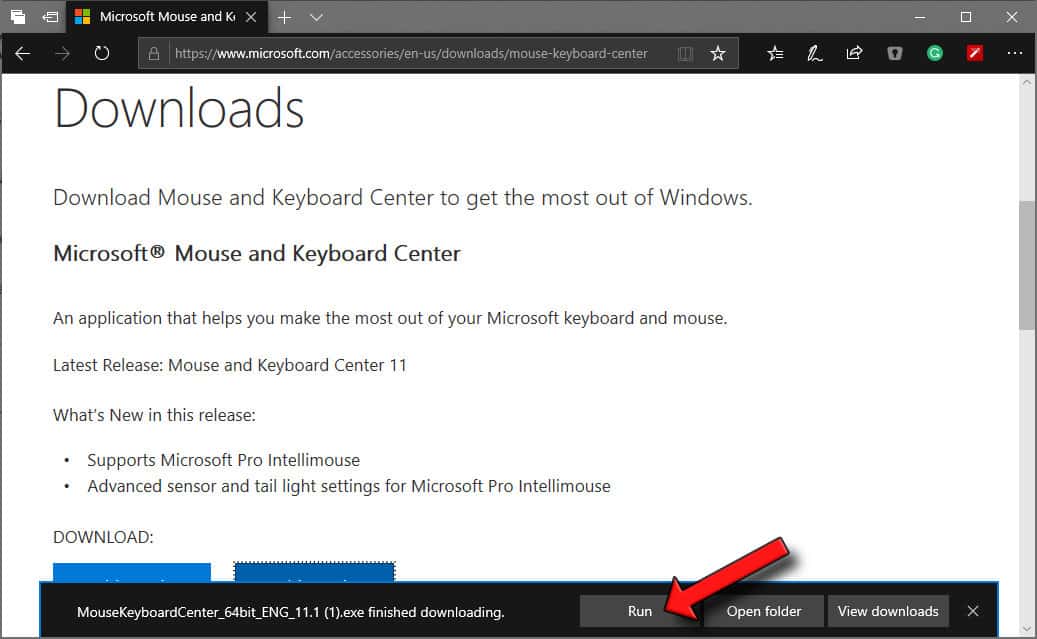
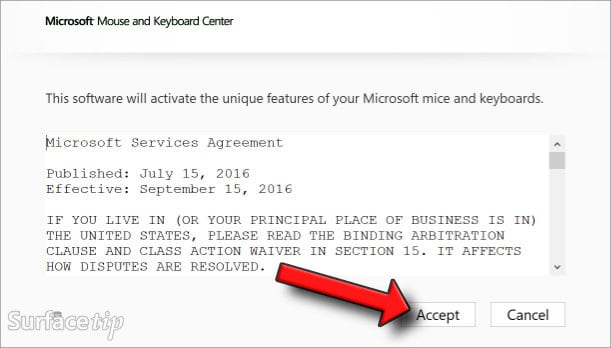
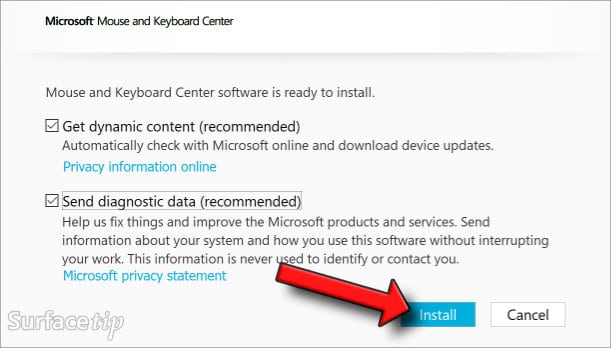
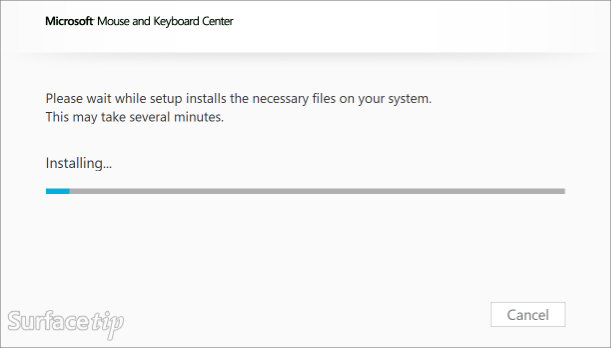
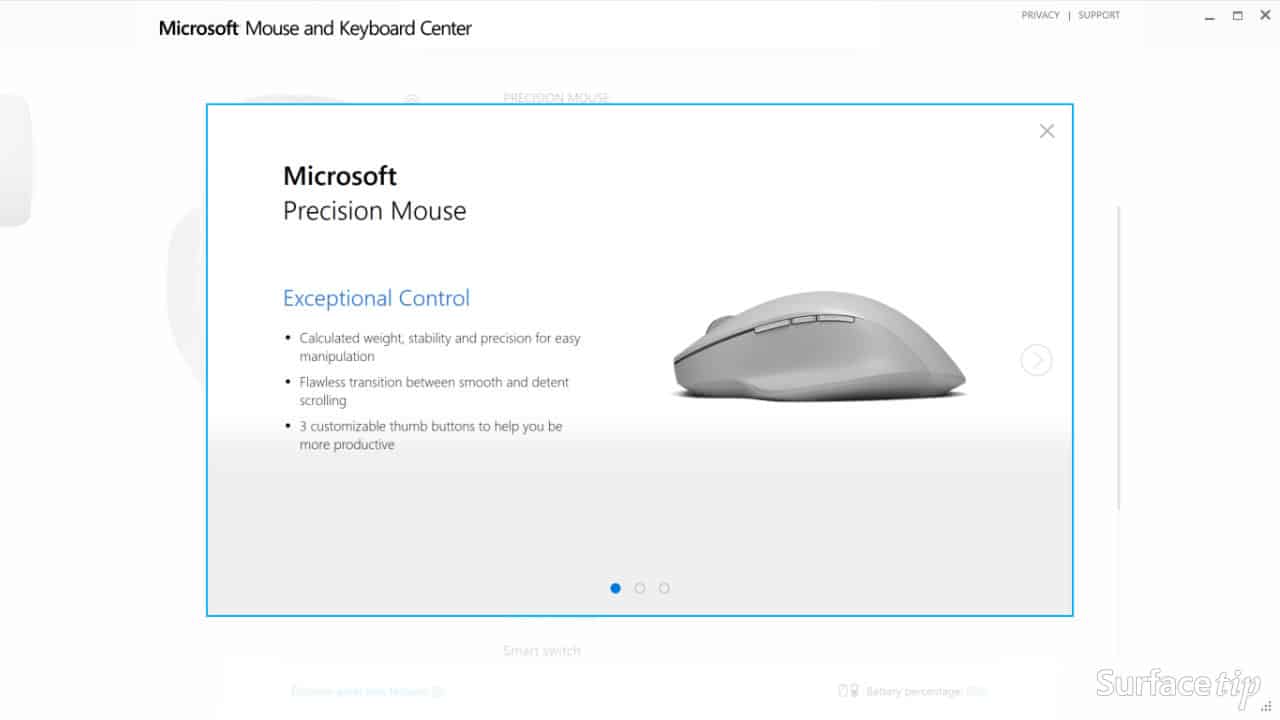





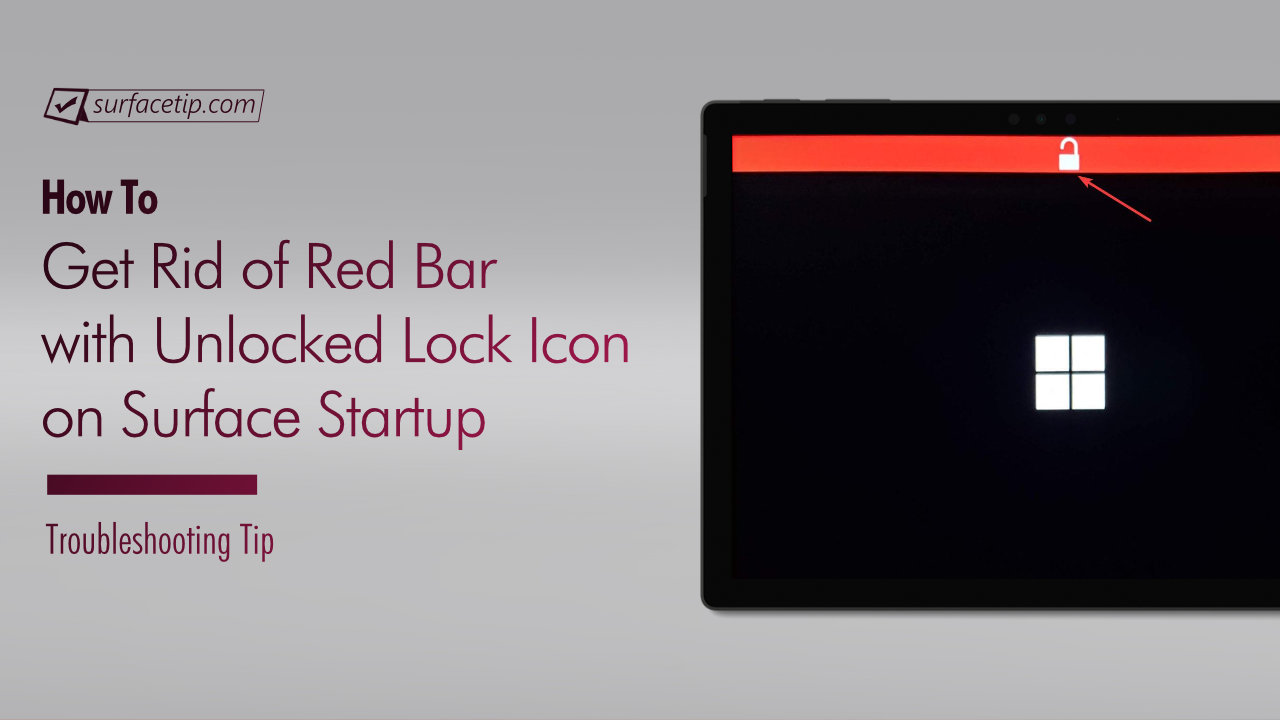
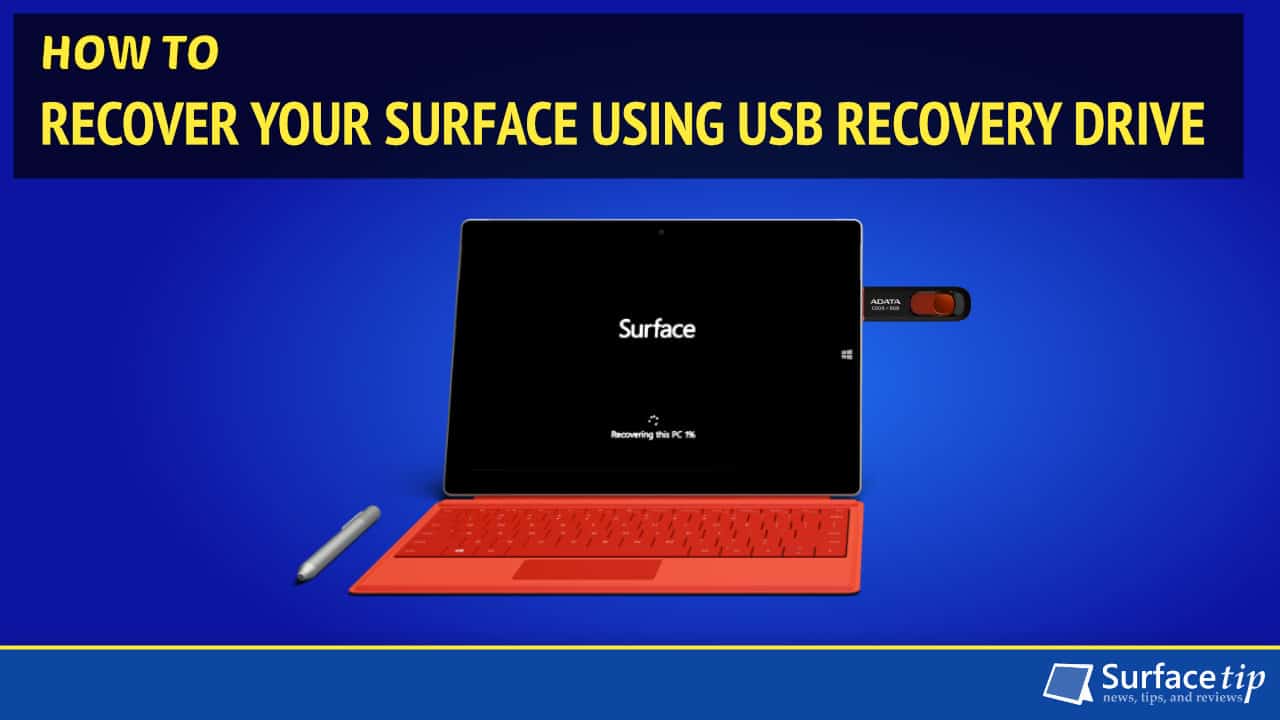



COMMENTS
Let us know what you think!
We appreciate hearing your thoughts, questions, and ideas about “How to download and install the Microsoft Mouse and Keyboard Center”.