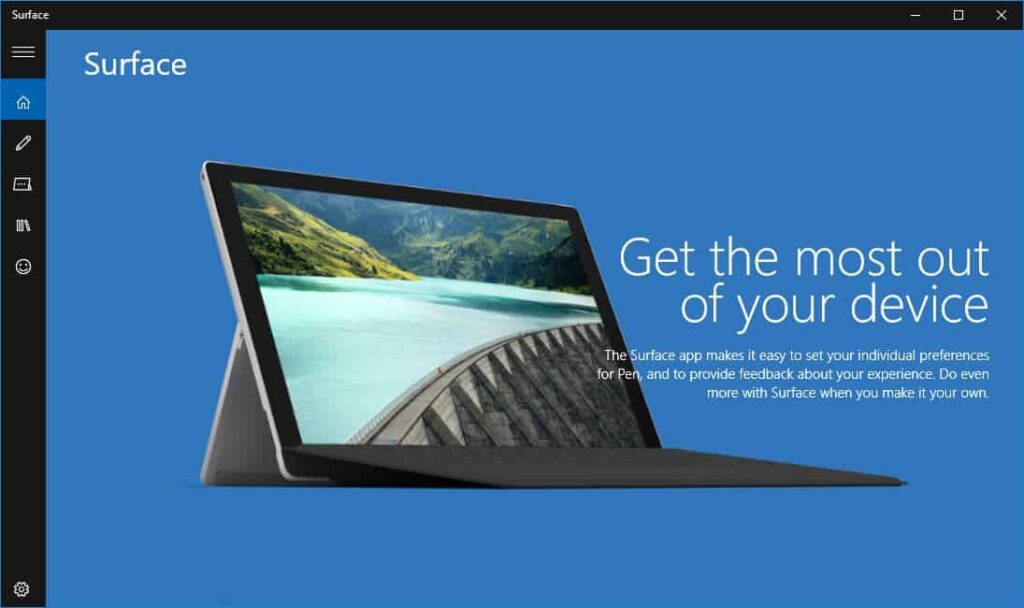
Microsoft Surface Pro 3 is the third-generation tablet that can replace your laptop, introduced by Microsoft. It is Faster with more processor choices, thinner, lighter, more prominent, and sharper display, and many other improvements from its predecessors.
Many users, especially artists, complain about accidentally hitting the Surface Windows button when they use the tablet landscape mode. It becomes a severe problem, especially when watching movies, playing games, and drawing with the Surface Pen.
Previously, users have figured out how to turn off the Windows button by disabling Surface Home Button hardware via Windows Device Manager. Microsoft has provided the easiest way to turn off the Windows button via the Surface app (previously known as Surface Hub), which you can download from the Windows Store.
Instructions
- Click on Start and open the Surface app
- On the left sidebar of the app, click on the Surface icon button
- Click on the toggle button underneath the Windows Button section to turn OFF

If you choose to toggle the button option off, you can still get to the Start screen by:
- Opening Charms and tapping the Windows button (Windows 8.1)
- Pressing the Windows key in the keyboard
Download the Surface app for Surface Pro 3 from the Microsoft Store.
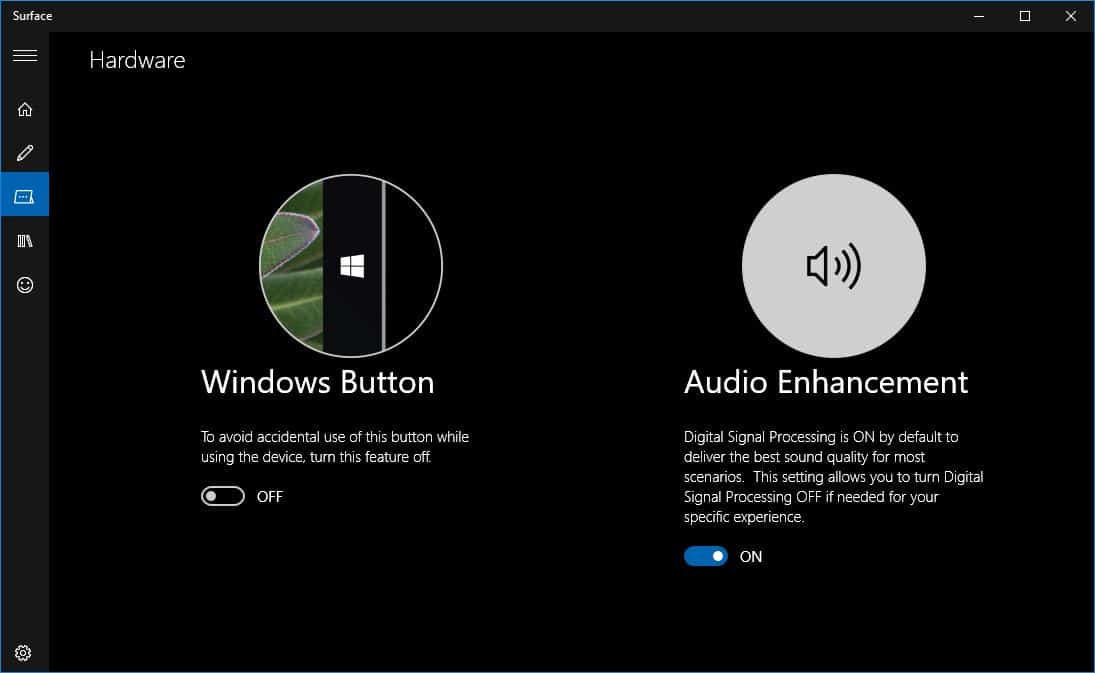






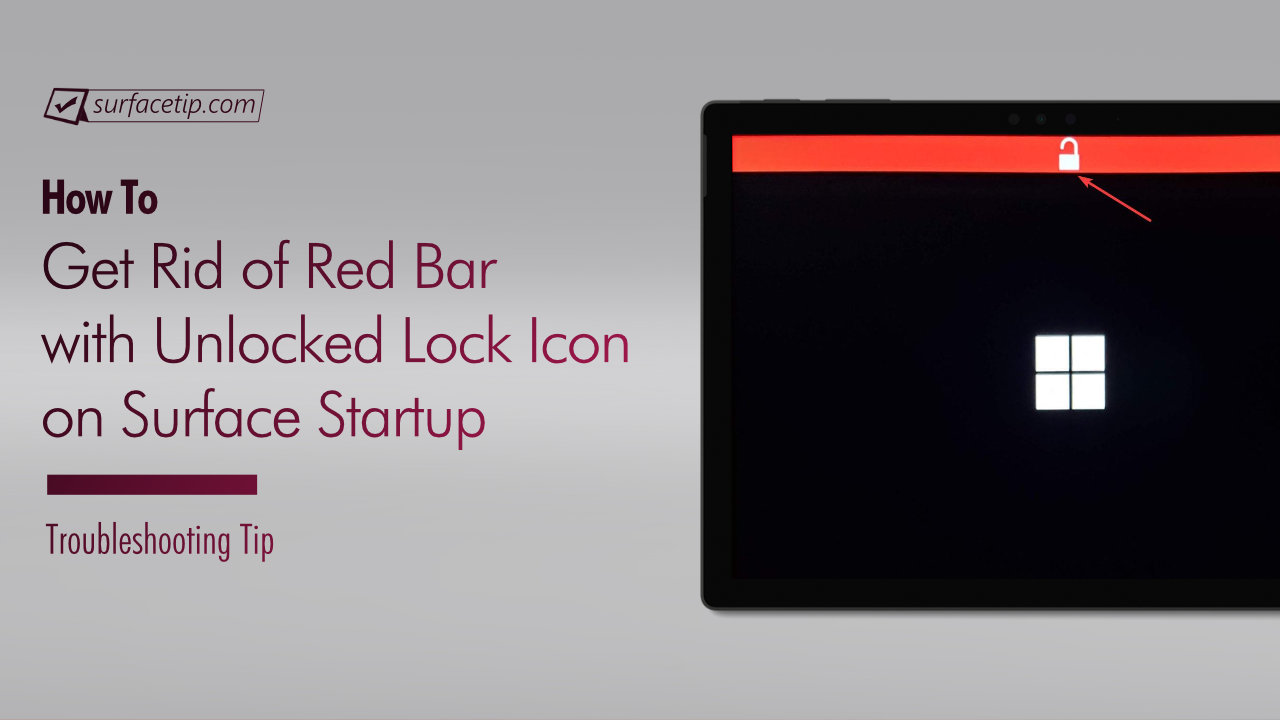




COMMENTS
Let us know what you think!
We appreciate hearing your thoughts, questions, and ideas about “How to Disable the Windows button on Surface Pro 3”.
I’ve just downloaded the Surface App to fix the screen right side Windows logo button (which is not working anymore). There is no left side bar, but there is a right side bar, which does NOT have a “Hardware” menu option anymore, and therefore, no Surface icon anymore to select. The surface app now seems different from the photos you listed above. I need to actually get the right side screen Windows logo button working again, can anyone help please?
To disable or enable the Windows button, perform the following steps:
Open up Windows Device Manager – an easy way to do this is to open the Charms bar and search “Device Manager”
Select “System Devices”
Click on the “Surface Home Button” item in the list
On the “Surface Home Button Properties” dialog box, select the “Driver” tab
Click the “Disable” button”