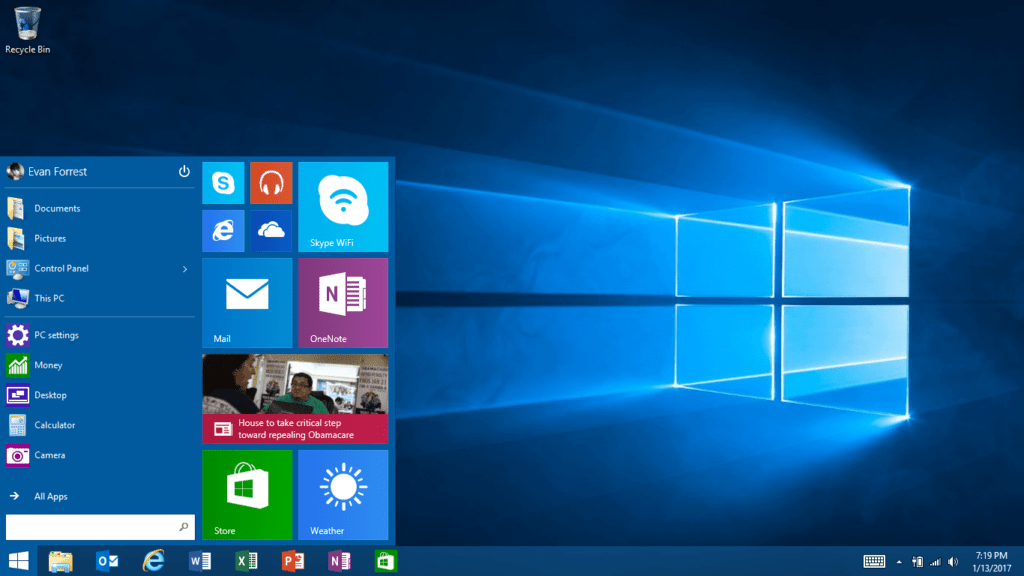
It has been a while since many Surface RT and Surface 2 owners, and I complained about Windows Update and Windows Store problems after we reset our devices recently. There is still no official response with the solution from Microsoft yet.
Fortunately, a user found a direct download link to the Windows RT 8.1 Update 3 update package. I have tried to install it on my Surface RT, but it ended up searching for Windows updates endlessly. I found out that many users also experience this problem, like me. I decided to start from scratch by resetting my Surface RT once again. And this time, I can do it, and the Start menu is back on my Surface RT now.
Table of contents
- Make sure you have the Latest Windows RT 8.1 Update
- Installing Windows RT 8.1 KB2919355
- Fix Windows Update with a Local Windows Update Troubleshooting Tool
- Download and Install Windows 8.1 RT KB3173424
- Download and Install Windows 8.1 RT KB3172614
- Turn on the Wi-Fi and check for Windows Update
- Verify Windows 8.1 Update 3 with the Start Menu option
- More Information
Make sure you have the Latest Windows RT 8.1 Update
Before you can successfully install the Windows RT 8.1 Update 3, your Surface RT needs to have Windows RT 8.1 Update first. Here is how to check:
- Swipe from the right > Control Panel > Windows Update
- At the bottom left of the screen, click on Installed Updates
- Under the Microsoft Windows list, make sure you have the “Update for Microsoft Windows (KB2919355)” on the list.

Installing Windows RT 8.1 KB2919355
If you can’t find the update in the list, and your Surface is stuck checking for a Windows update, follow these steps to manually install the “Update for Microsoft Windows (KB2919355)”.
- Download the windows8.1-kb2919355-arm.msu file to your computer.
- Turn your Wi-Fi off by clicking the Wi-Fi icon in the Taskbar under the Wi-Fi section and turning the toggle Off.
- Install the update package you’ve downloaded.

- Restart your computer.

Fix Windows Update with a Local Windows Update Troubleshooting Tool
If you can’t install the update packages you’ve downloaded and your computer is stuck at checking for Windows Update as below:
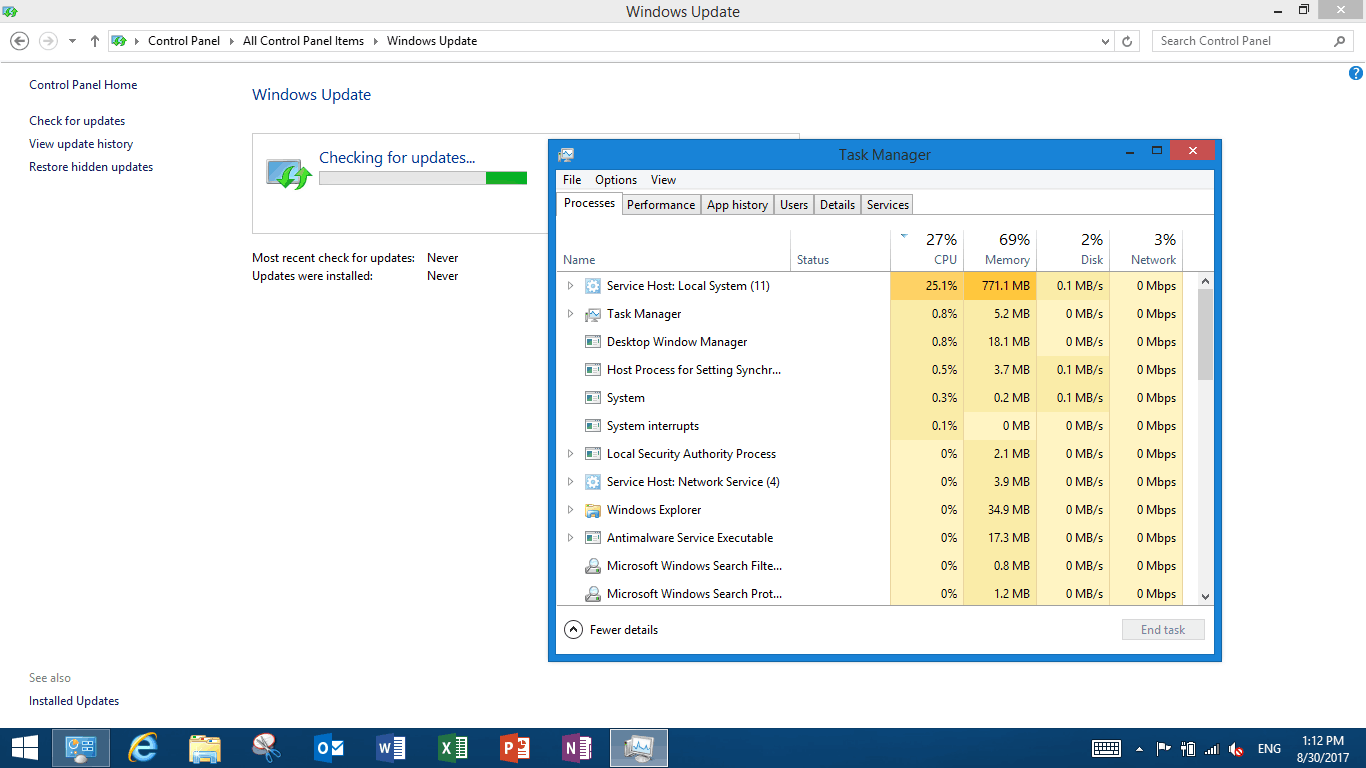
You can fix this problem by:
- Swipe from the right > Control Panel > Troubleshooting
- Under System and Security, click Fix problems with Windows Update
- Click Next and click on Try troubleshooting as an administrator
- Now, the tool will detect and fix problems for you, taking about two minutes to complete.
Download and Install Windows 8.1 RT KB3173424
- Download the windows8.1-kb3173424-arm.msu file to your computer.
- Make sure your Wi-Fi is turned off.
- Install the update package you’ve downloaded.

Download and Install Windows 8.1 RT KB3172614
- Download the windows8.1-kb3172614-arm.msu file to your computer.
- Make sure your Wi-Fi is turned off.
- Install the update package you’ve downloaded.

- Restart your computer.

Turn on the Wi-Fi and check for Windows Update
After you have installed all the above packages, your problems with checking for the Windows update loop are fixed. You can now update your Surface directly via Windows Update without issues.
- Turn on your Wi-Fi.
- Go to Settings > Control Panel > Windows Update > Check for updates.
- Now, you will see more than 200+ updates on your way.

- Install all those updates and restart your computer to finish the Windows update.
Verify Windows 8.1 Update 3 with the Start Menu option
After you have installed all Windows Updates, you can now activate the new Start menu by:
- Right-click on Taskbar> Properties
- Now you can see the Start Menu option there

- Check “Use the Start menu instead of the Start screen.”
- Click Apply.
- Sign out and Sign back in to see changes.
More Information
All the above steps will fix your problems, and the following information is just for keeping track of this problem so far.
Download the Windows RT 8.1 Update 3 Standalone Package
Thanks to Gianpietromerighetti, a Microsoft community user, who has shared the update download link with the Microsoft community. Here is what you need to do:
- Download the Windows RT 8.1 Update 3 Standalone Package and keep it on the desktop
Turn off the Wi-Fi and Install the Update
You need to turn off the Wi-Fi to prevent the endless checking for Windows updates while installing the standalone package. Here is what you need to do:
- Click the Wi-Fi icon on the Taskbar; under the Wi-Fi section, turn the toggle Off
- Go to the desktop, install the Windows8.1-KB3097667-arm.msu
- Restart your computer.
- After you’ve restarted your computer, right-click on Taskbar> Properties. Now you can see the Start Menu option there.
What’s Now?
Even though the start menu is back, the endless checking for Windows Update and Windows Store problems persist. And this problem needs to be fixed by Microsoft. You can follow this problem in the Microsoft Community thread for future updates.
Update: An official Fix is Coming!
According to Barb Bowman, a Microsoft Community moderator, the Surface Support team is aware of the problems and is working to push a fix for Surface RT/2 soon.
Everyone:
I’ve been in touch with Surface Supportability who have been working with the Windows Team on this. Just received an email which stated “we think we know root cause and that we are working to push a fix out quickly but don’t have an exact timeframe..”
Update 1/23/2017: A Community Member Found a Fix for Windows Update and Store
On 1/23/2017, a community member named Stjinchan found a solution for fixing Windows Update and Store problems with a complete guide here.
Windows update stuck at “Checking update…”
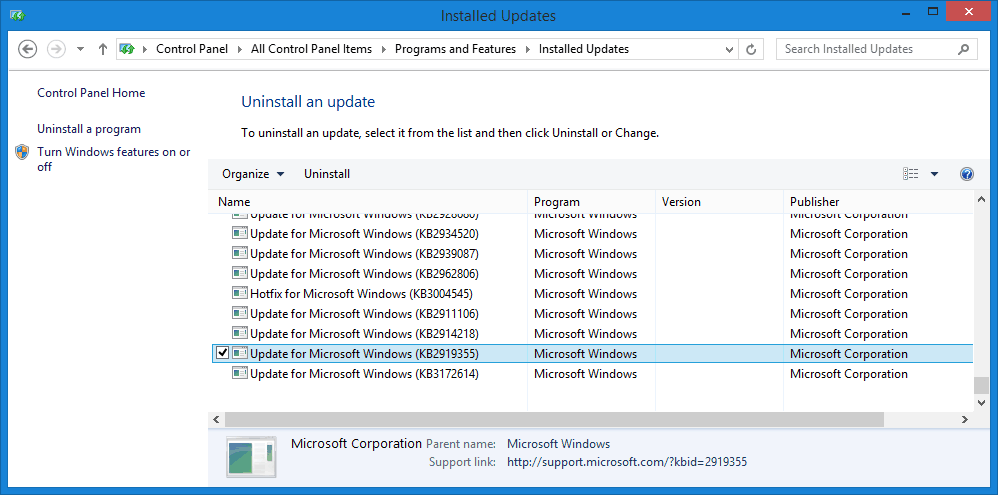
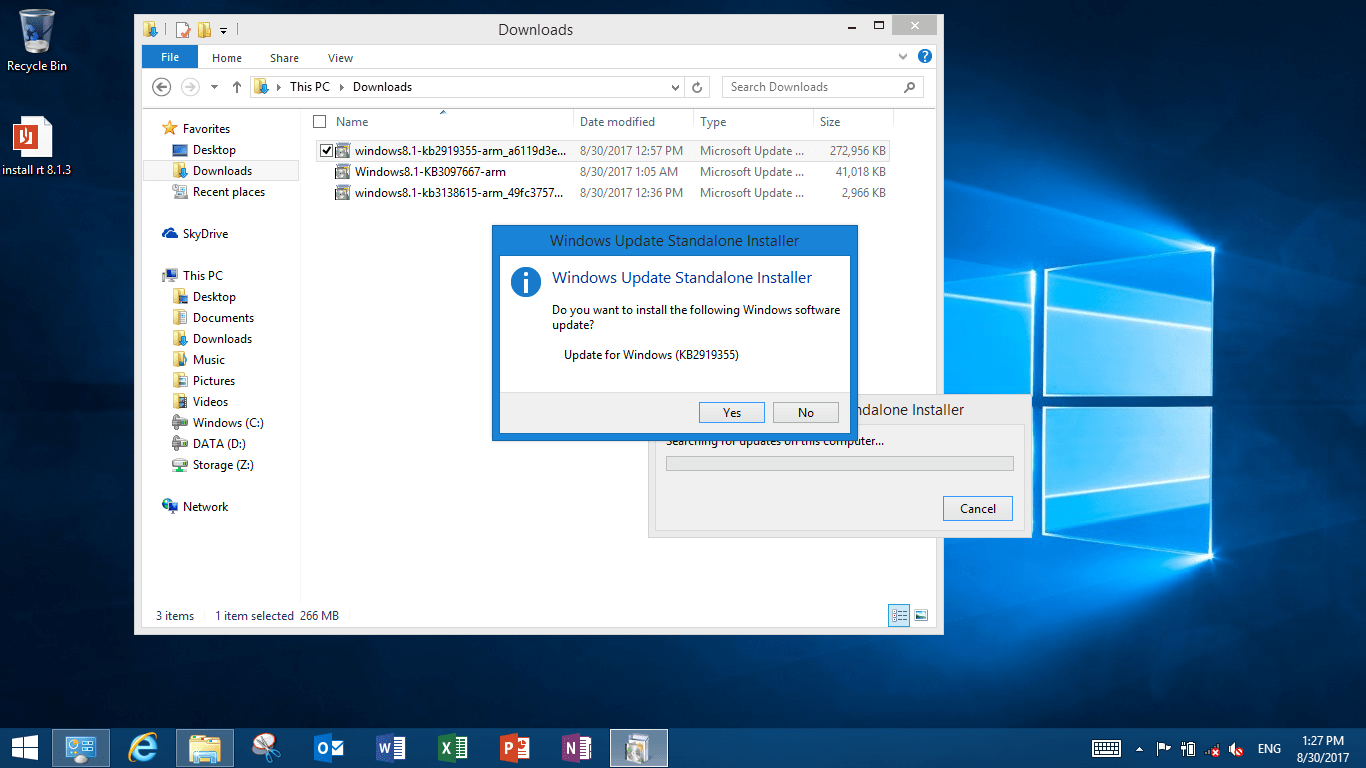
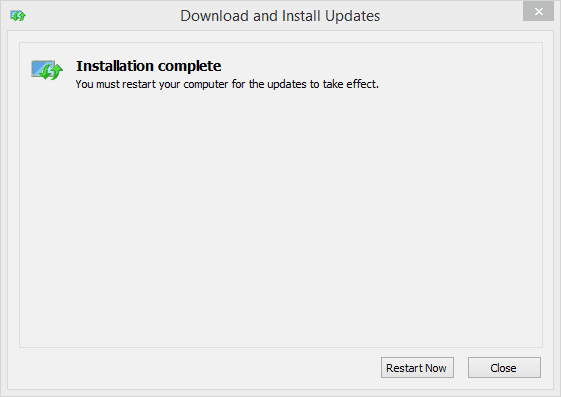
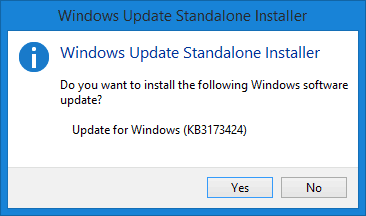
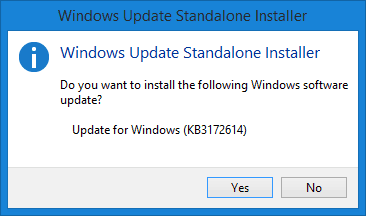
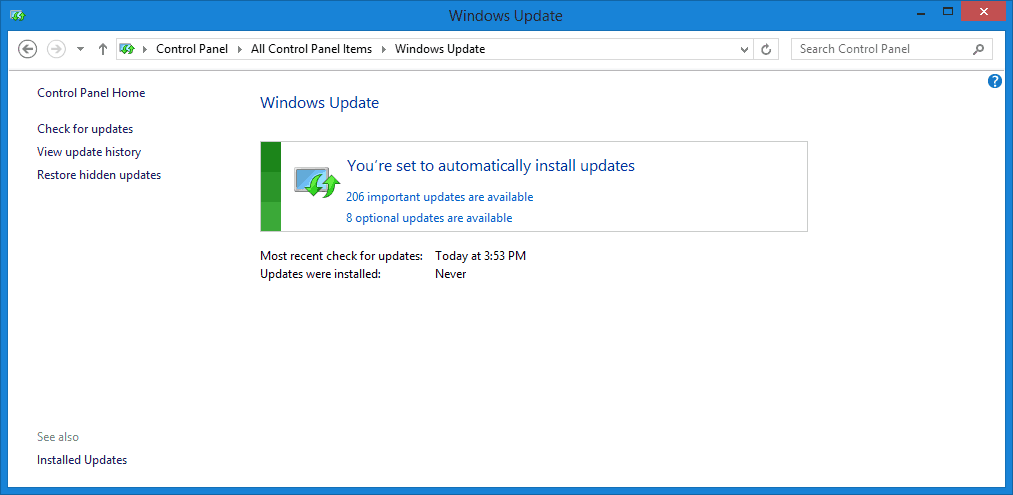







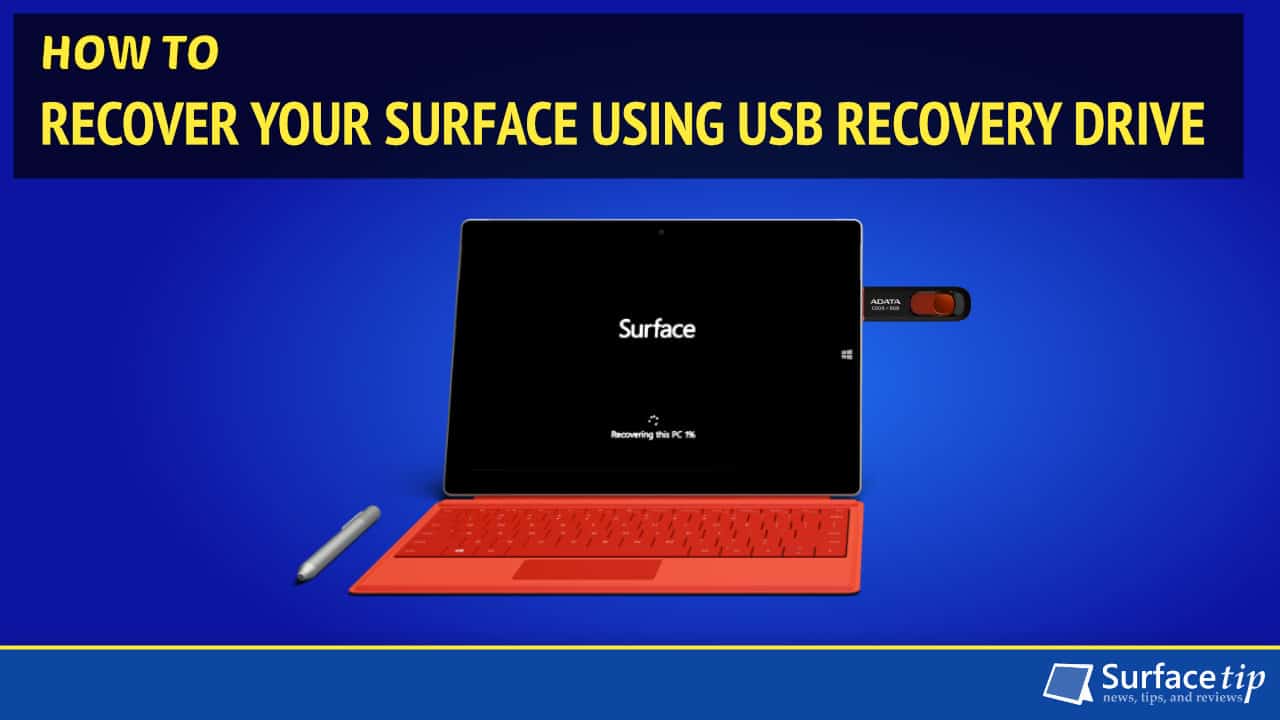



COMMENTS
Let us know what you think!
We appreciate hearing your thoughts, questions, and ideas about “How to Install Windows RT 8.1 Update 3 on Surface RT/2 with Fix”.
That’s work for me. Thank Evan!
For me, I had to do a reset but this time I didn’t change anything and didn’t add my Microsoft Account. Rather I got it going with a local account.
Only then was I able to get the updates installed and even then I had to run the Windows Update Troubleshooter once to fix after the first round of updates. Also, after one of the bigger updates, I was about to check for updates again when I thought I’d just review the update history and I’m glad I did. That last big update was still waiting for a restart even though the machine had restarted to install it. So I did a manual restart and then continued on with Windows Update – always via the control panel.
Flaky stuff for certain, but thought I’d mention the above in case it may help someone.
I can’t find the “Update for Microsoft Windows (KB2919355)” in installed updates list. And the my Windows Updates also checking forever. What should I do?
Hi Lambert,
It’s also happened to me. You may need to reset your tablet one more time. However, this time, make you sure you keep your device plugin and change power setting to prevent your Surface from sleep.
Leave it to download and install all updates until you can find the KB2919355 update in the list. For me, it takes 1 day and 1 night to finish all required update. Hope you get luck with that!
Have this issue and very frustrated as i cant download Drawboard PDF, an essential for my work. I reset my Surface2 a few days ago after experience multiple software issues, only to encounter worse ones now!!!
Hi KDriver,
I have a trick to make the Store work temporarily. Follow this steps:
1 – Follow step 2 of this article – 2. Fix Windows Update with a Local Windows Update Troubleshooting Tool
2 – Then go to Control Panel > Check for Updates. Now you need to let it run until it shows an error message. (It may take up to 1 or 2 hours). However, if you have no luck, it will check for updates endlessly (I don’t know why it only works sometimes).
3 – If you saw an error message, now you can go to Store and download your apps. This time, it will work.
Hope you have luck.
Finally found your fix and am happy to say it worked for me on my Surface RT.
That’s great to hear that.
This is great! I didn’t even realize Surface 2 (RT 8.1) could be updated like this. Love having the Start button! I found this post via a search for answers/help on the Touchscreen fail after updates which was supposed to be fixed with Firmware update in 11/15 — but it’s not. For the third time now, I’ve lost the Touchscreen and I am at my wits end with MS ‘support’. Have you had any experience and/or success with this?
I am not sure about your case as currently, I own only a Surface RT, not Surface 2. I think you should try to reset your Surface 2 once more time and this time make sure you have the “Update for Microsoft Windows (KB2919355)” in the Install Updates list. Then follow the section 7 of this post. Hope you’ll have luck with that 🙂
Hi, works perfect. Thank you for the hint. I just needed to repair the updare function as Administrator between each downloaded update instead of rebooting.
The 2xx Updates took really long time. ?
Worked for me! I did the repair and updates in the following order:
1) Make sure you have the Latest Windows RT 8.1 Update
3) Download the Windows RT 8.1 Update 3 Standalone Package
7) Update 1/23/2017: A Community Member Found a Fix for Windows Update and Store
7.9-11) Download kb3173424 and kb3172614, turn off your Wifi, and reboot the surface.
2) Fix Windows Update with a Local Windows Update Troubleshooting Tool
7.12) Install kb3173424 by opening it.
2) Fix Windows Update with a Local Windows Update Troubleshooting Tool
7.14) Install kb3172614 by opening it.
2) Fix Windows Update with a Local Windows Update Troubleshooting Tool
4) Turn off WiFi and Install Windows RT 8.1 Update 3 Standalone Package
7.15-16) Reboot the surface, turn on your Wifi, start searching for updates.
I was having problems with updating, but reading the comments convinced me to do multiple instances of step 2. 🙂
Hey! That’s my article! 😀
Cool! Never thought it was gonna end up here!
After sitting on the phone with MS support for 3 days the dumb people told me it was fully update and i knew it was not…thank you so much you are a life saver bro!!!
THANK YOU VERY MUCH FOR YOUR GUIDE, I ALREADY UPDATED MY SURFACE RT
Sound great to hear that!
hey hi Evan, after multiple tries I final came across ur post & it really got me sorted… it took me w days but worth it as in had not used my surface for close to decade… thanks a ton
I have been trying to do this, but i noticed that the Windows store doesn work anymore. I got this message: This versión of Windows is no longer supported by Windows Store. Get the newest versión of Windows. And then it sends me to get Windows 10, which its ironic since Surface rt isnt capable of update to Windows 10. Any help with this? i cant install any app besides the ones that came with windows
Same here. The answer from Microsoft: pay 29€ for assistance since is no longer unde rguarantee. So… I have a really expensive screen. That’s it. I can’t install anything. Or update.
Well, I think I found an aceptable solution since I tried all last week. I can only get Access to the store on Windows versión 8.0. Thats a downgrade since the Tablet on 8.1 sends the no longer supported message. The steps are those ones:
1. Get the recovery from this page: http://www.softpedia.com/get/System/Back-Up-and-Recovery/Surface-RT-Recovery-Image.shtml
2. Select recovery from usb and chose the option erase the partitions.
3. Even when it says select operating system 8.1 , it will rolls back to Windows 8.0.
4. Wait until the instalation its complete and after the setting its done with your Microsoft account you will be able to access to the store.
5. You probably wont have the options to install all the apps on Windows store like Facebook and games but, you will have a better operating Tablet that just a screen .
I hope it Works for yuou and all the ones that have the same problem.
Its a shame and weird thing that you can Access to a limited versión of the store on Windows 8.0 than in an updated versión like Windows 8.1 where it blocks your account for installing apps.
Like an extra observation. You might be tempted on update the versión to Windows 8.1 since you get the message on the store but then again you will receive the store no longer supports that versión of Windows.
I did it and the only two aditional apps that i got after installing games and all were Netflix and Claro video and they didnt even work cause they closed.
Let me know how that worked for you.
Do you still use Microsoft Surface ? Do you still use the operating system Windows RT 8.0 on the tablet? Have you found an alternative to the browser Internet Explorer?
what i did was after trying a million times ,what finally worked was to do a refresh and not loose ill my stuff , when it finished i , went to system update and when i got them i didnt update nothing that had to do with office . so skip anything that has to do with office dont install those updates .. when all those updates install restart wait , then check for updates again and remember not to install anything that says office , hopefully then you will get the kb2919355 update install it along with whatever other updates that are there, no office remember , once it reboots now you can install Windows8.1-KB3097667-arm.msu so download it from above and leave it on your desktop , and while your at it also download kb3173424 and kb3172614 and also put it on your desktop . turn off wifi and restart your surface rt , after it restarts install kb3097667 then restart then install kb3173424 restart install kb3172614 then restart ,after that you should be good to go .. i tried a millions times and wasted hours , and what worked was not installing any office updates until i did the steps i did above .. you might have to do this if you see update get stuck be patient ..Swipe from the right > Control Panel > Troubleshooting
Under System and Security click Fix problems with Windows Update
Click Next and click on Try troubleshooting as an administrator
Now the tool will detect and fix problems for you, it will take about two minutes to complete if
Hi all, If you still stuck in the problem and can’t fix the problem. Now I have updated the guide and I think it will help you to fix your problem now.
Hello,
I have a Surface RT, I tried following this guide, reset to factory settings using image from Microsoft and tried again, same issue.
Update searches forever, I turn off WiFi and install KB3173424 which goes fine, I then restart and try to install kb3172614 but that fails and I cannot go any further with the guide.
Any suggestions?
First you need to have KB2919355 installed. And if you can’t install KB2919355 package, you should keep your Surface update by itself first. Sometimes Windows Update is not stuck in checking for updates, it’s just take long time to download and install some updates.
To check whether Windows Update is stuck or not, check your task manager as in section 3 of this article “Fix Windows Update with a Local Windows Update Troubleshooting Tool”. If you really think you stuck in Windows Update, fix your Surface with Local Windows Update Troubleshooting tool and try to update your Surface again.
hey, i have a bit of an issue with my surface 2… I’ve encountered the same bad update completely rendering my surface useless, and I’ve been searching for a fix for at least a year and a half. Though I admit, before it used to boot all the way to the desktop before going ballistic and restarting and erroring all over the place. I tried searching for fixes last night and I guess i reached your solution a tad too late, cause i made a recovery usb with the files from the RAR Microsoft told me to download for surface 2 but to no result, i told it to reset and erase all my files (the “if you want to recycle blah blah” option). And now I’m stuck again. First of all, it errored during the reset at around 70%-75% about a couple of times, this morning it won’t even allow the reset, saying the partition is missing. I think it’s important to mention that the recovery from a usb tool has been long gone so I’ve been stuck with the command prompt, trying to boot some sort of setup file from the usb, which, by the way, doesn’t exist. Microsoft support is unreliable with the surface 2, 1 and 1/2 years ago when i last tried fixing it I even got to the point where they asked me to send my old surface and gave me a “fixed” one, but, what do you know, it had the same issue. So, from bad to worse, please, do you have any advice on how to end this cycle of surface torment.
cheers
Great Article. Finally am able to update to Windows 8.1 Update 3. I installed the first 2 KB files and Windows update debugging. But it didn’t show the Start Menu options. So downloaded and installed the Standalone Windows Update 3 package and it worked fine.
Now searching solution for Windows update endless search issue. Past 45 minutes it’s searching.. (Sigh)
When I bought Surface, I thought I would be able to update Windows as early as Microsoft release it. (Like Android OS for Pixel devices, iOS for Apple devices). But Greatly disappointed!
So I did all the steps and finally got to the Update 3 step when the Surface 2 crashes! I found I was able to get to safe mode by place the Touch cover up, which activated the lock screen, from there going to restart and holding windows icon+i. Startup repair failed, I’m now found a system refresh and if that fails it’s back to the beginning. Sad face. But I’ll be looking at the Standalone option, after I figure this all out!
Thank you very much for this article. It’s been very useful for my Surface RT.
Also, everyone, BE VERY CAREFUL with optional update KB3033055. DO NOT INSTALL IT!!
INSTALLING KB3033055, which is offered in “optional updates”, WILL BRICK YOUR SURFACE RT.
The screen will be entirely black, and a small wifi indicator will blink in the lower part of the screen. Also, the mouse cursor appears to be moving, but you won’t be able to click anything.
I had to reset and restore my Surface RT twice until I learned of this HORRIBLE bug! 🙁
I REPEAT: DO NOT INSTALL KB3033055 ON THE SURFACE RT TABLET!!!
Check out https://answers.microsoft.com/en-us/surface/forum/surfwinrt-surfupdate/surface-rt64-update-kb3033055/6f38b3b1-82ff-4ef0-bcfa-4416c8ccf79f someone has a workaround.
Indeed. Had it bricked 3 times in a row last week. Thanks for the heads up
Worked for me!
That worked for me. My Surface RT came to life again !!!!! Thanks a lot
In case anyone else is struggling with installing KB2919355 because “The update is not applicable to your computer”, the solution appears to be installing KB2919442 first: http://download.windowsupdate.com/c/msdownload/update/software/crup/2014/02/windows8.1-kb2919442-arm_506ed7113697c597c2859d295d562fa4311834ec.msu
This helped me a great deal! Thank you.
You are the man!!!!
To fix Windows Update, manually download recent servicing stack update (SSU).
Once I installed used March 2020 SSU, I’m able to use Windows Update today (January 2021).
http://download.windowsupdate.com/d/msdownload/update/software/secu/2020/03/windows8.1-kb4540725-arm_0d4c698d2590a18d7ea20444f163e419ae7635ee.msu
Turn off WiFi before installing the update
SSU info: http://support.microsoft.com/kb/4540725
Yep, this brought the Start Menu back for me!
Weel played.
hello ,
I have Surface RT ,
Please assist how to update from current Windows 8.0 to 8.1 ?
i tried downloading recovery image from MS support site after entering serial number of device , i got zip file named SurfaceRT_BMR_10.8.17.0_2.zip
i reset the RT by using this file ,still it was samse OS
please assist how to get Windows RT 8.1 ?
Br,
Prince