
Microsoft Surface Pro lineup is getting better and better in every generation upgrade. The new Surface Pro 7 packs many improvements over its predecessors, especially the new long-awaited USB Type-C port. It’s twice as fast as previous generations with the new 10th-generation Intel Ice Lake processors. On top of that, it also comes with a new fast-charging feature, dual far-field studio mics, and an improved Windows Hello camera.
Microsoft Surface Pro 7 is also easy to troubleshoot and get support. It comes with a recovery partition, which allows you to reset your Surface back to factory settings whenever you want. However, you can use a USB recovery drive instead if you can’t reset your Surface Pro 7 with the existing recovery partition or it has been deleted. On the other hand, to create a recovery drive, you must have the official recovery image specifically for your Surface Pro 7 model.
This tutorial will walk you through downloading the latest official recovery image for your Surface Pro 7.
Table of Contents
- Surface Model: Surface Pro 7.
- Serial number: 12-digit number located under the kickstand.
How to download Surface Pro 7 recovery image
To download Microsoft Surface Pro 7’s recovery image without Signing in.
- Go to Download a recovery image page on the Surface support site.
- Scroll down to the “Select your Surface device” section.
- Select Surface Pro 7 from the product list.
- Enter the device’s Serial number located under the kickstand.
- Then click Continue.

- If you type the correct serial number, it will show the correct version of the recovery image made specifically for your device’s model. Click Download recovery image.

- Click Save to start downloading. By default, it will be saved to your computer’s Downloads folder.
Troubleshooting Tips
Some people cannot download the recovery image when they click the provided Download recovery image link. The browser’s pop-up blocking feature generally causes this issue. To fix this:
- Microsoft Edge: Make sure you allow pop-up requests from the site when you click download. Click “Always allow.”

- Google Chrome: Make sure to notice the pop-up blocking notification in the address bar, Allow the pop-up request and try to download again.

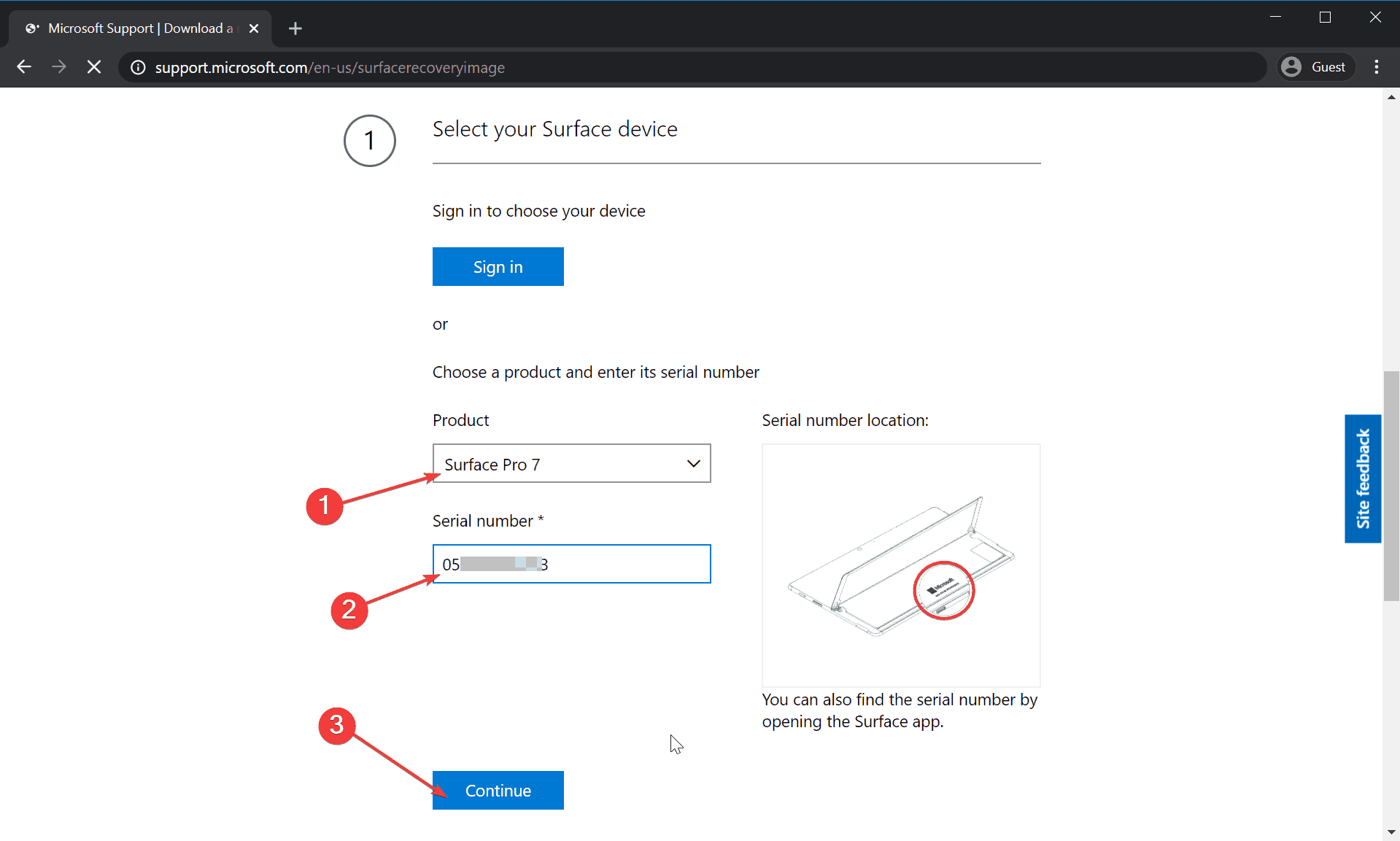
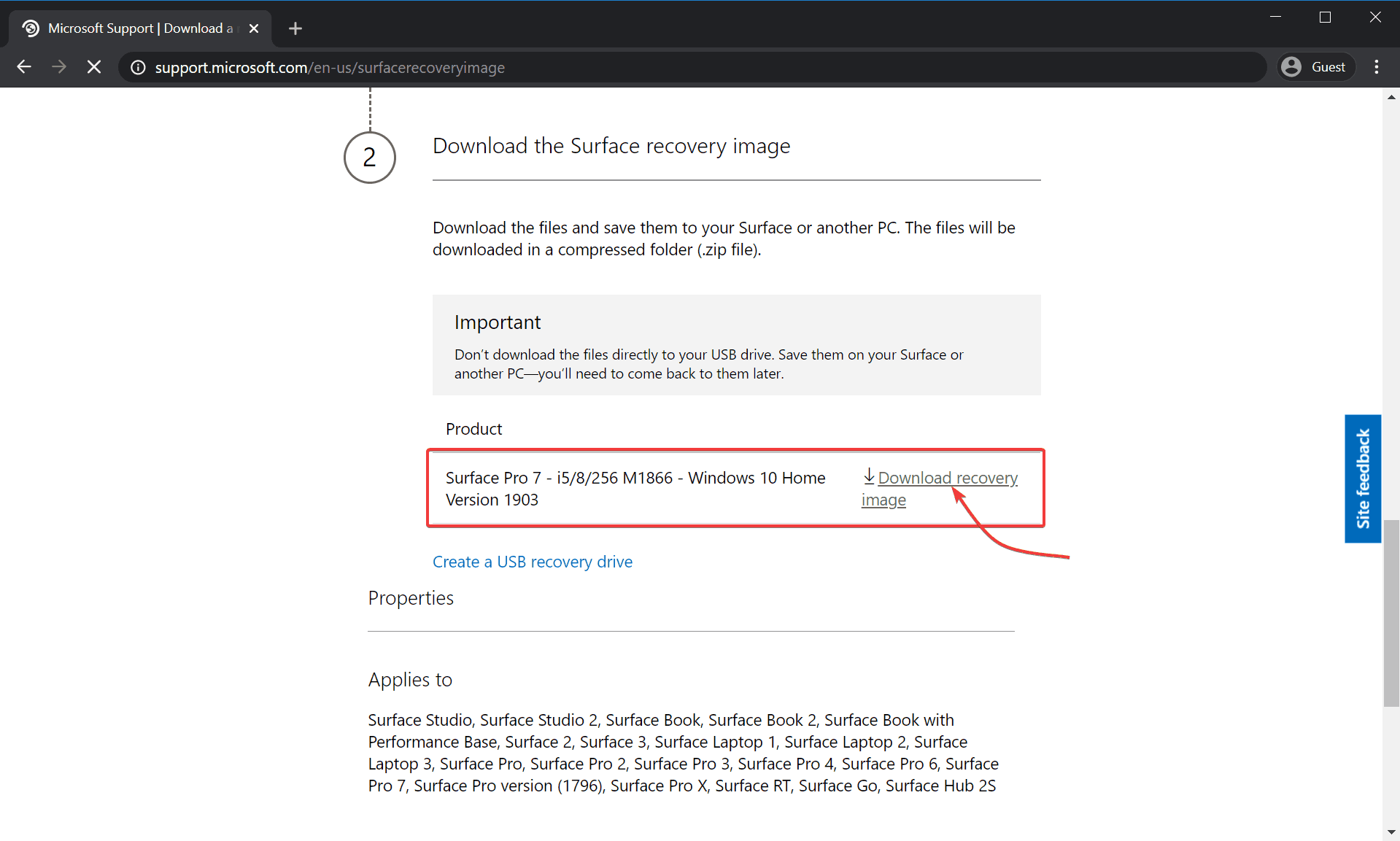






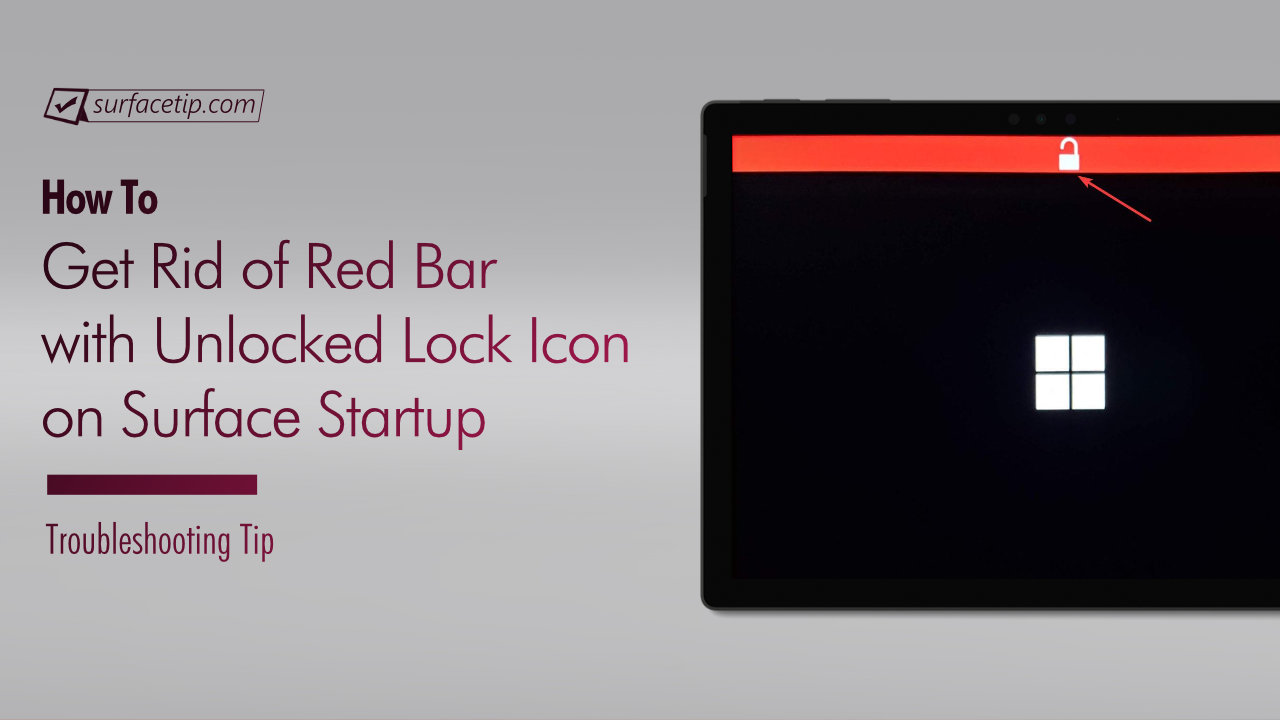



COMMENTS
Let us know what you think!
We appreciate hearing your thoughts, questions, and ideas about “How to download the official Surface Pro 7 recovery image”.