Drivers and recovery image
Surface 2 Drivers and Firmware
Only available through Windows Update
Download instructions
- Swipe from the right or move the mouse cursor to the right edge of the display and select Settings.
- Select the Change PC Settings.
- Go to the “Update and recovery” tab. On the Windows Update page, click the “Check now” button.
Surface 2 Recovery Image
For restoring your Surface to factory settings.
Download instructions
- Click the Download button to go to the Microsoft download page.
- Scroll down to the Select your Surface section.
- From the Product drop-down menu, select Surface 2.
- Enter your Surface 2’s serial number into the Serial Number text box.
- Click the Continue button to get all available recovery images for your device.
- Click the Download image link next to the version you want to download to start downloading.
- For a more in-depth guide, check our article on how to download Surface recovery images.
Script
Battery Report
Script to generate and access the latest information about your Surface's battery.
Script content
battery-report.bat
cd %temp% powercfg /batteryreport battery-report.html
Documentations
Surface 2 Fact Sheet
Download the official fact sheet to learn more about product info and specs.
Surface 2 with LTE Fact Sheet
Product Guides
Surface 2 Specifications
Learn more about Surface 2 with our detailed spec sheet.
Surface 2 Warranty Check
Our guide on how to check your Surface 2 warranty.
Windows RT 8.1 Update 3 Fix
Our guide on how to fix issues that prevent you from installing the latest Windows 8.1 Update 3 on your Surface RT/2 devices.



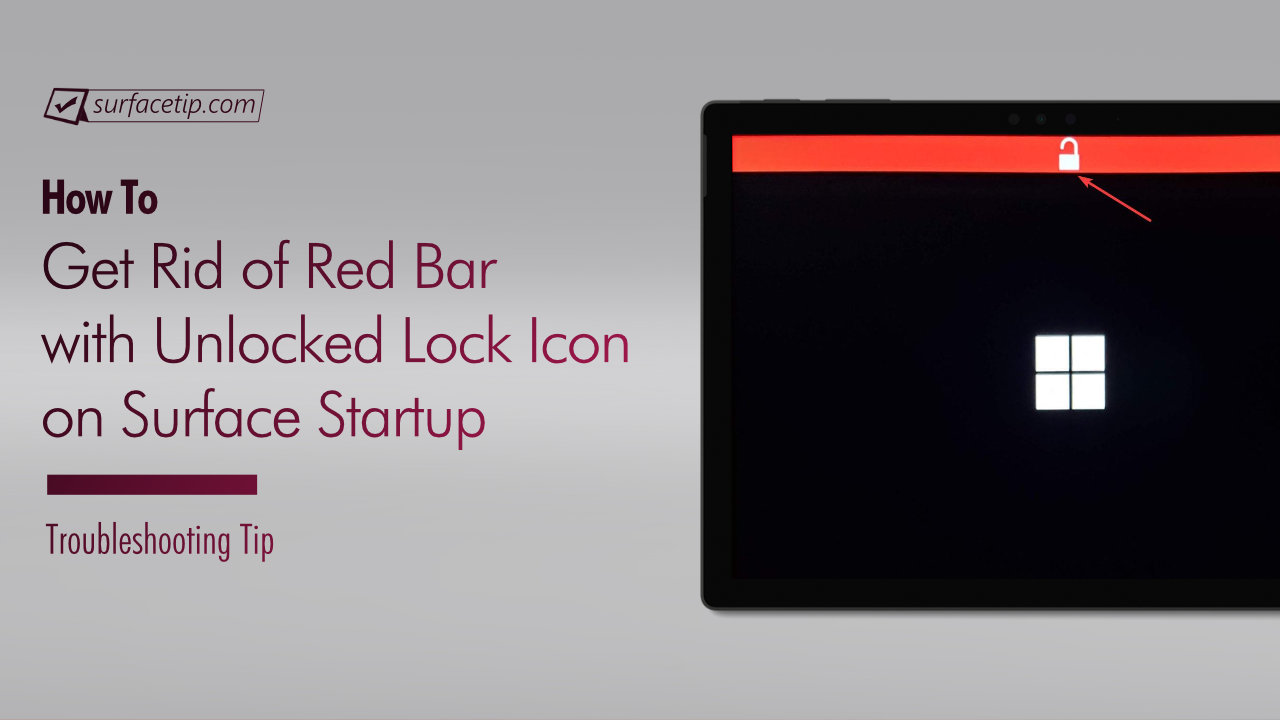
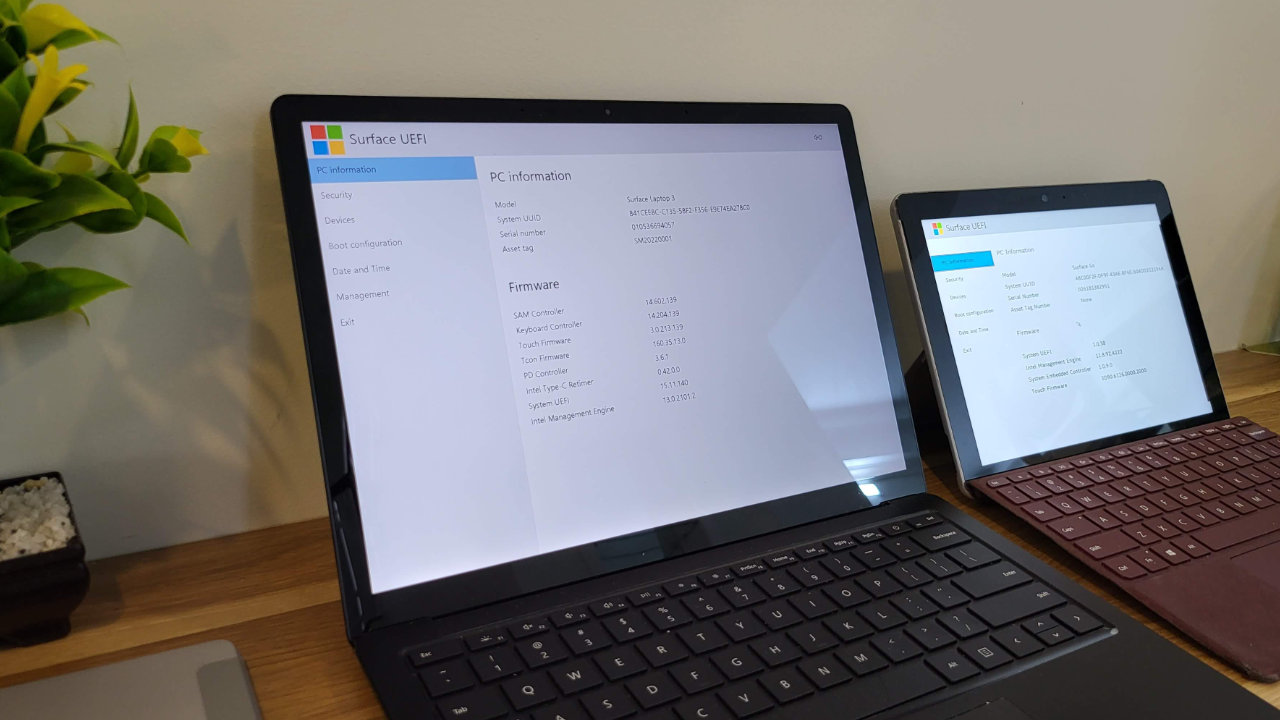



COMMENTS