Drivers and recovery image
Surface RT Drivers and Firmware
Only available through Windows Update
Download instructions
- Swipe from the right or move the mouse cursor to the right edge of the display and select Settings.
- Select the Change PC Settings.
- Go to the “Update and recovery” tab. On the Windows Update page, click the “Check now” button.
Surface RT Recovery Image
For restoring your Surface to factory settings.
Download instructions
- Click the Download button to go to the Microsoft download page.
- Scroll down to the Select your Surface section.
- From the Product drop-down menu, select Surface RT.
- Enter your Surface RT’s serial number into the Serial Number text box.
- Click the Continue button to get all available recovery images for your device.
- Click the Download image link next to the version you want to download to start downloading.
- For a more in-depth guide, check our article on how to download Surface recovery images.
Script
Battery Report
Script to generate and access the latest information about your Surface's battery.
Script content
battery-report.bat
cd %temp% powercfg /batteryreport battery-report.html
Documentations
Surface RT User Guide
This guide walks you through everything you need to know about Surface RT.
Surface RT Fact Sheet
Download the official fact sheet to learn more about product info and specs.
Product Guides
Surface RT Specifications
Learn more about Surface RT with our detailed spec sheet.
Surface RT Warranty Check
Our guide on how to check your Surface RT warranty.
Windows RT 8.1 Update 3 Fix
Our guide on how to fix issues that prevent you from installing the latest Windows 8.1 Update 3 on your Surface RT/2 devices.





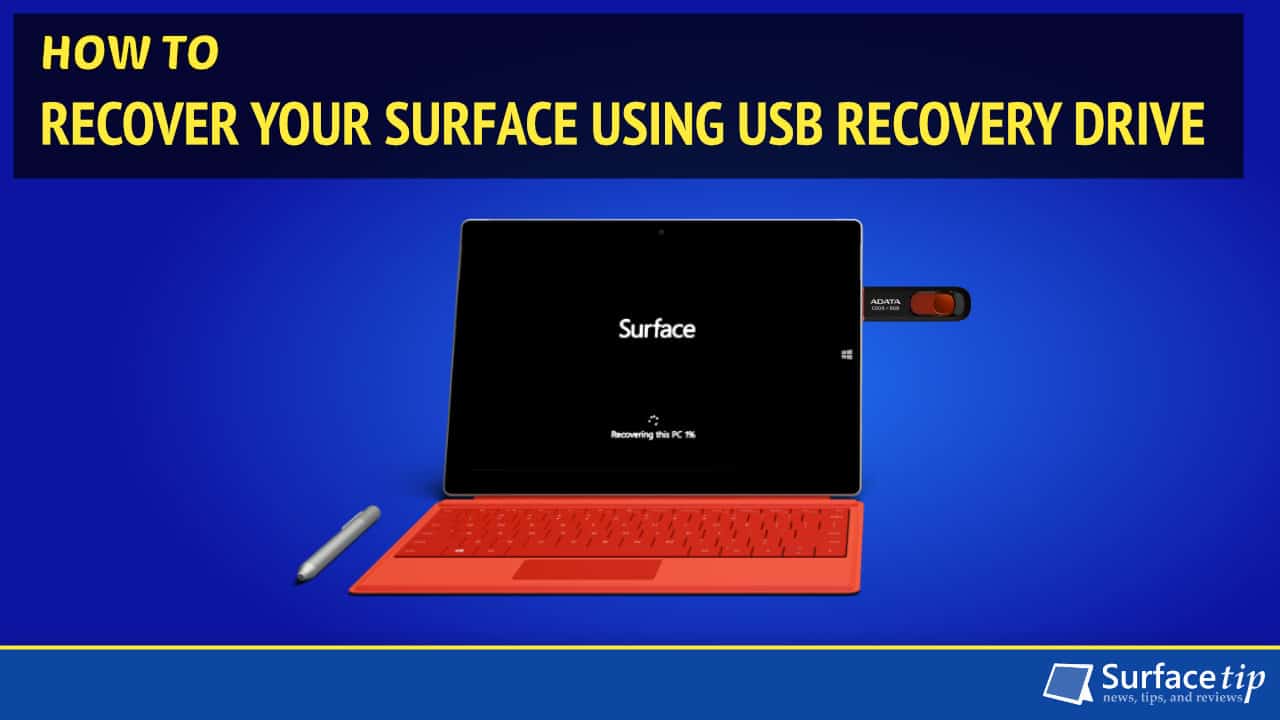



COMMENTS
Very dissatisfied I can’t update surface rt.
Hi Vince,
Please check the following article on installing Windows RT 8.1 Update 3 on Surface RT/2 with Fix.
https://surfacetip.com/install-windows-rt-8-1-update-3-2017/
It’s a common issue faced by many Surface RT users. It will take a day or two to update the Surface RT since it is too slow, and many updates need to be downloaded and installed.
I hope it helps!
My keyboard backlight is on but it doesn’t work -surfaceRT user