
Why do you need to properly shut down your Surface Go?
Here are several reasons that you will need to properly shut down your Surface Go:
- Apply and install all pending firmware, drivers, and Windows updates.
- Refresh your laptop’s system resources for faster performance.
- Preventing battery drain issues.
- Preventing the device from overheating when kept in the bag.
To shut down your Surface Go via Start Menu:
- Select the Start icon on the bottom left of the screen.
- Select the Power button next to the start menu.
- Select the “Shut down” button from the pop-up list.

How to shut down your Surface Go via the Power Button?
Every Surface device has a power button and you can shut down your Surface Go via the power button too. To do so:
- Press and hold the Power button (about 3s).

- Wait until you see the message “Slide to shut down your PC”.

- Use your finger to slide the lock screen down to shut down your device
- Or use your mouse pointer to click, hold, and move the lock screen down to shut down your device.
Related Questions
Here are some more related Surface Go questions:
- Surface Go Facial Authentication
- Surface Go USB-C: Everything you need to know
- Does Surface Go have a USB-A port?
- Is the Surface Go keyboard backlit?
- Does Surface Go have a Thunderbolt port?
- Does Surface Go have a headphone jack?
- Does Surface Go have an SD Card Slot?
- Does Surface Go have an HDMI port?
- Which Surface Go Model Do I Have?
- What is the weight of Surface Go with and without keyboard?
More on Surface Go
Here are all the recent related articles you might want to check out:
- How to Manage Asset Tag on Microsoft Surface Devices
- How to Check Your Surface Warranty Status
- How to Enable Dolby Atmos Spatial Sound on Microsoft Surface Go 1-4
- Maximize Your Surface Productivity with Our Favorite External Monitors
- How to Boot Surface Go From a USB Drive
- Complete Your Surface Workstation Setup with These Ergonomic Keyboards
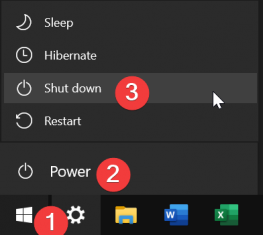



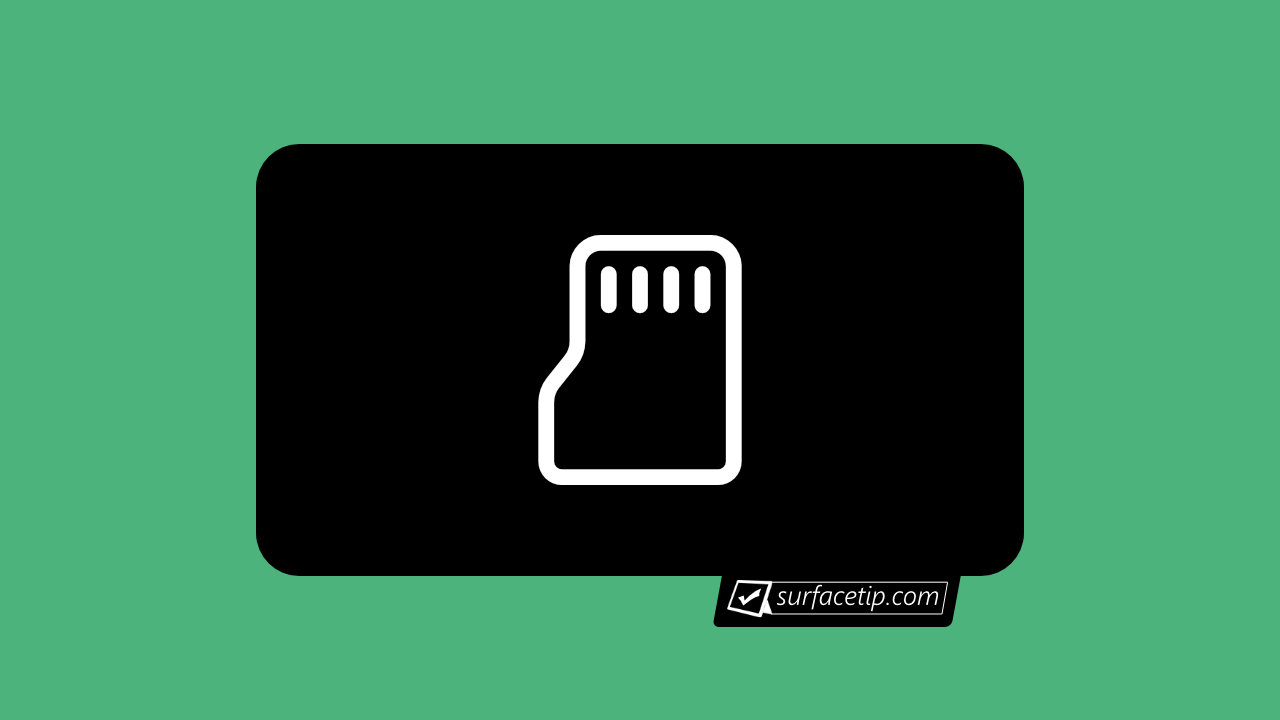



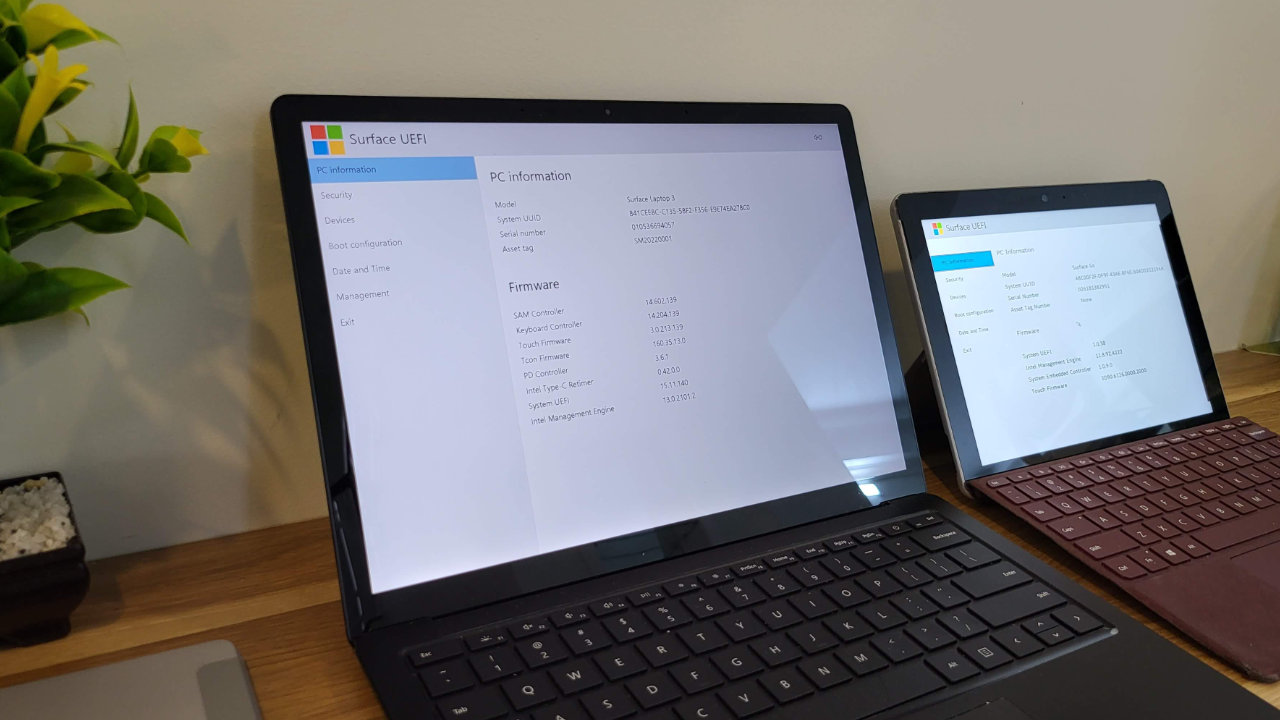





COMMENTS
Let us know what you think!
We appreciate hearing your thoughts, questions, and ideas about “How to properly shut down a Surface Go?”.